How To: Create a Contextual Smart Folder on Your Home Screen That Always Knows What Apps You Want
An app from the development team at ts-apps has the potential to make your Android device smarter than it's ever been. At first glance, you'd think it's just an ordinary home screen folder—but depending on what you're doing at a given time, the folder can show a completely different set of apps.It's a contextually-aware folder, so you can set it to show a different set of apps when you do things like connect a pair of headphones, join a specific Wi-Fi network, or make a phone call. This means that no matter what you're doing, you'll always have quick access to the most pertinent apps right on your home screen.Don't Miss: Tasker for Beginners: 5 Simple Profiles to Get You Started with Android Automation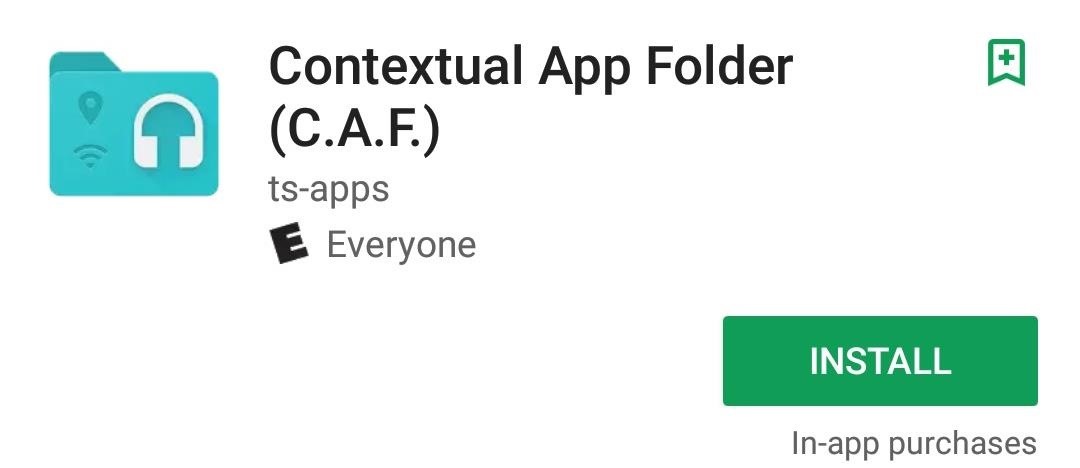
Step 1: Install Contextual App FolderTo get this one going, start by installing the app, which is called Contextual App Folder.Install Contextual App Folder for free from the Google Play Store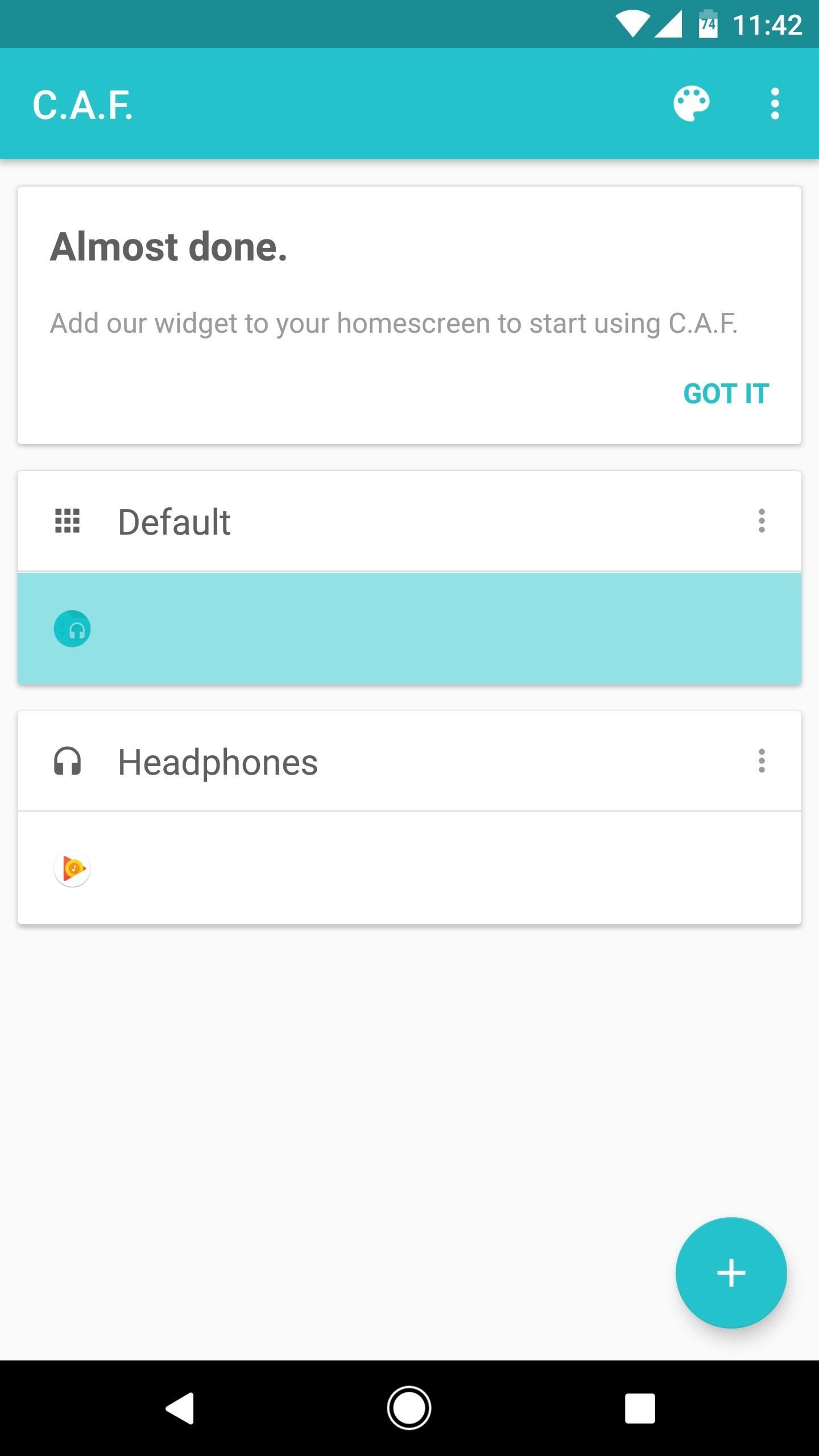
Step 2: Set Up Your Default FolderWhen you first launch the app, you'll be greeted by a set-up guide. Once you make it to the main menu, though, you'll be ready to start creating contextually-aware folders.First, you should set up the "Default" folder, so tap the corresponding entry on the main screen. From here, you'll see a list of all your installed apps, so select the apps you'd like to see in your smart folder when no special conditions are active. Next, you can reorder the apps in this folder by tapping the three-dot menu button next to its label on the main screen, then selecting "Order actions." From there, just drag and drop the apps to put them in your preferred order.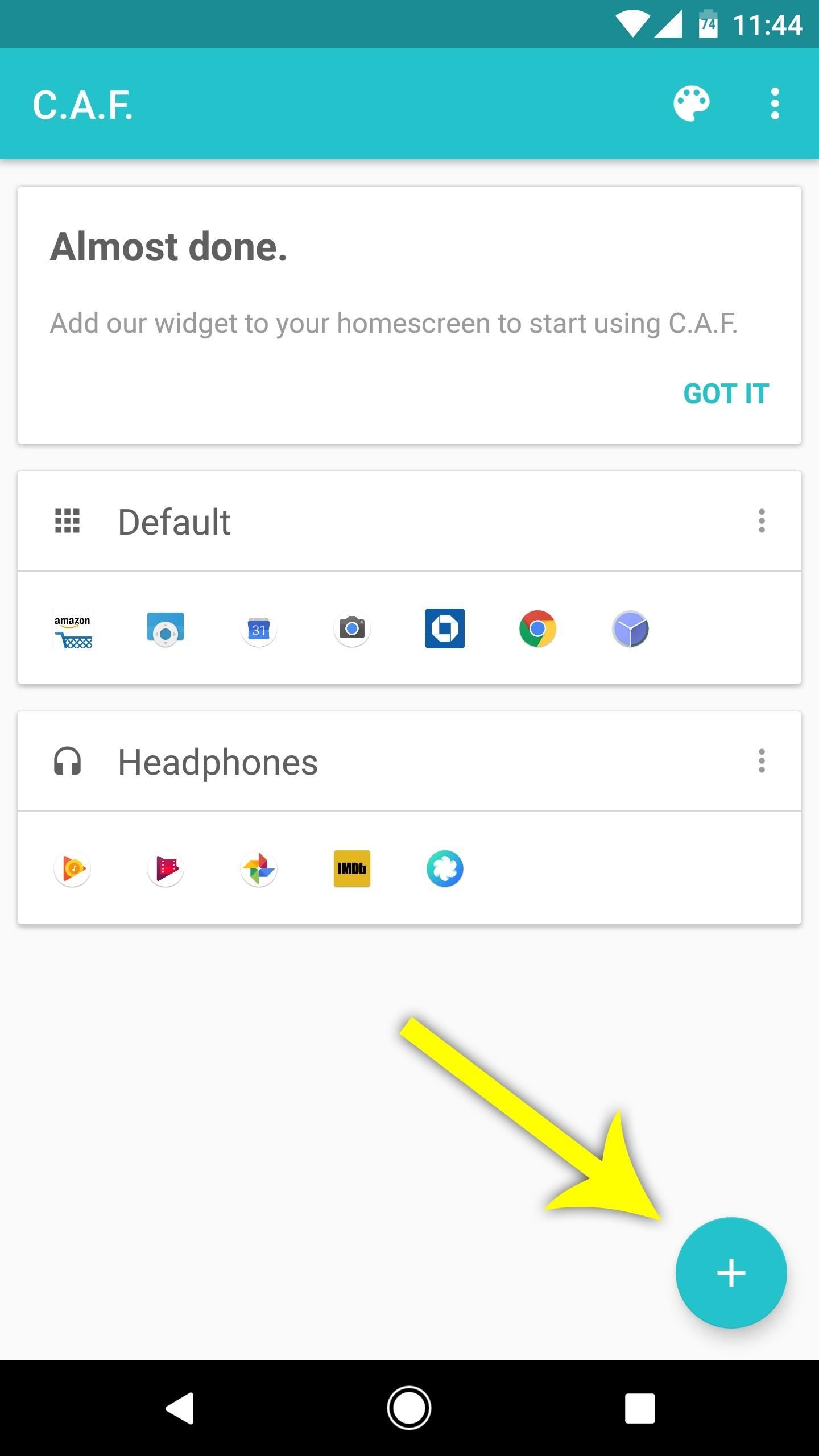
Step 3: Create Your Own Contextual FoldersNow that you've got the default folder set up, it's time to configure some contextual folders, which is the main feature here. So from the app's main menu, tap the + button in the bottom-right corner, then select a "Trigger Type" from the list. Options here include location, Wi-Fi, Bluetooth, and even the time of day, and each of these triggers can have their own set of apps in the smart folder. There's also an in-app purchase available for $1.99 if you'd like to combine two scenarios. Some triggers will ask you to specify further conditions—for instance, selecting "Wi-Fi" will prompt you to choose a specific Wi-Fi network. Once you've done that, you'll be able to choose a different set of apps that will be visible in your smart folder when this trigger event occurs. When you're done here, make sure to tap the check mark to finalize your work. After that, you can repeat this same process for other triggers, which can each have their own different set of apps in the smart folder if you choose.
Step 4: Theme the FolderOnce you've set up your trigger events, tap the palette icon in the top-right corner to theme your smart folder. The next menu will allow you to customize the look and feel of the folder to make it match your existing home screen folders, which is a nice touch.
Step 5: Add the Folder to Your Home ScreenFrom here, all that's left to do is to add the folder to your home screen. To do that, long-press any empty space on your home screen, then choose "Widgets" from the menu. After that, long-press the "C.A.F." widget, then drag it and drop it into place on your home screen.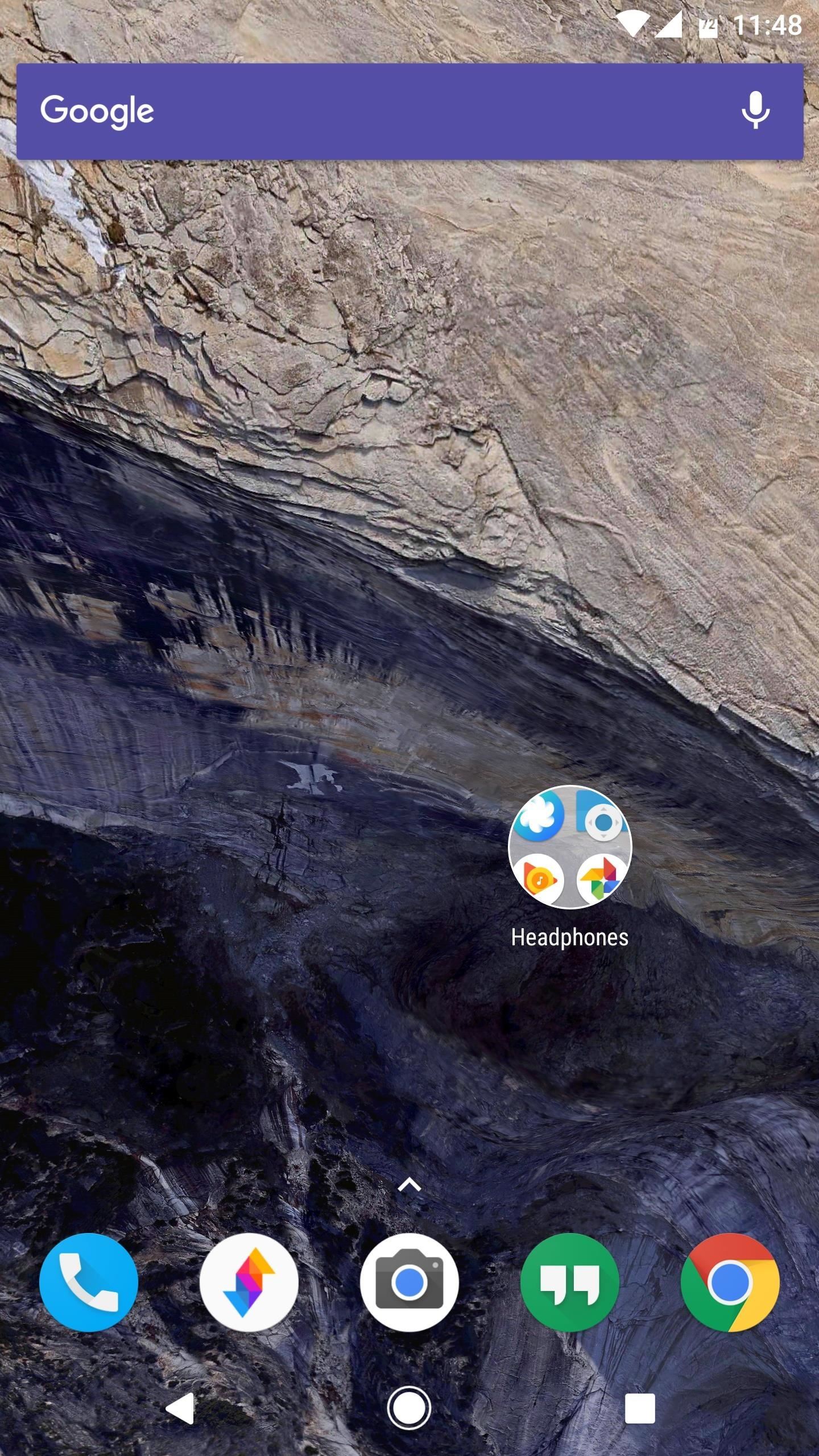
Step 6: Always Have the Right Apps for Any SituationFrom now on, your home screen folder will react to trigger events on its own. When one of your trigger conditions is met, the folder will instantly change names, and the apps it contains will change as well. Then, when none of your conditions are met, the folder will go back to its default state automatically, including all of the apps you selected in Step 2. (1) Headphones connected, "Headphones" folder active. (2) Apps inside of "Headphones" folder. (3) No active conditions, so the folder goes back to "Default." Ultimately, this means that your smart folder will always show the most relevant apps for almost any situation, and it's completely customizable. What apps have you added for some of your trigger conditions? Let us know in the comment section below.Follow Gadget Hacks on Facebook, Twitter, Google+, and YouTube Follow Android Hacks on Facebook, Twitter, and Pinterest Follow WonderHowTo on Facebook, Twitter, Pinterest, and Google+
Cover photo and screenshots by Dallas Thomas/Gadget Hacks
News: Thanks to Google, iPhone Users Can Finally Pick a New Frame for Their Live Photos How To: Unlock Your iPhone's Secret Camera Level News: 20 Cool New Features in iOS 11.2 for iPhone News: iOS 11.2 Beta 4 Released for iPhone with Mostly Under-the-Hood Improvements
Still Missing Live Photos on Your Android? Try These 3 Apps
Using a passcode on your Apple Watch is a good way to keep other people out of your data, but what happens when you see that "Wrong Passcode" screen yourself? You can, of course, try again in a minute, but if you've forgotten it for good, there's still a way to get back into your Apple Watch. In
Zamkněte Apple hodinky s Passcode zvýšit bezpečnost a udržet
How to install iOS 13 beta 1 on your iPhone or iPad right now. Chris Smith @chris_writes. June 3rd, 2019 at 3:23 PM. Share Tweet.
How to Install iOS 10 Public Beta on iPhone / iPad
Earlier this month, Adam Cudworth, 19, launched a camera attached to a weather balloon into the edge of space. Battling tough winds, freezing temperatures, atmospheric pressure and tumbling speeds, the teenager from Worcestershire, England was able to capture these amazing pictures of the Earth's upper stratosphere.
Explore 10 incredible open-world games | PCWorld
Learn the secret of how to make your Furby evil and rude! Plus see other gifts Rhett & Link have gotten recently. Good Mythical Morning Episode 216! SUBSCRIB
3 Ways to Be A Good Owner For A Mute Furby - wikiHow
Google Translate Not working in Any IE but works in Firefox and GoogleChrome In the code there is a link to the google translate file Translator showed up
how do you translate a web page | Firefox Support Forum
You can go through the Google Fi site here and check if your phone is compatible, but to save you some time, you should know that iPhones won't be able to make calls or text over Wi-Fi, use
Google Fi (aka Project Fi): The complete FAQ | Computerworld
How to View Your iPhone or iPod Touch Screen on Your Computer
This video shows you how to easily put ring tones on your Motorola Droid phone. The first thing you have to do is plug in the Droid to your PC and open the Removable Disk that pops up. Next, you have to create a new folder and name it "Music". Then, you can simply copy-paste or drag-and-copy mp3
How to load custom ringtones onto your droid withour
How To: Root the Samsung Galaxy Note 4 (Sprint, T-Mobile, & International Variants) How To: Root Your Samsung Galaxy Note 2 Using ODIN for Windows (So Easy Your Grandma Can Do It) How To: Mod Your Samsung Galaxy Note 2 for Multi-Window View with Any App
How to Root Your Galaxy Note 8 - Tom's Guide
Grayscale Mode in iOS 8: Proof That the Next iPhone Will
One option you won't find buried in the Galaxy Note 9's Settings is the ability to return the navigation bar to black. Samsung changed the default color to white with the Note 8, removing any ability to bring the black color back. But thanks to a neat app, Note 9 users can do it themselves. Before
How to Change Navigation bar to black in Samsung Galaxy S9
I was also looking for a camera with such a feature. Apparently there are many apps that will do this. However it took me at least an hour to finally find something I was happy with.
Taking photo every 66 milliseconds on Android phone for
Let's say you got a little careless while installing apps from unknown sources, and now your Android device has been infected by malware.Or perhaps your friend has come to you for help after they had haphazardly installed random apps until their phone was filled with popups and garbage like that.
Hack Samsung Galaxy S Iii - cucuta.tunorteturistico.com
cucuta.tunorteturistico.com/hack-samsung-galaxy-s-iii
How To : Scan Your Samsung Galaxy S3 for Malware, Infected Apps, & Unauthorized Surveillance. Former Vice President Dick Cheney was so fearful of attacks, he had his heart defibrillator re-calibrated to block incoming wireless signals so that highly skilled hackers couldn't send him into cardiac arrest.
Best Antivirus and Mobile Security Apps in 2019
How To: Tint the Status Bar to Blend in with Different App Colors on Your Samsung Galaxy Note 2 News: Check Out Samsung's Refreshed TouchWiz Interface for the Galaxy Note 7 How To: Theme the Navigation & Status Bars on Your Nexus 5
[Guide][17-5-2017]Hide Navigation Bar, Statu… | Huawei Nexus 6P
0 comments:
Post a Comment