How To: 10 Settings You Can Tweak to Make TouchWiz More Tolerable
Samsung Experience (better known as TouchWiz) can take some time to get used to when you switch to a Galaxy from another Android device. It's a bit heavy-handed with the features, and many consider the UI theme to be a little over the top. Thankfully, there are several stock settings that can dial this back.Most phones these days run a flavor of Android that isn't too far off from AOSP or "stock Android." If that was the case with your old phone, you'll find that the options outlined below can go a long way towards making your Galaxy's interface more like what you've grown accustomed to. These tips require no special mods or apps, and should work on most Galaxy devices. And while they center around Nougat and Oreo, some may work on older versions as well.Don't Miss: How to Turn Your Galaxy S9 into a Google Pixel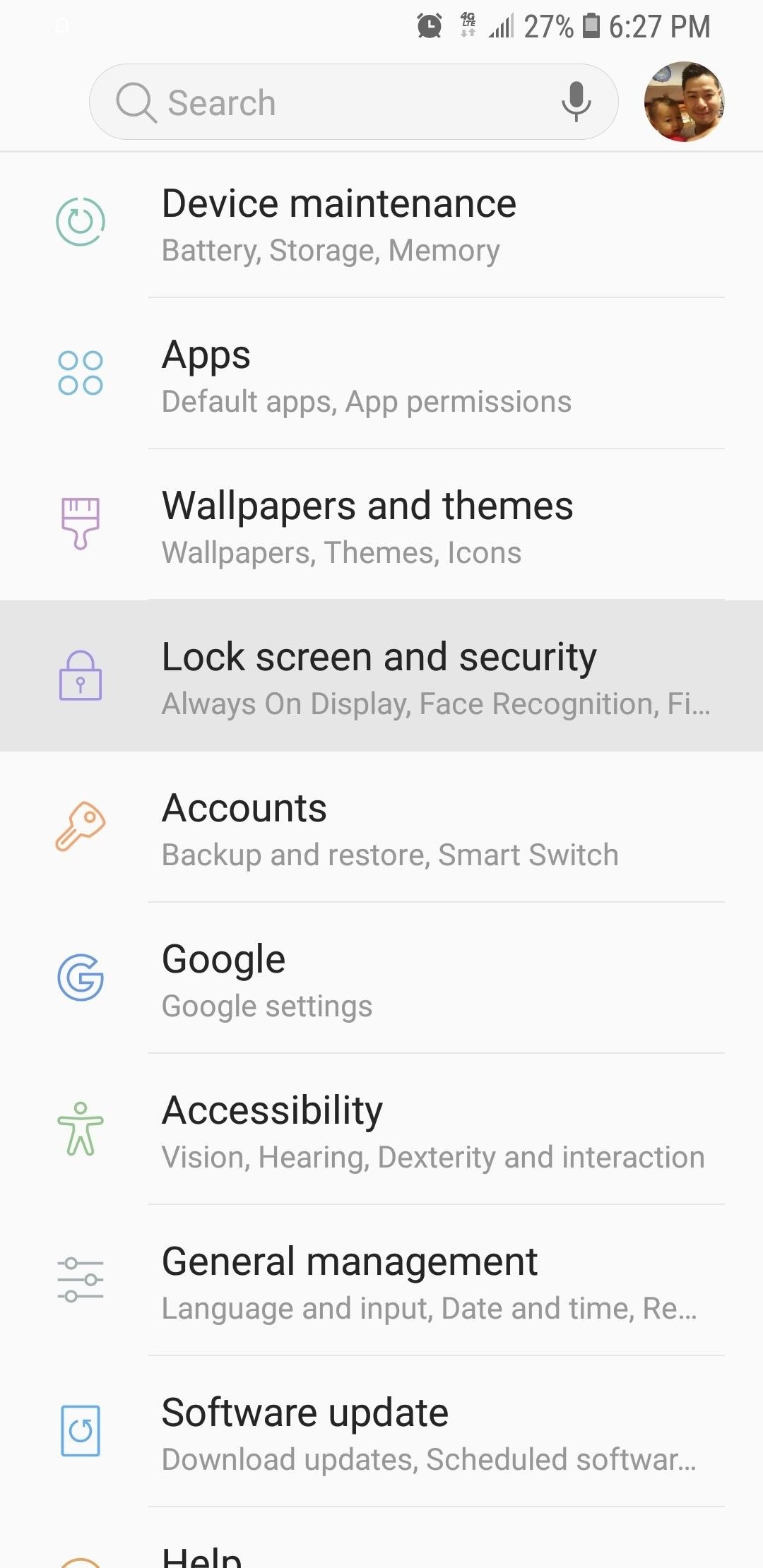
1. Tweak Lock Screen ClockIf you've made the switch from another Android phone to a Galaxy device, chances are, you've gotten used to being greeted by the stock Android style clock on the lock screen. Though not exactly the same, TouchWiz still features a lock screen clock that looks similar to the one that you've grown accustomed to.To change the clock on your Galaxy's lock screen, open the settings app and select "Lock Screen." From there, tap on "Clock and FaceWidgets," then select "Clock Style" on the following page. Tap on the "Lock Screen" tab within the "Clock Style" page, and select the second clock from the left. Tap "Apply" once you've made your selection, and you'll now be greeted by a simple horizontal clock that's easier to read from the lock screen. This also changes the Always On Display clock if your phone supports this feature.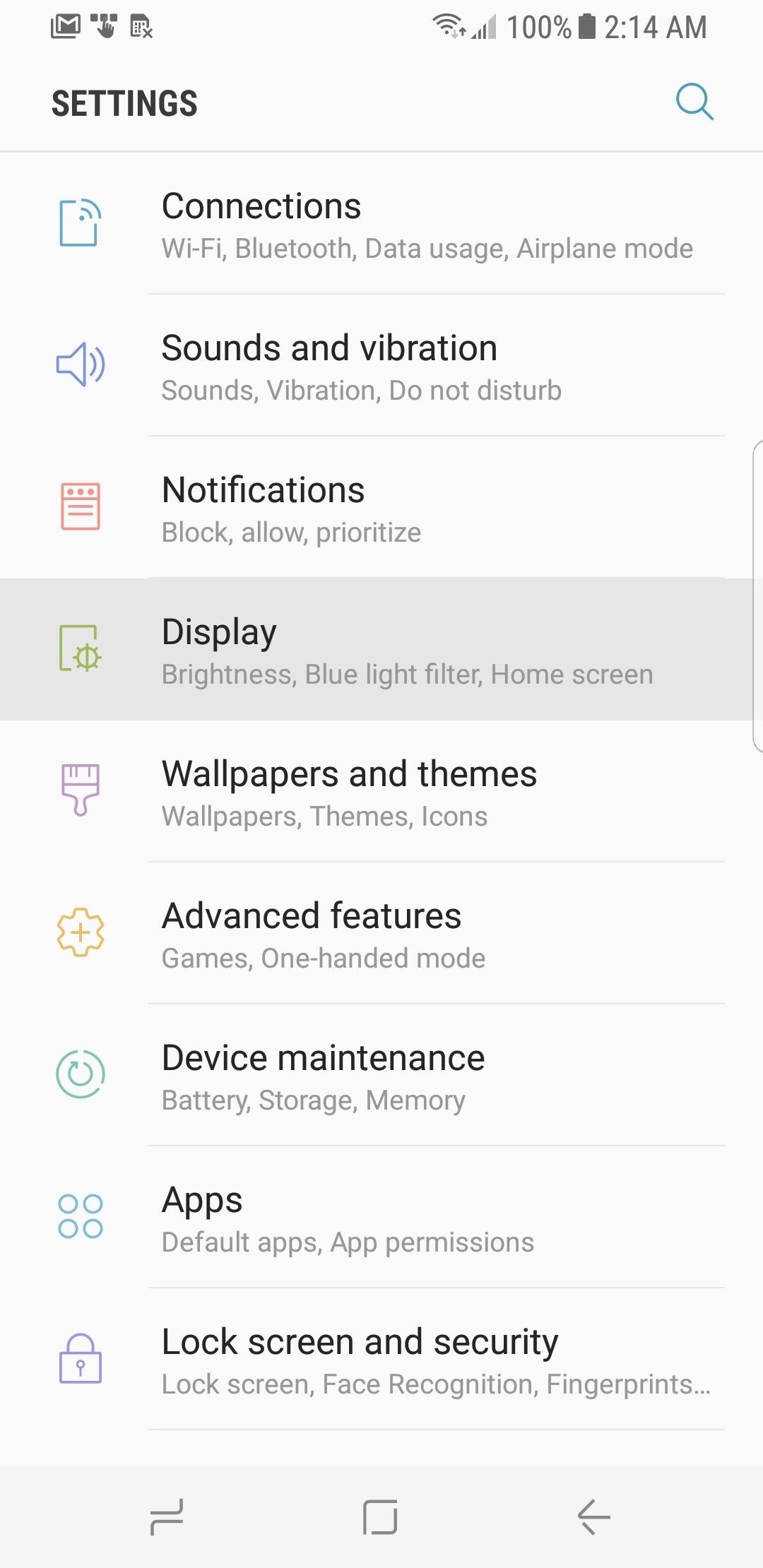
2. Tweak Navigation BarTo make way for a larger screen, Galaxy devices from the S8 onwards now have virtual buttons instead of the old physical and capacitive keys. These new virtual buttons now have the added benefit of being fully customizable. So if you're new to TouchWiz, this is sure to help you adapt to your new Galaxy when switching from another Android device, which probably had a different button layout.To change your navigation bar layout, go to the Settings menu, select "Display," and choose "Navigation bar" on the following screen. From there, tap on "Button layout," then choose either Back-Home-Recents or Recents-Home-Back, depending on which you're accustomed to. You can even toggle the home button's wake feature on or off to better suit your preference.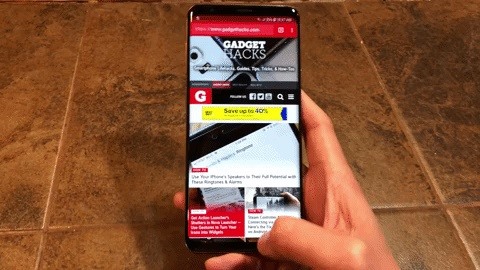
3. Lock the Navigation BarsAs great as Samsung's Infinity Displays are for viewing content, many may find the need to constantly swipe up to access the navigation bars a little off-putting. If your device is running on Oreo, however, you can lock the navigation bars in place on your Galaxy flagship. Simply double tap the tiny button on the left-hand side within the navigation bar itself. From there, if you want to keep your navigation bar locked in place for good, you can disable the lock button all together and reduce clutter. To do so, head over to your phone's settings, select "Display," and tap on "Navigation Bar" on the following page. From there, tap on "Show and hide button" to toggle the feature off. Don't Miss: Everything to Disable on Your Galaxy S9 for Privacy & Security
4. Turn Off Edge ScreenThe Edge Screen feature found on Galaxy devices featuring a curved display gives you the ability to add your favorite apps, contacts, and other tools to a drawer for quick access. If you're used to using an AOSP-based UI, however, you'll probably find the feature redundant, not to mention that unsightly tab that protrudes from the side of the display.Fortunately, Edge Screen is pretty easy to turn off if you want to simplify your home screen — just tap on "Display" within your phone's settings, then select "Edge screen" on the following page. From there, tap on the toggle next to "Edge panels" to disable the quick access feature and remove the Edge Screen tab from your display.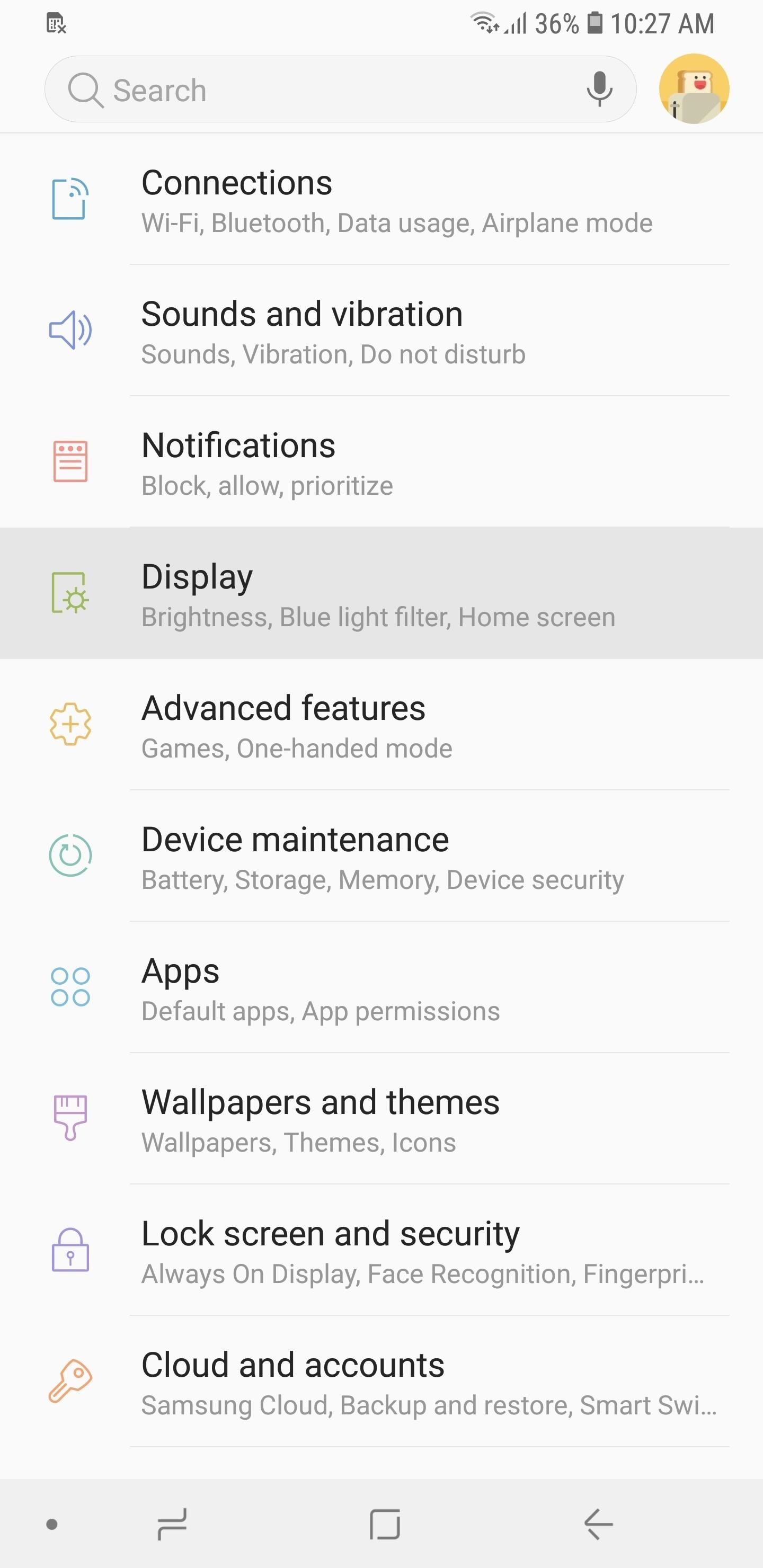
5. Disable Edge LightingEdge Lighting is primarily used to quietly alert you of notifications while your device is lying on its screen. However, the notification lights are fleeting and easy to miss, along with the fact that we only place our devices face-down on rare occasions, making its overall usefulness questionable at best.So if you want to turn this feature off, go to your phone's settings and hit "Display." Once inside, select "Edge screen," then tap on the toggle to the right of "Edge lighting" on the following page to turn the feature off. Your device will no longer light up like a disco ball every time you receive notifications.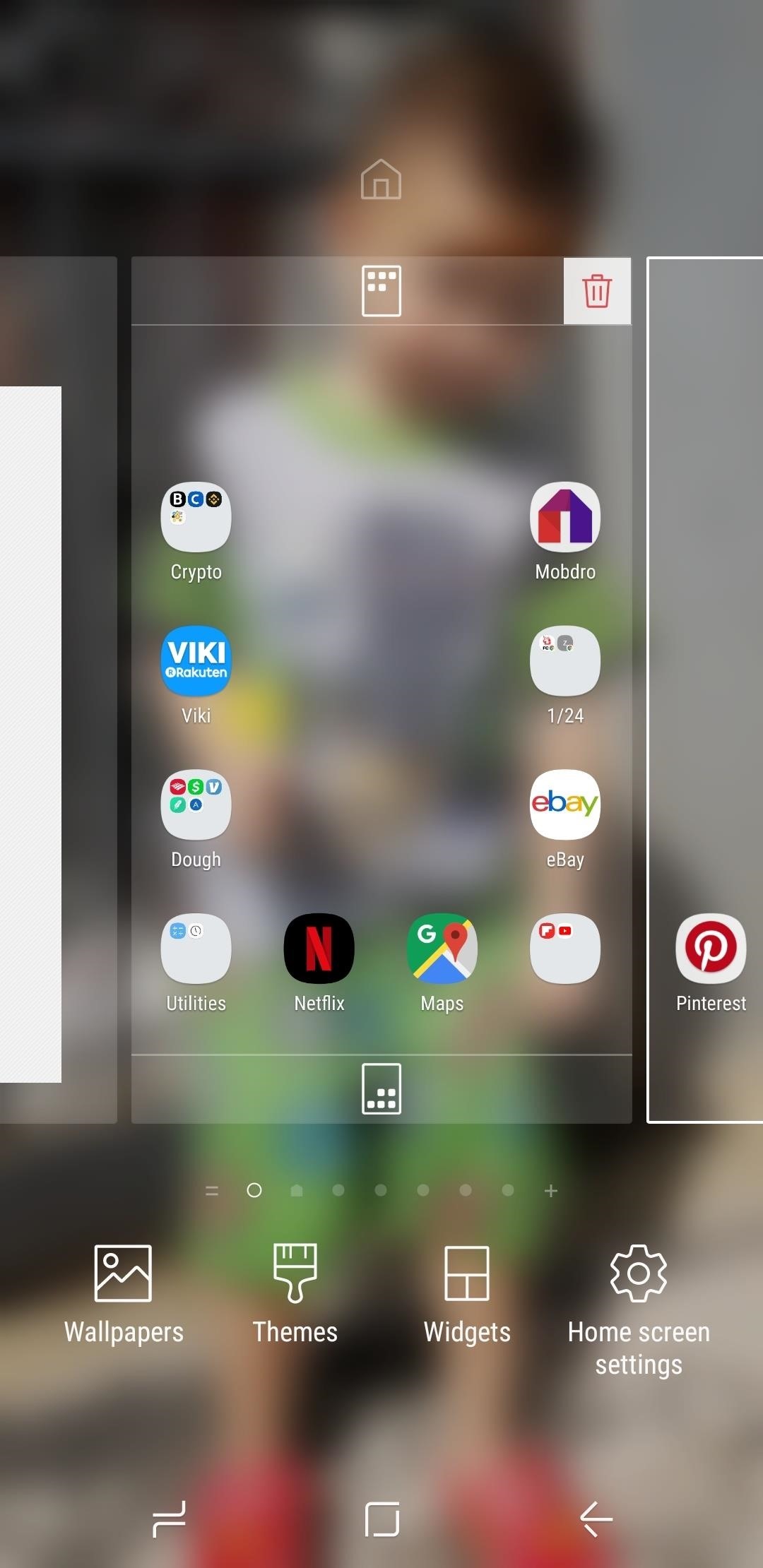
6. Disable Bixby HomeAs feature laden as Samsung's Bixby assistant may be, it's hard for a majority of us to justify its usefulness — especially now that the more intuitive Google Assistant is available on Galaxy devices. Fortunately, Samsung has given us the ability to disable Bixby Home in a few easy steps.To start, long press on an empty area within your home screen to pull up its menu screen. Once you're on the menu screen, swipe sideways to the left until you reach the left-most home screen panel containing the toggle for Bixby Home. From there, simply tap on the toggle to the right of "Bixby Home" to disable the AI.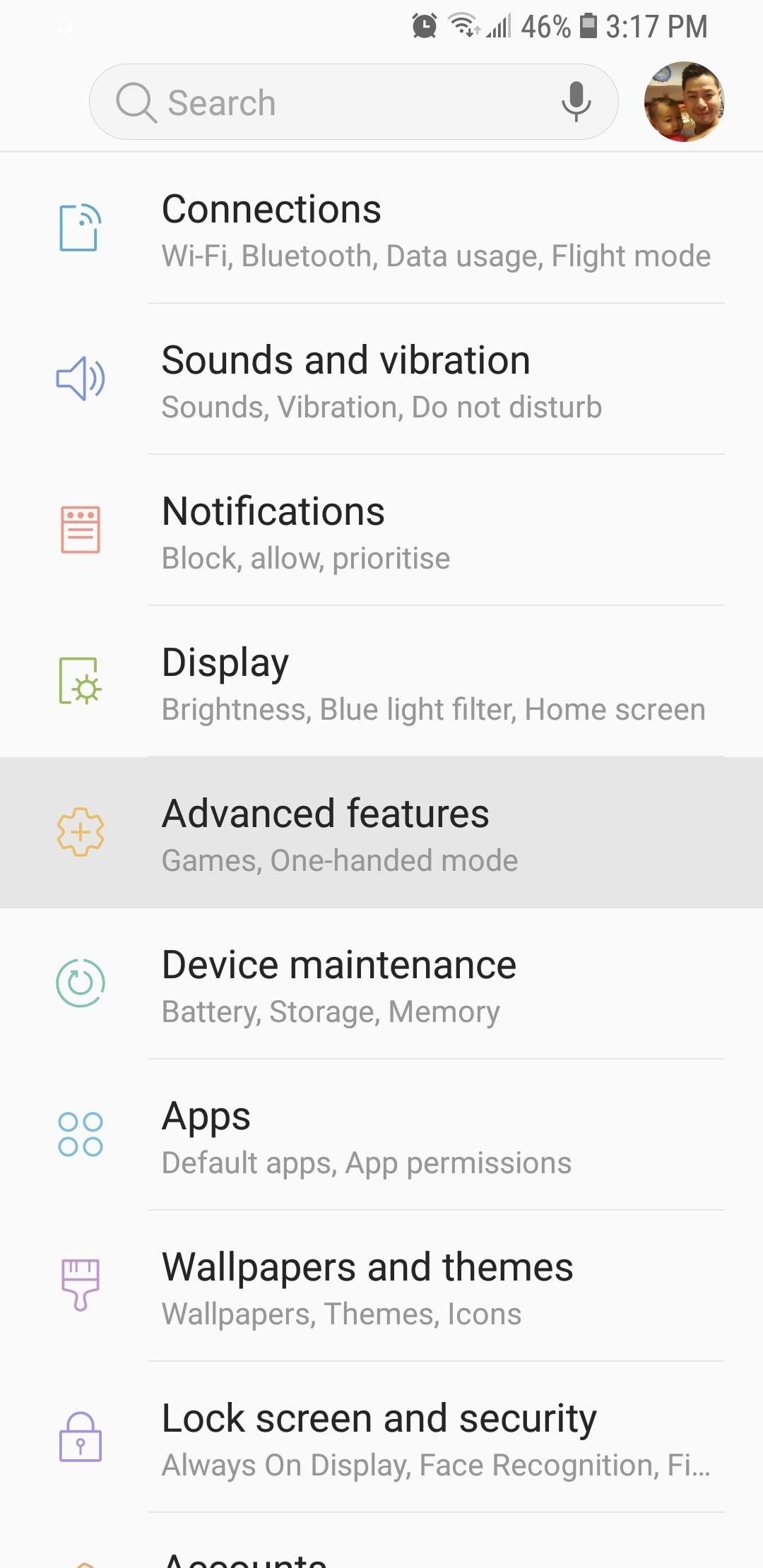
7. Disable Direct ShareThe share menu on TouchWiz appears a little more convoluted when compared to its AOSP-based counterparts. It contains more options such as "Link sharing" and "Share to device" at the top of the menu, which now takes up almost the entire screen.While you can't remove the two aforementioned Samsung extras in the share menu, you can slim it down considerably by removing the Direct Share targets that appear towards the middle of the menu.To disable this feature, select "Advanced Features" from within your phone's settings, then tap on the toggle next to "Direct Share" on the following page to turn the feature off. Once done, your share menu will appear less cluttered and will no longer show contacts directly from various messaging and social media apps.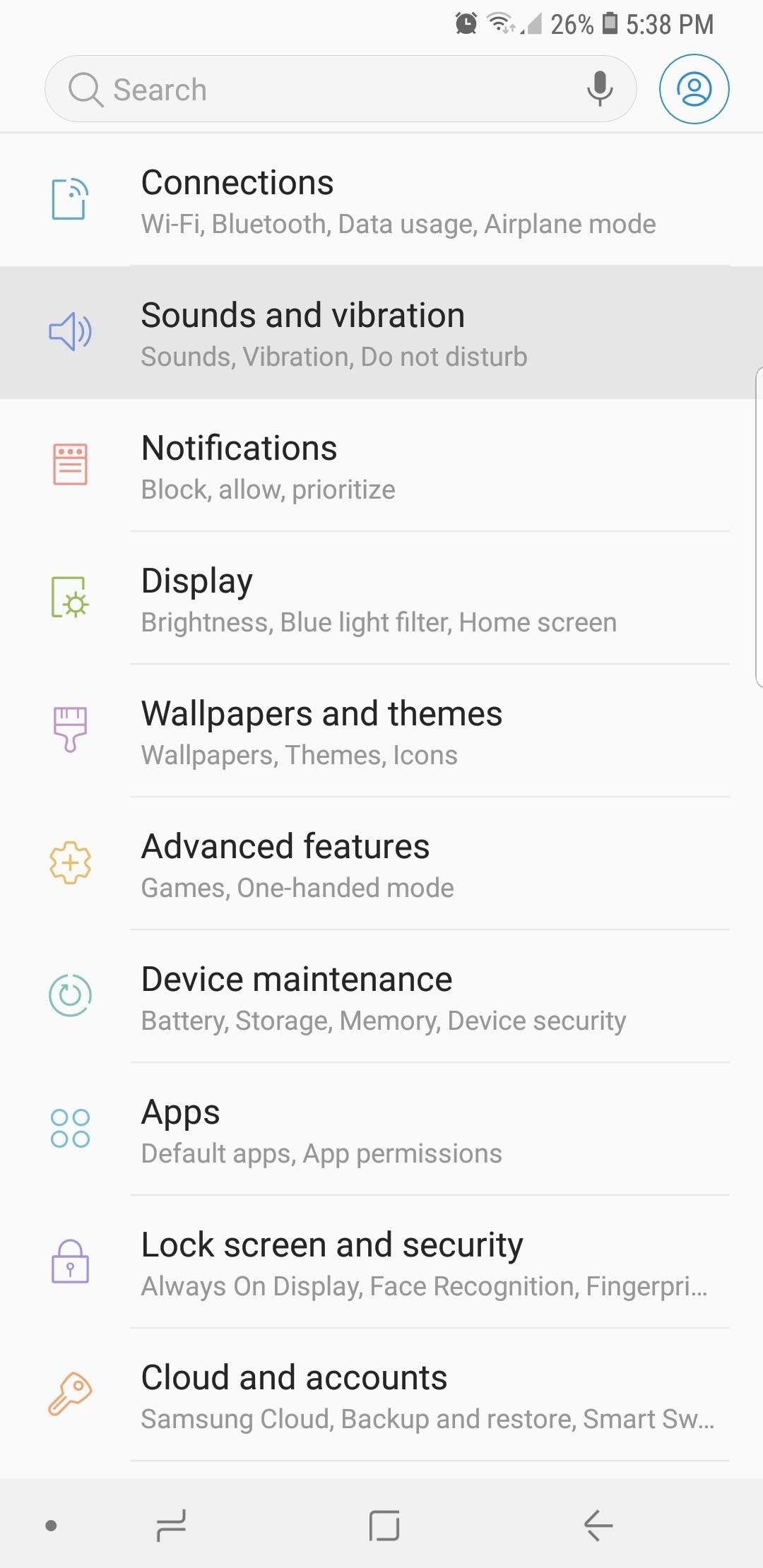
8. Control Media Volume by DefaultTouchWiz has beaten Android P to the punch and now lets you set your volume keys to control media volume by default, so you'll no longer have to wait for a video to kick in to toggle its audio output. Best of all, the feature is really easy to enable — simply head to settings and select "Sounds & Vibrations." From there, enable the switch next to the "Use volume keys for media" setting, then you're all set! Don't Miss: 5 Android P Features the Galaxy S9 Already Has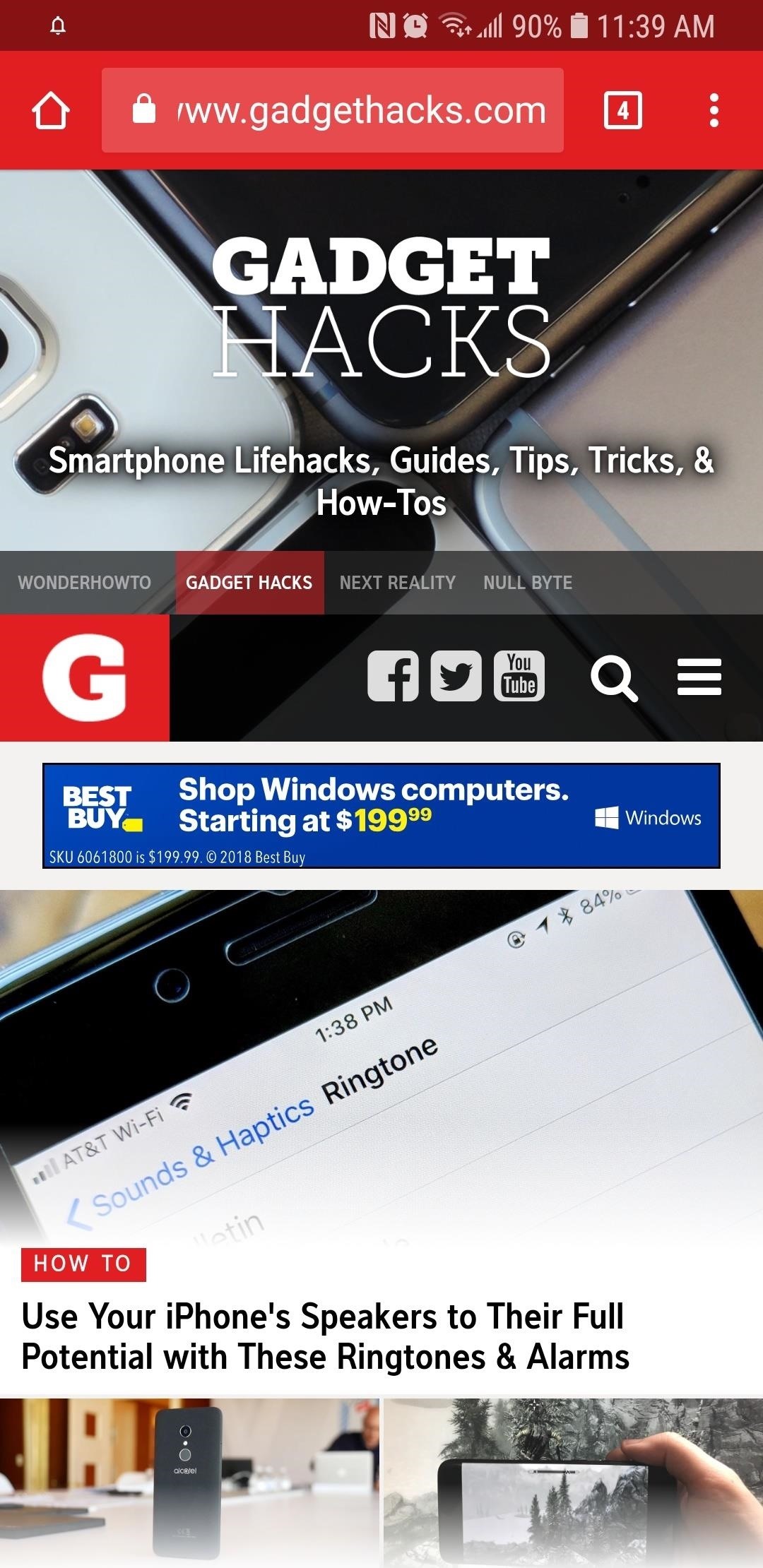
9. NFCIn general, most Android devices will let you enable NFC without polluting your status bar with unnecessary clutter. Though some unlocked Galaxy models have recently caught up with the times, the same can't be said for older TouchWiz devices, which still display an NFC "N" icon on the top of your screen when the feature is enabled.Fortunately, you can quickly disable the feature by swiping down from the top of the screen to reveal your Quick Settings panel, and tapping on "NFC" if you're on Nougat on up. This will turn off NFC, but since most Galaxy phones have Samsung Pay (which uses MST instead of NFC), it's not much of a loss. If your phone doesn't have an NFC Quick Settings toggle, you'll need to go to your device's settings, select "Connections," and tap on the toggle next to "NFC" on the following page to turn the feature off.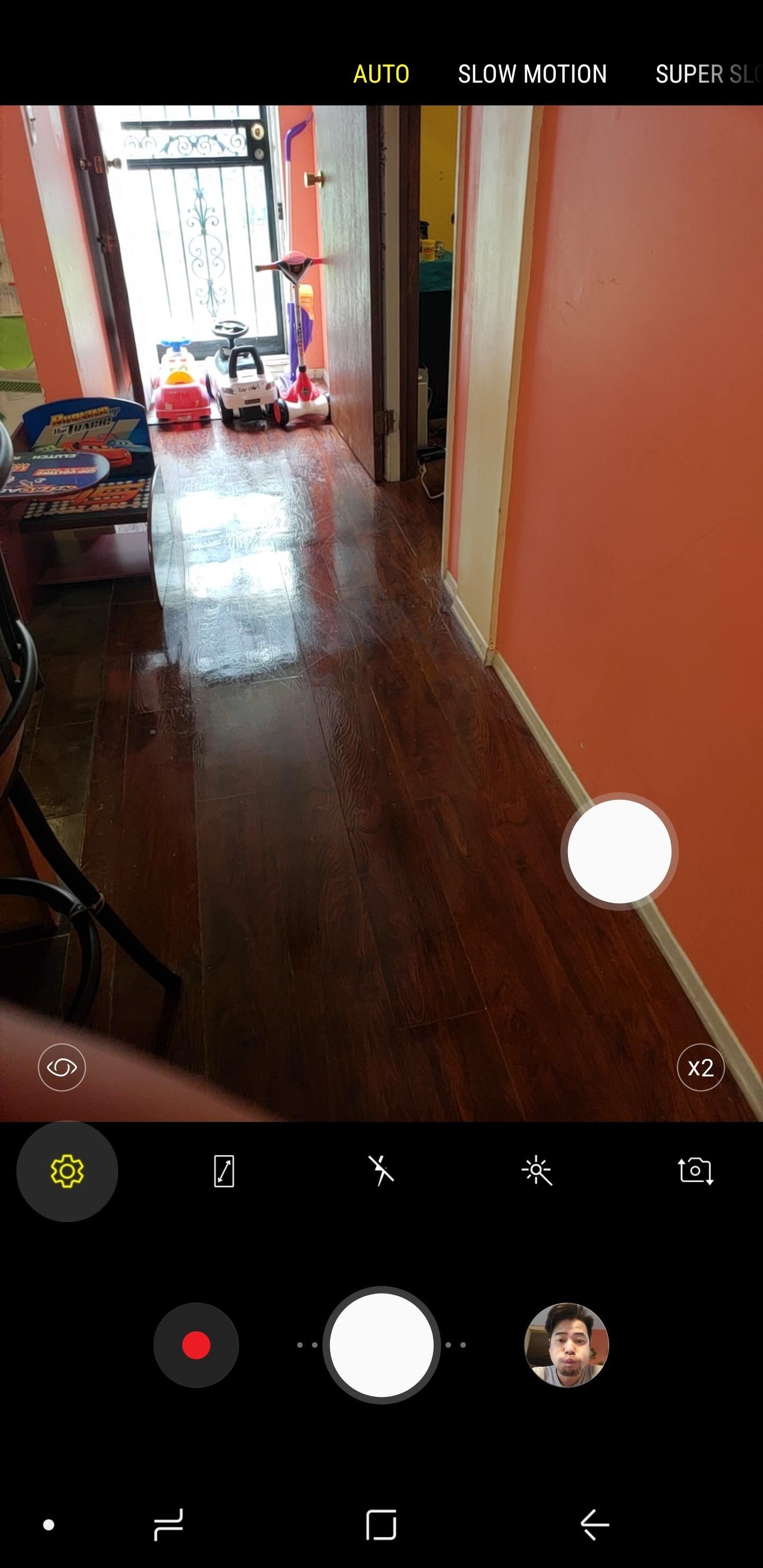
10. Face CorrectionTo help beautify your already gorgeous selfies, the S9 and S9+ come standard with a face correction feature that automatically enhances the shape of your face. The feature seems more like a gimmick than anything, however, and often yield photos that are almost indistinguishable from ones where the auto-correct has been disabled.So if you want to turn your front camera's face correction feature off, first open your Camera app and tap on the cog icon to access its settings. Next, scroll down until you hit the "Front Camera" section, then tap on "Face shape correction" to toggle it off. Of course, there's tons of other TouchWiz features out there that will make daily use a lot more bearable, so check out our roundup of general TouchWiz tips to learn more. How does your new Galaxy compare to your old Android device? Be sure to share your thoughts in the comment section below.Don't Miss: 22 Features You May Have Overlooked on Your Samsung GalaxyFollow Gadget Hacks on Facebook, Twitter, YouTube, and Flipboard Follow WonderHowTo on Facebook, Twitter, Pinterest, and Flipboard
Cover image and screenshots by Amboy Manalo/Gadget Hacks
PS: If your Android device already has an LED light to use as a flashlight, find out how to activate it using the power button. Related How To : The Flashlight That Finally Lets You Adjust LED Brightness on Your Samsung Galaxy Note 2
After taking apart the MP3 player, lonesoulsurfer opened up the cassette tape and removed a few pieces to make room for the circuit board and battery from the player. He also replaced the buttons on the MP3 player with momentary switches so they would be more durable.
4 Ways to Use an MP3 Player - wikiHow
Apple has not included configuration profiles for the developer beta yet, and many developers are having issues installing iOS 13 even with macOS 10.15 Catalina installed. Plus, since this is the first beta, there are a lot of problems with old and new features to work the kinks out of.
Apple Releases Fifth Developer Beta of iOS 12.2 [Update
News: Google's New App Fixes Everything Annoying About Apple's Live Photos How To : The 8 Best New Features in iOS 11's Photos App for iPhone News : Android Is Coming for Your Car, TV, & Wrist
News: Google Finally Releases ARCore 1.0 for Android Users
How To: Make a super magnet compass How To: Turn a Palm Touchstone into a dock for your Droid phone How To: Make a Rubik's Cube out of dice, magnets, and epoxy How To: Make a homemade anti-gravity toy (FAKE?) How To: Note slide with an FL Studio Generator
How to make a homemade anti gravity toy - gp.alternate-energy.net
gp.alternate-energy.net/how-to-make-a-homemade-anti-gravity-toy_bc6d6542a.html
How to make a homemade anti gravity toy Home Video Channels Are Back - Sign Up+Upload+Share Video Channels. Welcome. Login / Register × Login
Learn How to Monitor Data Usage Of Apps On Android and Block Apps with High Usage. Learn How to Monitor Data Usage Of Apps On Android and Block Apps with High Usage. to block your 3G data all
How to Block Apps on Your Child's Android - screentimelabs.com
Looking for an easy and cheap Cloud Based Data Transfer? We've gathered the top services in our experience that get the job done, and done right.
How to transfer files between different cloud services
Taking one-handed pictures with your phone can quickly devolve into a juggling act. You have to secure the phone in landscape mode (if you're doing it right), tap to focus, and then somehow hit the shutter button without shaking the device too much.
How to master the camera on the Samsung Galaxy S7
First of all, search and download your favorite iPhone or iPod wallpapers, which have an immense library of beautiful wallpapers for iPhone or iPod Touch. Because iPhone integrates iPod Touch, the wallpapers for iPod Touch can be used on iPhone as well. Now, you may find the rest of the steps very familiar to you.
Top 5 Free Wallpaper Apps for Your iPhone « iOS & iPhone
Report Ad
A Tablet For Everyone. Plus Get Free Shipping at BN.com or Buy In Store.
WhatsApp is a cross-platform messaging app that allows users to communicate over Internet data or Wi-Fi without having to pay for SMS. WhatsApp allows users to send Broadcast Messages, which is a mass message to many people that only allows them to reply individually to you and does not let recipients see each other.
How can send a message for all contacts in whatsapp
Since the app UI goes through frequent changes and improvements, even recent answers go outdated, so here is the latest working up-to-date answer! * From Android Messenger app: * * Tap the "People" Icon * * Select "All Contacts" * * Choose the
Received this video and I'm not sure if it is valid or not. Guess I could disassemble a 6 volt lantern battery and find out. But as I recall from my high school chemistry days, and the warning
6 Volt Lantern Alkaline Batteries at Batteries Plus Bulbs
0 comments:
Post a Comment