How To: Turn Your Phone's Flashlight on Instantly with One of These 6 Tricks
Unless you're in law enforcement, you won't usually have a flashlight on hand for those rare moments when you need to sift through the dark. However, it is very likely that you will have your phone on you, so you'll have fast access to a bright light with just a few easy taps.And while launching an application to activate your Android's LED flashlight is easy enough to do, here are six faster and more convenient methods for toggling your torch on and off whenever you need it.Don't Miss: Android Basics: Tutorials for Beginners
1. Press Your Power ButtonWith your device locked and in hand, the fastest, most convenient way to spark your torch is with the Power Button Flashlight/Torch app. As long as it's installed, all you need to do is press the power button on your phone three times in rapid succession to activate the flashlight.Turn On Your Android's Flashlight Using the Power Button Please enable JavaScript to watch this video.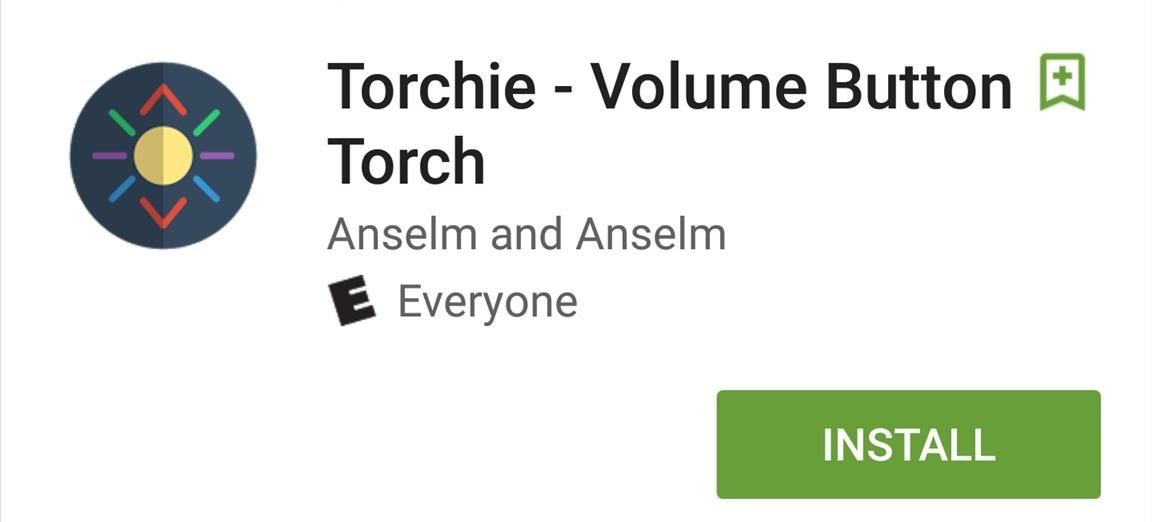
2. Use Your Volume KeysIf your power button isn't the most convenient button to press, or if you're worried about wearing it out too fast, then a good fallback option is to use your volume keys. With the Torchie app, you can press both volume keys simultaneously to quickly enable the flashlight.Install Torchie - Volume Button Torch from the Google Play Store Once installed, the app will require you to toggle it on within your Accessibility services. And if you want to use it while your phone's display is off, you'll want to go to the app's settings to see if it's toggled on.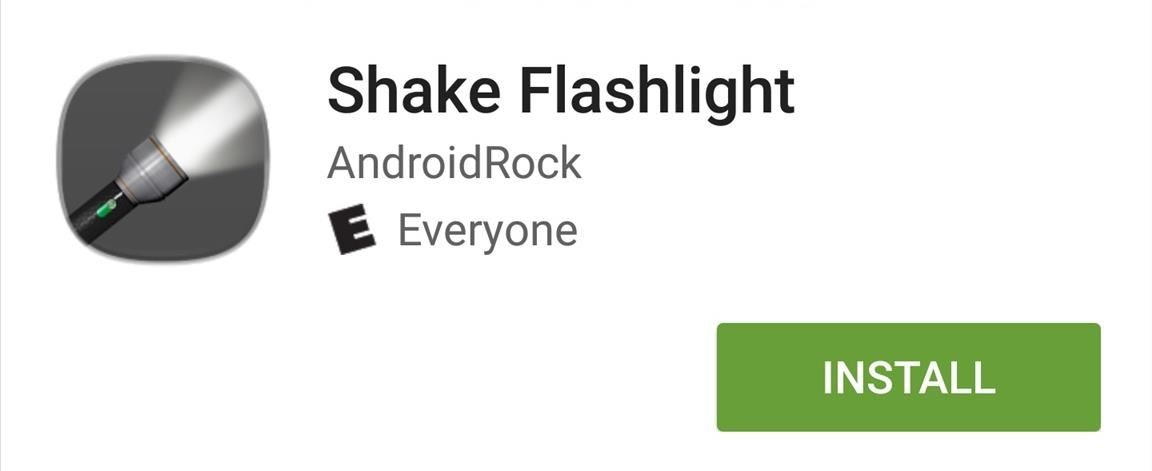
3. Shake Your PhoneFor those of you who don't want to create any additional wear and tear on your hardware buttons, there are other options. For instance, with the Shake Flashlight app, you can simply shake your device to turn on the LED light.Install Shake Flashlight from the Google Play Store The app is pretty self-explanatory; shake your device (screen on or off) and the light comes on. If the sensitivity is too low, you can adjust it from within the app's preferences.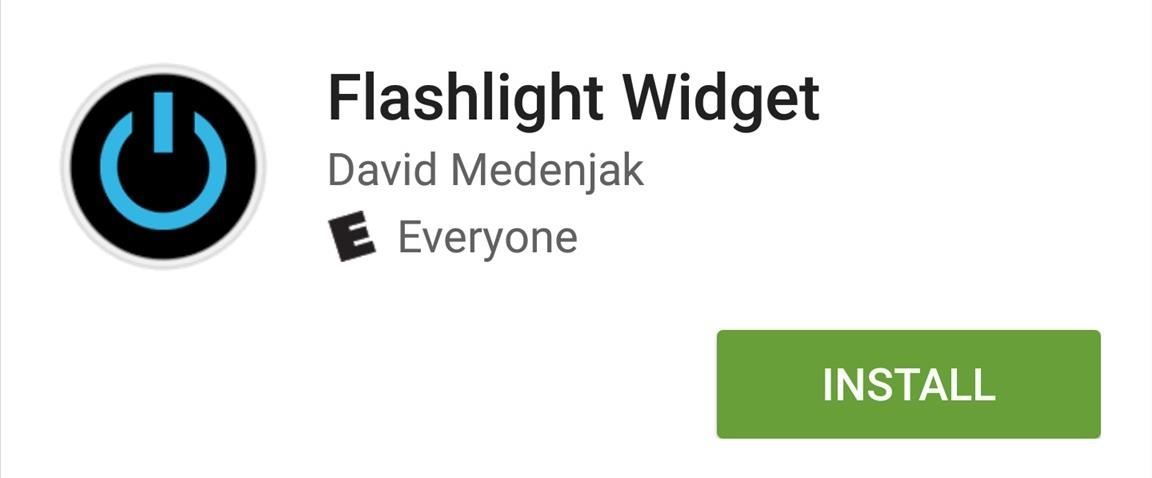
4. Tap a WidgetThe above methods are the fastest ways to turn your torch on, but they do cause the risk of accidental activation and potential battery drain. The next fastest method is to use a widget, and if your phone or tablet doesn't have a flashlight toggle built in already, I recommend you give Flashlight Widget a try.Install Flashlight Widget from the Google Play Store All you need to do is place the widget on your home screen and tap it the next time you want to turn the flashlight on. Tapping it again will turn it back off.
5. Let the Darkness Activate ItIf you find yourself always using your Android's flashlight, then another good option to try out is the free Ambient LED Flashlight app. After calibrating the app, it will automatically turn the torch on or off using the light sensor on your device. So if you're in a dark room, it'll turn on, and vice versa. You will need the app open in order to use it, otherwise it'd be going off all the time, right?How to Make Your Android Flashlight Turns On & Off Automatically
6. Add a Quick Setting ToggleSome devices come with a flashlight Quick Settings toggle, but if yours doesn't, you can add one using the Custom Quick Settings app we previously covered for devices running Android 6.0 and higher.How to Add Custom Quick Settings Toggles to Android Marshmallow
For more cool tricks, check out 9 alternative uses for your Android's volume keys and 9 ways to lock your Android without using the power button.Follow Android Hacks over on Facebook and Twitter, or Gadget Hacks over on Facebook, Google+, and Twitter, for more Android tips.
By using this app Opera Mini APK for windows phone you are able to block ads on your mobile phone also you can watch movies and live tv on your mobile phone.Opera Mini is best to fast browser in the whole world and also have amazing Facebook and night mode.
Review Opera Mini Browser App for Android Phones- How to
As it turns out, the new Clock and Calculator apps from stock Android 5.1 can actually be installed on other devices just like you would with any other app. There's one stipulation, though: these new versions will only install on an Android 5.1 device, and obviously the Galaxy S6 and S6 Edge are still running 5.0.2.
Install the Google Clock & Calculator Apps on Your Galaxy S6
Enable Dark Mode in Your Favorite Apps Slack 101 If you use the mobile Slack app, whether for work, school, or play, you know that the background color in discussions for channels, threads, and direct messages is white and that most of the text is black.
How to Enable Dark Mode & OLED Night Mode in the Twitter App
We have the best Google Voice App Bluetooth Album
Disabling Google Voice Dialer - Android Enthusiasts Stack
News; 20 of the best iPhone 6S wallpapers; Keep just a few icons on your lead home screen and you can keep the cat fully visible if you like too. Prev Page 4 of 22 Next Prev Page 4 of 22 Next .
Download New iPhone X Wallpapers From iOS 11.2
How To: Get Moving Cinemagraph Wallpapers on Your Android's Home Screen How To: Create Personalized GIFs Using Faces on Your iPhone or iPad How To: Turning Video Clips into High-Quality GIFs Is the Easiest Thing Ever with Imgur
How To Make A GIF Without Photoshop - buzzfeednews.com
How to Disable Read Receipts & Send Fake Camera Pictures on
How to Break up a large file and send the pieces by email
Best Answer: I'm pretty that you cant view hidden myspace profiles with any of the web browsers out there. It seems as though you have added her, just wait it out. There probably is some way to view hidden myspace profiles, but its probably a lot of work compared to just waiting a day for the person to accept.
How to View Hidden Information on MySpace: 6 Steps (with
News: How to Try Google's New Fuchsia OS on Your Android Right Now How To: There's a Hidden Feature in Nougat That Gives Your Android Phone or Tablet a Desktop-Like Experience News: Google's ARCore Moves Past Apple's ARKit in the Race for Shared Augmented Reality Experiences
Can you fully remove Google system apps from Android
Let's take a look at a few ways to set up your iPhone with your Mac for seamless office integration. Check the Box next to "Allow Handoff between this Mac and your iCloud Devices
0 comments:
Post a Comment