How To: Fix the Yellow Tint on Your Nexus 5's Display
The Nexus 5 has a known issue with its display. Affecting all models from the first manufacturing run and most models thereafter, this display issue is easiest to notice on something with a white background. A yellowish tint, most noticeable when compared to other devices, seems to emanate from the Nexus 5's screen.Thankfully, there's a fix for this issue. It's not an official one from Google, but it gets the job done quite well nonetheless. A combination of works done by developer Francisco Franco allows us to correct the screen—one a kernel, and the other a display calibrating app. Please enable JavaScript to watch this video.
PrerequisitesRooted Nexus 5 Custom Recovery Installed Unknown Sources Enabled
Step 1: Download Franco KernelFranco's famous kernel provides the backbone to this softMod. A gamma control module is introduced by the kernel that allows color adjustments to be made by his app.To download this kernel, tap this link from your Nexus 5. Alternatively, if you're reading this article on your computer, you can download the file and transfer it over to your Nexus 5's Download folder.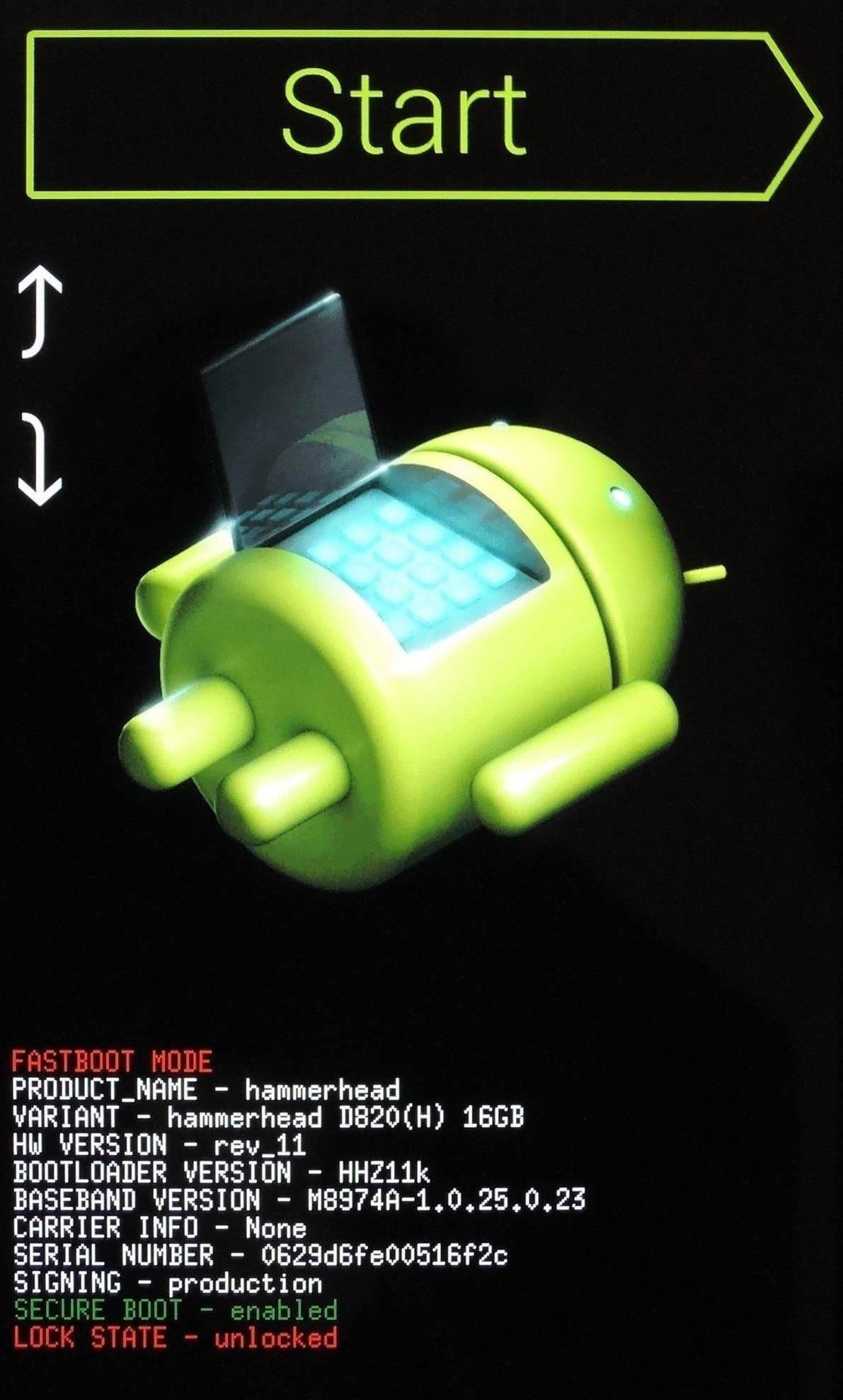
Step 2: Boot into RecoveryFor a faster way to boot into recovery, check out my guide on that very subject.Otherwise, you'll have completely power your phone off. When the screen goes black, hold the Volume Down button with one finger, then press the Power button with another. From the screen that comes up next, press the Volume Down button twice to highlight Recovery Mode, then press the Power button to confirm your choice.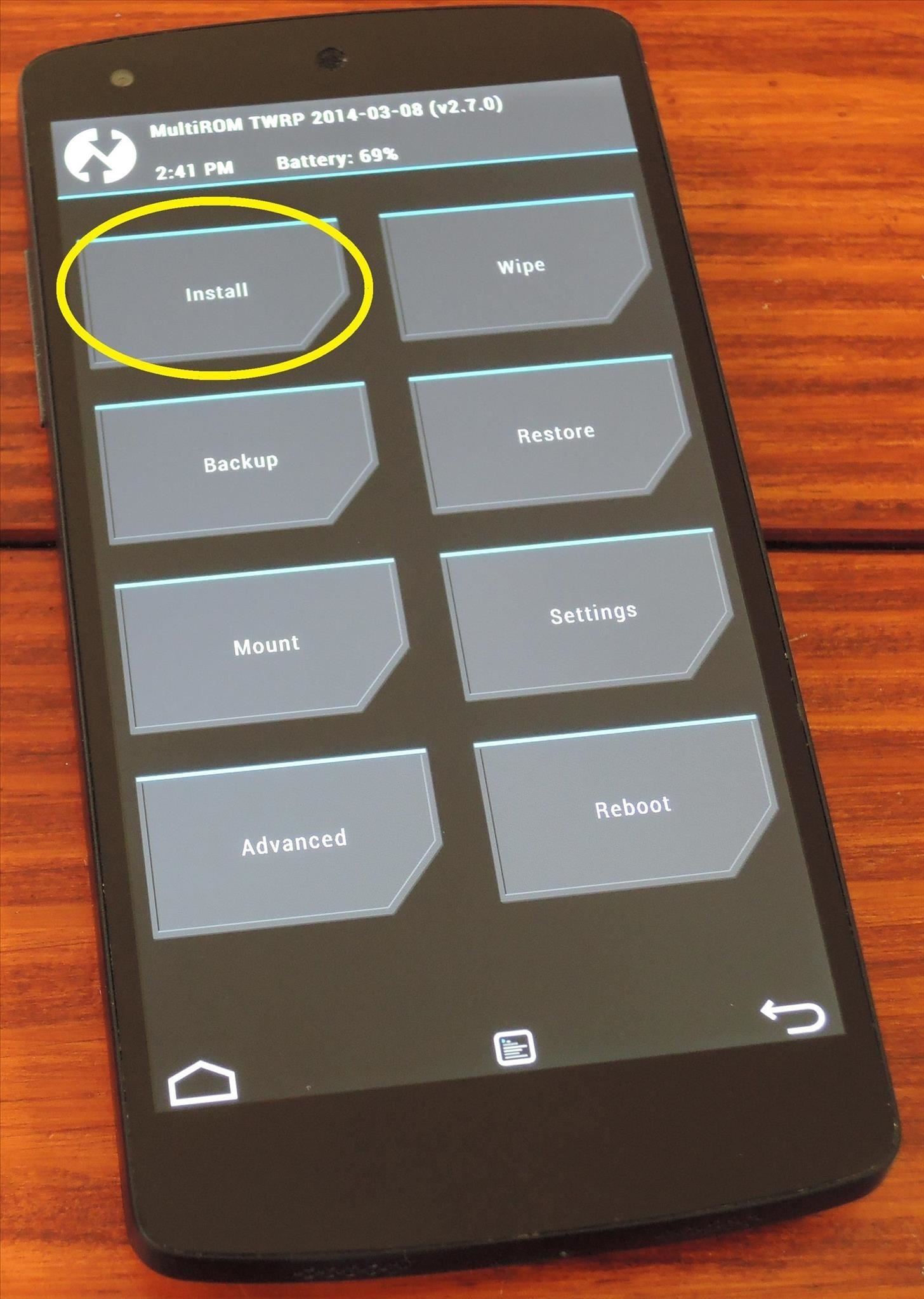
Step 3: Install Franco KernelBefore you go any further, be sure that you have a backup of your existing firmware. Franco Kernel performs beautifully on the Nexus 5, and you'll surely love it. But if you wish to return to stock after flashing this, the easiest way is to restore an existing backup.From TWRP Recovery, first tap the Install button. Browse to your Download folder and tap the Franco.Kernel-nightly-r50.zip file. Next, swipe the slider across the bottom of the screen to initiate the install process. When finished, tap Reboot System.
Step 4: Install Nexus Display ControlWhen you're booted back up, the next step is to install the app that can take advantage of Franco Kernel's built-in gamma controls. It's an app made by Francisco Franco specifically for this purpose, and it's available on Google Play for the price of $3.41. Franco has also made a free version of this app available to XDA users.Franco has asked that this app not be shared outside of his thread on XDA, so I'll have to provide you a link to that thread if you'd like to download it that way. From your Nexus 5, tap this link to head to his XDA post. From here, scroll down a bit and find the link titled DisplayControl.apk. Tap that, then hit OK on the following popup. When the download is finished, tap the notification to launch the installer. Hit Install, and when finished, tap Open.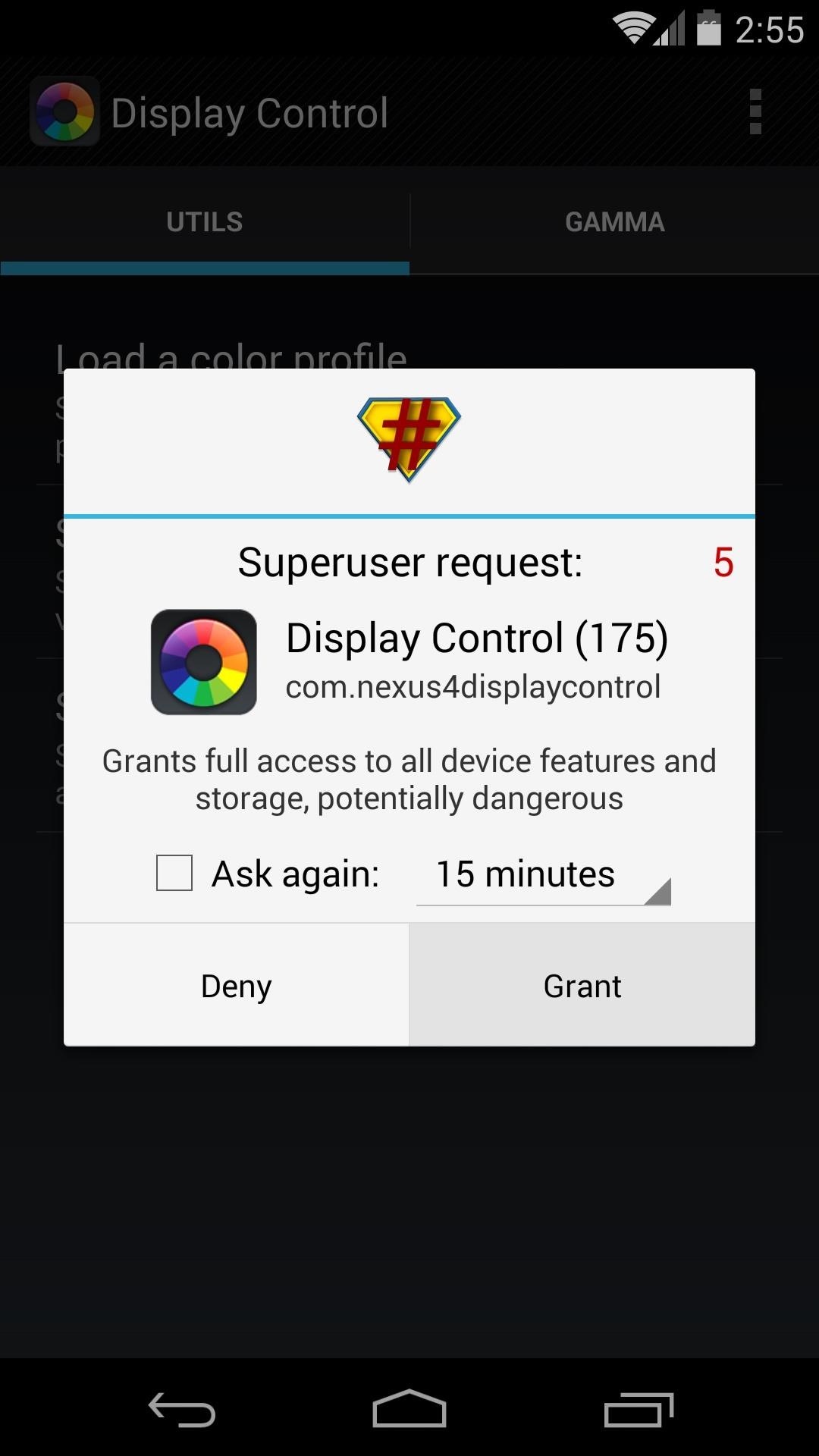
Step 5: Configure Display ControlWhen you first open Display Control, it will ask for root privileges. Grant it those, then tap Load a Color Profile. From here, hit Import Preloaded Profiles. This will populate a list of color profiles that can be used to tweak the colors of your N5's screen. After quite a bit of experimentation, I've determined that the profile that best reduces the yellow tint on my display is the one called Vomer 2. Hit this one, then tap Apply. A toast message will appear letting you know that the changes won't take effect until you turn your screen off and then back on.To ensure that the color corrections are applied each time you start your phone, tick the box next to Set colors on boot. If you're feeling ambitious, further color customization can be done if you swipe over to the Gamma tab. If you do play around with these values, remember that the changes don't take effect until the screen has been turned off and on. That yellowish tint should now be gone from your Nexus 5. Remember, I only recommended Vomer 2 based on my own observations, so if you're not as much of a fan of it as I am, you can test other profiles to find the one that suits you best.Which profile are you using? Have you made any tweaks to the gamma values yourself? Tell us about your setup in the comments section below.
Yet viral videos are terribly fleeting, as is the nature of the beast. Watch Viral Videos on Your iPhone Without an Internet Connection This Shortcut Lets You
How to Watch Movies Offline Without Internet on Your iPhone
Autoplay When autoplay is enabled, a suggested video will automatically play next. Up next Microsoft word tutorial |How to insert images into word document table - Duration: 7:11.
how to rip audio from youtube to ipod? | Yahoo Answers
A computer running Windows, macOS or Linux; Ad-hoc Wifi network created by your computer/laptop or a portable router; Enable Hotspot tethering on iPhone without your carrier knowing Installation. Step 1 Connect your iPhone to your computer or laptop. Step 2 Open Cydia Impactor and ensure it recognizes your device.
Android L will bring with it a fresh new look when begins rolling out to the public, and Google has crafted some fresh new Android commercials to go along with it. A trio of newly-leaked ads have
All 3 Leaked Google Ads [Nexus 6] [Android "L"] - YouTube
In this video, we will cover one of the most amazing features for the Samsung Galaxy Note 8, a built-in software security suite known as the Secure Folder. Secure folder lets you hide photos
How to Set Rotating Lock Screen Wallpapers on Samsung Galaxy
How to Get Faster PIN-Unlock on Your Samsung Galaxy S4 by
Samsung Galaxy Watch: How to adjust settings and configure your personal preferences. The Samsung Galaxy Watch is a fantastic smartwatch and to get the most out of it you have to dive into the
Make use of your Old Smart Phones! If you have ever wanted a WiFi enabled Home Security System here is the quickest and easiest way to do it and it's free
How the RED Hydrogen One's 4V 'Holographic' Display Works
There's an app in the App Store called Mass Delete. That's what I use and it does what the app's name suggests. Just login your Instagram account & then select the photos you wanna remove all at once. Done. Ps.
Instagram 101: The Quickest Way to Like All Photos in Your
CHINA HAS THE ULTIMATE PRANK. If you are the dick friend who loves tormenting his friends by exploiting their phobias then you need to get your nerd friends who freak out over heights and drag them to this glass bridge in China that uses pressure plates to make it look as if the glass that suspended you over a several thousand feet plunge is
Flashing Children Prank! - YouTube
measure distance google maps running for using eight surprising things you can do with android on app,measure distance google maps api v3 between two points use to distances for jogging biking and hiking web,new google maps feature measures aerial distances measure distance api v3 javascript,measure distance google maps api v3 radius android
How to Use Google Maps to Measure the Distance Between 2 or
How to Set Up and Use a VPN. most VPNs are a far cry from free. Or even from costing $5. buying a VPN is one of the best and easiest ways to guard your web traffic from, well,
Way Is Your Far By On Iphone To Free Up The This Vpn Set A
0 comments:
Post a Comment