How To: Send Just About Anything from Your Phone to Your TV via Chromecast
As the Chromecast becomes more and more popular (it's even available overseas now), the market has seen an avalanche of Chromecast-compatible apps. We can play games, cast TV stations, and even mirror our screens, but today I'm going to show you a multifaceted tool that'll do everything from broadcasting your camera to displaying your documents.EZCast, a fairly new Chromecast addition from Actions Microelectronics Company, allows you to mirror pictures, videos, your web browser, social media, and more through your Chromecast. Check it out below—I'll be using the Android version, but the functionality will be nearly identical for the iOS variant. Please enable JavaScript to watch this video.
Note: EZCast has their own dongle, which is used to optimize the full-experience, so not every feature will work with Chromecast.
How to Connect EZCast to Your ChromecastConnecting to your Chromecast is simple enough—download and install EZCast from the iOS App Store or Google Play, and wait for it to make a connection to your Wi-Fi network. Then select the Chromecast option to join your smartphone and television.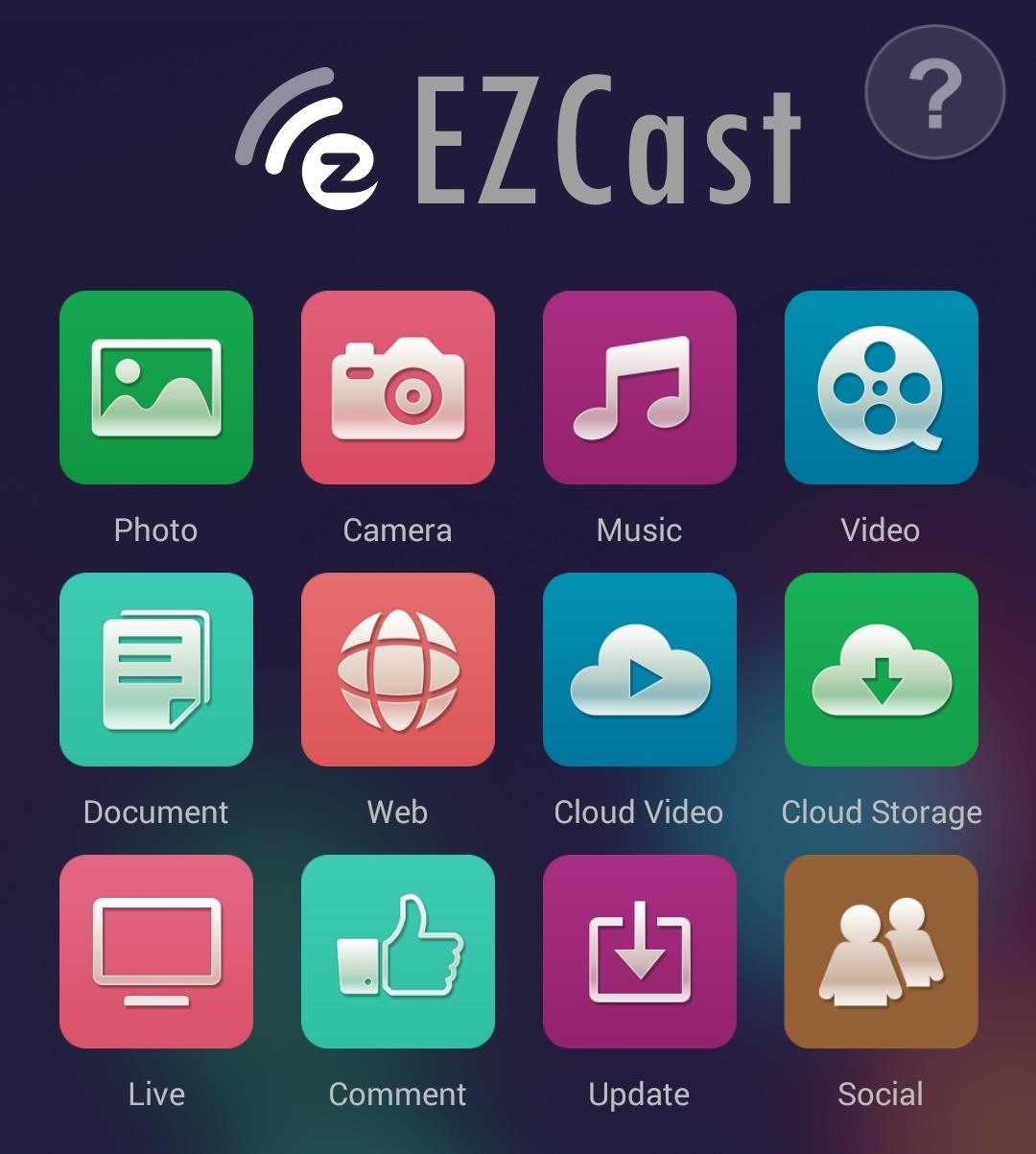
How to Use & Navigate EZCast on Your DeviceOnce you've connected to your Chromecast dongle, you'll be taken to EZCast's start screen, which is made up of all the different features available. If you have any questions about how to use the app, you can tap on the question mark in the right corner, which will take you to on online guide, but I'll be breaking down everyone for you below.
How to Cast PhotosWhen you select Photo, you'll be given several options as to where you want to pull photographs from. After choosing a specific app (I chose my stock Gallery), select a picture to cast it to your television. At the bottom of the picture on your device you'll see a pencil icon, which you can use to edit and draw on the picture (as demonstrated below).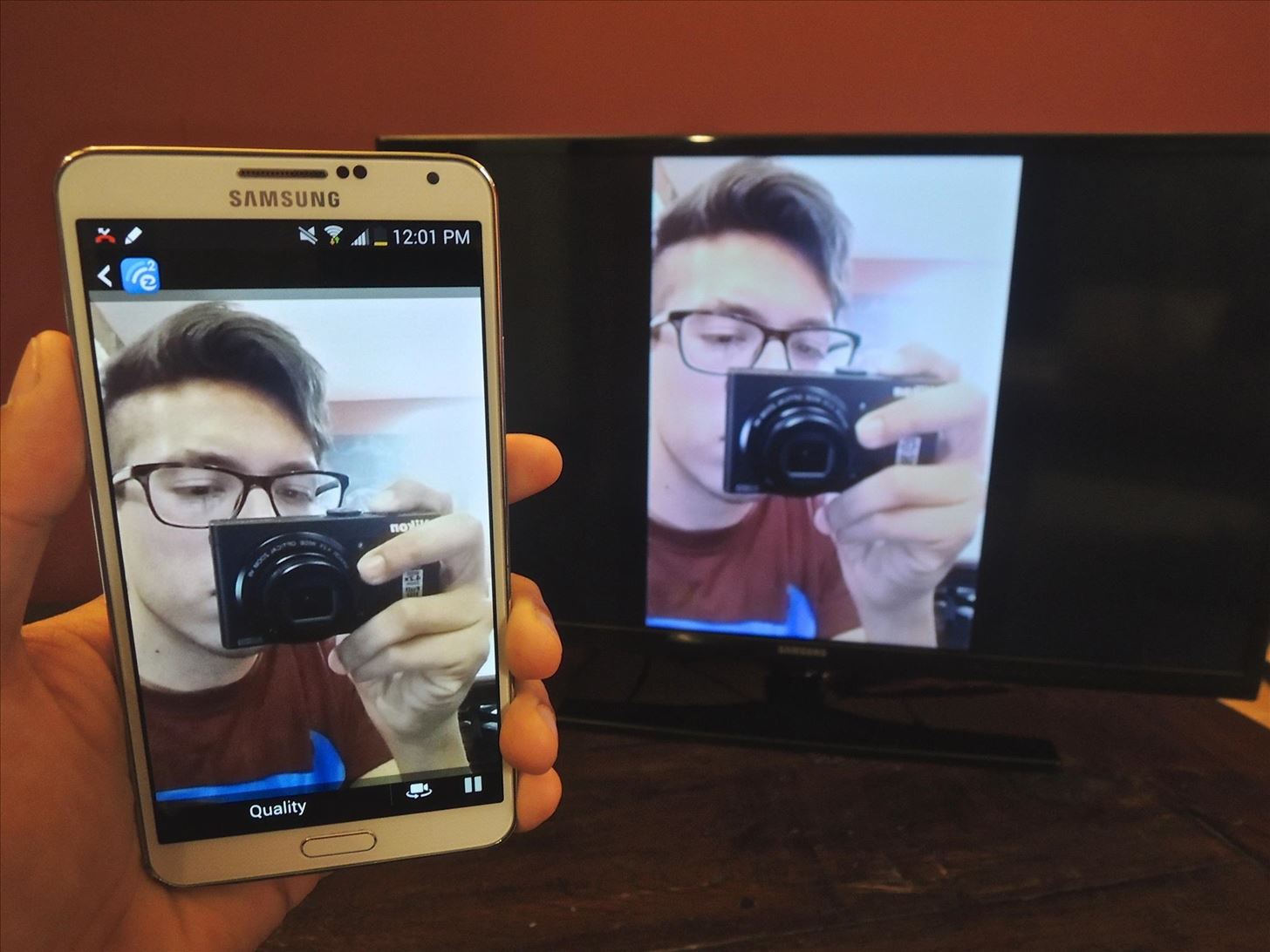
How to Cast Live Camera FeedsThe Camera option in EZCast sends a live feed of what your camera app is showing, using either the front-facing or rear camera. In addition, you can change the quality of the live feed to either low or high (with high causing more lag). Very cool feature for broadcasting your point of view, especially if you're in another room but connected to the same Wi-Fi network—makes for a great baby monitor/spy cam in a pinch. Tip: Hold the phone horizontally for a full-screen live feed.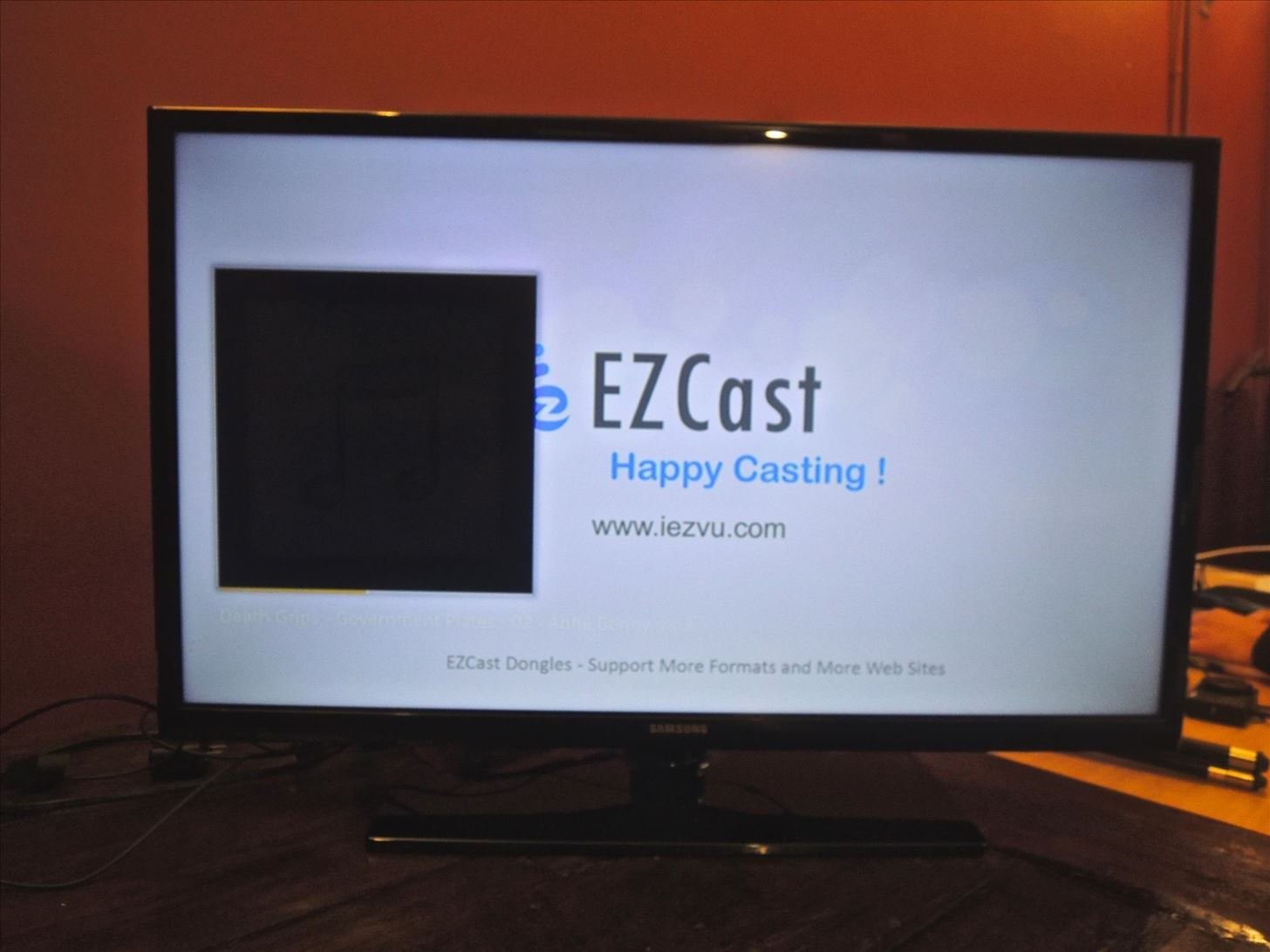
How to Cast MusicThe majority of songs on your device can be cast through the Music feature, placing play and volume icons on your smartphone and a black music box-type interface on your TV. It may not look pretty, but hey, it works. This feature is still quite buggy for the iOS version, so be on the lookout for updates to address it.
How to Cast VideosSimilar to photos, you'll have several options to choose your videos from. Once that's set, select the video to play and controls will appear on your device (play, volume) while the video plays on your TV. Tip: Shoot videos in horizontal prior to casting, for the full-screen experience.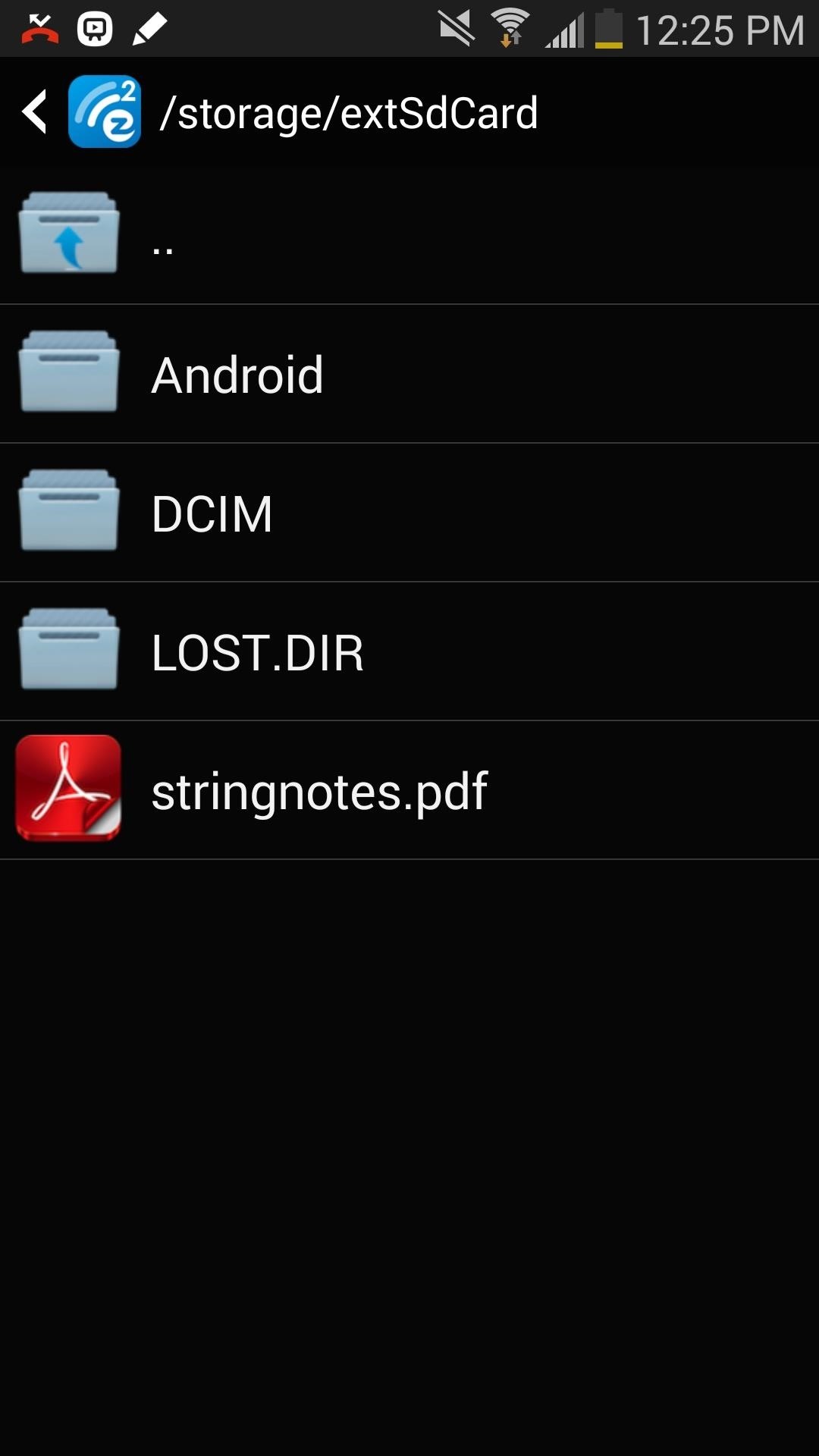
How to Cast DocumentsDifferent file formats (PDFs, Word files, and other types of docs) saved in your storage work extremely well with EZCast, allowing you to zoom in and out with great detail. As with photographs, you can draw on the phone to create notes, which could be a useful tool as part of a makeshift PowerPoint presentation of some sort.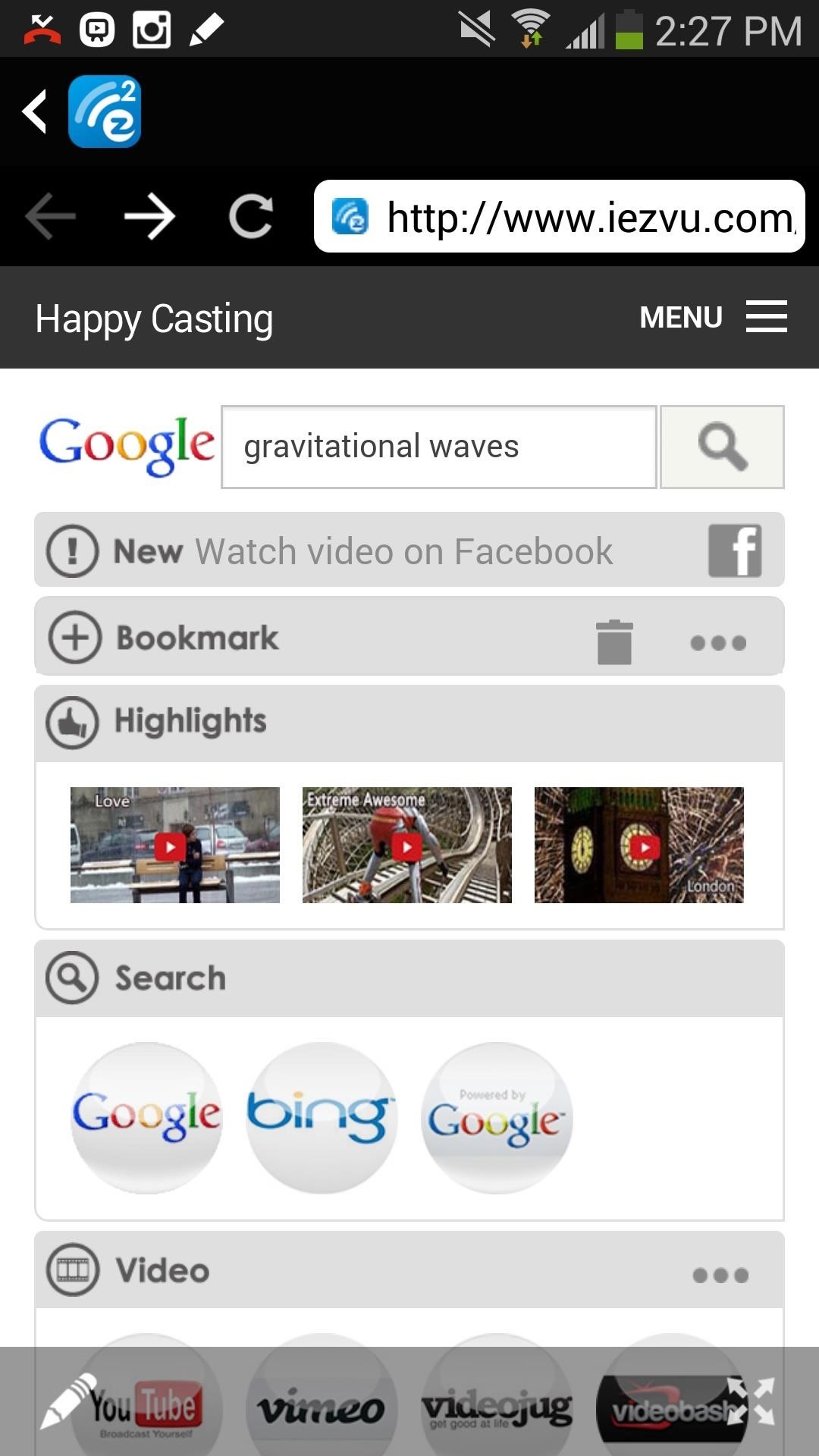
How to Cast Your Web BrowserThe one feature that I know will be utilized by most of you is the Web feature, mirroring the built-in browser available in EZCast, through your Chromecast. In the web browser you can surf any website as you normally would, enlarging the view on your TV. If you want the mirror to appear bigger, tap on the full-screen icon on the bottom right. Oh, and you can draw on the screen as well, just hit that pencil icon.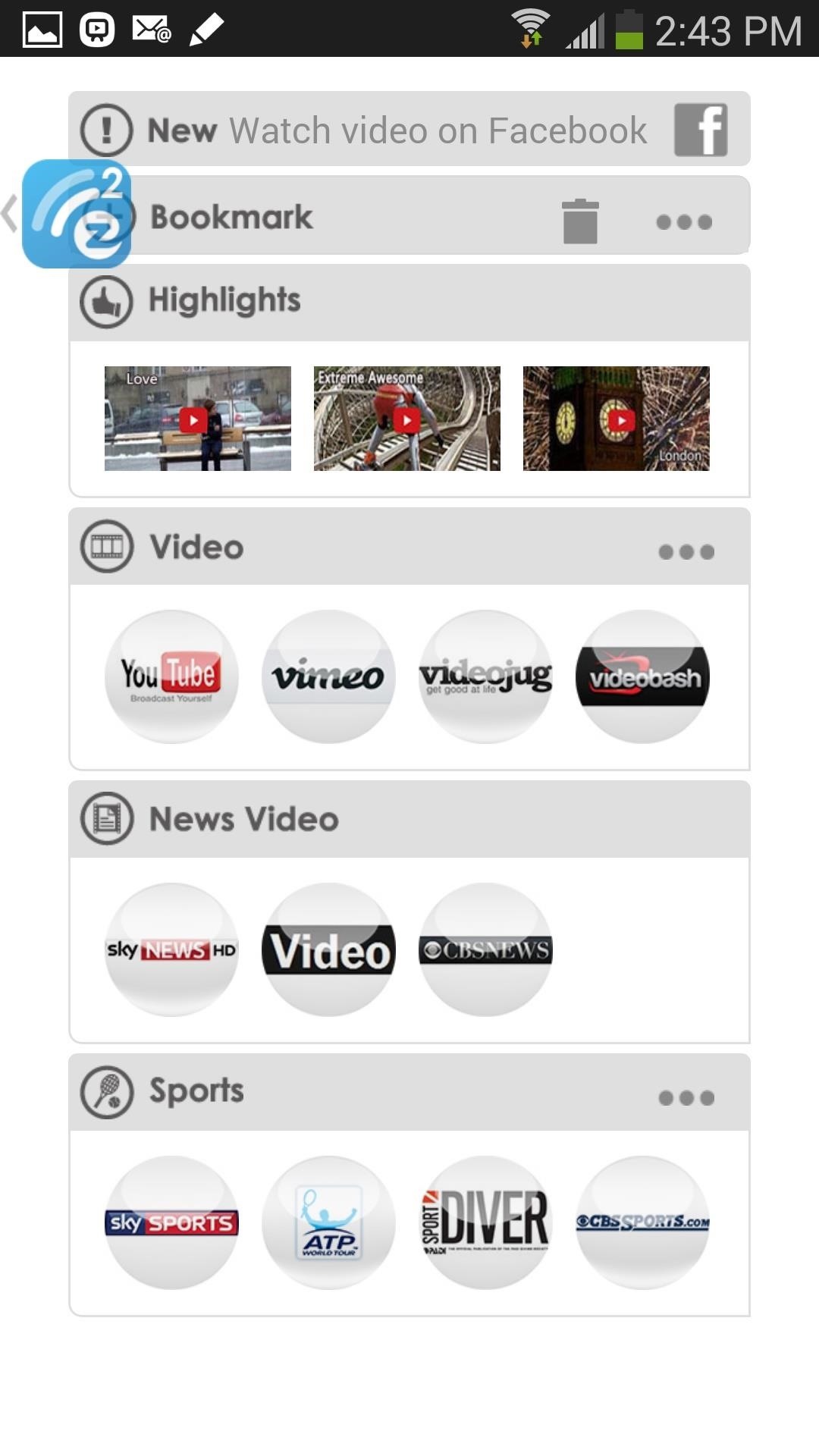
How to Cast Cloud VideosWith Cloud Video, you'll be taken to video sites (in bubbles) that are optimized to work with the app. Of the video sites, not all of them work with Chromecast (but work well with the EZCast dongle); YouTube, Sky News, and CBS News all worked great.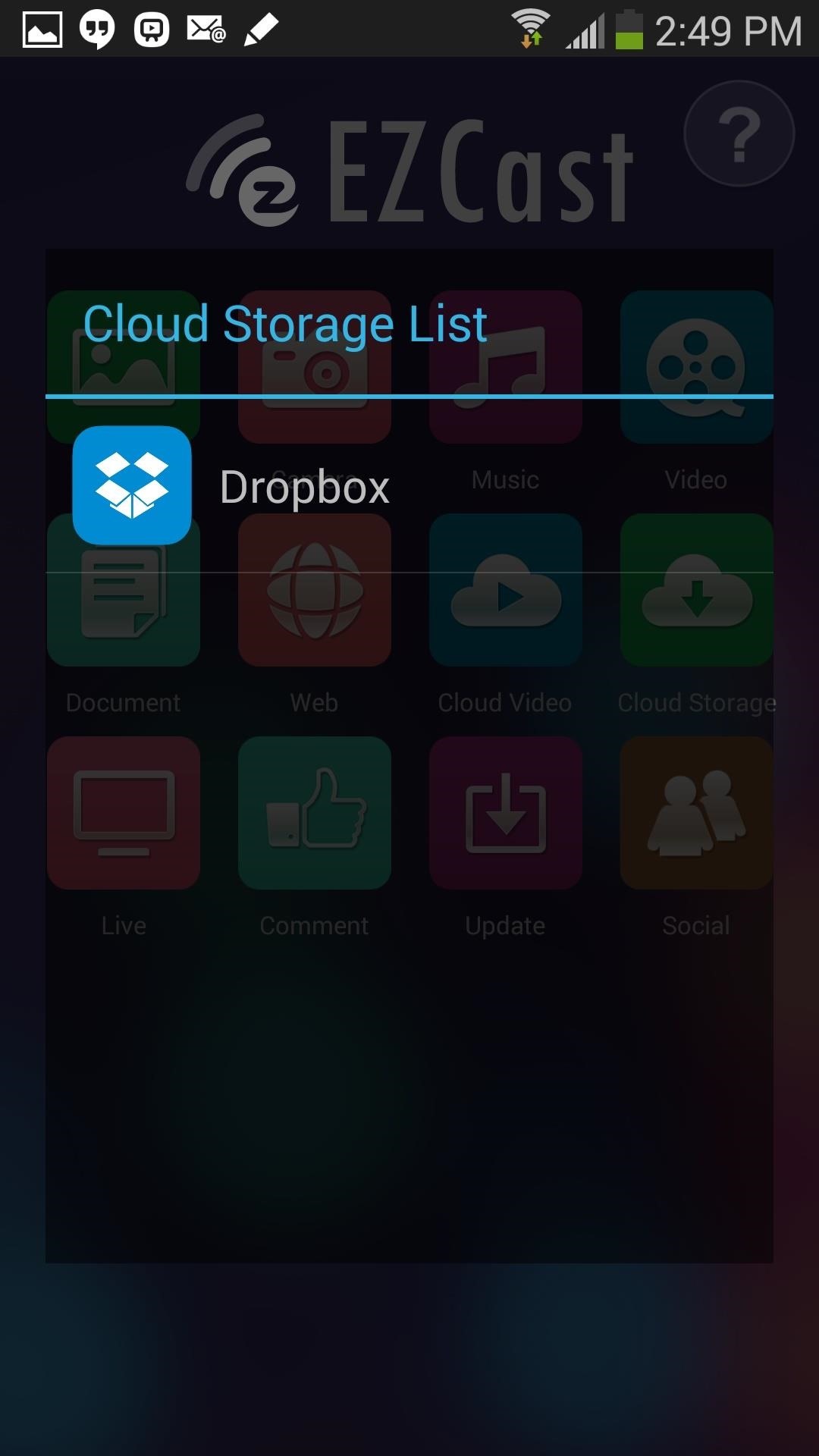
How to Cast Your Cloud StorageUsing Dropbox, you can mirror any of the documents, pictures, and videos you have saved in your cloud; just sign-in and grant the application permission.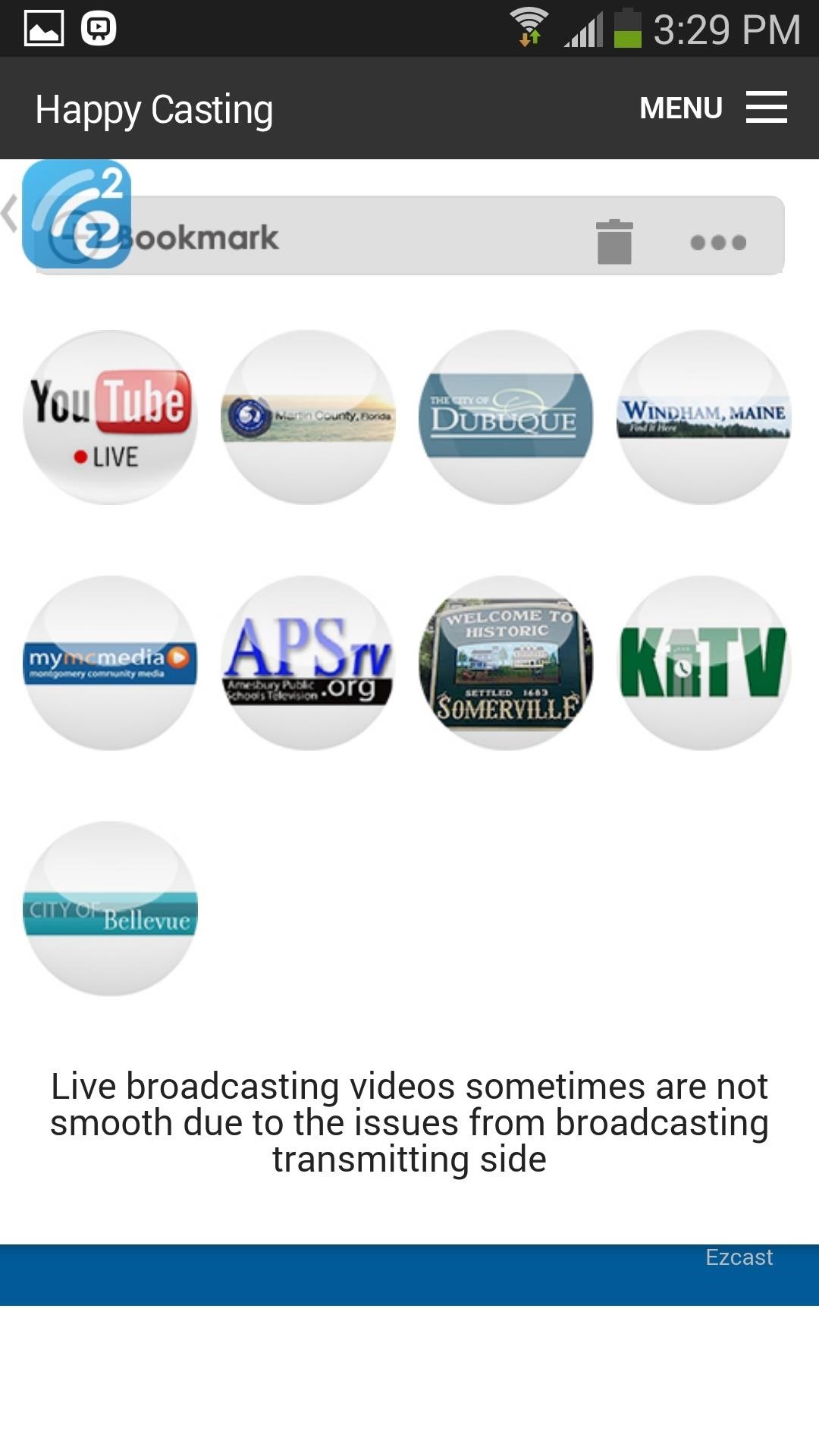
How to Cast Live Video Streams (Or Not?)Of all the features, this is the one that is the least compatible with Chromecast (and by least, I mean not at all). Every live video that I tried to watch ended with a pop-up stating "Chromecast doesn't support the format, please use EZCast dongle". Oh well, nothing's perfect.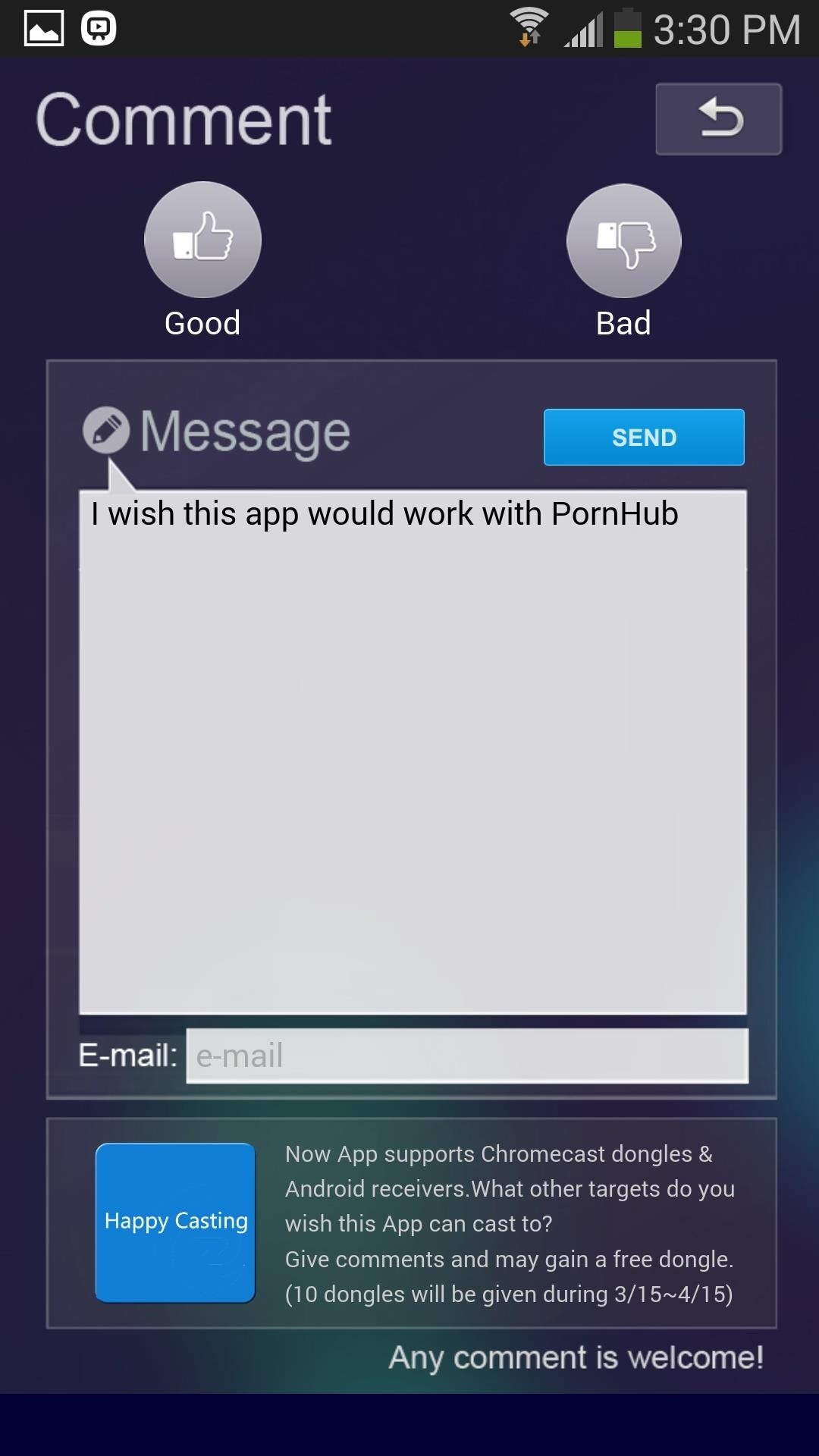
How to Cast Comments & UpdatesBoth of these features aren't particularly useful to cast to the television, but you can use them if you have any complaints about the application or need to update.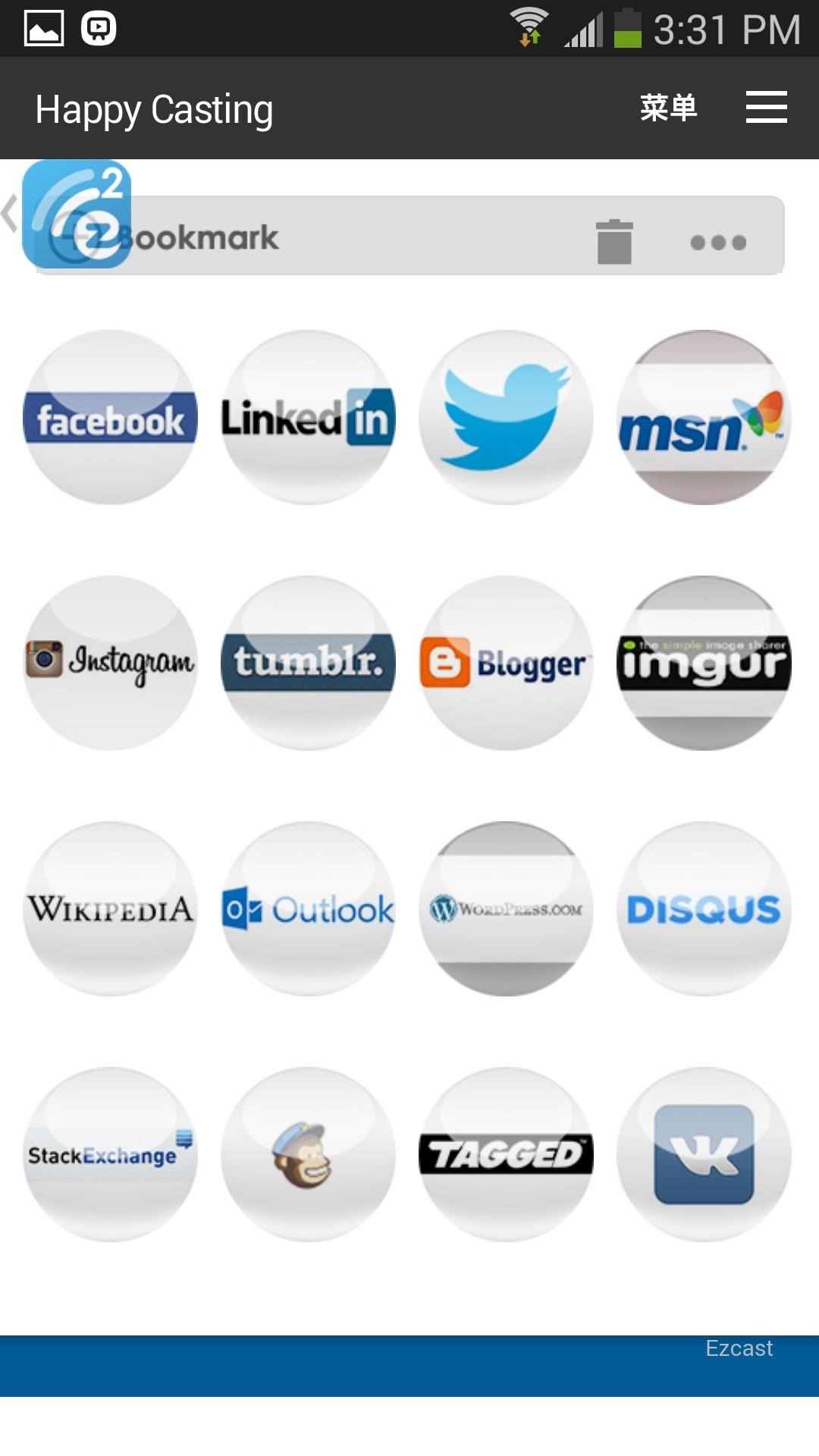
How to Cast Your Social FeedsFinally we have the Social feature, which basically just takes the web version of popular social media sites and places them in one area for you to access (you could do this in the Web feature if you wanted to). I signed in with Twitter, and I've got to say it looked really good on my TV when used in landscape mode.
Fixing Certain Bugs/IssuesIf you guys encounter any bugs, shoddy connections or incompatibilities, reboot the Chromecast for a fresh connection between your device and Chromecast. I found that most of the time, this fixed most of the issues I was having when trying to cast videos.
Final ThoughtsOverall, the application is solid, with just a few sporadic force-closes and some non-compatible features. Outside of that, this app is a fantastic tool to increase the functionality of the Chromecast.Of all the features, my favorites were the ability to cast PDFs/Word documents, read web articles, and go through my Twitter account on a larger display. Hopefully we see some advancements and bug fixes made to the application soon, as I see myself using EZCast fairly often.
Original TV image via Shutterstock
#Method1: Steps to recover RAR password using RAR Password Remover. Download RAR password unlocker tool from this link and install it. RAR Password Unlocker Tool; Launch the unlocker tool and click open. Find the password protected RAR file from the pop-up dialog and click open again.
How to Open a WinRAR archive without a password - Internet
If you're being charged for a subscription, but you don't see it in your list of subscriptions, it might be billed through someone other than Apple. If the subscription you want to manage isn't installed on your Apple TV, you'll have to use your iPhone, iPad, iPod touch, Mac, or PC to change it.
How to View and Get iPhone Messages on PC/Mac Computer
WiFi Prank: Use the iOS Exploit to Keep iPhone Users Off the Internet Plex 101: How to Change Video Quality to Save Mobile Data How To: Kick People Off Your Wi-Fi Network Using Your Nexus 7 How To: This Widget Lets You Open Wi-Fi Settings Faster, Share Passwords & More on Your iPhone
Remove the Annoying "Wi-Fi Connected" Notification on Android
Metaphor-Stagefright exploit bypasses ASLR, an anti-exploitation defense known as Address Space Layout Randomization that puts newly downloaded code into random memory regions, which makes it very hard for the hackers to execute their malicious code. It was introduced in Android versions starting with Android 4.1, but Metaphor bypasses that, too.
Chrysaor Malware Found on Android Devices—Here's What You
YouTube can be the perfect place to find a free full-length movie, especially if you know how to find it. Searching through millions of results is not an easy task, but we'll show you how to do it
45 classic movies you can watch for free on YouTube right now
How to Add a Logo or Watermark to Your YouTube Videos. Would you like to add a logo or watermark on all your videos on YouTube? Here is a simple step-by-step guide that shows you how.
Add a branding watermark to videos - YouTube Help
How To: Hack a Mr. Microphone into a high tech spy device How To: Pick up a few good tips for using your Sanyo Xacti equipment How To: Record a drum set How To: Replace a laptop wireless card How To: Make an emergency microphone from a pair of headphones
How to Build a spy periscope « Construction Toys - WonderHowTo
How to Install Custom ROMs on Android devices (universal guide) First of all, on your computer you need to download the proper update file. Optional: download the Google apps package if it is not
Supercell's highly anticipated Brawl Stars has soft launched in Canada, with gamers worldwide salivating at the prospect of a full debut around the corner. Unbeknownst to many, this game can be played on your iPhone right now, regardless of where you live. As a testament to this game's potential
FIFA 14 iPhone/iPad - Comeback Kings vs. Bor. Dortmund
So you've learned all of the dance moves to Gangnam Style and made your very own papercraft version of PSY that dances whenever you want him to. Now it's time to take your obsession a step further—by making yourself the star of the Gangnam Style music video.
How to Do the Oppa Gangnam Style Dance Moves - WonderHowTo
How to Play Chrome's Hidden Dinosaur Game Without Going Offline Justin Pot @jhpot September 7, 2018, 5:51pm EDT Chrome has a hidden endless runner game you can play whenever your computer or phone is offline, but it turns out you can also play it without disconnecting.
Chrome 101: How to Enable the Home Page Button on Any Android
0 comments:
Post a Comment