How To: View Cellular & Wi-Fi Data Speeds from the Status Bar of Your Samsung Galaxy Note 3
I have Verizon, America's largest 4G LTE network, as my cell service provider, but there are times when I find myself with a pretty shitty signal, rendering my upload and download speeds substantially slower than usual.One of those times are when I'm in my bedroom, and although I've experimented enough with positioning to know where to yield the best connection (tightly pressed up against the left side of my window), it took me a while to figure out exactly where I was getting the best data service.Even with Wi-Fi, there are definitely places where the signal suffers, especially around corners and through walls, leaving you with a much weaker signal than if you were in the same room as your router.If you've been in similar jams, you know it's important to be able to determine how fast your cellular or Wi-Fi connection is and where it's at its best. With today's softModder guide, I'm going to show you how to always make sure you know the status and strength of your internet connection. Please enable JavaScript to watch this video.
We're going to be using an Xposed module for this hack, so you'll need to be rooted and have Xposed Framework installed on your device. If you're looking for a non-root method, you can check out my previous guide on using Internet Speed Master on the Note 2.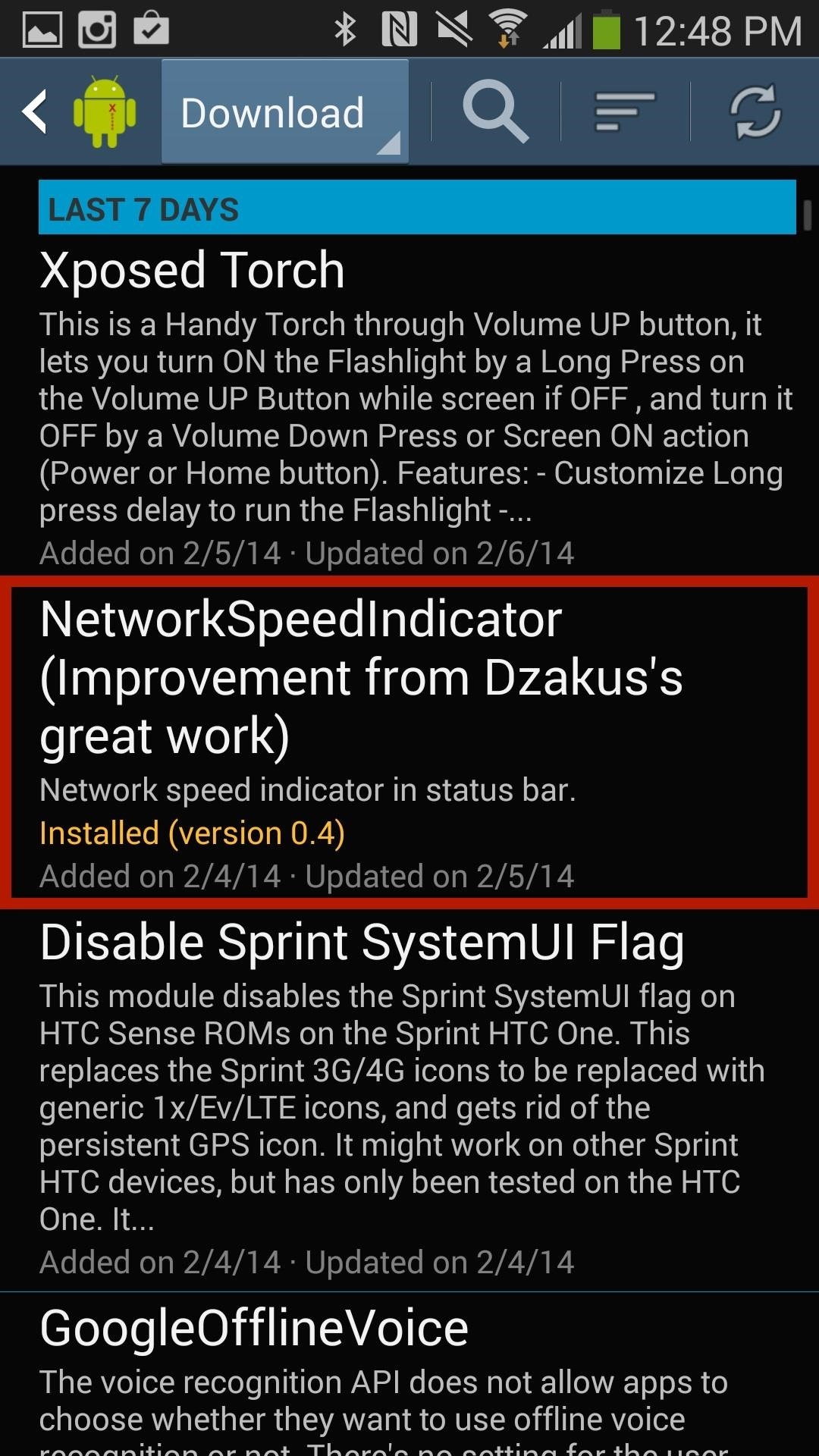
Installing the Network Speed IndicatorNetworkSpeedIndicator, continued by dev FatMinMin (from Dzakus's original work), shows your current upload/download speed directly on your status bar.Head to Xposed Installer, go to the Download section, and either scroll down or search for the "NetworkSpeedIndicator" module, then simply download and install it. Now Activate the module by going back into Xposed Installer, going to Modules, and ticking the box next to "Network speed indicator." Image via wonderhowto.com Now head to the Framework section in Xposed Installer and select either of the reboot methods, or just reboot like normal with your Power button.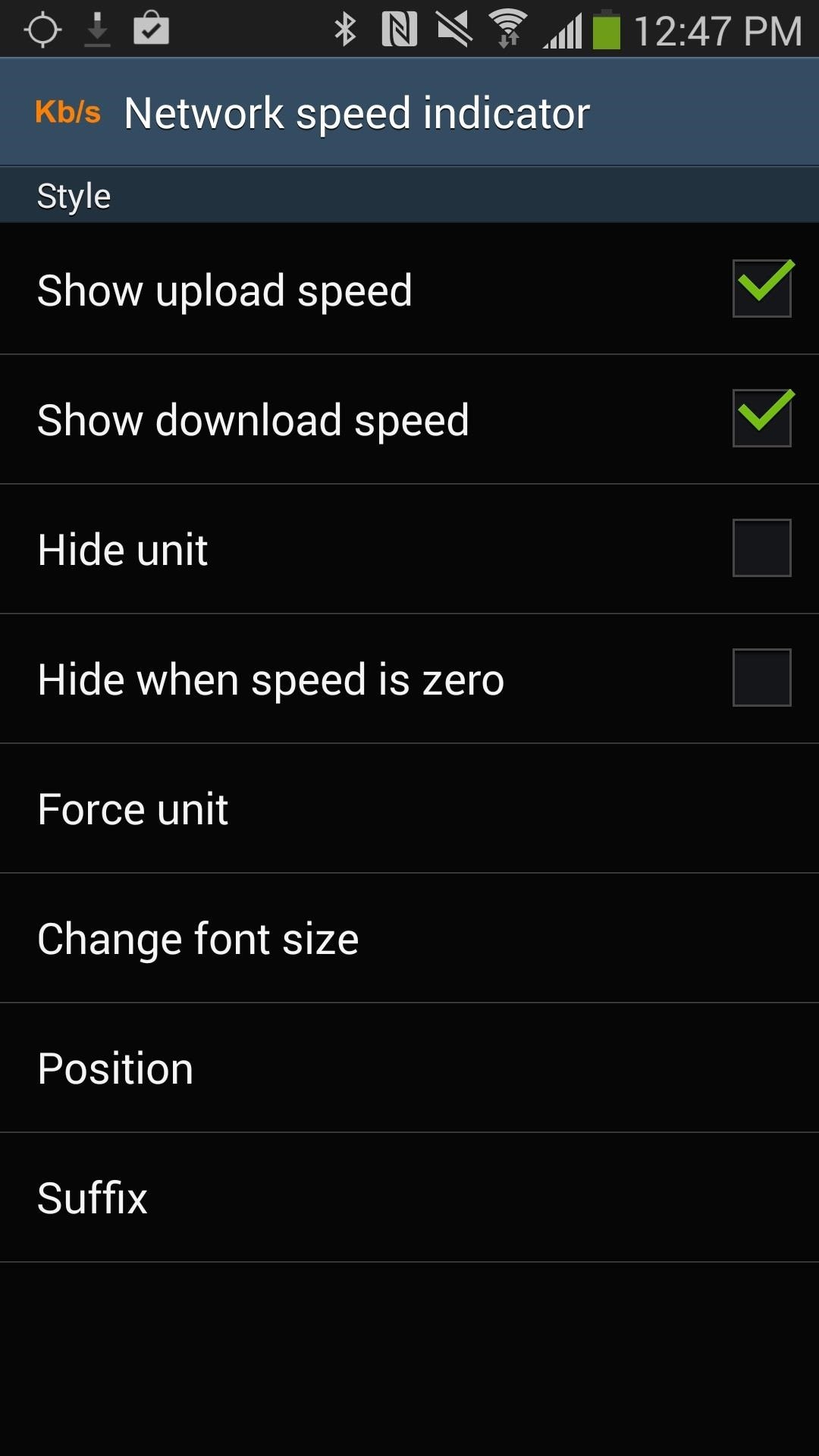
Managing Display Settings on Your DeviceNow open the app from your app drawer or Xposed Installer. From NetworkSpeedIndicator's only page, you can toggle and configure several settings, such as the following.Show upload speed Show download speed Hide unit Hide when speed is zero Force unit (change the units to B/s, Kb/s Mb/s or auto) Change font size (normal, small, tiny) Position (left, right, notification bar) Suffix (none, triangle) The changes are made in real time, so no need to reboot after you've messed with the settings.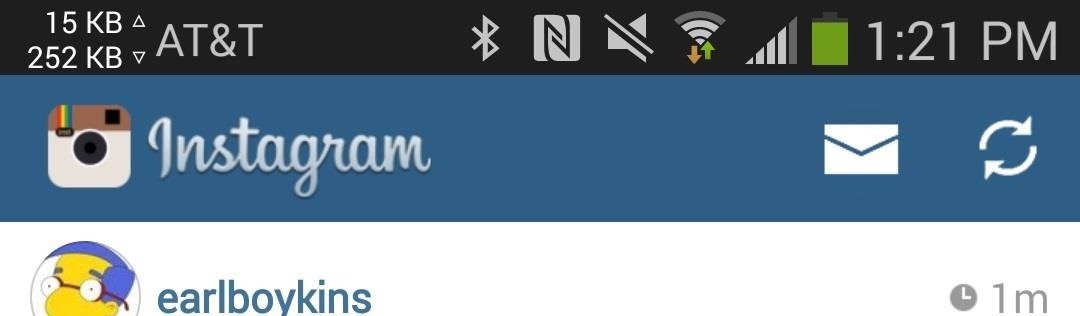
Viewing Connection Speeds Through Your Status BarOnce you're back up, you'll see the download/upload speeds in your status bar—unassuming yet extremely useful, especially for finding those dead zones in your home or office.Below you can see a few screenshots of several configurations I made with the settings: Above: "Notification Bar" alignment with "KB" measurements Above: "Left" alignment with arrow indicators Above: "Right" alignment with no arrows or speed indicatorsThat's it! A simple app with simple settings, and information right where you need it.
How to rearrange multiple apps using drag and drop. While most of the iOS drag and drop features remain iPad-only, this trick actually works on both iPhone and iPad. It allows you to rearrange apps on your Home screen using drag and drop, rather than having to move them one at a time.
iOS 12.3.1/iOS 12 : How to Use Drag and Drop on iPhone: Give
How to hide apps from iOS search; How to hide apps in folders; How to hide apps from your purchase history. Want to make sure no one can see your potentially embarrassing purchases? It's super easy to hide apps from your history. Launch the App Store on your iPhone or iPad. Tap on your Account avatar in the top right corner of every view
How can I unhide Apps in iOS 11? - Apple Community
Deleting your Google history encompasses more than just periodically wiping your browser history. Knowing how to manage your Google account optimizes your privacy while keeping you from stumbling into embarrassing situations, like when your boss finds out you were actually shopping for pink cat castles instead of nose-grinding that latest report.
How to delete all your Google history and data
How To: Keep Root, Custom Recovery, & Disabled Encryption When Updating Your Nexus 6 How To: The Definitive Guide to Backing Up Your Nexus 7 Tablet How To: The Definitive Guide on How to Restore Your Nexus 7 Tablet (Even if You've Bricked It)
How do you actually DECRYPT the Nexus 6? : nexus6
Picking up an Android device for the very first time? Don't worry, we've got you covered! Here's out brief guide on how to navigate through your Android.KEEP IN MIND: Not all Android phones are
How to Move Home Screen Panels on an Android Phone - dummies
Get the Nextbit Robin's Camera & Gallery Apps on Any Android
Here in this article, we will talk about some methods and applications that can help you to take a screenshot of Snapchat snaps without notifying the sender. Therefore, you can easily hold on to all the funny and embarrassing snaps without being caught. Snapchat has become one of the most famous photos and videos messaging app.
How to take a Screenshot of SnapChat on Your Android Phone
Okay, okay, so maybe the ab selfie isn't exactly a thing. But since people love to take photos of their abs and post them on Instagram, this term should totally exist. You should honestly never post a photo of your abs on your feed. Sure, you might have the most beautiful abs ever and people might love seeing them.
Instagram 101: How to Add More Than 30 Hashtags to Your Posts
News: Samsung's Amazing Music-Making Tool Soundcamp Is Coming to All Androids News: New Apps Let You Sign into Bank of America, Chase, & State Farm with Your Fingerprint News: Watch This Woman Freak the Hell Out in Horror VR News: Sony Brings Android N to Xperia Z3 Phones—Will Other Manufacturers Follow?
Guy plays 5 String LEGO Bass Guitar - WonderHowTo
How To: Preview New Google Hangout Messages from the Home Screen on Your Galaxy Note 3 How To: Root the New Kindle Fire HD How To: Get Your Regular Dock Icons Back on Android Pie's Multitasking Screen News: The Good, the Bad, & the Ugly of Facebook Home on Your Samsung Galaxy S3
My icons disappeared off my screen. - Microsoft Community
Adjust tint/hue to around the middle of the range, so flesh tones look natural, neither too red nor too greenish-yellow. Set color-level, or saturation, so that colors look vivid but realistic
How to calibrate your TV to get the best picture possible
0 comments:
Post a Comment