How To: This App Makes It Easy to Actually Hear the TV at a Loud Bar
In 2018, there are more ways than ever to watch your favorite sporting events. You can stream them with a number of services, or you can simply watch it on a TV. Many fans will even watch it at a sports bar. The problem with a sports bar is that you won't be able to hear the game over the sound of dozens of loud bargoers.No matter how loud things get, with the use of an app called Tunity, you can listen to the game — even at an overcrowded sports bar. With Tunity, you're able to physically scan your TV, then playsthe audio from the TV on your phone. With just your Android or iPhone and a pair of headphones, you can listen to the game in real time.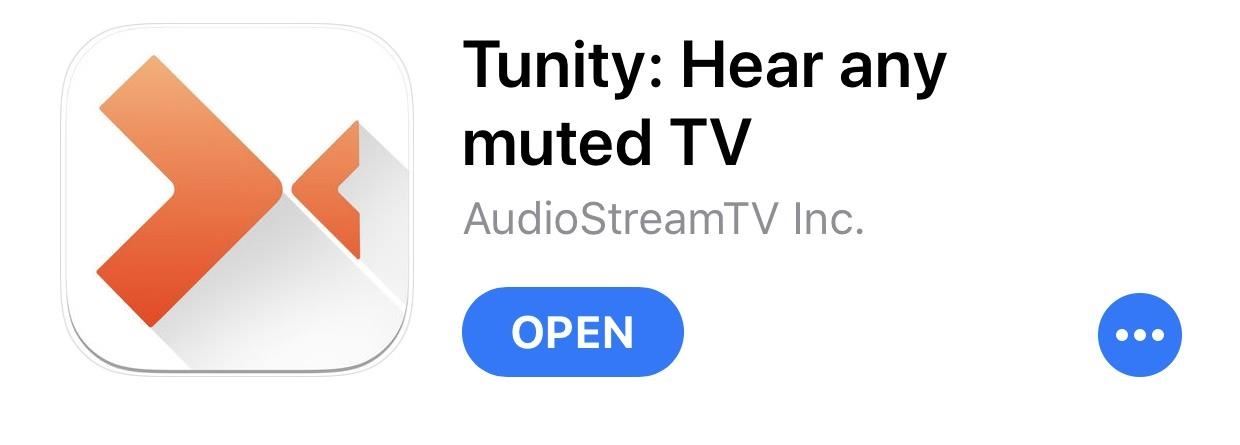
Step 1: Install TunityFirst, you need to install Tunity on your phone. To do that, you can either search for "Tunity" on Google Play or the App Store, or you can use the link below to jump to it. Tap on "Install" (on Android) or "Get" (on iOS) to download and install it, then open it up.Install Tunity: Android | iOS
Step 2: Create an AccountOnce you first open up the app, you'll be prompted to either "Join" or "Login." If you have an account, then log in. If not, tap "Join." You can either "Join with Facebook" or "Join with email." To create an account with your email address, simply enter the information it asks of you. To login Facebook, tap "Join with Facebook," then log in with your Facebook account.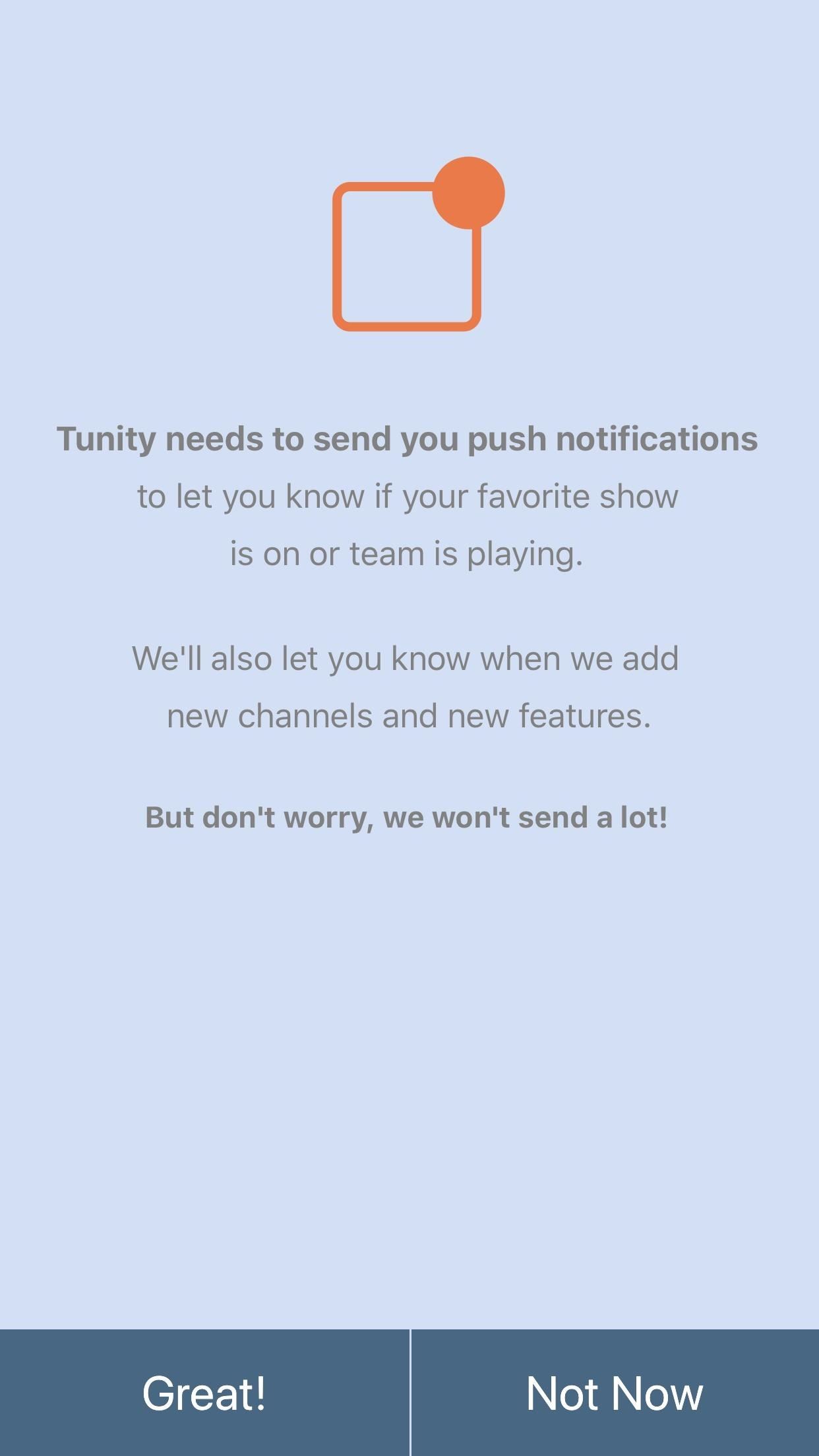
Step 3: Give Tunity PermissionsFor Tunity to work properly, it needs permission to access certain functions on your phone, regardless of whether you're on Android or iOS. On iOS, first Tunity will ask you if you want to receive notifications. It has no effect on the app itself, so feel free to select either "Great!" or "Not now."Next, it's going to ask you if you want the audio to play only while you're in the app, or outside of it as well. Again, there are no wrong answers here. Tap "Always" if you want Tunity to play when you're outside the app, and "While Using" if only want to hear the audio only inside the app. Next, you need to give Tunity access to your location. Tap either "Alway Allow" or "Only While Using the App." Finally, it'll ask you to access the camera. Tap "OK" to grant it access. On the Android side of things, the permissions are slightly different. "Allow" it to access your pictures and record videos, and also "Allow" it to record audio. Finally, tap "Allow" when prompted to give the app location access. If you don't have location features enabled on your phone, you'll have to tap "Go to Settings" first and enable location services.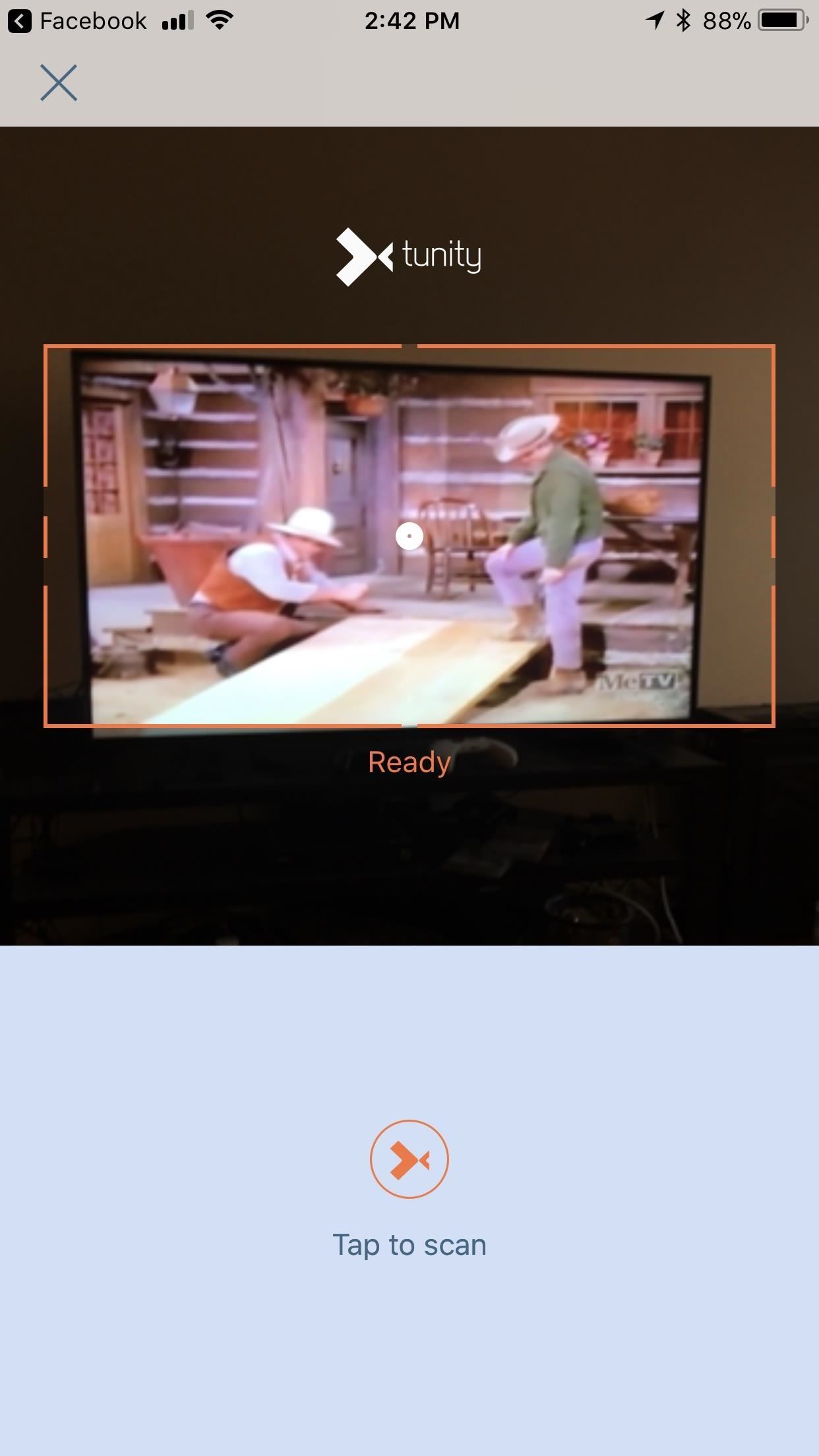
Step 4: Scan Your TVThis step is the same for both platforms. Point your camera at the TV and make sure it's inside the orange box. To scan, tap the Tunity logo in the bottom of your screen once it says "Ready." It'll say "Scanning..." for a time, and then sync with whatever channel you're currently watching.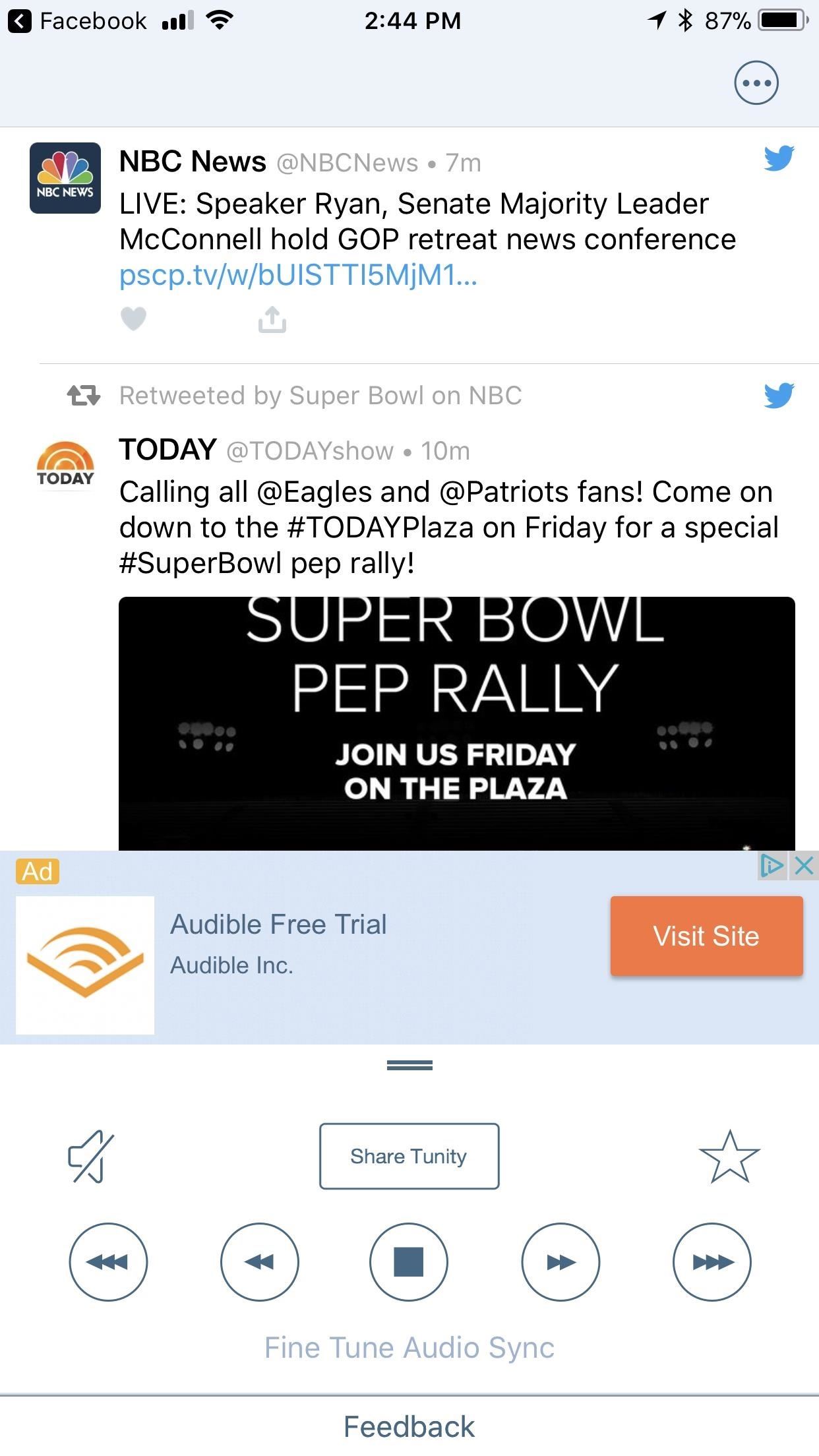
Step 5: Fine TuningNow, your audio should already be playing. However, there's a good chance it's not properly synced. Luckily, some controls will appear at the bottom that allow you to fine tune them. The two back buttons on the left will let you scrub backwards (the leftmost once goes back further). The right ones will scrub forwards, and the stop icon will stop the audio. The icon that looks like a speaker with a line through it will mute your audio. Who are you planning to watch with Tunity? Do you plan on celebrating championships with the help of Tunity? Let us know in the comments below.Don't Miss: The 4 Best Ways to Stream the Super Bowl Without a Cable SubscriptionFollow Gadget Hacks on Facebook, Twitter, YouTube, and Flipboard Follow WonderHowTo on Facebook, Twitter, Pinterest, and Flipboard
Cover image and screenshots by Brian Lang/Gadget Hacks
This App Makes It Easy to Actually Hear the TV at a Loud Bar
Hi, I would like to know How to fix very low dialogue but very loud sound effects in the movies? The difference between the voice and the sound effects/music are really huge, that is why most of
How to make your AirPods louder if they aren't loud enough
Be careful telling Siri to raise the volume to a specific percentage, as the volume can get uncomfortably loud all at once. With no volume controls on the AirPods, you make them louder using the volume on the iPhone or by telling Siri to change the volume. Dave Johnson/Business Insider. What to do if your AirPods aren't loud enough
What Exactly Is White Noise And How Does It Help You Sleep?
How to fix very low dialogue but very loud sound effects
For those with hearing loss, watching TV can be a struggle, but the right settings and devices can help. Here are tips from Consumer Reports to help improve TV sound.
3 Ways to Hear TV Sound Without Blasting Everyone Else Out
In 2018, there are more ways than ever to watch your favorite sporting events. You can stream them with a number of services, or you can simply watch it on a TV. Many fans will even watch it at a sports bar. The problem with a sports bar is that you won't be able to hear the game over the sound of dozens of loud bargoers.
Better TV Sound for Those With Hearing Loss - Consumer Reports
I found this hidden iPhone setting hack that makes max volume EVEN LOUDER! DON'T say this to Siri (VERY ILLEGAL)
How to Hear TV Sound Without Blasting Everyone Else Out. People of all ages may have difficulty hearing the TV. Turning up the volume too loudly on your TV can disrupt your neighbors or make it difficult for you to watch TV with other
Make Your iPhone Louder with This Trick (IT ACTUALLY WORKS
Automatically Lower the Volume During Loud Commercials with an Arduino. you place this little device next to your TV and it monitors the volume. Five Actually-Useful Books To Gift to Your
Speaker Boost: Volume Booster & Sound Amplifier 3D - Apps on
Speaker Boost: Volume Booster & Sound Amplifier 3D is a simple, small, free app to boost your speaker sound volume. Useful as an extra high volume booster for louder movies, louder games, and as a voice call audio and music booster. Also works just as great as an extreme volume booster for headphones. 🔊 Can't hear the bass with your boom?
I Can't Wake Up! Alarm Clock - Apps on Google Play
Most of us associate the white noise with the static sounds accompanied by snow screen [2], that an older television makes when there's no signal. When we hear this sound, we often want to turn it off as soon as possible because it can be quite loud. But did you know that white noise [3] (at a comfortable sound level) may actually help you sleep?
Automatically Lower the Volume During Loud Commercials with
Can't wake up? With this alarm clock you sure will get up on time, thanks to up to eight different Wake Up Tasks which won't let you turn the alarm off until you finish them!
0 comments:
Post a Comment