How To: Set Up Location Alarms on Android That Wake You When You Reach Your Destination
If you have a long commute, it only makes sense to catch a bit of shuteye while you're headed to work on the train or bus. The only problem with this is that, if you're napping a little too hard, you might end up oversleeping and missing your stop when the subway pulls into your station.Thankfully, developer Prax-6 has come up with an app that will solve this problem once and for all. It works as a location-based alarm, so you can enter your destination address, then your phone will wake you up when you get close to your stop. It uses multiple location sources, not just GPS, so it'll even work underground in the subway. To top that all off, the app is completely free and quite flexible, so I'll show you how it works below.Don't Miss: 10 Free Multiplayer Android Games That Can be Played Offline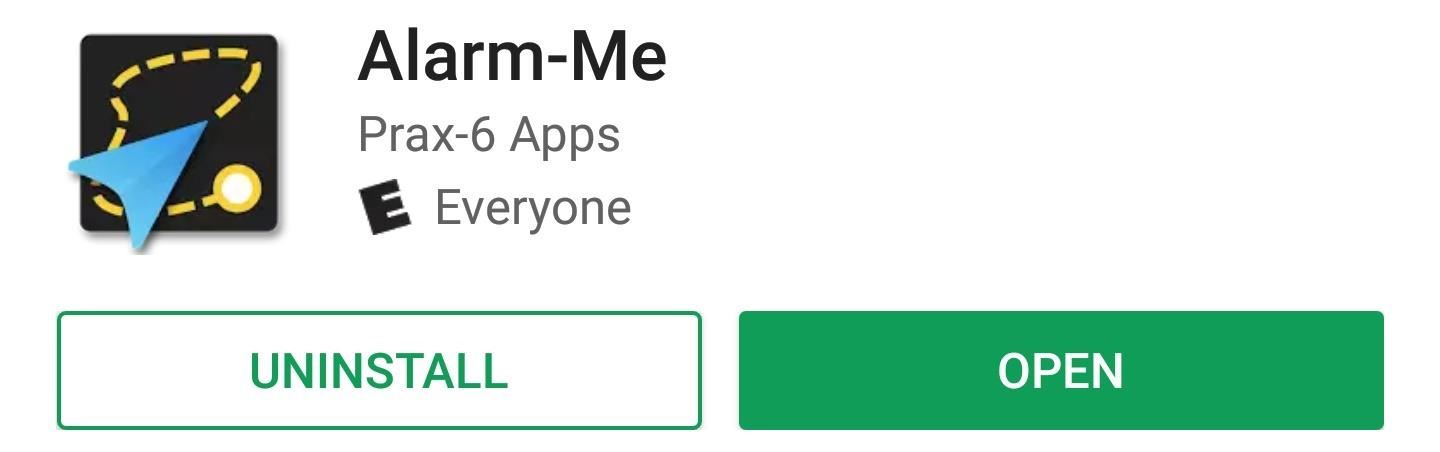
Step 1: Install Alarm-MeIf you're a train-sleeper, the first thing you should do is install Prax-6's new app, which is called Alarm-Me (Location Alarm).Install Alarm-Me for free from the Google Play Store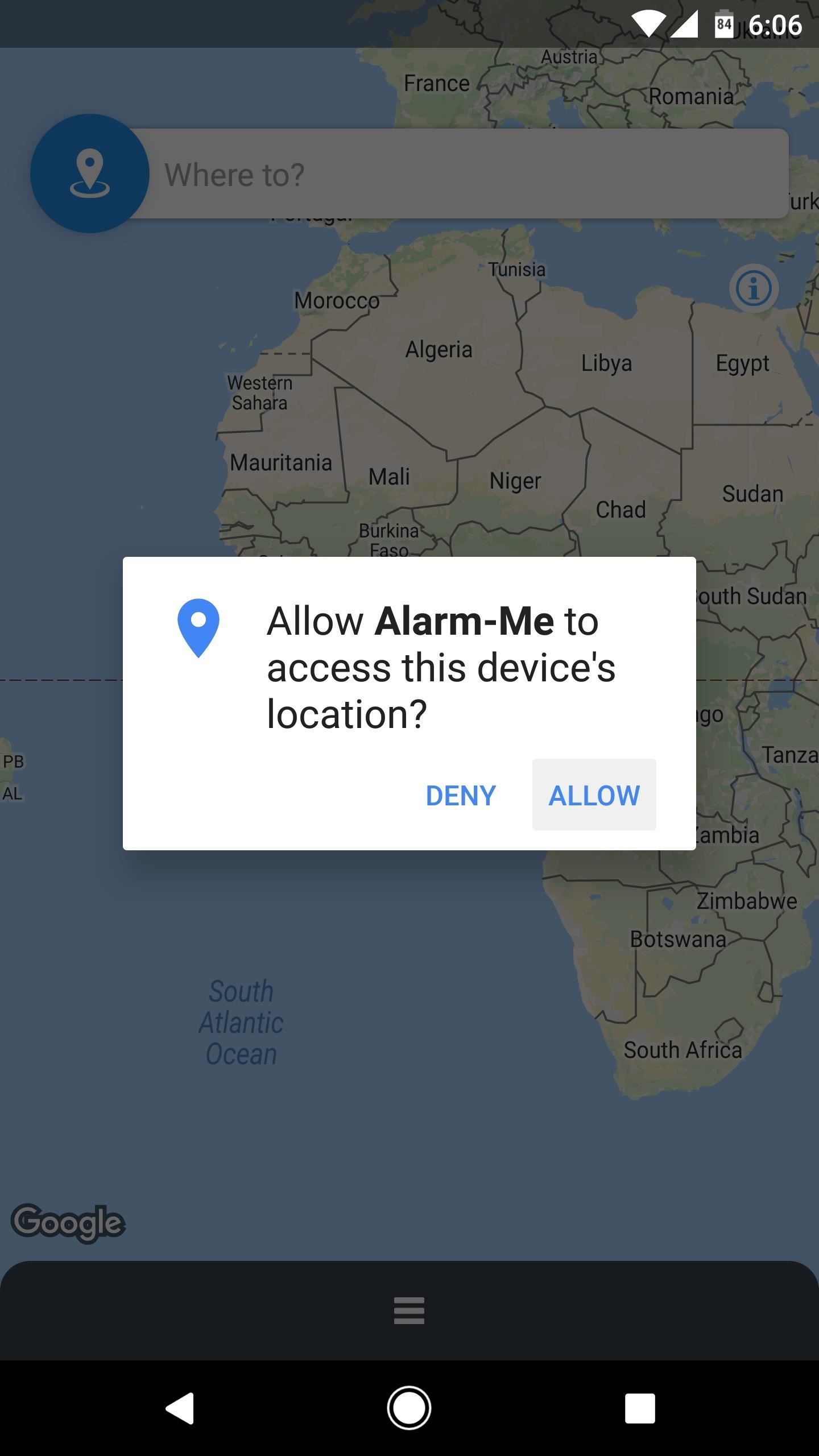
Step 2: Grant Location PermissionOpen the app, and if you're running Android Marshmallow or higher, make sure to tap "Allow" when asked if you'd like to let Alarm-Me access your device's location. From there, you'll see a couple of tips that help you learn to use the app, so go ahead and flip through these.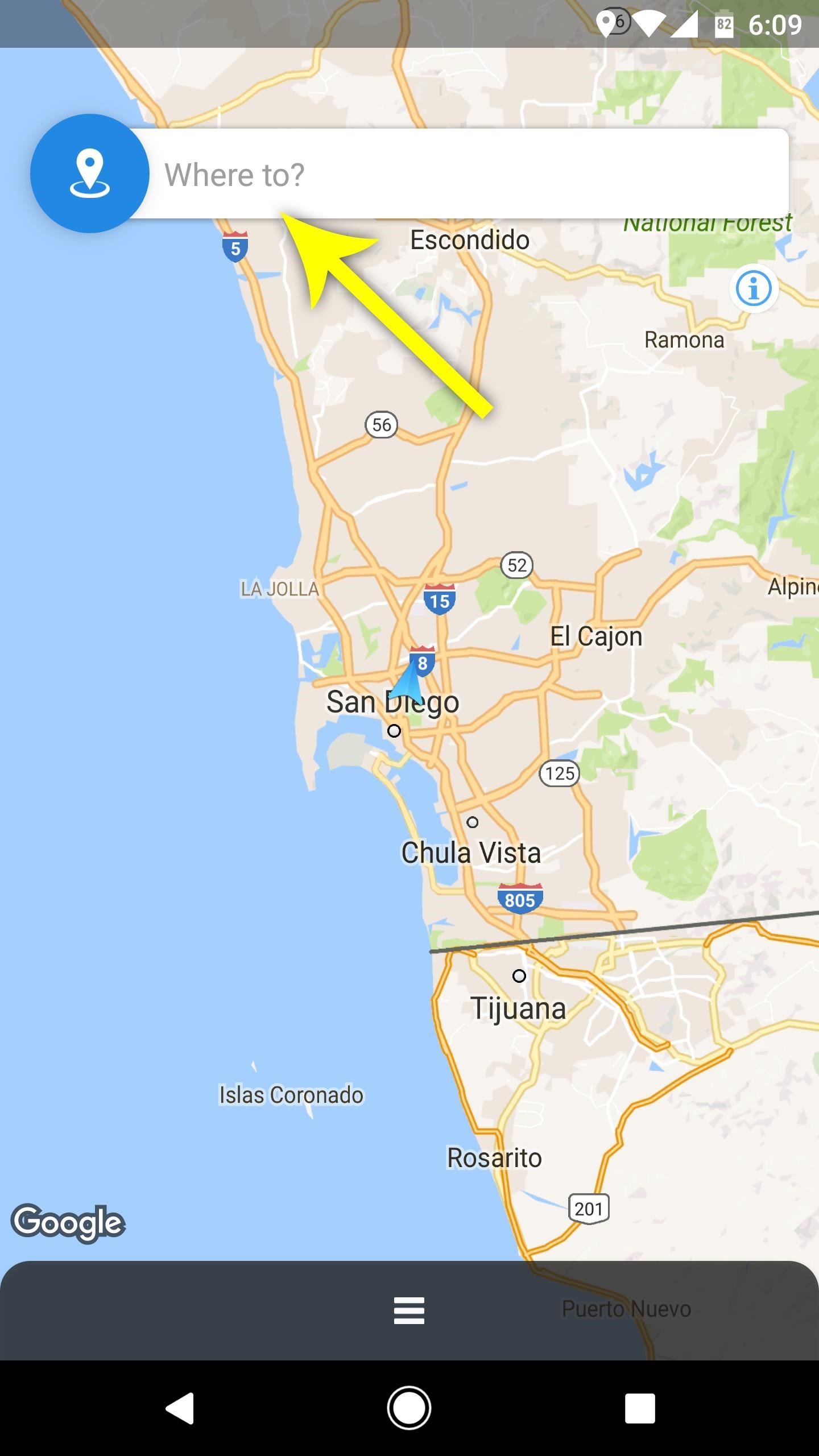
Step 3: Pick a Destination & RadiusOnce you make it to the app's main menu, there are two ways that you can set a destination address: First, you can either type the name of your stop or destination into the Where to? field at the top of the screen, or you can tap and hold a spot on the map to put a pin in that location.Once you've selected a location, use the field towards the bottom-right corner of the app to set a radius—this represents how far away from your destination you would like to be when your alarm goes off. When you're done there, tap the "Alarm Here" option near the bottom of the screen.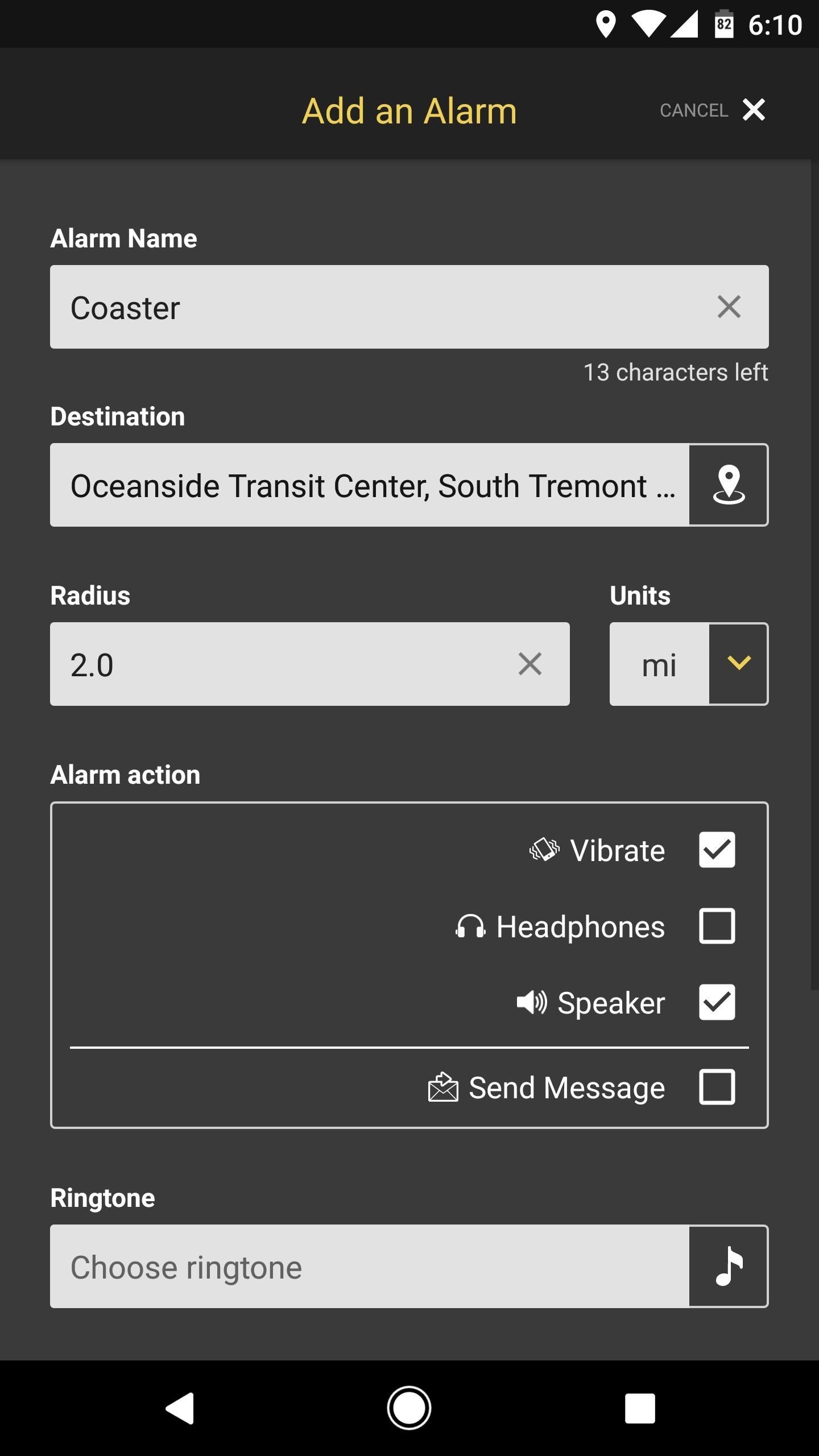
Step 4: Set a Location-Based AlarmYou'll see a screen that allows you to adjust several options for your location-based alarm. For starters, you can give this alarm a name, which will save it for future trips. From there, in the Alarm action section, you can choose how you'd like to be notified—and once you've done that, you can pick a specific alarm sound from the Ringtone field. When you're satisfied with all of this, make sure to tap the "Add" button at the bottom of the screen, then your location alarm will be set.
Step 5: Never Miss Your Stop AgainImmediately after setting your location alarm, you'll see an ongoing notification that tells you how far you are from your destination. This is here to ensure that Android's memory management system doesn't close Alarm-Me, which allows it to run in the background to make sure it knows exactly when you arrive at your destination.Then, when the time comes and you hit that radius zone around your destination, the alarm will go off and you'll see a full-screen notification telling you that you're getting close to your station. Once you've woken up and rubbed your eyes, just tap "Stop Alarm" and get ready to hop off your train or bus! Follow Gadget Hacks on Facebook, Twitter, Google+, and YouTube Follow Android Hacks on Facebook, Twitter, and Pinterest Follow WonderHowTo on Facebook, Twitter, Pinterest, and Google+
Cover image and screenshots by Dallas Thomas/Gadget Hacks
Any Video Converter Free is one of the greatest all-in-one video converting tool that work as a video downloader & converter as well as video editor. Besides, It can also extract audio tracks, sound or background music from videos and rip audio tracks from CDs. With Any Video Converter (AVC), most of the video formats can be converted into
Extract Audio From YouTube Video. Easily! - Driver Easy
Just make sure not to get too comfortable with your new smartphone stand if you're in a public setting—having your wallet and phone out in the open is like Christmas morning for a slick (or not-so-slick) thief. So, watch your back and enjoy your free smartphone stand.
Turn Your Galaxy S10's Camera Cutout into a Battery Indicator
With so many natural disasters of late, here are a few useful tips to keep your cell phone charged during a power outage. Be safe! 5 ways to keep your smartphone charged. 1. Charge up every laptop in your home.
5 Ways To Keep Your Smartphone Charged During A Power Outage
After several beta releases and the decision to skip Android 8.0 for 8.1, the Essential Phone is now receiving its official Oreo update.
Essential Phone Comes with an LED Notification Light — And It
How To: Brighten Up Your Breakfast with These Rainbow-Colored Pancake and Waffle Recipes How To: Make a Full Breakfast—Without a Skillet How To: Make Vegan Latkes Potato Pancakes How To: This Soft-Launched Game Lets You Create & Share Pac-Man Mazes on Your iPhone
Play Pac-Man Around the World in Google Maps « Digiwonk
If you thought an unresponsive home button is the worst thing to happen to your iPhone, you should ask the guy whose power button just went kaput. It's very uncommon that the power button of the iPhone/iPad breaks. But when it does, it's almost as much crippling as losing the home button.
iPhone Repair - Official Apple Support
Do you already have a home stereo system? Now you can play your music from your iPhone, iPad, iPod Touch, Mac or PC and have it play WIRELESSLY onto that sou
3 Ways to Connect Your iPhone to Your TV - wikiHow
How to Turn Your Galaxy S3's Menu Key into a Multitasking
How To: Get Sony's New Xperia Z3 Keyboard on Almost Any Android Device How To : Get Android Lollipop on Your HTC One Right Now News : Thanks to Project Treble, the Galaxy S9 Should Actually Get Fast Updates
HOW TO: Get Bitmoji Keyboard on Android [Keyboard App]
How To: The Easier & Better Way to Control, Track, & Locate Your Lost or Stolen Samsung Galaxy S3 Remotely How To: Tell if Your Samsung Battery Is Bad in 2 Seconds Flat How To: Play Pokémon FireRed & Other Game Boy Advance Games on Your Samsung Galaxy S3
Track My Android Cell Phone Stolen - How to track a lost cell
How to Get an Internet Browser on an Xbox 360 Game Console
10 tips for improving Samsung Galaxy Note 5 battery life. 928. you maximize Note 5 battery life even further. Use Samsung's Power Saving Mode on your priorities. Which of these tricks do
How to Fix Dead Lithium-Ion Batteries That Won't Hold a
I want to help you put an end to the cycle of perfectionism. Knowing who you are and what you value is vital. Once you have that down, you can make the decision to be enough in every situation you
14 Apps For Instagram Stories to Keep Your Viewers Engaged
0 comments:
Post a Comment