How To: 3 Ways to Find & Save Old Photos in Your Gmail Account
After my hard drive crashed recently, I lost everything. Old college essays, half-written stories, short films, and most importantly, all of the photos that I had saved from the past five years... all gone.Since I didn't back up my hard drive (stupid mistake #1), or upload photos to cloud services (stupid mistake #2), I was royally screwed.Then I remembered that most of the photos I had saved had been emailed back and forth, shared between myself and friends and family members. So I started going through my emails, making my way through swarms of attachments, occasionally finding a few of the pictures that I once had on my hard drive.But after a while, the burden was clear. With the sheer amount of emails in my inbox, I knew I had to find a way to speed things up. Instead of spending hours looking through old emails, I'm going to show you three easy methods to quickly find all of those photo attachments in your Gmail account.
Method #1: Use Advanced SearchIf you want to take the broad approach at finding photo attachments in Gmail, since there are several formats, you can qualify your search by entering "has:attachment" into the search bar to every single email with an attachment. From there, it's up to you to go through everything, which will include emails not only with photos, but also videos, documents, PDFs, etc. Instead, narrow down your search by further qualifying the search, using "filename:(jpg OR jpeg OR png)." This keyword will provide a more refined search, showing only emails with pictures attached. Since this method is a bit tedious, you can speed up the process of viewing photos by opening an email and using the arrow icons at the top to view attachment previews quickly, without having to go back to open each email individually.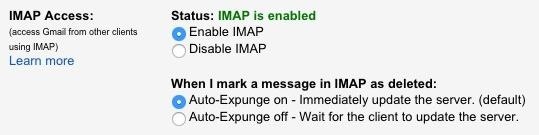
Method #2: Microsoft Outlook & IMAPWith Outlook and IMAP, you can quickly download all your emails offline to easily view the bulk of photo attachments they contain.Start by clicking on the gear icon at the top right of Gmail, then go into Settings. From the options available, click on "Forwarding and POP/IMAP," then scroll down and check the circle next to "Enable IMAP." Now go back to Inbox and do the following:Enter "filename:(jpg OR jpeg OR png)" into the search bar. Click on "All" to select all the emails with photo attachments. Click on the Label icon and create a new one called Photos (or something similar). This will now create a folder which you can easily access in Outlook. I found this method to be easier to use than the first one, simply because offline emails open faster than those on Google's servers. When you preview a photo, you'll see it in a separate, resizable window. If you're using Outlook on Windows, you can use the GetEmailAttachments macro to download all photo attachments in your Photos folder, although that may not be an ideal solution since there are probably images you don't want.
Method #3: Mailcloud for Android & iOSMailcloud, available soon for Android and iOS (sign up for beta access on their site), offers you the easiest option for extracting photos from your email by doing all the work for you. Simply log in to your Google (or other email) account and wait for Mailcloud to pull all of the files from your inbox, which can take up to several hours. Once it's done, you can head over to the "Photos" option at the bottom of Mailcloud to see all your photo attachments, from every single email, in a grid. Tap on a photo and you'll see the date the photo was sent or received, as well as options to save the picture to your camera roll (or gallery) or share it to any other apps you have in your share sheet. Any future emails you receive that come with attachments will show up in Mailcloud instantly.Hopefully with these tips, you'll be able to painlessly pull photos from your Gmail account. Let us know your preferred method in the comment section below.Follow Gadget Hacks over on Facebook, Google+, and Twitter for more tips.
These are the new Emoji in the Android Nougat 7.1 update Google has taken the time to really craft better emojis, including a much larger variety of professions, genders, and skin tones to support
How to turn off emoticons in Skype for Windows 10
Bluetooth is not just useful for exchanging files between mobile devices, but it can be used to transfer files between a phone and a laptop and even from one laptop to another laptop. You just need to make sure that the laptop you are using has the Bluetooth support.
How To Use Bluetooth File Transfer Between Devices
As a kodi user, we used to watch tv shows, movies, live streaming videos, PPV and much more. Watching these from your own IP address is totally risky. Also, few kodi add-ons are geo-restricted and can't be accessed by all the users. In order to get rid of such issues, a Kodi VPN is always recommended.
25 Best Kodi Movie and TV addons that Still Work [Tested May
Windows 10 offers several ways to back up and recover your data. One toolset that you might be used to from Windows 7 is the ability to create a full system image backup.
How to Make a Full System Image Backup on Windows 10
How to Use Kid Mode on an Android. This wikiHow teaches how to set up your Android phone so that your child can safely use it to play games and learn without being able to access the internet unsupervised, change the settings on your
Enable Kids Mode on Any Android Phone or Tablet [How-To]
How to Use voice commands with BMW Bluetooth and navigation
iPhones have proven themselves to be amazing cameras for basically any level of photographer. But storage space on an iPhone is finite, and all of those photos can quickly take up more room than
Uber's built-in "Trusted Contacts" feature allows you to share your trip status, such as your current location and estimated time of arrival, with up to five people of your choosing. You could already manually share your trip status with anyone in your contacts list, but this makes the process easier.
How To Send Your Uber Trip Status to Trusted Contacts When
Science — Colorado dad gives sons smartphones, regrets it, now wants to ban preteen use He started nonprofit, wrote ballot measure to prevent use by kids under 13.
Colorado Group Wants to Ban Smartphones for Your Kids
Setting up a Bluetooth headset can seem intimidating, but it's actually pretty easy as long as you follow the steps. Below, we'll outline how to set one up with both an Android phone and an iPhone
The idea of translating in real-time has become quite popular recently, with Google's Pixel Buds integrating the feature. However, their implementation is audio-only. Until recently, you needed to download a frequently-unreliable third party app to translate text using your camera — but that all changes with the Galaxy S9 and Bixby Vision .
Samsung S9: How to Translate Languages in Real Time
0 comments:
Post a Comment