How To: Improve Gboard Accuracy by Deleting Suggested Words You'd Never Use
Predictive text is a common feature in most mobile keyboards these days. However, many times, its guesses are way off, sometimes hilariously so. As absurd as it can be, predictive text can also continuously suggest the same wrong word over and over. Thankfully, Gboard offers users a way to quickly remove these suggestions for good on both iOS and Android.Google doesn't give much away when it comes to how to remove suggested words. You won't find this option in the settings, and it won't be explained to you when initially setting up the keyboard. While the company might not make it easy for users to discover how to use this feature, at least it's very simple when you know what to do.Don't Miss: 18 Tips to Help You Master Gboard for iPhone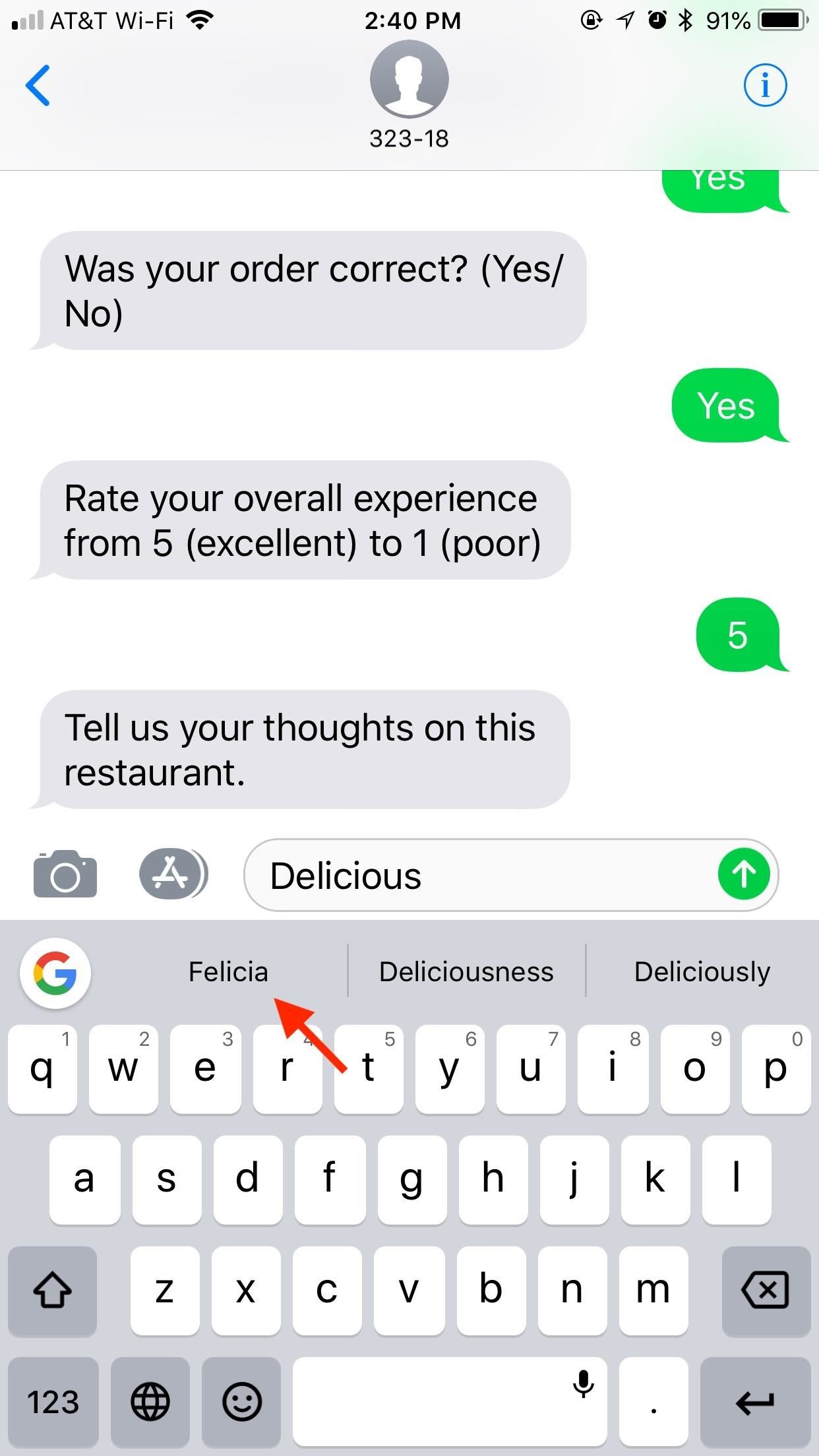
Deleting Suggested Words on iPhonesWhen you encounter an incorrect suggested word that pops up frequently or one that appears out of the blue, long-press it. On iOS, you will be presented with a large blue window asking if you'd like Gboard to stop suggesting the word in question. If you tap "OK," Gboard will never suggest that word again, so make sure you really want it gone for good.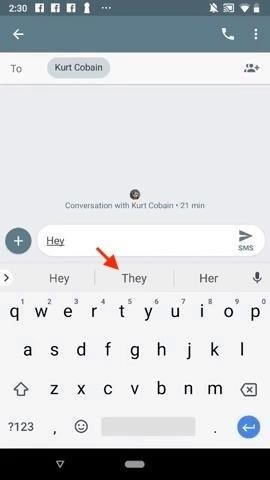
Deleting Suggested Words on Android PhonesThings are a little different on Android. After a long-press, the word detaches from the suggestion strip. A trash can appears in the window, underneath the words "Remove suggestion." Drag and drop the word to this trash can to tell Gboard to stop suggesting it. Interestingly, on Android, Gboard does not warn you this action is irreversible, perhaps implying this action isn't permanent.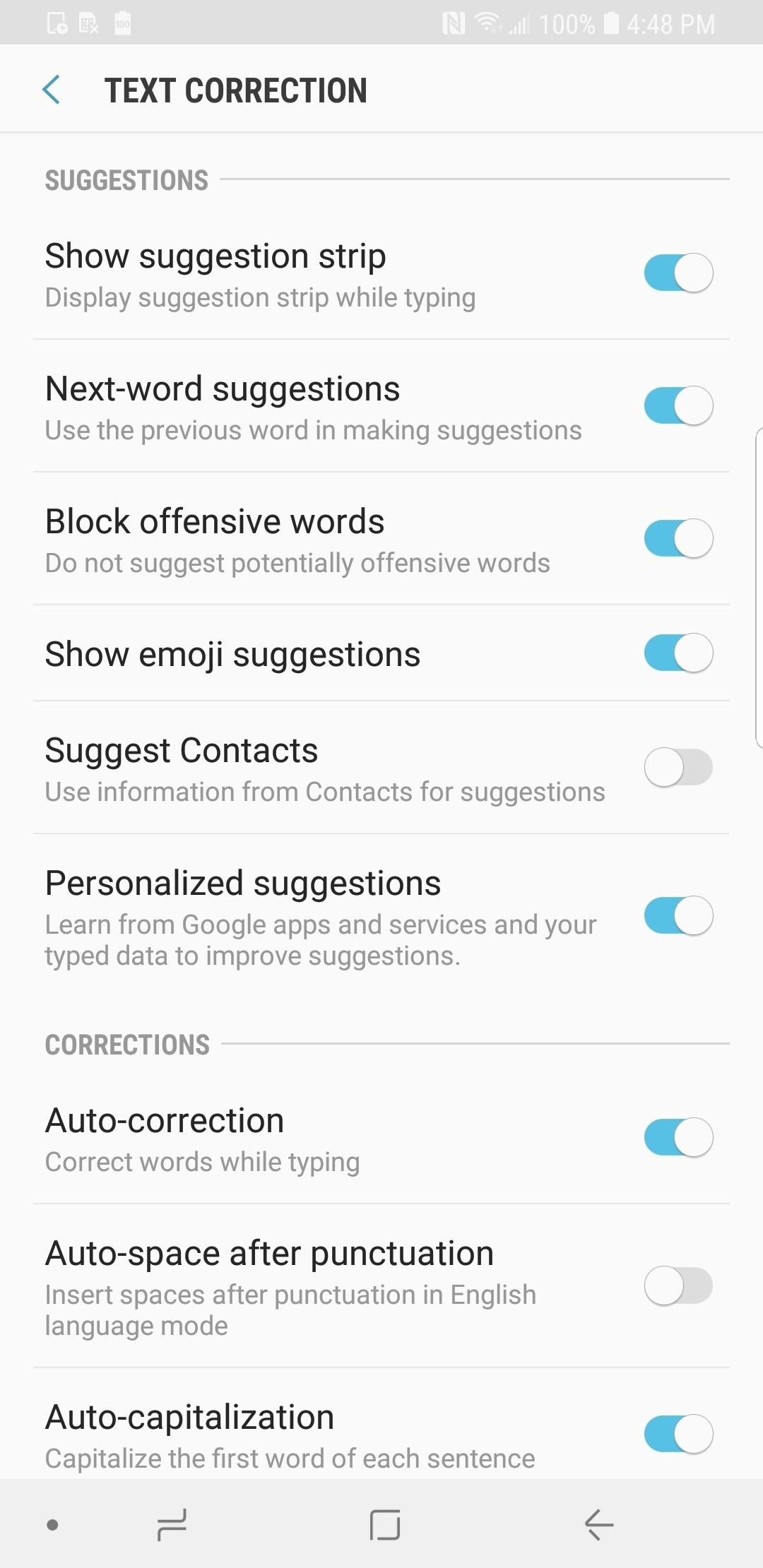
Additional Suggestions SettingsThere are additional Gboard settings for Android that help keep you suggested words accurate and relevant to you. These should be enabled by default, but check in Gboard's settings. There's also one available on iOS, but that's it.On stock Android, you can go to Settings –> Languages & input –> Virtual keyboard –> Gboard –> Text correction. On a Samsung device, you'd go to Settings –> General management –> Language and input –> On-screen keyboard –> Gboard –> Text correction. The settings on other phones will be in a similar location.For an iOS device, open up the Gboard app, then select "Keyboard settings." If you're using the Gboard keyboard found in the Google app instead, then open up the Google app, tap the cog in the top left, then "Gboard," followed by "Keyboard settings."Show suggestion strip: If this setting is disabled, you probably already know. Android only. Next-word suggestions: This setting uses the previous word you typed as a basis for your predictive text. Disable this to only receive suggestions on words as you type them. Android only. Show emoji suggestions: Because we can all use a little fun in our texts. Android and iOS. Personalized suggestions: Let Gboard make more accurate predictions for you based on your activity in other apps. Android only. Don't Miss: 20 Tips to Help You Master Gboard for AndroidFollow Gadget Hacks on Facebook, Twitter, YouTube, and Flipboard Follow WonderHowTo on Facebook, Twitter, Pinterest, and Flipboard
Cover image, screenshots, and GIF by Jake Peterson/Gadget Hacks
You can also browse the topics below to find what you are looking for. General. Finding your favorites/contacts list
Add Speed-Dial to Your iPhone's Notification Center in iOS 8
How To: Customize Your iPhone with a New Default Font from Disney, the Simpsons, & Many More How To: Set Different Downtime Schedules on Your iPhone for Each Day of the Week How To: The Cool New Features in iOS 7.1 for iPad, iPhone, & iPod Touch
How to Change the Default Font in Excel 2010 - WonderHowTo
How to Calibrate the Colors of Your Pixel 2's Display with ElementalX October 30, 2018 No matter how good a display is, the idea of perfect color calibration is subjective — some prefer warmer more saturated colors, while others prefer the calmer cooler side of the color spectrum.
How to Install the ElementalX Custom Kernel on Your Pixel or
How To: Easily Resize Images for the Web with This Drag & Drop Automator Action How To: Make Drag & Drop Way More Useful on Your Mac How To: Convert PDF Files to Text in Mac OS X How To: Resize images files with the Mac OS X Automator
Resize images with Automator - MacTips.info
The robot ultimate back scratcher outdoor fitness equipment back scratching machine the robot back scratching machine pictures on tcs Back Scratching Machine Pictures On TcsHiness Is A Really Good Back Scratch Hobo LamentsGot An Itch Let Your Chair Do The Scratching S ModsThe Back Scratching T ShirtAutomatic Back Scratcher Rube GoldbergThe Two State Challenge Can […]
Is It Normal for Your Butt to Itch? - cosmopolitan.com
With the content difference between American Netflix and other regions (such as Canada where I live) it is no surprise that people are looking to "unlock" that content. With the popularity of my How to: Watch American Netflix in Canada using AppleTV post, I thought it was time to take this Netflix content unlock to the iOS platform.
How to watch American Netflix in Iceland - watchtvabroad.com
Android's notification system is quite robust, especially now that Google added bundled notifications and quick reply features to Android 7.0 Nougat. However, things can still get quite cluttered when you have several unread messages, which fills your status bar with icons and makes your notification tray take up half of the screen by itself.
How To Transform Your Android's Notification Tray
Login to Gmail, click the Gear icon and choose "Settings" In the "Signature" field, type in your signature or paste a premade signature To prepare a premade signature use a signature generator Click on "Save changes" and your new signature will be saved Your new signature will appear automatically
How To Change Default Gmail Fonts and Use Stylish Text In Mails
Make an Android App. Android is everywhere! In fact, over 80% of all smartphones in the world are controlled by that little green robot. Create your own Android app to run on all of them with Appmakr's Android app maker. You can develop Android apps, without hiring an Android developer or building your own coding skills.
HOW TO: Make Your Own Mobile Apps For The Android Market
I assume you mean "open a safe," and that you care more about getting to the contents than about how the locking mechanism works. The answer is that it depends a lot on the safe you're looking at.
How To Unlock A Safe Without A Key - unitedlocksmith.net
Here are 8 Instagram Feed Layouts you can create yourself in Preview App. Download Preview App to design your feed:
How To: Add Smart Indicators for Battery Temp, Wi-Fi Speeds, & More to Your Galaxy S3's Status Bar How To: Stop YouTube Surfing with a Personal Video Concierge for Your Samsung Galaxy S3 How To: Add Custom Words & Phrases to Your Status Bar on the Samsung Galaxy Note 3
How to Turn All the Notification - Samsung Galaxy Note 3
How To: Get the Pixel's Navigation Buttons & Google Assistant Animation on Your Nexus How To: Force Apps Like Netflix to Show the Screensaver on Your Nexus Player How To: Enable Stereo Sound on Your Nexus 5 How To: Make Any Android Device Easier to Use with One Hand
Tips & Tricks for new Nexus Player owners - Phandroid
Yet viral videos are terribly fleeting, as is the nature of the beast. Watch Viral Videos on Your iPhone Without an Internet Connection This Shortcut Lets You
How to Watch Movies Offline Without Internet on Your iPhone
0 comments:
Post a Comment