How To: Open Links in Different Browsers with Gestures on Android
All Android web browsers are not created equal. Some, like Chrome, have slick interfaces and quick rendering, but are not very robust. Others, like Firefox, boast tons of functionality and support add-ons, but are lacking in the interface department and could use a boost in performance.This is why many Android users have multiple browsers installed on their devices. I, for one, use Chrome to browse the mobile web, then switch to Firefox when I need to watch Flash-based content.If you're in the same boat, developer Snaikdev has the perfect app for you. By allowing you to open links in different browsers with an easy gesture, LinkSwipe simplifies web browsing on Android like never before. Please enable JavaScript to watch this video.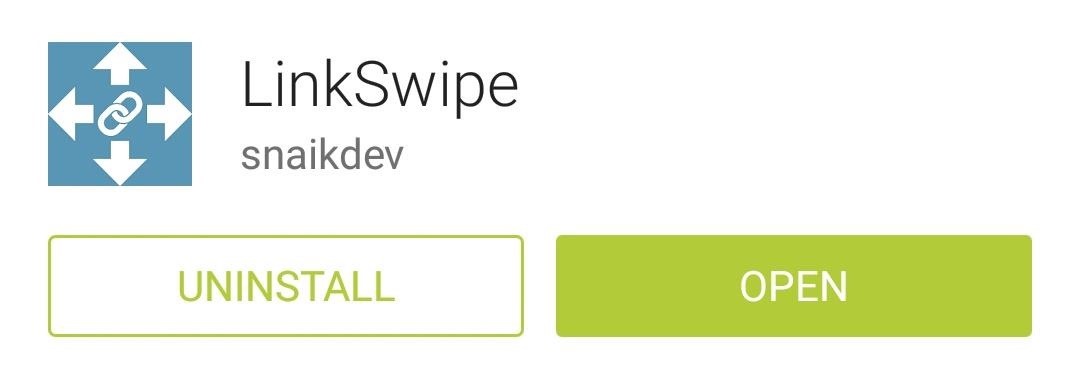
Step 1: Install LinkSwipeLinkSwipe can be installed from the Google Play Store for free. Search it by name, or head to this link to get the app on your device.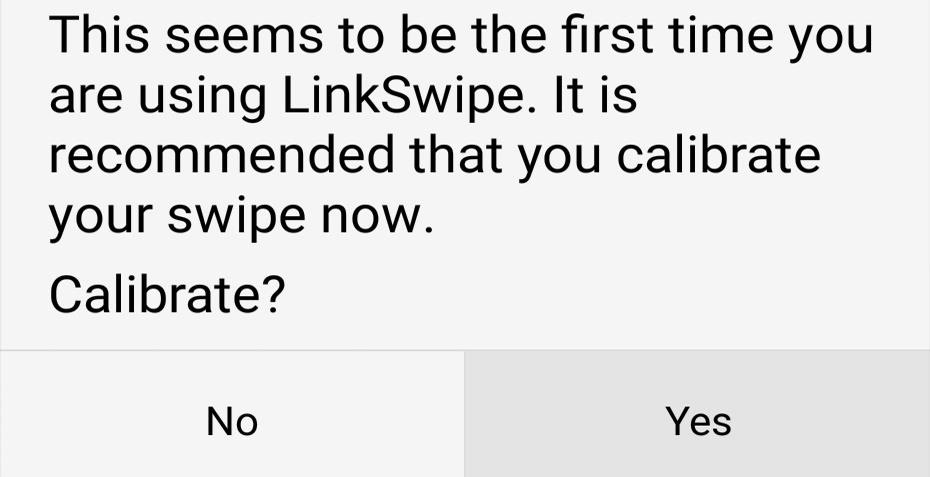
Step 2: Calibrate LinkSwipeWhen you first launch LinkSwipe, you'll be offered a chance to go through a mini setup wizard. Tap Yes on the popup message to do just that. Under the Step 1 category, tap Set Default and a dialog box will appear. Select LinkSwipe from this list, then choose Always. The Step 2 category is used to calibrate your swipe gesture. The swipe gesture is done after tapping a link, and this calibration process essentially determines the length of time that should pass between a tap and the swipe that follows it.So treat the Calibrate button as if it were a link. Tap it, then when the screen turns blue, swipe in any direction. The time that passes between when you hit the Calibrate button and when you swipe the screen will be used as a baseline in determining how long your future tap-swipe gestures should take. After calibrating your swipe gesture, tap the Done button to finish setup.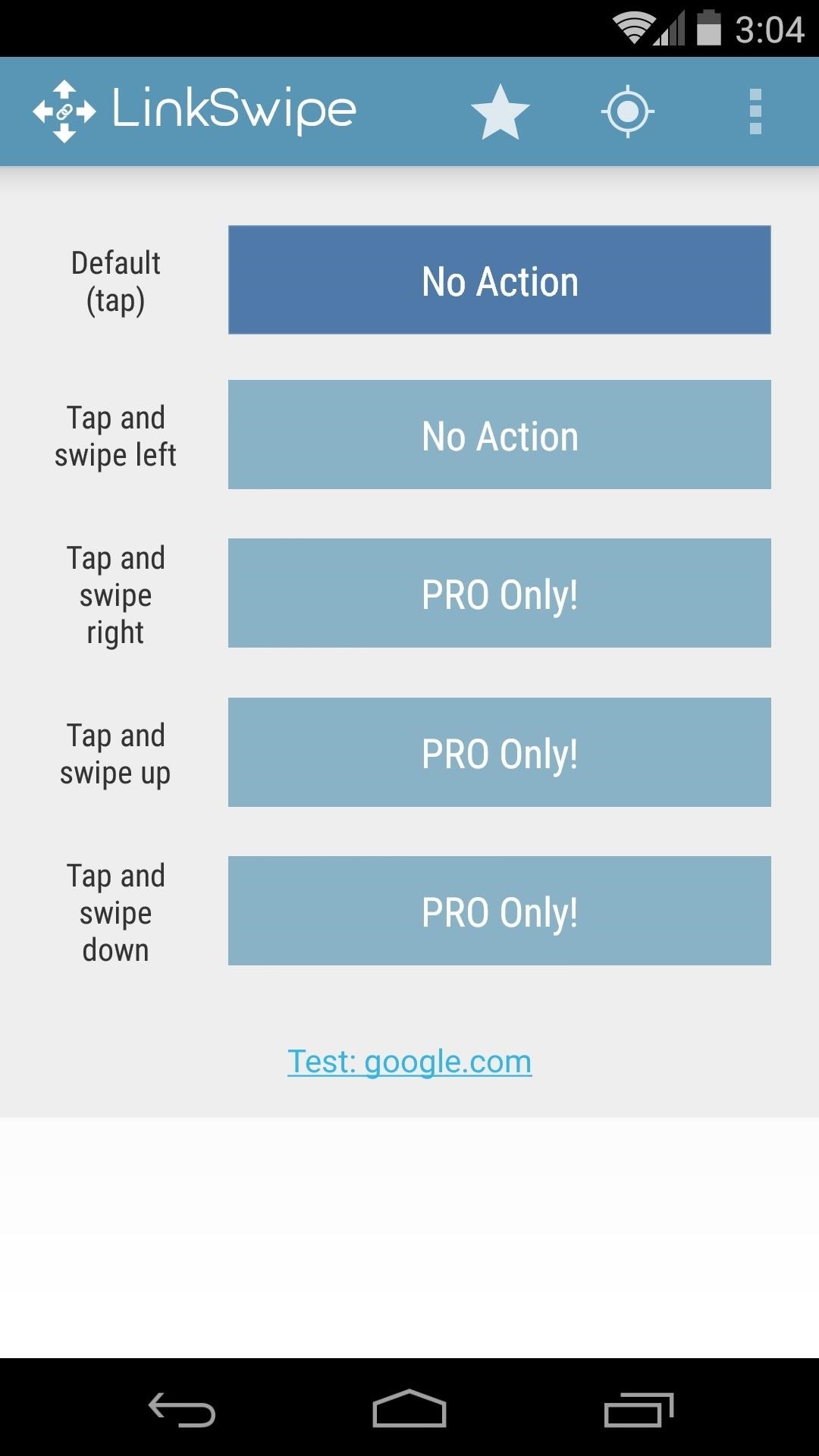
Step 3: Configure LinkSwipeLinkSwipe's main screen shows you all of the gestures it is capable of recognizing. There's Tap, which is the normal method of opening links that you're already used to. Then there are four Tap and Swipe gestures, where you tap a link, then swipe either Left, Right, Up, or Down.Only Tap and Tap and Swipe Left gestures are available in the free version of LinkSwipe, but the pro version (available here) unlocks all 5 gestures for a purchase of 99 cents.If you stick with the free version, start by setting up the Default (Tap) gesture. Hit the button directly to the right of this entry to choose your go-to web browser. Next, press the button to the right of the Tap and swipe left entry. From here, you'll see a few additional options. You can set this gesture to Open in browser (which would be perfect if you'd like to use an alternative browser sometimes), or you can assign more advanced actions to this gesture. Other options include using the Tap and swipe left gesture to share the link or canceling out your initial tap so that the link doesn't open in the case of an accidental tap.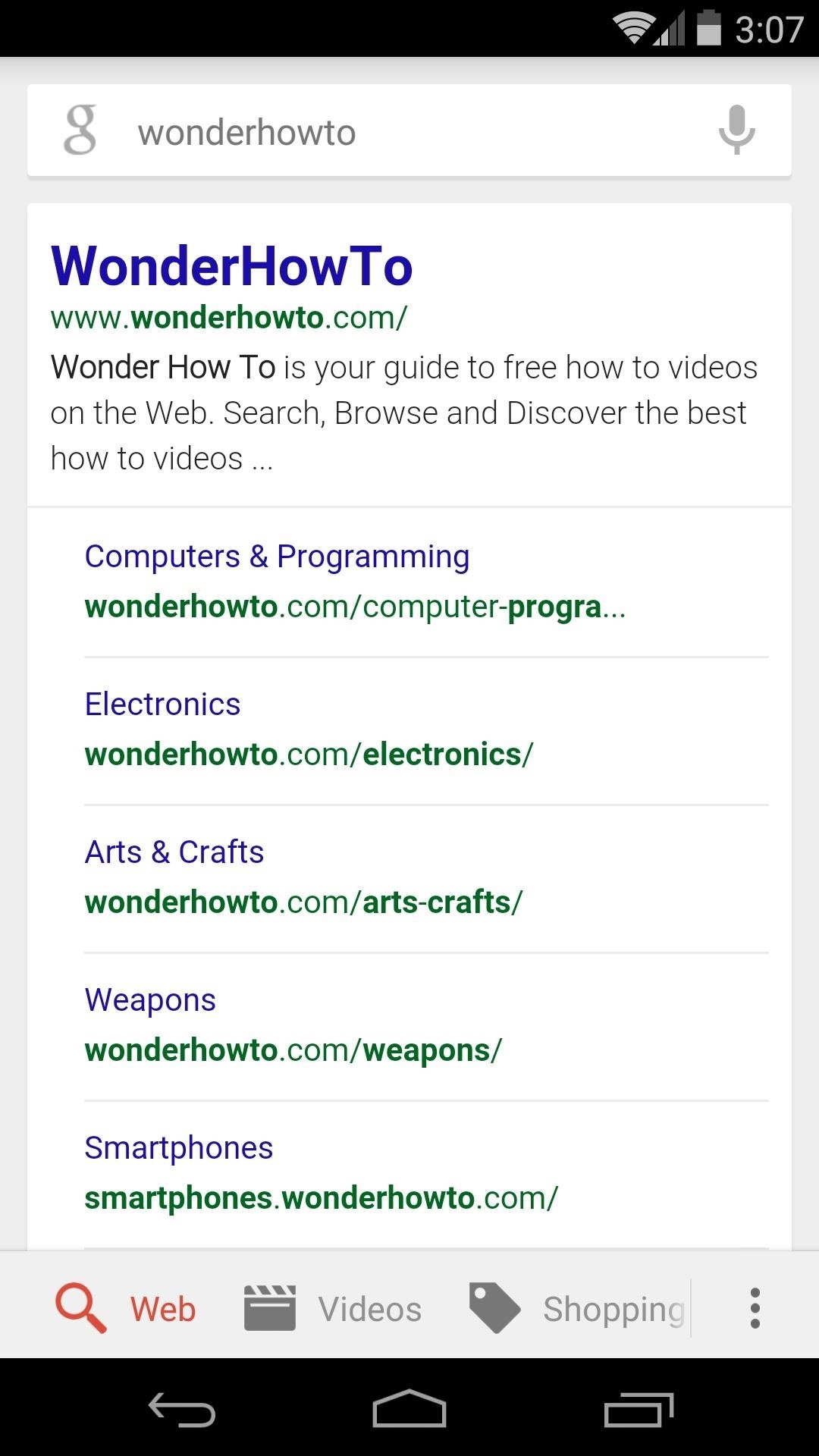
Step 4: Using LinkSwipeLinkSwipe can be used on any link in any app, system-wide. If you simply tap a link, it will be opened in your preferred browser automatically. (1) Single-tapped link, (2) Opened in preferred browser If you tap the same link, but this time swipe to the left immediately afterwards, your secondary browser (or action) will be opened. (1) Tap Link and Swipe Left, (2) Opened in secondary browser This is a wonderful app that adds an extra layer of functionality to a common task. I like it so much that I purchased the pro version even though I didn't need the extra gestures.What about you? Has LinkSwipe made your everyday browsing any easier? Let us know in the comment section below, as well as on Facebook and Twitter.
Skip navigation Sign in. Search
Open links with gestures using LinkSwipe - appslova.com
Here's How to Set Swipe Gesture Actions for External Links on Android. the app will ask you for different swipe gestures that can be used in the app. # Android apps # browser
How to Redirect Links on Android to Open in the App You
The following apps are three of the best for adding gesture navigation to your Android phone. The apps are all either paid apps or ones that seem worth the small cost to upgrade to the pro versions. 1. Navigation Gestures by XDA. When you open the Navigation Gestures app you'll go through a series of screens to set up the program.
Next, you'll be prompted to choose a different app to open this link, and just like with Android's share menu, the options are "Just Once" and "Always." However, these settings only pertain to links shared via Open Link With, so choosing "Always" here won't affect your existing, system-wide link-handling settings.
Outlook 101: How to Customize Swipe Actions & Clear Your
And after you read this article, opening links will never be this simpler. Snaikdev has developed an app that lets you open links in different browser with simple gestures. This article explains how to download, setup and Open links with gestures using LinkSwipe.
6 Useful Android Gestures You Might Not Know About Already
I'm trying to create an Android and iOS app that can open IP addresses from different browsers found on different devices (iPhone, Galaxy Tab 2, Nexus 6P, iPad, etc.) For example I may have a local IP address I want to open in Firefox, Chrome, and Safari on iOS devices, and Firefox, Chrome, and the 'Internet' browser found on Android devices.
4.0 ice cream sandwich - How to start browser in incognito
How To: Open Links in Different Browsers with Gestures on Android How To: 6 Useful Android Gestures You Might Not Know About Already How To: Use the Google Now Gesture to Launch Any Android App How To: Customize Android's Pull-to-Refresh Feature for Every App on Your Phone
Open links in different browsers | Adobe Community
People like to cite the iPhone as the device that started the smartphone craze, but the truth is, smartphones had existed for years by the time Apple got into the game. The real groundbreaking feature that this device brought to the table was a multi-touch screen to go along with its "smart" functionality, and this is still the main method we use to interact with our devices today.
How to Set Swipe Gesture Actions for External Links on Android
Frost Lite - Private Browser is a third example I want to mention here: rated 4.4 stars at about 1,500 votes it seems to be more feature-rich than aforementioned browsers (e.g. offers tabbed browsing). For more details, just follow the links. For more examples, use the first link to my Playstore search results.
3 of the Best Navigation Gesture Apps for Android - Make Tech
All Android web browsers are not created equal. Some, like Chrome, have slick interfaces and quick rendering, but are not very robust. Others, like Firefox, boast tons of functionality and support add-ons, but are lacking in the interface department and could use a boost in performance.
Open Links in Different Browsers with Gestures on Android
Open Links in Different Browsers with Gestures on Android
0 comments:
Post a Comment