How To: 10 Tips for Pre-Ordering the New iPhone X on Friday Before They Sell Out
The new iPhone X will be released on Friday, Nov. 3, in Apple Stores located in over 55 countries and territories. For those of you who would rather skip the in-stores lines that will start building well before the 8 a.m. local time openings, you can preorder the iPhone X on Friday, Oct. 27, starting at 12:01 a.m. PDT.But just knowing that isn't enough to be one of the first to get your hands on one. You'll need to make sure you ready and practice, practice, practice.We'll go over some quick tips below on how to secure a new iPhone X from Apple directly when preorders first open up. Obviously, if you plan on getting or upgrading to a new iPhone from your carrier, you'll want to go that route instead. Some of the tips below will still be helpful for you, though, so check them out and get ready for preordering time.More Info: Preorder & Release Dates for the iPhone X
Tip 1: Check if You Can UpgradeIf you're currently on the iPhone Upgrade Program (IUP), make sure to check if you're even eligible to upgrade to a new iPhone X.Been on the plan for over 12 months already? Then you should be good to start checking out the other tips below. If it's been at least 6 months, and you've made at least 12 months worth of payments, you're also good to go. To make things easy, you can check and see if you're eligible to upgrade using Apple's online tool, or just check out Tip 3 below if you know you want to preorder the iPhone X.
Tip 2: Use the Apple Store AppThis tip might come as a bit of a surprise, but the Apple Store app is a surprisingly reliable way to make purchases and preorders through Apple. Buyers even report that the app is faster and most trustworthy than Apple's website for preordering during the heavy traffic.If you've never used the app before, just think of it like the App Store but for hardware, like iPhones, iPads, etc. It's just a convenient way for customers to purchase products on mobile — without having to risk using the official Apple site.Install the Apple Store app from the iOS App Store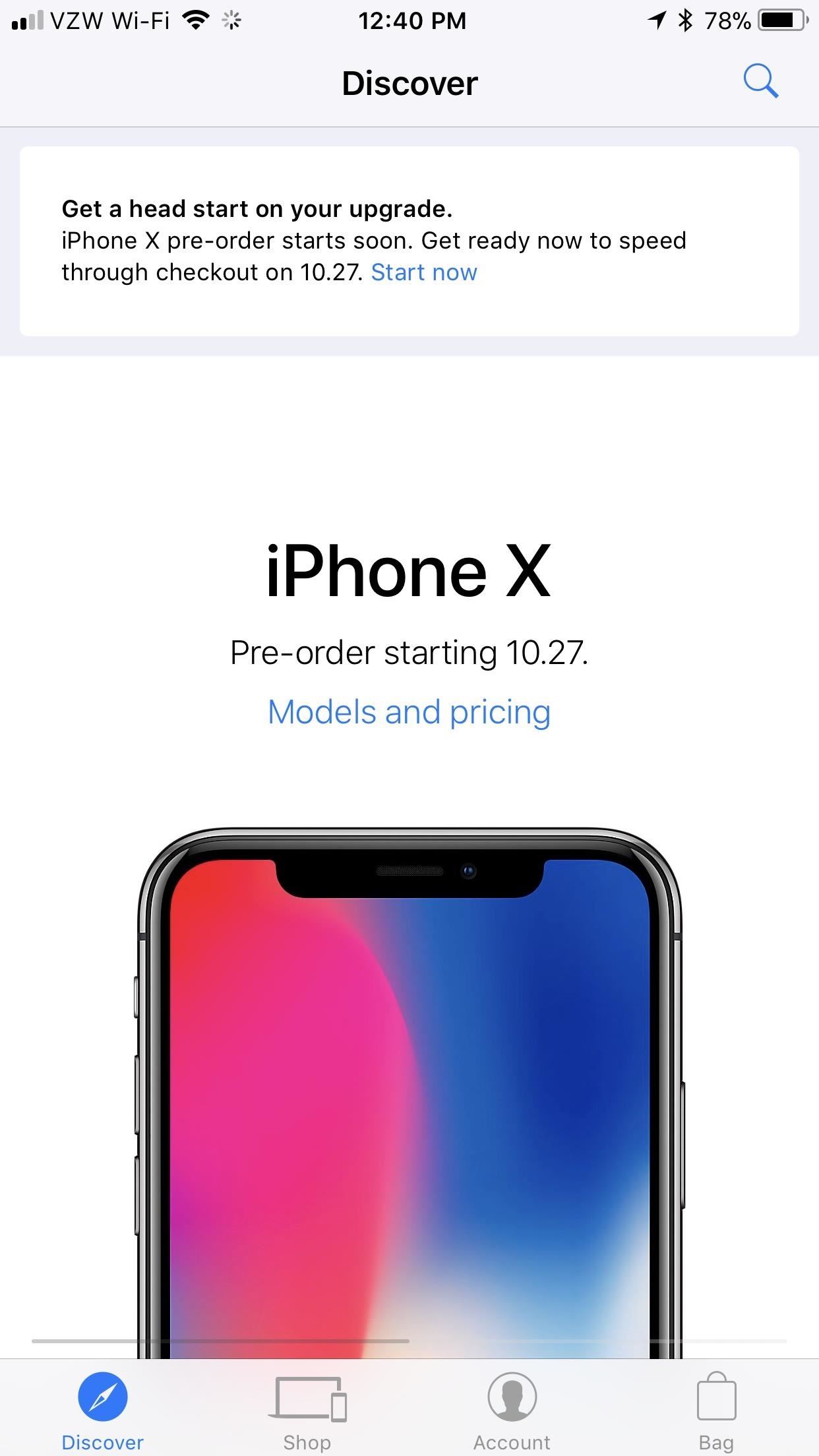
Tip 3: Get Preapproved (Current IUP Users Only)If you're already on the iPhone Upgrade Program, you have the best chance of securing a new iPhone X because you can get preapproved for the iPhone X you want using the Apple Store app. This means come preorder time, all you have to do is complete the upgrade via the app. If you're not already on the iPhone Upgrade Program, make sure to check out the other tips below.To start, open up the app and at the top of the page, you'll see a notification to Get a head start on your upgrade. Tap on "Start now" to begin. If you don't see this message, tap on the iPhone X image and it'll hopefully appear on the next screen at the top. It will automatically confirm your eligibility to upgrade, and if you're good there, all you have to do is go through the on-screen prompts to save everything. According to the app, you can get preapproved for the iPhone X with the iPhone Upgrade Program until 4 p.m. PDT on Thursday, Oct. 26, so it's better to do this sooner than later, just in case you forget.Also, once you confirm the color and capacity you want, you won't be able to make any changes until preorders open up, in which case you can make changes during checkout. However, that means you will waste precious time and might not secure an iPhone X in a timely manner. So make sure before you commit.When in the carrier selection section, you may need a PIN to continue. Also, if you get an error about "problems connecting to the server," just tap "OK" and keep trying. If you're in the middle of a plan change, you might not be able to proceed until the details of your plan have concluded with your carrier. After that, you'll have to go through the process of giving up your social security number and confirming your billing address, shipping address, payment method, birthdate, and total income amount. If everything goes well, you'll need to accept the terms and conditions and the installment agreement. Then you're all set for game day.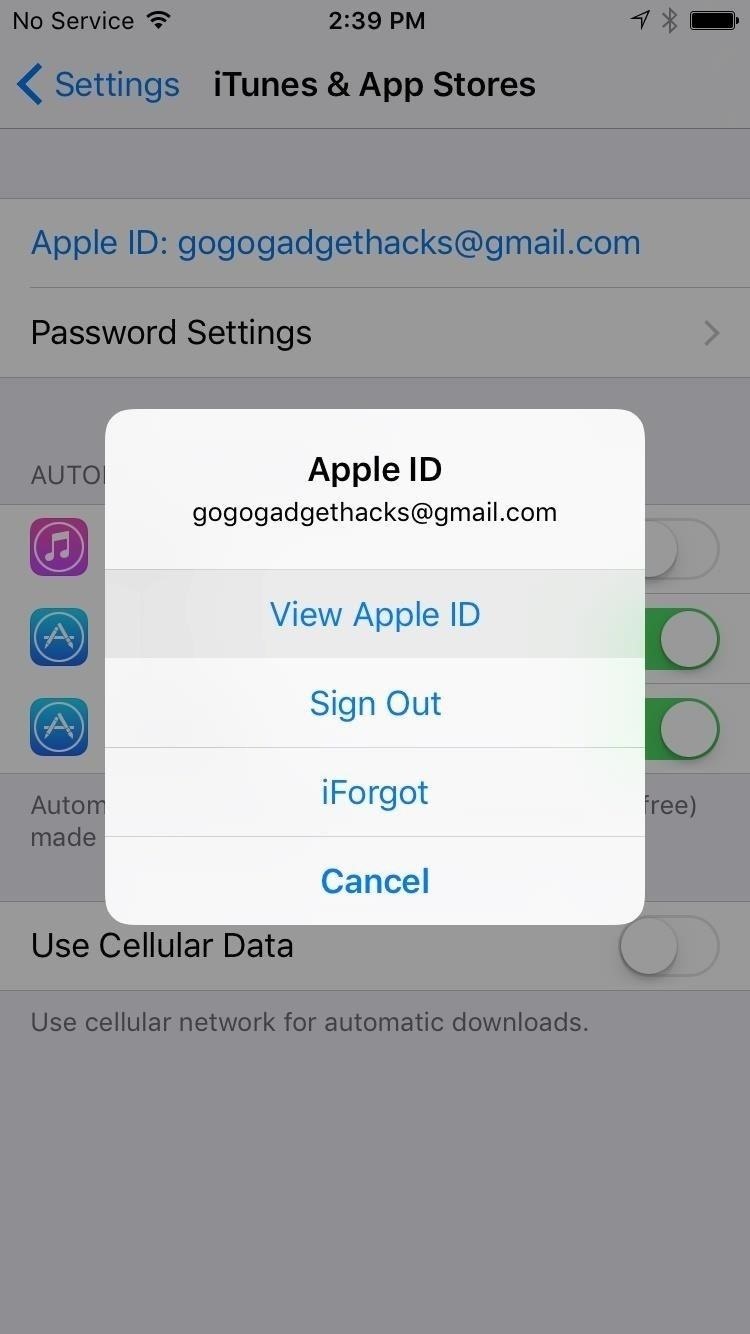
Tip 4: Make Sure Your Payment Is Up to Date (Non-IUP Users)If you can't use the tip above because you're not on the iPhone Upgrade Program, the last thing you want on preorder day is to suddenly remember you have an old credit card attached to your Apple ID. By the time you've entered a new card into your account, those new iPhones may be long-gone.Make sure that doesn't happen by double-checking your payment information. Like, right now.Just head to "Account" if using the Apple Store app. Alternatively, go to the iTunes & App Store menu in your iPhone's settings, tap your Apple ID, then choose "View Apple ID." Next, tap "Payment Information," then carefully review what you have entered already, or enter your relevant information. Updating through the the Settings menu in iOS.
Tip 5: And You're Shipping Address (Non-IUP Users)Aside from making sure you have the right payment information saved, you'll want to make sure you update your primary shipping address too, especially if you've recently moved. Just open up the Apple Store app, tap on "Account," then choose "Primary Shipping," and sign in. Make any changes necessary and "Save."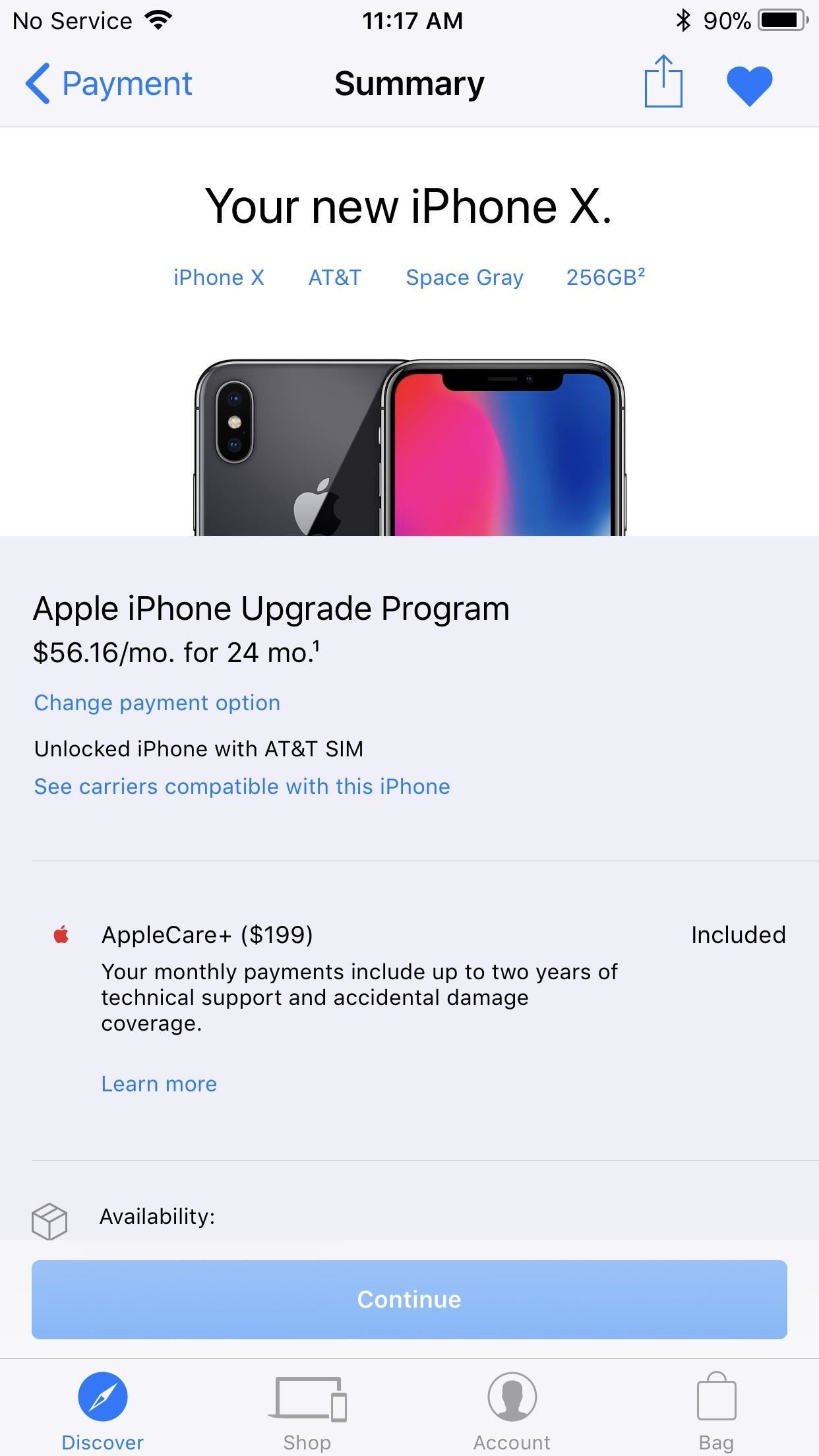
Tip 6: Save Your Order as a Favorite (Non-IUP Users)In the App Store app, you can save the iPhone X as a favorite. When it's finally opened for preorders, you can just tap on your favorite and save some time trying to configure your model. To do so, being selecting the iPhone X version you want and continue checking out. When you get to the Summary screen, just tap the heart icon to save as a favorite. You can access "My Favorites" from the "Account" tab.
Tip 7: Practice Ordering (Non-IUP Users)You know how you get to Carnegie Hall, don't you? Practicing ordering on the Apple Store app is a great way to make sure you know what you're doing when you do preorder your iPhone. Just go through the steps to ordering a product on the app, and stop before payment is required. Unless, you know, you want to buy something.
Tip 8: Use Multiple Devices on Different Connections (Non-IUP Users)What happens if, for some reason, your iPhone freezes or shuts down right before you can preorder the new iPhone? You won't need to panic because you'll have set up a preorder on multiple devices. That way, if one device actually crashes, you can switch to one of your other devices to complete the preorder.Another good tip, if possible for you, is to keep each of these devices connected to a different internet connection. That way, you won't slow down your internet with multiple devices all using the same network. If you connect your iPhone to cellular, you can at least have two separate networks to work with.
Tip 9: Kill All Running ApplicationsThis tip's easy — the fewer apps you run at once, the less stress you put on your RAM. If you don't run any other apps, you free up system resources for the Apple Store app to process your purchase(s). Not a bad tradeoff.To kill any running apps, double click the home button, then swipe up on all apps other than the Apple Store app. It's that simple.If you want to get your hands a bit dirty, you can also purge the RAM on your iPhone. Follow the instructions in the link below to find out how.Don't Miss: This Trick Will Instantly Increase Performance on Your iPad, iPhone, or iPod Touch
Tip 10: Set a ReminderIt might sound simple, but setting yourself a reminder can be the difference between an iPhone X and an iPhone 8 or 8 Plus. Just set yourself a reminder for that 12:01 a.m. PDT preorder time, and you can rest easy knowing you won't forget anything. If you used Tip 3 above for the iPhone Upgrade Program, you can just tap on "Add pre-order to Calendar" after you've been preapproved for your loan.Don't Miss: 90+ Cool New iOS 11 Features You Didn't Know AboutFollow Gadget Hacks on Facebook, Twitter, Google+, YouTube, and Instagram Follow WonderHowTo on Facebook, Twitter, Pinterest, and Google+
Cover image via Apple; screenshots by Jake Peterson/Gadget Hacks
Doing either of the above steps will only remove the app from the Apple Watch and not the iPhone. To remove an app from both devices, simply uninstall the app from your iPhone like normal. There is no way to keep the app on the Apple Watch if you want to remove it from the iPhone. If it's not on the iPhone, then it can't run on the watch.
Remove built-in Apple apps from the Home - Apple Support
In a recent announcement, Hewlett-Packard announced that they're considering spinning off their PC hardware business, but even more recent was the decision to completely off webOS devices.
HP discontinues production of TouchPad tablet after just
Download Amperes - battery charge info and enjoy it on your iPhone, iPad, and iPod touch. Amperes will allow you to measure the charging speed of your battery. That depends on your device charging cable, charger and current device power usage.
How to Add Custom Words & Phrases to Your Status Bar on the
Instagram wants to bridge the gap between advertising and shopping for a more central buying experience. The app has long been a platform for advertisements, with both companies and creators using it as an outlet to link to products, and now that's going a step further with the ability to buy content featured in posts […]
Make Buying Stuff Easier on Instagram with the New Checkout
Report Ad
Low Cost, High Quality Chargers for Every Device Imaginable. All on Sale.
This wikiHow teaches you how to remove an email address from the list of addresses that you can be reached at in iMessage on your iPhone. If you remove an email address from this list, you will stop receiving iMessages at this email.
Add or remove your phone number in Messages or FaceTime
2014-10-23 Theft of power through hacking of Smart Meters. to demo their smart meter hacking tools at the Shmoocon to Hack your electricity meter « Hacks
Hack Your Meter While You Can | Greentech Media
New iPhones are fast, and our old ones inevitably slow down, sometimes to an unusable degree. News: There's a Simple Solution to Getting Older iPhones Running
How to Stop Your iPhone's Battery from Rapidly Draining in
That options to take app window screenshots are really useful, as they let you select a full window without your desktop or any additional app windows behind it cluttering things up — but it still adds a drop shadow to the selected window, as seen below.
Capture Screenshots Without Drop Shadows on Your Mac
Sure the small Pixel 2 also has a polarizer, but it has a different panel that may output light with different polarization properties than the XL 2 panel. So if the Pixel 2 doesn't have the blue tint problem, it doesn't necessarily mean that the 2 XL blue tint problem isn't due to the circular polarizer.
Drop/dead pixel on live view but not on footage? - WonderHowTo
User Testimonials: Why People Are Switching from iPhone to Pixel News: Google Pixel Reviews Are Out—Here's What People Are Saying Apple vs. Samsung: How Do the iPhone 8 & 8 Plus Compare to the Galaxy S8 & S8+? News: At Last, Someone Came Up with a Way to Run Android on an iPhone
Google Pixel 3A Review: The $400 Smartphone You've Been
How To: Binance Trading Pairs Help You Keep Track of Your Favorite Coins' Values How To: Use copper push-fit fittings to connect piping How To: 41 Household Cleaning Hacks That You Needed in Your Life Yesterday How To: Clean and shine coins with an eraser, vinegar and salt
Binance Trading Pairs आपको अपने पसंदीदा सिक्के के मूल्यों पर
Among several updates and new features incorporated in iOS 11, Drag and Drop is also the one being introduced to your iPhone and iPad.This feature was available on Mac and PC for decades and now hopes to offer a better user experience for iPhone users.
How to Use Drag and Drop in iOS 11 on iPhone - iGeeksBlog
Grouped Notifications in iOS 12 Makes Browsing Alerts on Your
0 comments:
Post a Comment