How To: Delete Emails in Bulk from Your iPhone's Mail App
Deleting emails can be a tedious process on the iPhone, especially since the "Trash All" options have been removed ever since iOS 10 first came out. Though likely well-intentioned, this change places an undue burden on all of us iPhone owners who now have to erase emails individually.Erasing them individually can equate to a significant amount of wasted time — just check out the video below if you don't believe me, which applies to iOS 10, iOS 11, and iOS 12. Thankfully, there's a little-known bug that you can still use to delete all unwanted emails in one go.This simple trick will work in any one of your email folders, whether they're flagged or unread. So if you're interested in deleting junk email en masse, I'll show you how to take advantage of this nifty bug now, because it could go away with the arrival of future iOS updates (though, it's already lasted three major iOS updates so far).
Don't Miss: The 5 Best Free Email Clients for iOS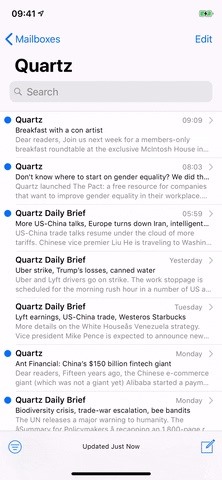
Step 1: Filter Your MailFor starters, go to any folder you wish to purge of unread emails from the Mailboxes view. It could be a default folder for each account like "Inbox" or "Archive" or a folder you made yourself.Once inside, if you want to get rid of everything in that folder, there's no need to filter it at all. Skip to Step 2 if that's your case. Otherwise, if you want to be more selective, tap on the three-line filter icon in the lower left, where you can weed out your inbox by selecting either "Unread" or "Flagged" from the Include section.If you want to grab everything, you could also select "To: Me" and "Cc: Me" under Addresses. Any filter or combination of filters on the page will work. In my example, we'll just be deleting all unread emails from the folder.
Step 2: Save Any Wanted to EmailsThe next thing you'll want to do is check to see if there are any emails you want to keep, so scroll through the filtered view to make sure you won't be deleting something important. If you find anything you don't want to delete, there are multiple things you can do.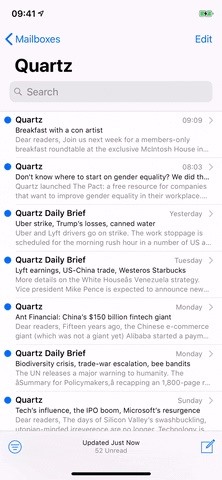
Option 1: Move to Another FolderSelect the email, tap the folder button at the bottom, then move it to a different mailbox. However, that will unintentionally mark the next email as read since it will automatically show it, so you'd have to mark it as unread before continuing. That's why it's better to use the alternative way, which also lets you save multiple emails at once: Tap "Edit" in the top right of the folder view, select all the emails you want to keep, then tap "Move" and select the appropriate folder.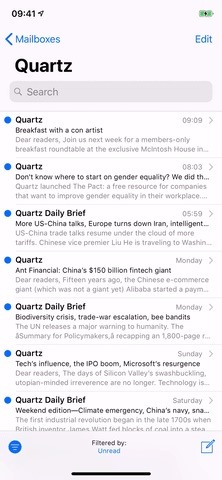
Option 2: Mark as ReadSwipe left on the email to reveal the extra options (•••) button, tap it, then mark it as read. If you have multiple emails you want to mark read, tap "Edit" in the top right of the folder view instead, select all the emails you want to save, then tap "Mark" and "Mark as Read." Then, since they don't disappear from the filtered list like they do when moving to another folder, you'll need to tap the filter button in the bottom left to exit the filter, then tap it again to go back into the filtered view.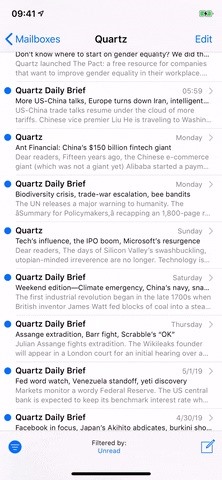
Step 3: Perform a Bulk DeleteOnce you're sure that only unwanted emails are left, it's time to proceed, so go ahead and tap on "Edit" in the upper right. Once in edit mode, select just one email by tapping the circle to the left of it.Don't Miss: Hide @iCloud, @Me & Custom Aliases from Mail's 'From' Field Now comes the magical part. Tap-and-hold the "Move" button at the bottom, but don't let go just yet. Next, tap to deselect the email you highlighted, then you can release your finger from the "Move" button. This will cause all emails in the filtered view to be selected at once, so tap "Trash" on the next screen to delete them all. You can tap the filter button again the folder view to see what's left. If you're worried that you might have deleted an important email, you can still go to your trash bin and give it one final look before the emails are permanently deleted. Once you're confident that nothing significant is in there, tap on "Edit," then "Delete All" to purge your email app of any trashed mail. You could also wait until they auto-delete, if enabled, which could be after one day, one week, or one month.Don't Miss: Use Siri with a Third-Party Email Client Instead of Apple Mail on Your iPhoneFollow Gadget Hacks on Pinterest, Reddit, Twitter, YouTube, and Flipboard Sign up for Gadget Hacks' daily newsletter or weekly Android and iOS updates Follow WonderHowTo on Facebook, Twitter, Pinterest, and Flipboard
Cover photo by Dallas Thomas/Gadget Hacks; Screenshots and GIFs by Justin Meyers/Gadget Hacks
How to set a custom ringtone on your Motorola Droid Turbo 2. We will show you through this article how to set a custom ringtone on your Motorola Droid Turbo 2, especially if this ringtone comes from an MP3 file. Even better, we'll show you how to edit your favorite MP3 tracks on your Motorola Droid Turbo 2.
How to Load ringtones from your computer onto your Droid
Hello Teknichians! Today, we play a mobile game called Zombie Gunship Survival made by Limbic Studios. Do you like zombies? Do you like AC-130 Spectre Gunships? Do you like raining lead and fiery
Zombie Gunship Survival Game for PC: Free Game Download
All photographers know that with the holiday season comes the hope of new gear! If you're looking to get the photographers in your life something special, we've compiled a list of great add-ons and accessories that will put a smile on their faces and make their holiday even more special.
The Best Gear for the Serious Amateur Photographer in Your
Wonder How To is your guide to free how to videos on the Web. Search, Browse and Discover the best how to videos across the web using the largest how to video index on the web. Watch the best online video instructions, tutorials, & How-Tos for free.
Everything Else « Windows Tips :: Gadget Hacks
With your jailbreak back up and running, you now go about customizing your iPhone some more, knowing that if something goes wrong, you can just reboot your device and easily re-enable jailbreak with the tap of a button.
Jailbreak Your iPhone or iPod Touch with iOS 4 the Easy Way
Although the Motorola Droid isn't the newest Android cell phone from Verizon Wireless (e.g. Droid X, Droid Incredible), a lot of mobile phone users are reluctant to switch because of its reliability and QWERTY keyboard. If you're one of those users, but haven't quite fully realized the potential of
How to Use the alarm clock feature on a Motorola Droid phone
How To: Move the Obtrusive Volume Indicator Box to Your
Mobile 5 reasons why Windows on ARM could change computing -- and 3 reasons it won't. Microsoft cracked the code for putting full Windows on tablets and phones.
T-Mobile 5G: phones, coverage map and cities rollout | TechRadar
HP TouchPad Tablet Discontinued - Get One Now for Just $100
Welcome to BlackBerry Docs. Whether you are an administrator, a developer, or you are using one of our apps, you can find useful information to get the most out of your BlackBerry product.
How to tell if your iPhone 6s has TSMC or Samsung chip. Step 1: Launch Battery Memory System Status Monitor on your device. Step 2: Tap on the button labeled System at the top of the screen. Step 3: Check your device's ID number under the Device → Model sub-section: N71mAP — iPhone 6s with TSMC-manufactured A9 processor; N66mAP — iPhone
Find out if your iPhone 6s has a TSMC or Samsung chip | CIO
In this Raspberry Pi article series, you'll learn how to enable SSH in Raspberry Pi and then how to SSH into a Raspberry Pi device. Out of all the things you can do with Raspberry Pi, using it as a server in a home network is very popular. The tiny footprint and low power consumption makes it a
You can send commands while the phone is turned on and booted, or even when it's in recovery mode. While ADB is often used in conjunction with rooting or modifying your phone, you can use ADB to send terminal commands to unrooted devices as well. Fastboot: When you need to modify your phone's firmware, fastboot is the tool you need.
The Easiest Way to Install Android's ADB and Fastboot Tools
It's time to see how Apple will upgrade the quality of life for iPhone and iPad users with iOS 13. Last year's iOS 12 focused on under-the-hood improvements that helped the OS run smoothly on older devices, while also streamlining notifications and adding tools to measure screen-time management.
News: Apple's iOS 11.3 Update Arrives for All With AR
Facebook is starting to roll out some interesting new changes to mobile user profiles, starting with those of you on iOS. Here's how to change your profile picture to a looping video clip on the
How to create a Facebook profile video - CNET
0 comments:
Post a Comment