How To: Root the New Android 5.0 Lollipop Preview on Your Nexus 5 or 7
It didn't take long at all for developer Chainfire to sort out a root method for the new Android 5.0 Lollipop. After handling a few issues with changes to the SELinux kernel module, Chainfire pushed out an update to his popular SuperSU root app.Nexus Root Toolkit developer Wugfresh took the ball and ran with it from there, incorporating Chainfire's updates into his powerful Windows tool. In the end, both developers have made it as easy as ever to root the new version of Android, and I'll walk you through the process below. Please enable JavaScript to watch this video.
RequirementsNexus 5 or Nexus 7 (2013) Android 5.0 Lollipop installed Windows PC
Step 1: Enable USB DebuggingFor your PC to interact with your Nexus properly, you'll need to make sure USB Debugging is enabled on your device.Head to the main Settings on your Nexus, then scroll all the way to the bottom and select About Phone or About Tablet. From here, scroll down to the bottom of the list again, then tap the Build Number entry 7 times in rapid succession. At this point, you should see a toast message informing you that You are now a developer, so back out one level and select Developer Options. Then, simply tick the box next to USB Debugging and press OK on the popup.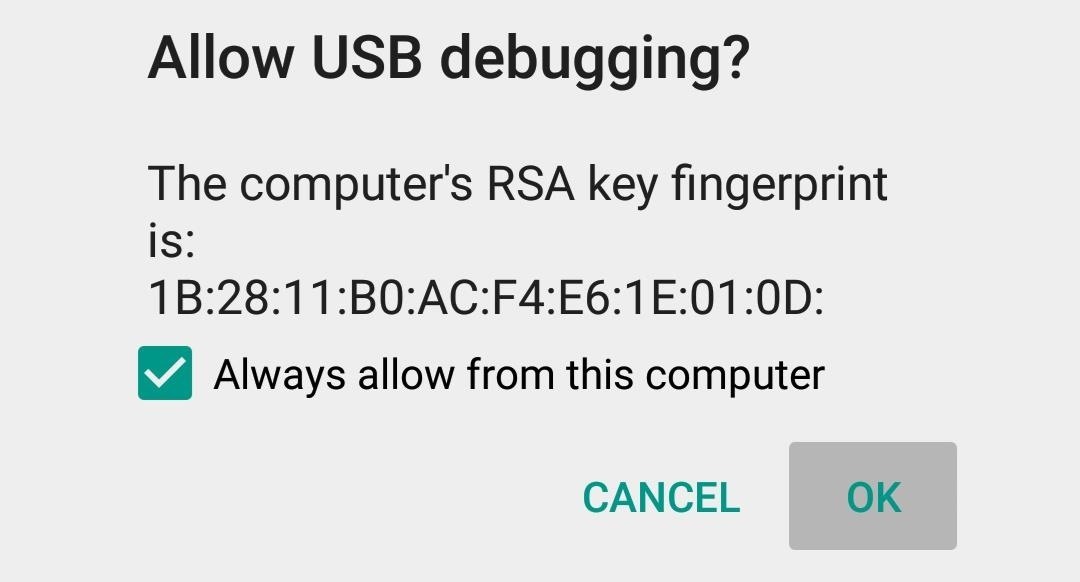
Step 2: Connect Your Nexus to Your PCNext, go ahead and connect your Nexus to your PC using a good quality USB cable. At this point, you should see a dialog box on your Nexus asking if you'd like to allow this PC to access USB Debugging. Tick the box next to Always allow from this computer, then press OK on this message. If you don't see this message directly after plugging your Nexus into your PC, simply keep an eye out for it, as it will pop up at some point during the process.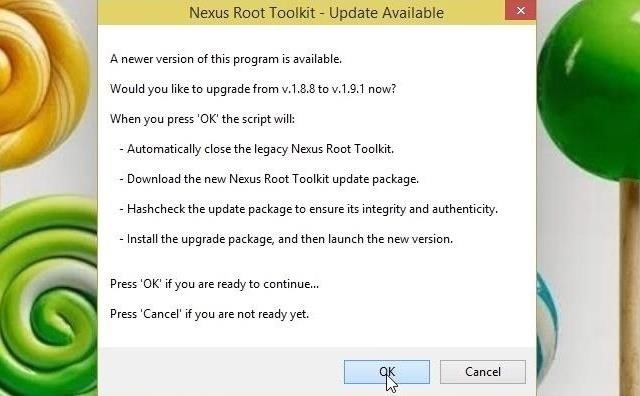
Step 3: Update Nexus Root ToolkitIf you used my guide to install the "Lollipop" preview on your Nexus device, you should already have Wugfresh's Nexus Root Toolkit (NRT) installed on your PC. If not, the tool can be downloaded from its website.NRT recently received an update to account for changes made to the SuperSU binaries. When you launch NRT, it will ask if you'd like to install this update—click OK on this message. Next, the Nexus Root Toolkit will ask you what device you have and what Android version it's running. Use the first drop-menu to select your device type, then select Android 5.0 from the second menu. Click Apply, then if you didn't receive the "Allow USB Debugging?" message earlier, check for this popup again on your Nexus. At this point, Nexus Root Toolkit will offer to download a few extra files. Click Download + Update All File Dependencies on this message to finish updating NRT. If this is your first time installing Nexus Root Toolkit, use the Full Driver Installation Guide button at the top of the toolkit to get all of your ADB and device drivers installed.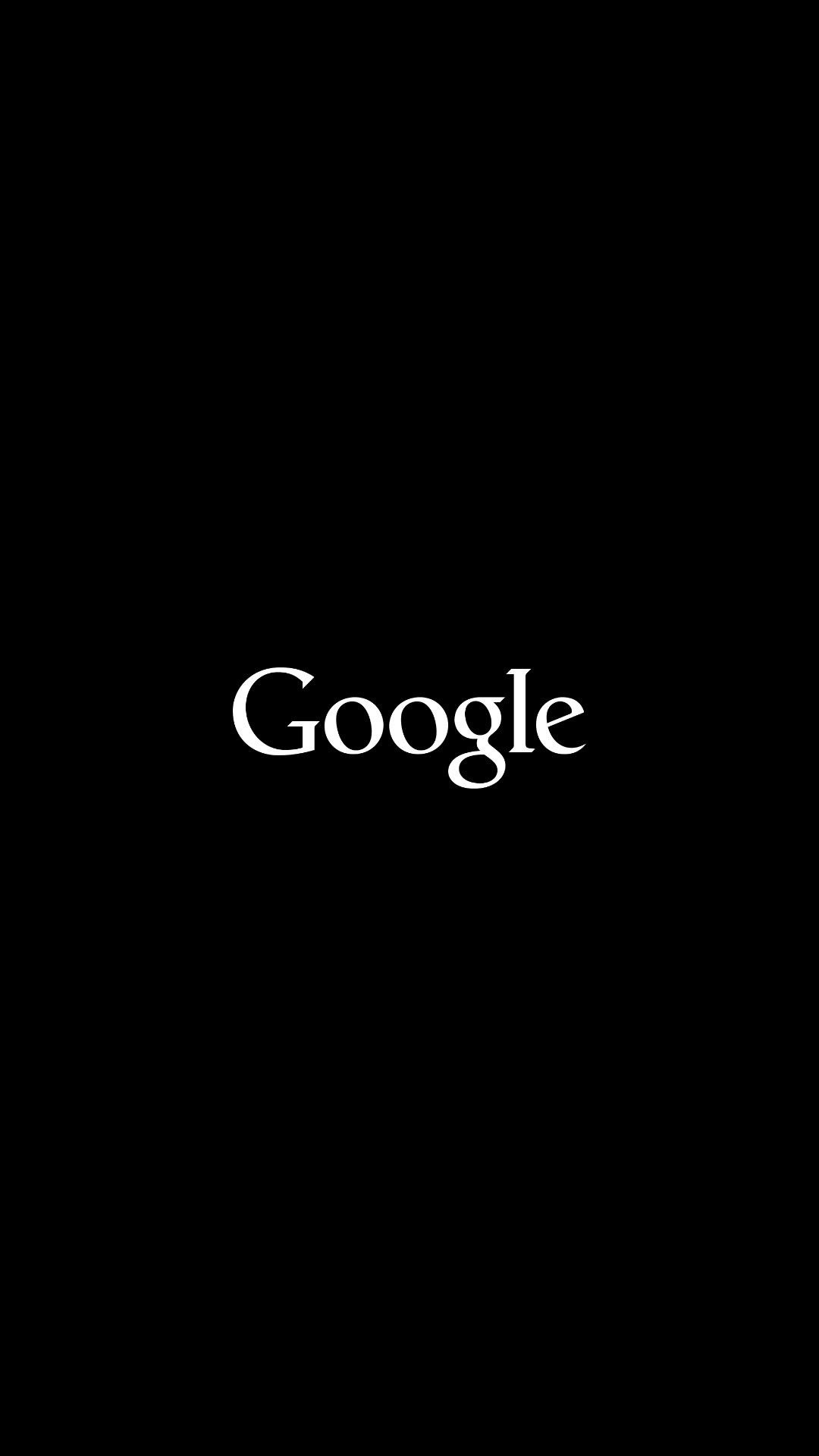
Step 4: Unlock Your BootloaderThe new Android 5.0 root method requires that your device's bootloader is unlocked. If you're unsure whether or not your bootloader is already unlocked, simply reboot your phone. When the Google splash screen shows up, look for an unlocked icon at the bottom of the screen. If this icon is present, you can skip this step. Otherwise, read on. (1) Locked Bootloader, (2) Unlocked Bootloader The process of unlocking your bootloader will wipe all data from your device. Before you proceed, make sure that you back up all important data. When you're ready, simply click the Unlock button in the middle of the screen to unlock your device's bootloader.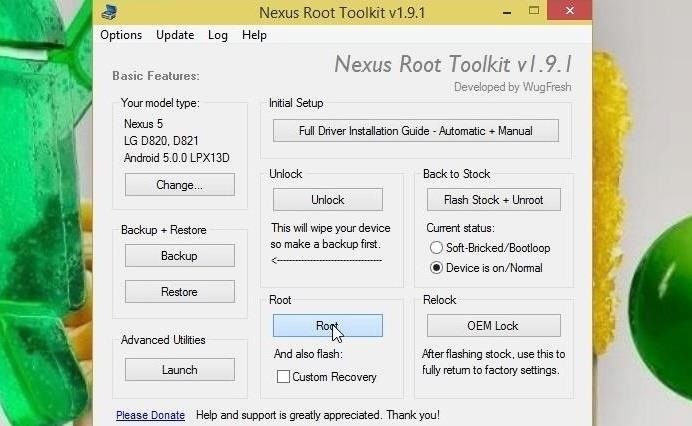
Step 5: Root Your DeviceWith all of the initial setup taken care of, it's time to get down to business. Click the Root button (optionally, tick the Custom Recovery option below it to install TWRP), and the process will be underway. After a few minutes, Nexus Root Toolkit will inform you that a pair of files need to be installed on your device. The program gives simple instructions on how to proceed. Back on your Nexus (without disconnecting the USB cable), press the Install button, then navigate to the !ReadyToFlash folder. After that, head into the root_files folder. Next, select the Update-SuperSU.zip file, then swipe the slider at the bottom of the screen to install it. When that's done, tap the Back button in the bottom-right corner. From here, select the busybox.zip file, then swipe the slider again to install it. When this one is finished, tap Reboot System. From your PC, click OK on the message to allow the Nexus Root Toolkit to finish a few tasks. After a few more moments, NRT should let you know that the root process has completed. At this point, it's safe to disconnect your Nexus from your PC and give the device a few minutes to finish booting.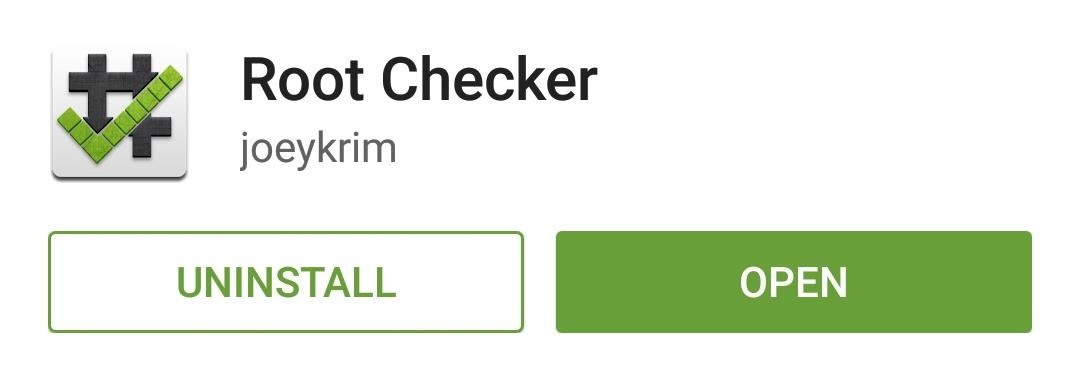
Step 6: Verify RootTo verify that the process went off without a hitch, download an app called Root Checker from the Play Store. Run the app, then press Verify Root and hit Grant on the following pop-up. If you are indeed rooted, Root Checker will let you know immediately. Although Xposed does not work on Android 5.0 just yet, root access should open up a lot of tweaks on your Lollipop device. What root apps did you install on Android 5.0? Let us know in the comments section below, as well as on Facebook and Twitter.
How To: Open Your Favorite Android Apps with a Flick of Your Wrist How To: Launch Apps & Custom Actions with Screen-Off Gestures on Android How To: Enable the New Multitasking Swipe Gestures in Android 9.0 Pie How To: Get Oreo's Simpler Split Screen Mode Back on Android Pie
How to Add Customized Gesture Controls to Your Android Phone
The official source for NFL news, video highlights, fantasy football, game-day coverage, schedules, stats, scores and more. NFL.com - Official Site of the National Football League | NFL.com News
2017 NFL season: How to watch pro football live online
In this softModder tutorial, I'll be showing you how to use your HTC One M7 to replace your boring TV remote. We will be doing this by installing the official HTC Sense TV app from Google Play.
How to Build a $20 Super Antenna for Better Signal Strength
So you've learned all of the dance moves to Gangnam Style and made your very own papercraft version of PSY that dances whenever you want him to. Now it's time to take your obsession a step further—by making yourself the star of the Gangnam Style music video.
How to Do the Oppa Gangnam Style Dance Moves - WonderHowTo
How To: Make a solar-powered miniature car How To: Build a Solar-Powered Mini-Synthesizer Wristwatch News: This Giant Glass Globe Turns Moon and Sunlight into Power—Possibly Even Solar Death Rays! How To: Turn Your Empty Plastic Bottles into Solar-Powered Lanterns for Just $2
How to Build a Solar Birdhouse « Furniture & Woodworking
News: In Just a Clik, Turn Your Smartphone into a YouTube Remote for Any Web Display Google+ Pro Tips Round Up: Week 8 How To: Watch World Cup Live Streaming in US for Free News: 10 Uses for the Front-Facing iPhone Camera
How To Turn Your Phones Into WiFi Security Cameras - YouTube
Download Amperes - battery charge info and enjoy it on your iPhone, iPad, and iPod touch. Amperes will allow you to measure the charging speed of your battery. That depends on your device charging cable, charger and current device power usage.
Not so long ago, Apple announced the Apple Watch, and we now have a screen saver of the Apple Watch Clock Face for Macs. The said screen saver works just like any other screen saver on your Mac and lets you have the Apple Watch-like screen on your Mac.
How to display a screen saver on your Mac - Apple Support
Huawei has been in a losing battle with the US government for around ten years, with the last year being the spike of Huawei's problems. Because of US pushback against some Chinese-based smartphone manufacturers due to security concerns, Huawei is hoping to limit its dependency on US-based companies, and recent rumors of Huawei's very own […]
What Huawei's Rumored Mobile OS Means for the US Market
Rain and snow will ruin your touchscreen device in no time. Want to protect it without spending a fortune on a bulky waterproof case? This video demonstrates a quick-and-easy expedient—a waterproof plastic bag!. For specifics, and to get started making your own plastic bag phone case, watch this
Proteggi un dispositivo touchscreen contro la pioggia (a buon
News: Google Names BlackBerry PRIV as One of the Most Secure Android Phones News: Samsung's TouchWiz Updates Aren't as Bad as You Think 2019 Gift Guide: Must-Have Phone Accessories for Audiophiles How To: Samsung Phones Aren't the Only Android Devices Vulnerable to Remote Wipe Attacks—Is Yours at Risk? How To: Boost Sound Quality on Your
What is the Surest Way to Hack a Samsung Galaxy
tintucvietnam.net/what-is-the-surest-way-to-hack-a-samsung-galaxy
New exploit turns Samsung Galaxy phones into remote bugging devices Dan Goodin Dan is the Security Editor at Ars Technica, Samsung Phones Arent the Only Android Devices Vulnerable to Remote Wipe AttacksIs Yours at Risk? Only your phone/tablet have, that a plastic remote Remote works with any Samsung, 6 Android hacks you can do without rooting
How to Insall APK on Remote Without User Information « Null
Instructions to Install the Android 4.4 KitKat Launcher on your Android Phone Step 1: Download the Android 4.4 KitKat launcher from this link . after the zip file is downloaded , extract the zip file and copy over all the 3 apk files on your Android phone .
Install Android 4.4 KitKat Launcher On Your Android - YouTube
Google Maps lets you label your favorite places with cute stickers Google introduces these location stickers which let you tag your favorite and most commonly visited locations with different
Google Maps lets you label your favorite places with cute
How to prepare a thermocouple for attachment to a printed circuit board (PCB) for profiling a reflow or wave soldering system.
How to Cut a circuit board « Hacks, Mods & Circuitry
How to transfer using ADE. Connect your ereader to your computer. Install and authorize Adobe Digital Editions (ADE) on your computer. Download an EPUB or PDF ebook to ADE from your library's digital collection. Downloaded ebooks should open automatically in ADE.
How do I get Adobe Digital Editions to recognize my Nook
0 comments:
Post a Comment