How To: Quickly Turn Off Face ID on the iPhone X, XS, XS Max & XR
While all of Apple's tech used for Face ID on the iPhone X, XS, XS Max, and XR is impressive, it's debatable whether it's more convenient than Touch ID. There are also concerns that your face could be used to track shopping patterns or be seen during mass surveillance by intelligence agencies. More importantly, it could be easier for law enforcement, and even thieves, to force you to unlock your iPhone.Apple claims that Face ID is 20 times stronger than Touch ID, but no matter which one you're using, the same concern comes up: Can the police, muggers, and other would-be assailants force you to unlock your iPhone using biometric verification? Or could an evil twin use their own face to unlock your new iPhone X, XS, XS Max, or XR? (The answer to that last one is most definitely yes.)When it comes to law enforcement, we already know that it's legal for cops to make you unlock your iPhone with Touch ID as long as they have a warrant. And we can assume that the same can be said for Face ID one day. However, they cannot legally make you unlock the device using a passcode or password because of the Fifth Amendment.Don't Miss: 100+ Cool New iOS 12 Features You Didn't Know About for iPhone So is there a way you can quickly disable Face ID in a few seconds without anybody being any wiser, to prevent law enforcement and other outsiders from using your face to unlock the device? Yes, and it was confirmed by Craig Federighi, Apple's senior vice president of software engineering, in an email correspondence with Keith Krimbel way back in September 2017. However, there are actually a few options for doing this.
Option 1: How to Force a Passcode (Power Off Screen)To disable Face ID in a pinch, either from the lock screen, the home screen, or any open app, simply press and hold the Side button at the same time as either the Volume Up or Volume Down button. You could even press and hold all three together if you wanted. Hold for about two seconds.This is the same process you would use to shut down your iPhone X, XS, XS Max, or XR.If you ended up taking a screenshot instead (if you chose to use the Volume Up button), then you didn't press and hold for long enough. You need to see the "slide to power off" switch come up. As soon as that screen appears, let go, or else you'll accidentally start the countdown for Emergency SOS and call 911.Don't Miss: The Side Button Cheat Sheet for the iPhone X & Newer Important note: If your face already unlocked the screen before doing the button press combination, or if you were already in an unlocked state on the home screen or in an app, then you must either click the Side button once to turn the screen off or let it fall asleep itself. Handing it over without doing this step will still give them access to your phone since it's already currently unlocked.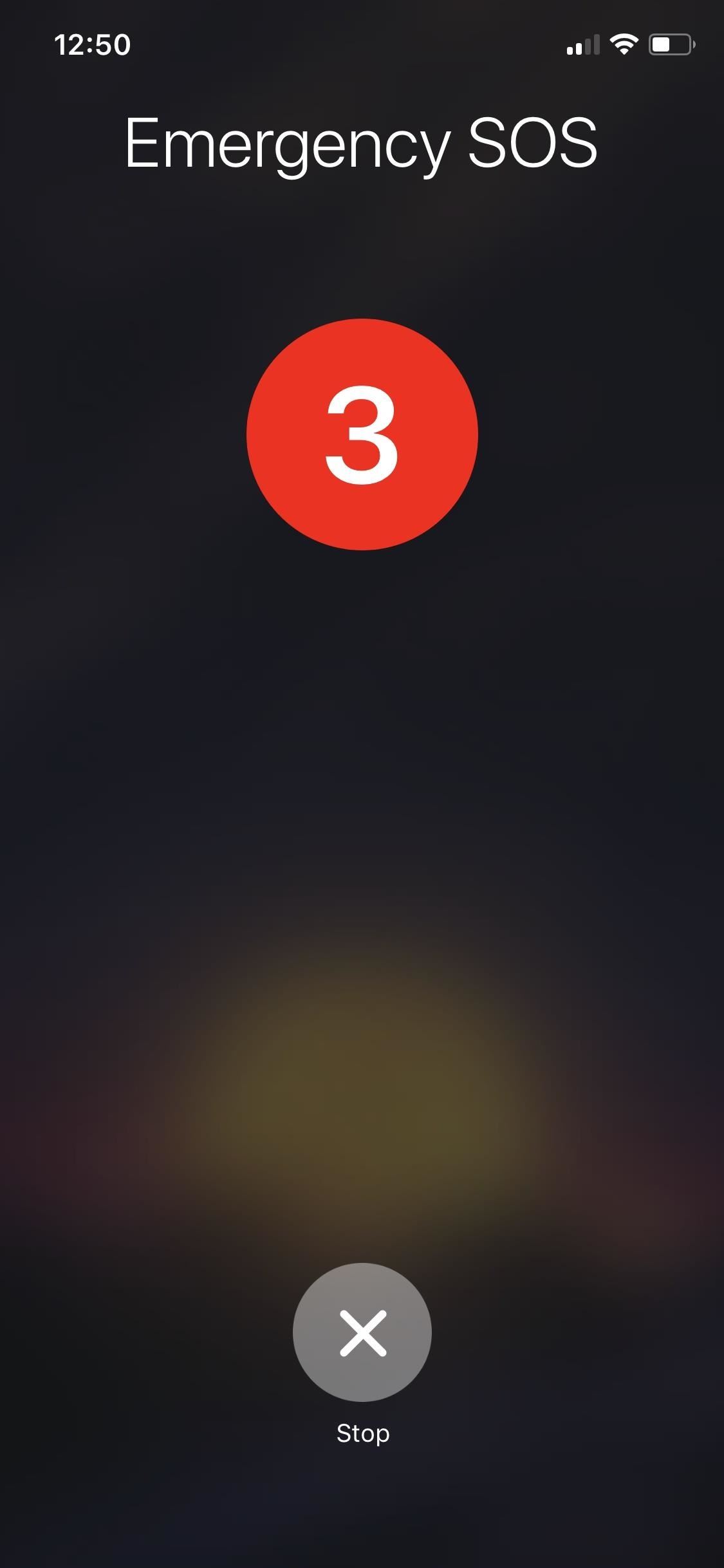
Option 2: How to Force a Passcode (Emergency SOS)On all other iPhone models in iOS 11 and iOS 12, clicking the Side button (aka the Sleep/Wake (power) button) 5 times in a row will activate the Emergency SOS screen, which will disable Touch ID until a passcode is entered.More Info: Quickly Disable Touch ID on Your iPhone in iOS 11 or Higher With the iPhone X, XS, XS Max, and XR, clicking the Side button five times quickly will also activate Emergency SOS, only it will go straight into countdown mode, not the screen that also has "slide to power off" on it, so you'll have to manually stop it from calling 911. But after doing so, you will have effectively disabled Face ID, just like with the other option. Important note: Just like with Option 1, if your face already unlocked the screen before doing the five clicks, or if you were already in an unlocked state on the home screen or in an app, then you must either click the Side button once to turn the screen off or let it fall asleep itself. Handing it over without doing this step will still give them access to your phone since it's already currently unlocked.If you don't like this method, or you're scared that you might accidentally call 911, you can disable the five-click shortcut in the Settings app. Just tap on "Emergency SOS" and toggle off "Also Works with 5 Clicks."
Option 3: How to Force a Passcode (Fail or Restart)Other ways to disable Face ID on the iPhone X, XS, XS Max, and XR without going into the Settings is to have too many failed Face ID attempts and to shut down or restart the device, the latter of which was seen at Apple's September 2017 event where Federighi had to enter the passcode before being able to use Face ID on stage. However, shutting down and restarting the iPhone X, XS, XS Max, and XR is overkill if you just want to disable Face ID temporarily, since you have to do the same thing as in Option 1, but with more steps. Face ID in action scanning the wrong face. For more information about what you can do on the new iPhone X, XS, XS Max, or XR, make sure to check out our full collection of tips and tricks.Don't Miss: Tips to Make Face ID Work Every Time on the iPhone XFollow Gadget Hacks on Facebook, Twitter, YouTube, and Flipboard Sign up for Gadget Hacks' daily newsletter or weekly Android and iOS updates Follow WonderHowTo on Facebook, Twitter, Pinterest, and Flipboard
Cover photo, screenshots, and GIF by Justin Meyers/Gadget Hacks
How can I make the navigation bar transparent on Android 4.4.X and above? I have searched in the documentation, but found nothing about this.
Get Transparent Status/Navigation Bar on ALL apps on Android
Ever since iOS 8, you could add widgets on your iPhone using the "Edit" menu on the Today view page, but there's an easier and faster way to get widgets set up for viewing via a right swipe on the lock screen, a swipe right from the first home screen page, and a swipe down from center top everywhere
How To: Add widgets from your iPhone's Home Screen in iOS 10
The acid in lemons works like regular battery acid to create an electrolyte reaction with the metals that produces power. Simply make a positive and negative electrodes that connect to the lemon acid with a couple household items, and test. If you have a multimeter handy, you can visibly measure the lemon power output in this simple voltaic
How to Make a simple lemon battery - Gadget Hacks
Removing unwanted background noise is a challenge that's all too familiar to our fellow filmmakers. And although you might never have the perfect amount of silence during filming, there are a few steps you can take to minimize unwanted sounds when it comes to the post-production process.
Stopping Unsolicited Mail, Phone Calls, and Email | Consumer
Step 5: Customize Your Navigation Bar. If your device passed through the app's testing and is shown to be compatible, you can now customize your navigation bar. You have multiple options for doing so, and can set the button layout to standard, compact, left or right oriented, and tablet mode.
Done! Now you have a shortcut to one of your hidden menus on your home screen, and you can keep adding them to your heart's content. I first chose the RTN hidden menu because several people were
I've been using google maps on my PC for a while now. Checking out satellite images of your neighborhood and house is way cool, and getting directions using the google interface is more intuitive than some of the other internet mapping sites. Until recently, I would just print out those directions and take them with me.
Google Maps
RUU stands for ROM Update Utility. It is basically the executable file on your PC that flashes the OEM (Sprint/HTC) version of Android 2.1 onto your Sprint HTC Hero. Even after you have rooted your handset you can run the RUU and get the stock Android 2.1 back like a clean slate.
How to Root Your HTC Hero for Sprint - Sprint Community
The biggest change from Sense 4+ to the newest Sense 5 is Blinkfeed, a scrollable feed of news and social network updates. This is the first thing you see when you unlock the phone. While this is a uniquely personal new way to experience Android, you might still prefer the stock Android UI instead of bloated OEM skins.
Latest Phones — Page 2 of 3 « Gadget Hacks
Improve Bluetooth Audio on Your Galaxy S9 with Custom Codecs
For example, some users reported that YouTube is not working on iPhone/iPad in Safari or Google Chrome, while others complained that YouTube is not working on iPhone/iPad in iOS 11. No matter what kind of situation you are in, you can go on reading this article to learn how to cope with the problems with the potential solutions introduced.
How to Fix iOS 12.3.1/iOS 12 Apps Won't Download, Install
Cricket can be great for talk, txt, basic web and all that but as far as smart phones it's not that great.. Cricket doesn't have a solid data service nor do they have BES, there web service is extremely basic and not made for smart phones.. I have a blackberry storm with cricket.. Its a great phone..
**verizon Blackberry Storm 9530 Full Flash To Cricket So. Cal
Let's Define "Status Bar" First things first. Let's talk about what the Status Bar is. The top of your Android phone's main interface is separated into two defined areas: the Notification Bar and the Status Bar. The former is where all your notifications are housed as they come in, shown simply as icons to let you know there's
How to Make Your Status Bar's Color Auto-Match Current Apps
A smartphone can be a lifeline in a storm, but it's useless without power. Fortunately, there's never been more ways to keep a smartphone juiced up. Here are some easy ways to keep your phone in
5 ways to keep your smartphone charged during power outage
Net Nanny is used to filter out websites with potentially objectionable content, including pornography, chat rooms, and hateful literature. This software is popular among parents, who use it to prevent their children from accessing adult material and to limit their time playing video games.
Website Blocker | Net Nanny
0 comments:
Post a Comment