How To: Connect an External Display to Your MacBook, MacBook Air, or MacBook Pro
If you have no desire to get a separate Mac desktop computer, but want to either supersize your laptop's screen for gaming or need to get additional screen real estate while you work, then connecting your MacBook, MacBook Air, or MacBook Pro to an external display is the right call.
Connecting Your External DisplayWhether you are connecting your external monitor to your Mac notebook using HDMI, Mini DisplayPort, Thunderbolt, DVI, Mini-DVI, or Micro-DVI, the process is exactly the same.Simply connect your computer to your external display with the proper cable/s (and adapters, if necessary) and make sure the monitor is powered on. Your Mac should automatically detect the additional monitor, and it will act as an extended desktop to your primary one (AKA your Mac's screen).You can change its desktop background in System Preferences -> Desktop & Screen Saver, if you want a different look.If for some reason your monitor isn't recognized by your MacBook model, open up System Preferences, and in the Displays settings pane, click on Detect Displays. If you see Gather Windows instead, hold down the Option key to make it change to Detect Displays, then click on it. This should make your external display function properly. If it still doesn't work, or you don't see the Detect Displays button, make sure your cables are connected well (and that you have the right cables/connectors), and that the monitor is powered up, then try again. You may have something wrong with your cables/connectors or ports if it still doesn't work.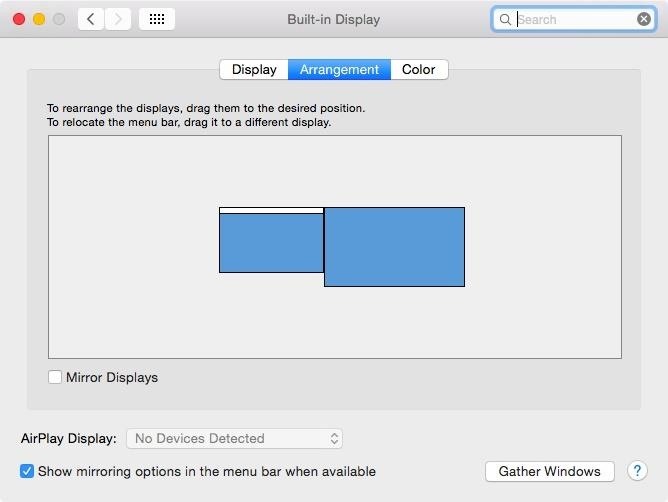
Setting Your Monitor as Your Primary DesktopNow that you have your new monitor connected and detected, you may want to set it as your primary desktop. This will make it so that your menu bar, dock, and desktop (as well as everything on your desktop) are displayed on the external monitor instead of on your Mac's screen.To do that, head to System Preferences -> Displays, and in the Arrangement sub-menu, drag the small white menu bar box over your Mac's desktop window to the larger external monitor's thumbnail. Both screens will automatically refresh to the new configuration.
Adjusting the Display ResolutionIf you don't like the resolution of your second monitor, you can change it from the default to a scaled version that's better suited to your needs. Though, I always find that the default ends up being the best, so if you're unsure, just stick with that. On your external monitor's settings, just make sure Display is selected, then change "Default for display" to "Scaled" and choose your preferred resolution.
Rotating the DisplaySome people, like graphic designers, like to have their second monitor in a vertical position vs. landscape. If your monitor is equipped to rotate between vertical and landscape orientations, and you want the vertical look, you'll need to make sure your settings are adjusted as such. On your external monitor's settings, just make sure Display is selected, then change Rotation to whatever you need it to be.
Mirroring Displays InsteadAlternatively, you can enable Mirror Displays (just check the box next to it) to have your external display show the exact same thing that appears on your Mac's screen. When video mirroring, your Mac will try to use the same resolution, or closest resolution, that it uses on its built-in display to the external monitor.
Using Your Mac with the Lid ClosedIf you don't want an extended desktop, and don't want to mirror your displays, then you probably just want a bigger screen for your computer. This can be done using clamshell mode. In order to do this, your Mac notebook will need to be connected to its power adapter, and you'll need an external keyboard and mouse (or trackpad).If using a wired keyboard and mouse, make sure they're connected, then simply close the lid on your Mac notebook. If you're running OS X Lion or later, your desktop should automatically appear on the monitor after flashing blue for a second. For those of you with Snow Leopard or older, you'll have to press a key or click a mouse button to see the desktop.For a keyboard and mouse connected via Bluetooth, it's the exact same thing, except you need to verify the devices are paired properly, and you need to make sure "Allow Bluetooth devices to wake this computer" is checked by going to System Preferences -> Bluetooth -> Advanced.To exit clamshell mode, put your computer to sleep, then disconnect the external monitor from your Mac's display port.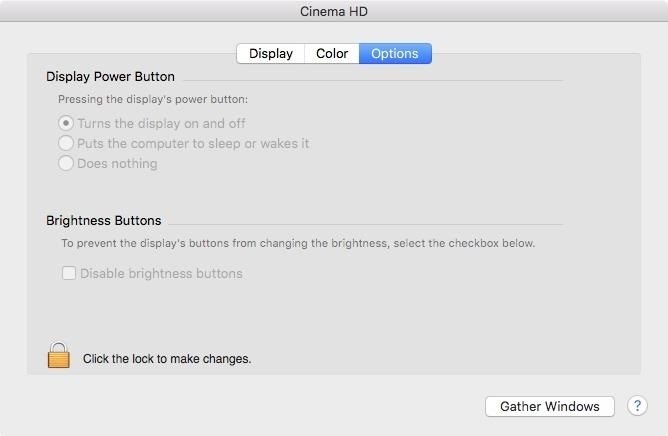
More Options for External MonitorsIn your external monitor's settings, depending on the type of monitor you have, you may have other options you can customize, under the Options tab. To make any changes, you'll need to click on the lock icon and enter your admin password. Then, depending on your monitor, you can enable its power button to put the computer to sleep or wake it, or do nothing at all. You can also disable the brightness button on your monitor.Follow Apple Hacks over on Facebook and Twitter, or Gadget Hacks over on Facebook, Google+, and Twitter, for more Apple tips.
iOS 11.4 Beta 4 Released for iPhone with Mostly Under-the
24 hidden iPhone settings you should know about. ditch weak Wi-Fi in favor of more reliable mobile data. In the Settings app, ensure apps will only access your location when they
How to set up a Personal Hotspot on your iPhone or iPad
iPhone security settings you should be using and privacy settings to consider. Whether or not you use these iPhone settings you should be aware of them. You And Your Iphone - Tips And Tricks. A lot of people are interested in getting an iphone, but are unsure of how to use it properly. The article below contains numerous tips to help you underst
Monitor Child iPhone View Controller / How To: 18 Sneaky
How To: See Which Apps Are Using Your Network Connection Right from Your Mac's Menu Bar How To: Quickly Paste Commonly Used Words or Phrases into Any Text Field on Your Mac How To: Open Apps Faster on Your Mac Using Custom Keyboard Shortcuts
How to manage wireless network connections on Windows 10
How to transfer SIM / Data from Iphone 5s to Iphone 6 or 6 Plus take out sim put into new phone and turn on phone, then do a test phone call. then Sync Iphone 6 again. (Swap) your SIM Card
How to Switch iPhones (with Pictures) - wikiHow
The Firewall service has to be runinng whether the firewall is enabled or not. VMware does not check to see if the firewall is up before it tries to modify the open ports list. Once VC, UM, Composer, etc are installed, then the firewall service can be disabled in Services.
Windows firewall blocked apps on windows 10 - Microsoft Community
[GUIDE] Using android WITHOUT google account is possible How to use android WITHOUT google account Because of latest NSA you can activate your account again for the time you need to
If you've always wanted to create a cohesive Instagram feed, this guide is for you. I'm going to tell you all my secrets on to improve your feed and grow your Instagram. I'm going to cover everything: from how to make a visually cohesive Instagram theme, to knowing what to post and how to choose the perfect filter.
App automatically 'Likes' your friends' Instagram photos - CNET
WATCH PART 2 HERE! :)
For my mini-BBQ i wanted to give it a more "wild" look so i got some medium gauge sandpaper and just took the Altoids lid design off. Simple really but it has a nice effect, i was also worried about the design being burnt off by the heat and that wouldn't have looked very nice at all :P
DIY Friday: Make an Altoids Mini-BBQ. Perfect For S'Mores
Phone Unlocking Service - Learn how to unlock HP iPAQ HW6910 phone. Find an unlock code for HP iPAQ HW6910 cell phone or other mobile phone from UnlockBase.
HP Hw6510 - iPAQ Mobile Messenger Smartphone 55 MB
These two features can only be set if you currently know your login information for future password recovery. If you have already lost your login information, please see How to Reset Password for Your Account on PSN for self help. Why Set a Security Question and Mobile Phone Number?
How to reset your Microsoft account password
The problem is, how can the webmaster check out how his/her site look like on a mobile device, if he/she does not own a smartphone? Fret not, with a little trickery, you can easily use your desktop browser to access your site and make it think that you are using a mobile browser. Every browser comes with its own user-agent.
Firefox browser blocks sites and advertisers from tracking
If you've ever prematurely dismissed all of your push notifications before you got a chance to read each one, you know how annoying it can be to dig through all of your apps to try and find the one with the missed notification. Android does have a built-in notification history you can check out, but
How to Add Quick Settings Toggles to the Notification Tray on
0 comments:
Post a Comment