How To: This Hidden Feature Makes Your iPhone Read Books & Articles Aloud
I often read ebooks on my iPhone while I walk, but being glued to my screen is a good way to get run over or cursed at. To save my physical and social hide, I use this trick to get my iPhone to read ebooks and articles out loud, turning my whole text library into de facto audiobooks.The trick is using the iPhone's accessibility features to get it to speak all text on a given screen—and yes, it "scrolls" for you as well.Note that to make this setting read books, you'll have to use iBooks— the Kindle, Nook, and Google Play Books apps do not play nicely. It does work with other apps for, say, reading long articles.
Don't Miss: How to Unlock Home Button Shortcuts on Your iPhone
Step 1: Enable 'Speak Screen'Go into the Settings app, then select through General -> Accessibility -> Speech. From there, toggle on "Speak Screen." This feature is meant for those with bad eyesight or vision impairment, and reads all text on a given screen when you swipe two fingers down from the top of the iPhone.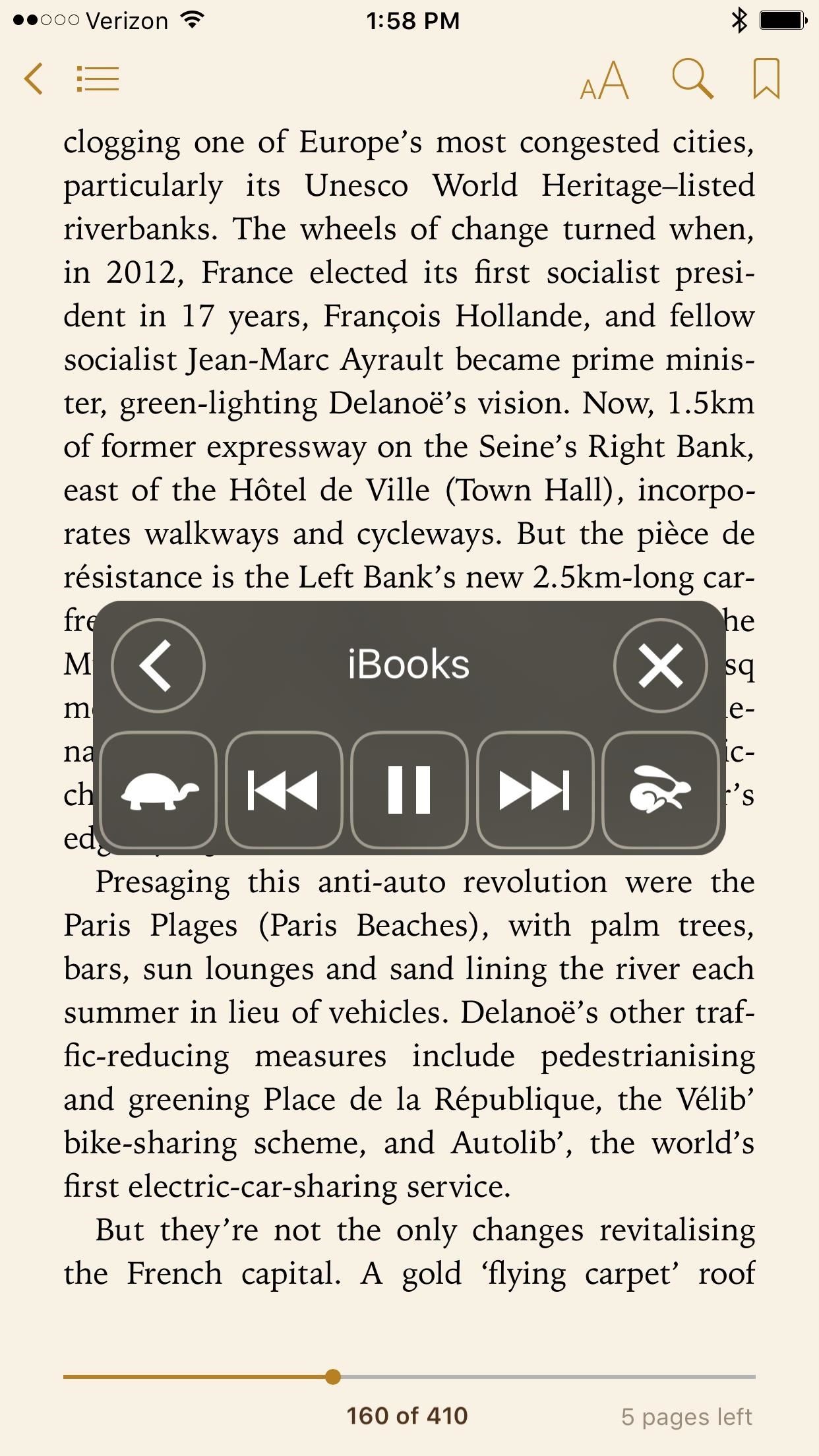
Step 2: Swipe Down from the Top of Your Screen with Two FingersLoad the page of an ebook you want read. Once you swipe down it will take a moment to start speaking, and an overlay will pop up with several buttons to control playback. Here you can play/pause, have it speak faster (rabbit) or slower (turtle), turn to the next and previous page, collapse the overlay into a single button to clear up screen space, and close.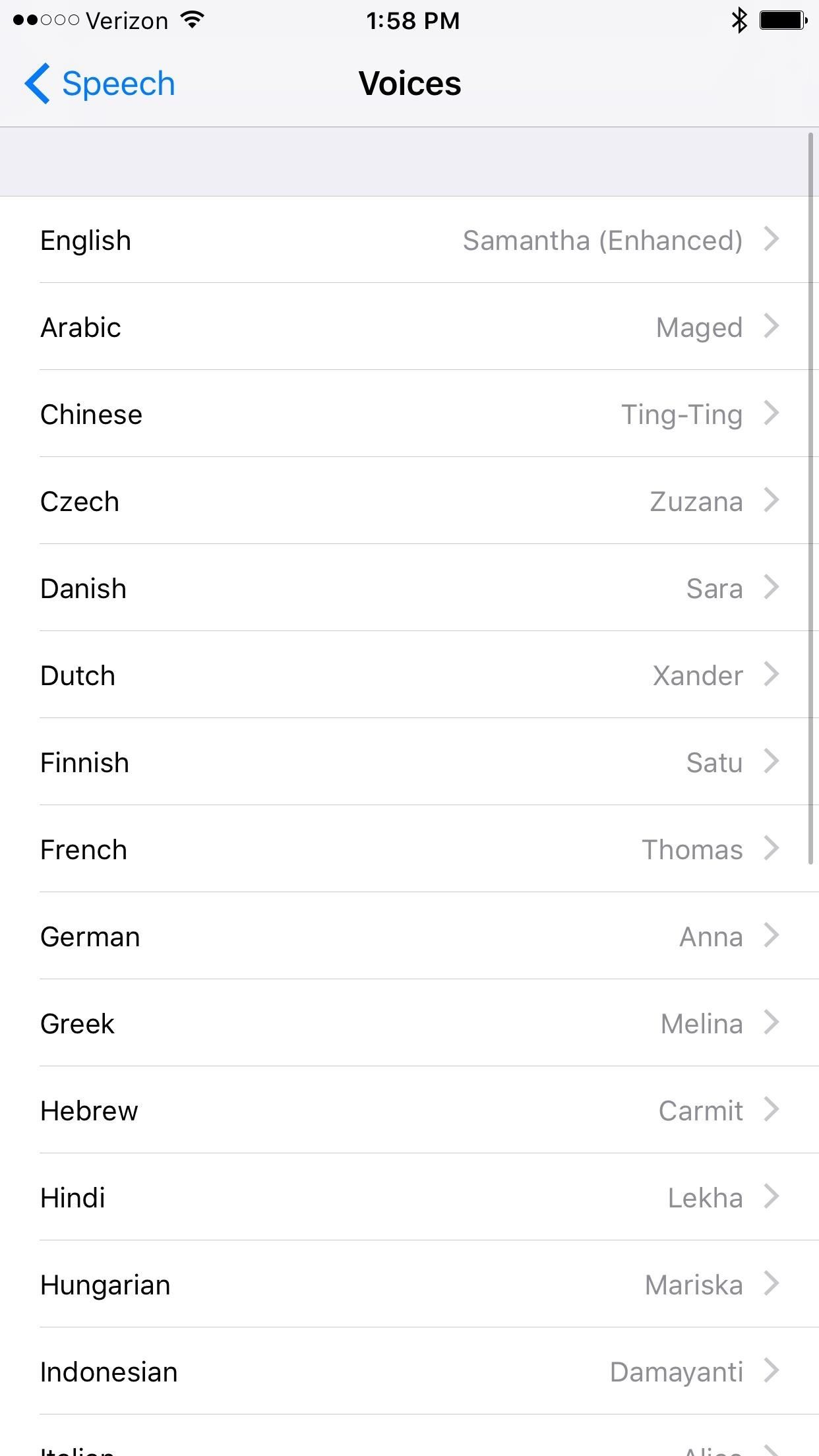
Step 3: Change Talkback VoiceIf you go back to the Speech section and select Voice, you'll see options to change the language and voice used for playback. You can select what type of voice you'd like, which becomes part of the fun since you can get English with different accents. "Daniel" may not be Daniel Radcliffe, but a robot reading Harry Potter in British English sounds pretty awesome, right? This works for any screen, so you can use this to read a text-heavy articles as well. Just remember that the swipe down is how you select what screen to read, not the overlay; you have to swipe down for each new thing you want to read, even if the overlay is already on your screen (otherwise pressing play on the overlay will continue the last screen you swiped down on).
Tips & CaveatsFor ebooks, the file type has to be an actual ebook file; EPUB, IBOOK, and IBA—it won't read image-only PDFs, since the file is actually a photo. It will also pause slightly when moving from page to page, which may catch you off guard the first few times.This feature won't physically scroll the screen or "turn the page" for you, but it does keep reading past what your screen displays, so you don't have to worry about playback pausing at the ends of pages.Also, if you choose to read a webpage, it will read all the text. If it hits a Twitter embed, it will read the person's username, the date, the time, etc. It may also read ads if they have text. One way to get around this is to put safari on reader mode or open the article in an app like Pocket, which saves articles in a stripped-down format.And of course, it's a robotic voice, which can get dulling at times.But if your daily commute entails driving or a crowded walk, it becomes a boon when all your ebooks and articles have an audio option.Follow Gadget Hacks on Facebook, Twitter, YouTube, and Flipboard Sign up for Gadget Hacks' daily newsletter or weekly Android and iOS updates Follow WonderHowTo on Facebook, Twitter, Pinterest, and Flipboard
Cover photo by Faisal Hussain/Gadget Hacks; screenshots by Justin Meyers/Gadget Hacks
How to Get Free Music on an iPhone. While you can't find free music on iTunes any more, you can still get free music from a variety of other sources. There are a multitude of free streaming services that allow you to listen to music on the
The Week In Music: The Best Albums, Songs, Performances and
Though different Android devices manufacturers work a lot to make their device's boot animation awesome, but it can be boring for you to see the same boot animation all the time when you turn your phone. In that case, you may want to customize Android boot animation and feel a bit of re freshness.
HTC U11 Boot Animation - YouTube
Ultimate Easter Prank : funny - reddit
Apple Releases iOS 10.3.3 with Bug Fixes and Security Improvements [Updated] Posted by Evan Selleck on Jul 19, 2017 in iOS 10.3.3 - iOS 10 Following weeks of developer betas, Apple has officially released the newest version of iOS to the public.
iOS 12.1.2 Public Beta Officially Released - Here's What's New
Open Links in Different Browsers with Gestures on Android
Keep your old phone and number when you switch to Consumer Cellular! Our SIM card will allow you to use our top-rated service all from your current device.
Login To Profile - Sprint
To use Google Voice to make free PC to phone calls, install the free Google Voice and Video Chat Plugin, also called the Hangout Plugin. Once installed, you can make free calls from the Chat or Hangouts area in Gmail to real phones using just your PC microphone and speakers.
Google Voice
The long wait for the more affordable iPhone XR is nearly over. Following its mid-September announcement alongside the flagship iPhone XS and iPhone XS Max, preorders for the $749 XR begin on
11 tips til at forudbestille en iPhone XR, XS eller XS Max
In addition to working with wired headsets, iPod Touches can also work with Bluetooth devices such as wireless headphones and speaker systems. Before you can use a Bluetooth device with your iPod, you need to pair the two devices together; once paired, the two will be permanently connected, with no need to repeat the pairing process in the future.
Pairing a Bluetooth Device with iPod touch - Apple Support
Bricked Your Samsung Phone? Here's How to Fix It with Pencil Lead
In this tutorial, I'll be showing you how to make the "Back" and "Recent Apps" buttons on your Nexus 6 switch places. You'll need a custom recovery and a Nexus 6 running Android 5.0.1, but that's
How to Swap the Back & Recents Keys on Your Samsung Galaxy S6
Learn how to set up "Speed Dial" contacts that appear right on your Video Phone screen!
0 comments:
Post a Comment