How To: Secretly Record Videos on Android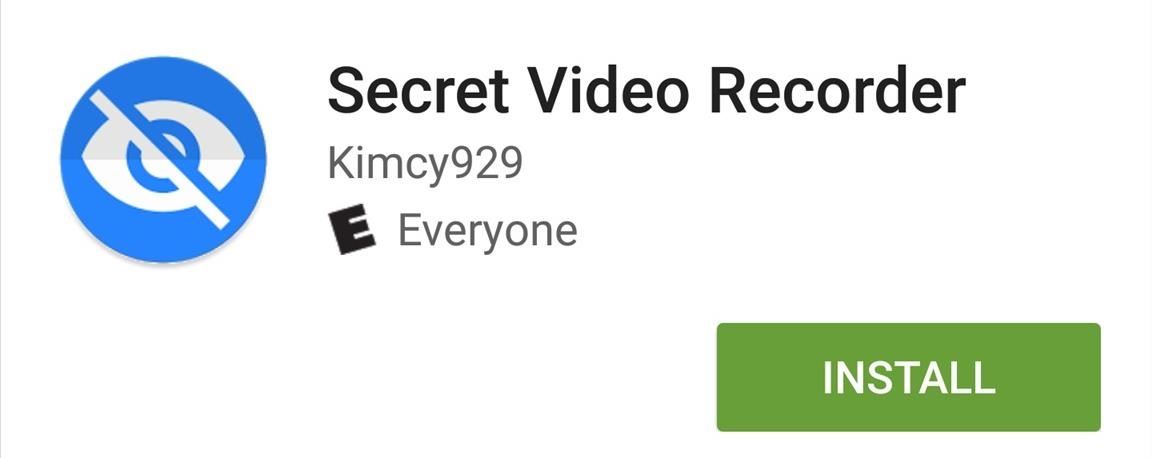
Past video recording apps we've covered made it easy to turn your Android device into a hidden spy camera, even allowing you to inconspicuously record videos using your volume buttons. While both are viable options that can secretly capture video, today we're going over an additional method that will let you both schedule recordings or discretely trigger them without anyone around you noticing a thing.Don't Miss: How to Record Phone Calls on Any Android Device
Secret Video Recorder was developed by Kimcy929, who also created Quick Camera, a secret photo-taking application. It's free and offers you the ability to record videos in the background without having to launch the camera. Get started by installing the app from the Google Play Store.Install Secret Video Recorder for free from the Google Play Store As stated above, the app offers two ways to record video; you can either schedule a recording if you're attempting to capture someone in the act, or you can quickly trigger the video recorder if you want to remain hidden in public. I'll cover both below.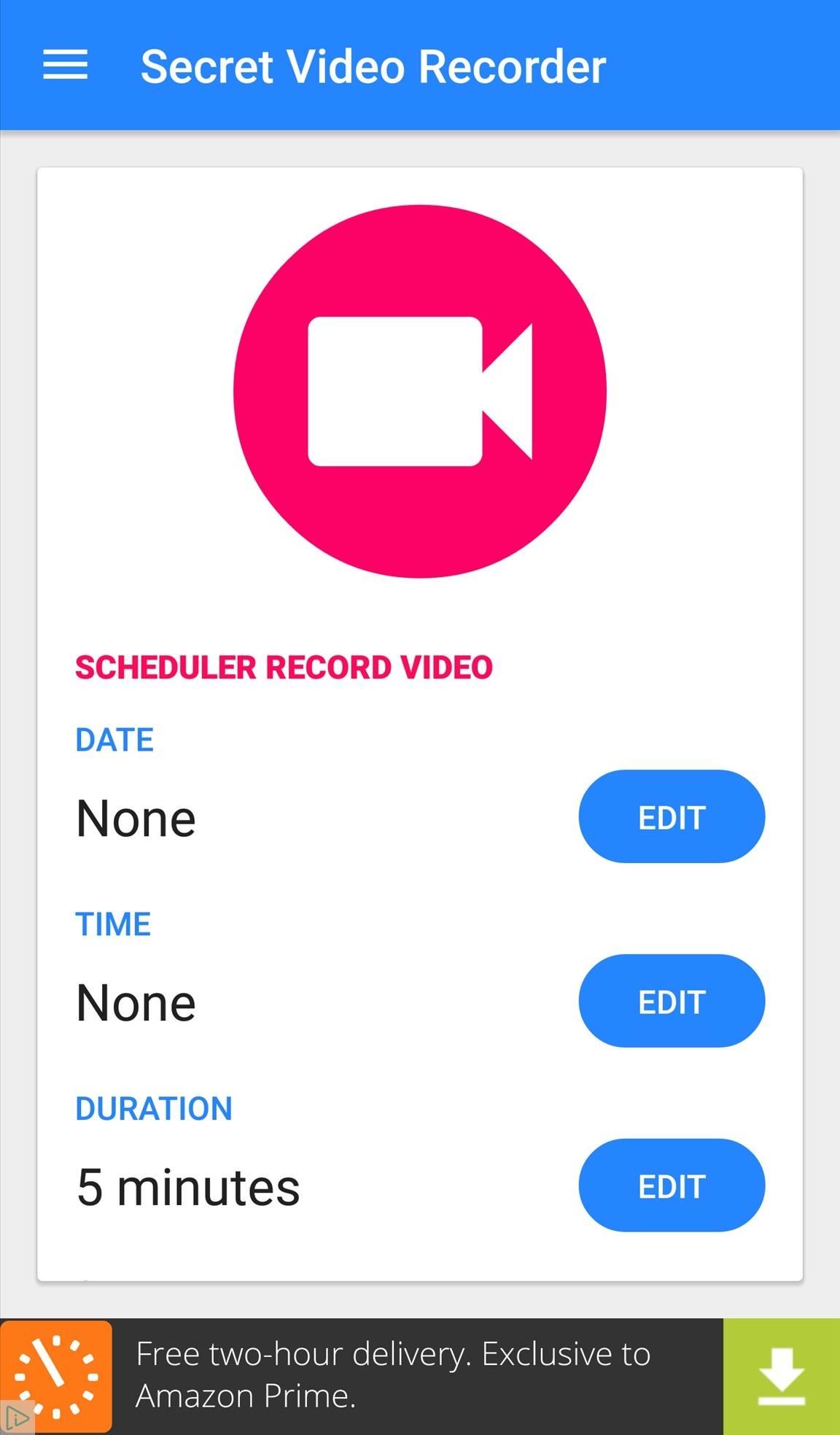
Schedule RecordingsThe main page of the app is also the recording scheduler. All you have to do is specify the date, time, duration, and camera (front or back).Once it's ready, tap Scheduler, and make sure to correctly position your device so you capture the frame you want, and be sure to tuck it away so your device doesn't look too obvious.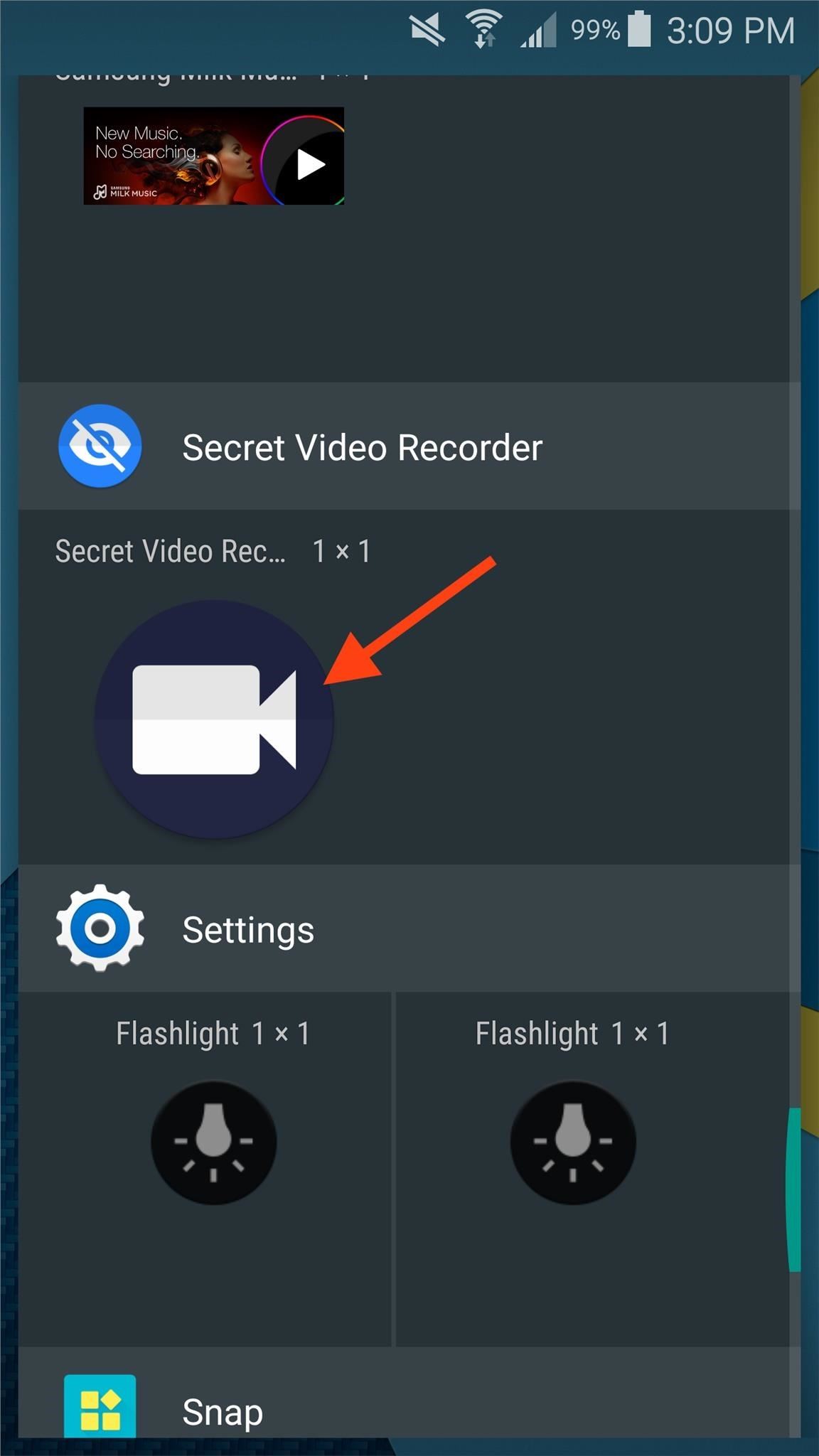
Quickly Trigger RecordingsFor one-tap recordings, you'll need to apply the app's widget to your home screen. When you're ready to record, simply tap the widget to start. You'll get an unobtrusive notification in your status bar saying that it has started, and then you can proceed to turn off your display and put it in your pocket or somewhere else, if you'd like. You can also just keep the screen on if you want to text or browse the web while it's recording. To stop the recording, pull down the notification tray on the lock screen (or wherever) and tap on the notification. You can also stop it by tapping on the widget icon again on your home screen.You'll be able to view a thumbnail of the video file, as well as options to play, save, trim, and delete it, right from the notification panel. You can also find the videos in your Gallery app.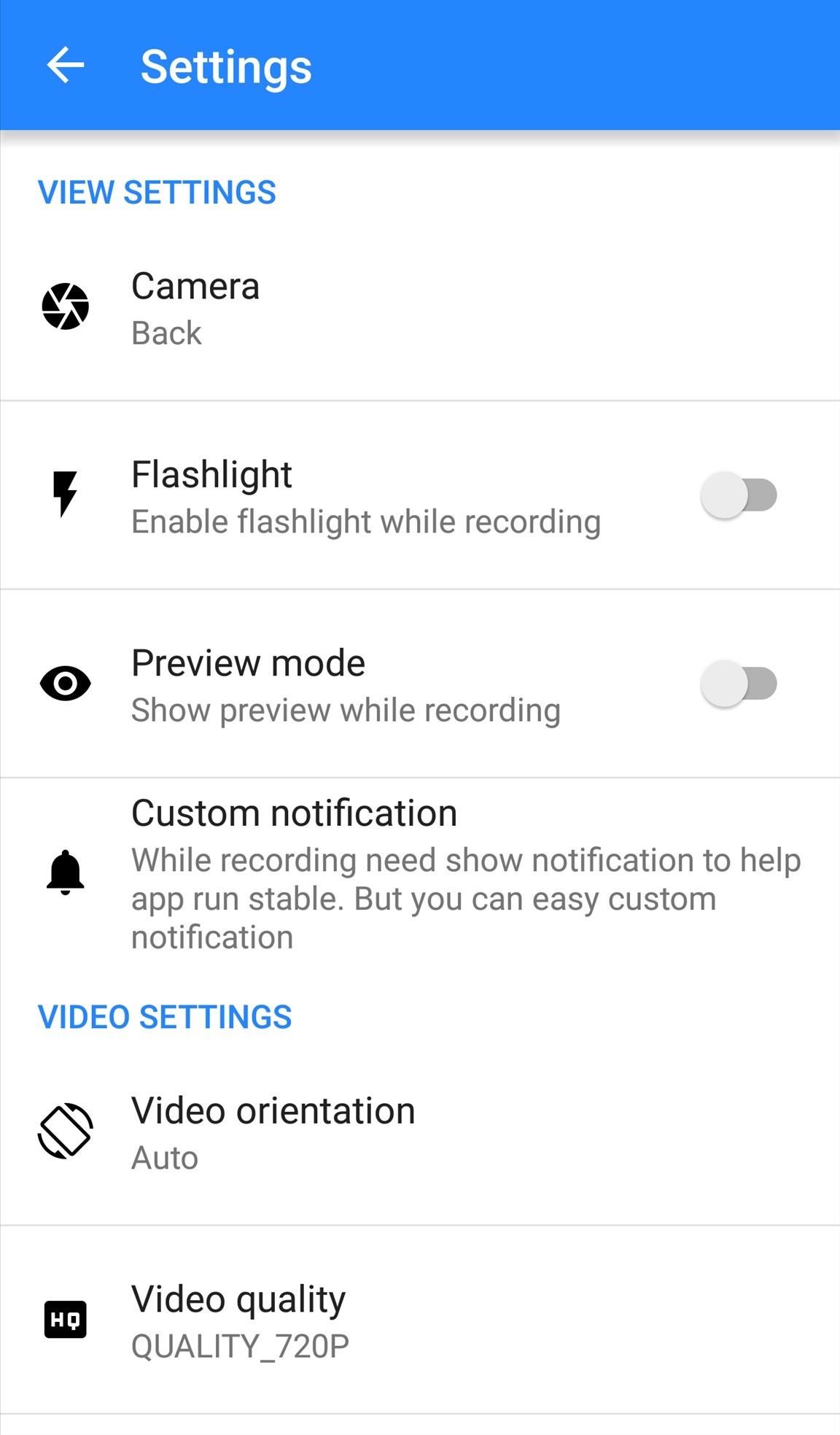
Additional Useful PreferencesIt's easy to start using the app once you've installed it, but there are plenty of preferences worth taking a look at that can improve the experience.Some of the most notable options will allow you to customize the notification you get while recording, change the widget icon to something less obvious, hide recordings from your stock gallery app (available within the app), or require a password before using opening the app. If you want to remove the occasional ads within the app, you can do so with an in-app purchase of $2.19. Otherwise, this is a great go-to spy camera app that can cover all your needs. Let us know what you think by commenting below.Follow Android Hacks over on Facebook and Twitter, or Gadget Hacks over on Facebook, Google+, and Twitter, for more Android tips.
If using CWM recovery, use "install zip" menu to find the SuperSU zip file you copied over earlier and use "install" option for TWRP. Then install/flash the SuperSU zip file. Step 15. Reboot your Moto X (or other Motorola device) and you should find a new app called "SuperSU" in your app drawer.
The Guide to All Things Root Related - Motorola Droid
Learn how to utilize the trackpad on a BlackBerry Bold 9650 phone. This clip will show you how it's done. Whether you're the proud owner of a BlackBerry smartphone or are merely considering picking one up, you're sure to be well served by this video guide. For detailed information, including step-by
How to change the trackball or trackpad sensitivity on a
The Samsung Galaxy tablet's camera is much more than just a hole in the case. Taking a picture or shooting a video can involve more than just touching an icon. To help you get the most from the tablet's camera, various settings, options, and effects eagerly lurk beneath the Camera app's
How to Take a Screenshot of Your Samsung Galaxy Tab A
It might not be as big a deal for photos that stay on our hard drives but for those we share, a little caution is always a good idea. Meet EZ UnEXIF Free (EXIF Remover), a free Android app that removes all the EXIF data in a photo and saves it as a copy or overwrites the original one, according to your preference.
Smartphone Pictures, Exif, and Personal Privacy - Anti-virus
stopsign.com/blog/smartphone-pictures-exif-personal-privacy/
Find out more details on this blog: "How to Scrub the EXIF Data from Photos on Your Android Phone Before Sharing Them". The up side to all of this is that certain social networks such as Facebook and Twitter proactively strip out Exif data, but that can change in the future and I personally wouldn't trust it if you're really concerned
How to Scrub the EXIF Data from Photos on Your Android Phone
You can block someone by entering their name in your block ing settings, or by going to their profile and block ing them directly. If you're having trouble finding the person you want to block using their name, you can also block someone by entering an email associated with their Facebook account
The new app is called Seeder and it significantly reduces the lag-delays and thus boosts the performance of your Android device, making apps launch faster, home screens scroll faster, and your phone more responsive. Have a Samsung Galaxy Device? How to Reduce Lag and Make TouchWiz Faster on Galaxy Devices
Boost Fortnite Performance on Android by Changing These
Despite its awesomeness, there's one thing that WhatsApp is lacking: a Notification Center widget. While the official app doesn't have a widget available, there is another way to get one so that you can access your favorite WhatsApp contacts even faster on your iOS 8 device.
How to Add Favorites on WhatsApp: 12 Steps (with Pictures)
So there you have it, our top 20 GNOME Extensions you should try right now. Which of these extensions do you particularly like? Which do you dislike? Let us know in the comments below and don't be afraid to say something if there is anything you think we missed.
How to Manually Update Your Chrome Extensions
After seemingly endless hours of playing puzzle games in the name of research, we've come up with our own list of the nine best paid puzzle games to help you find the right one with minimum risk of denting your wallet. Don't Miss: The 9 Best Free Puzzle Games for Your iPhone or Android
Gaming: The 9 Best Free Puzzle Games for Your iPhone or
How To: Get the Exclusive Awesome Note App from the Galaxy Note 8.0 on Your Samsung Galaxy Note 2 How To: Turn Your Galaxy Note 9 into a Google Pixel How To: Add Floating Live Animations to Any Custom Wallpaper on a Galaxy Note 3
Customize App, Menu, & Settings Backgrounds on Your Samsung
You can search for the app named hibernate in playstore. It comes in two different modes. One for the rooted user and other for the non rooted users. Grant the required permissions and then select the apps that you need to hibernate.
Get Sony Stamina (Power Saver) Mode on Any Rooted Android
First it was the car stash, then it was the glow stash and now it's the Amp. So, what is the Lyft Amp and how do you get one? Joe with The Rideshare Guy is going to discuss, demo and review the Lyft Amp. Take a look at Joe's video to see the Amp in action, and check out the transcript of the video below.
Peak Hours - Lyft Help
How to Keep Your PC Running Fast and Smooth. Windows was designed to be user friendly, and this convenience directly contributes to its success. The drawback is that the more convenient something is, the more potential there might be for
Is Your PC Running Smoothly? Make Sure with a System
Yet, Google indeed spent countless man-hours and millions of dollars creating SafetyNet — why? Because they understand that root is important to many of their users, and they wanted to give us an option: Either keep your device stock and maintain the ability to use apps that rely on SafetyNet or go ahead and root, but know that you'll lose
Less than 1% of popular Android apps tested use the Google
How to root Samsung Galaxy Note 9 SM-N9600 With Odin Tool we provide instructions with pictures to root Samsung Galaxy Note 9 SM-N9600 and we discuss errors of rooting and solutions. in this post, we use CF Root. (but you can use other Possible Options.) and included all possible root apps and other methods (with PC / without PC) to root your
How to Root Samsung Galaxy Devices with CF-Auto-Root in Odin?
0 comments:
Post a Comment