VLC 101: How to Stream Movies from Your Computer to Your Android Phone
Even though your phone has a built-in media player, it's got nothing on VLC. The popular third-party video player supports virtually every codec and file format, and even better, you can use it to stream movies, shows, and other video files from your computer to your phone.If your Windows computer is loaded with media, VLC makes it easy to play music or videos on your phone or tablet. Below, we'll take a look at how to set up sharing on a Windows computer for streaming with the VLC app on Android. Both devices will have to be on the same local network to use this feature, but it's a great way to access your personal movie library from anywhere in your home.Don't Miss: The 4 Best Phones for Binge-Watching Netflix & Streaming Videos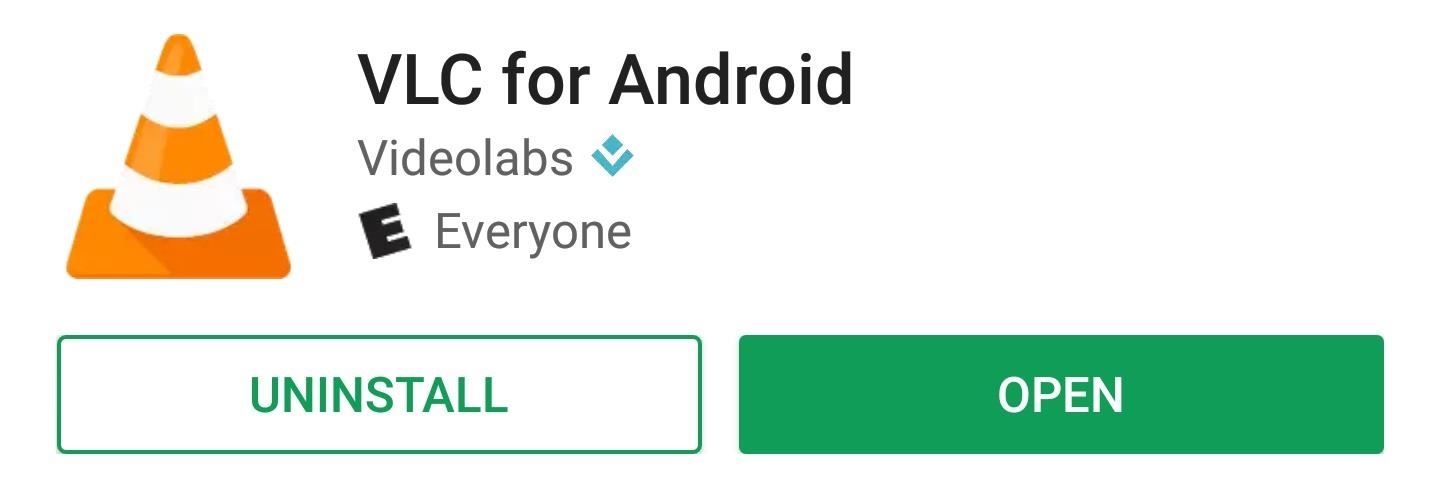
Step 1: Install VLC for AndroidFirst things first, install the VLC app on your Android device, which you can grab from the link below.Install VLC for Android for free from the Google Play Store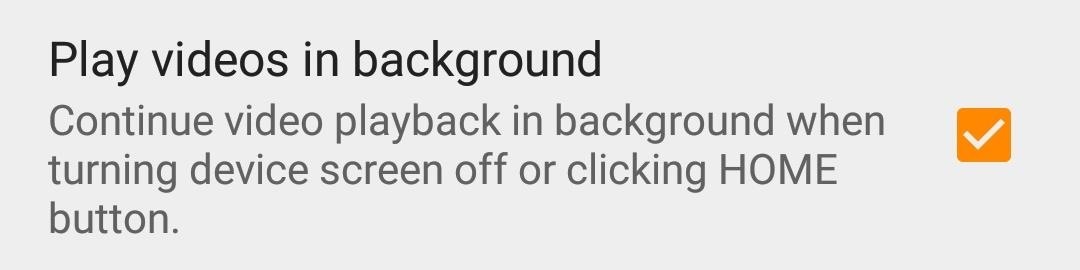
Step 2: Allow the App to Play in the BackgroundBefore we go too far, it would be a good idea to enable VLC's background playback option so that you can listen to audio after leaving the app. Whether you're streaming media on a network or playing a local file, this can be easily accomplished by activating one small setting. To do that, head to "Settings" from the VLC app's side navigation menu, then check the box next to "Play videos in the background" and you're done.
Step 3: Set Up Sharing from a Windows ComputerThough VLC can use a variety of protocols for streaming, the easiest way to accomplish this feat is with HomeGroup sharing. To do this, you will likely need to change some settings on your Windows PC if you're not already using this feature.First, head to the Windows Control Panel and select the "Network and Sharing" (or "Network and Internet") option. From here, click the "HomeGroup" link. If a HomeGroup has not been set up, you'll need to click the "Create a HomeGroup" button to get started. After an initial prompt explaining HomeGroup, you'll have the option to choose what you'd like to share. I'd recommend just sharing music and videos for the sake of using VLC. After clicking "Next," you'll be given a password for allowing other Windows computers to access these files, but this isn't necessary for the VLC app, so click the "Finish" button. You'll be taken back to the main HomeGroup settings screen after finishing the setup process, so from here, click the link that says "Allow all devices on this network such as TVs and game consoles to play my shared content." From here, uncheck the box next to "Allowed" in the "Media programs on this PC and remote connections…" field, since it's not needed for this service. When you're done there, go ahead and click the "Next" button to wrap things up.
Step 4: Stream Media Over Your Local NetworkFrom now on, whenever you want to stream a media file from your PC to your Android device, start by opening the VLC app on your Android device. From there, head to the side navigation menu and select the "Local Network" link. As long as both devices are connected to the same network, you should see your computer's name appear next to a folder icon. Open it up, navigate to wherever your media is stored, and tap a file to listen or watch from VLC — it's really that easy! Don't Miss: All of Our VLC 101 TutorialsFollow Gadget Hacks on Facebook, Twitter, Google+, YouTube, and Instagram Follow WonderHowTo on Facebook, Twitter, Pinterest, and Google+
Cover image and screenshots by Dallas Thomas/Gadget Hacks
LG V40 vs Samsung Galaxy S10 Mobile Comparison - Compare LG V40 vs Samsung Galaxy S10 Price in India, Camera, Size and other specifications at Gadgets Now
Compare LG V40 ThinQ vs Samsung Galaxy S8 vs Samsung Galaxy
With the list of available mobile apps for moviegoers constantly expanding and improving, seeing a film at your local theater has never been better. With the right apps for your iPhone or Android phone, you can research movies, find out if showings are sold out, reserve seats, save money on tickets and concessions, preorder popcorn and soda, and even find dull bathroom-worthy scenes.
13 Movie Theater Hacks To Make Your Moviegoing Experience Better
For Linkin Park fans, that gem comes today in the form of a free MP3 download of the entire Hybrid Theory album. Normally priced at $11 as a digital download, this is a pretty good deal.
Linkin Park Gives Away Free Download Of 'Hybrid Theory
Four Isn't Enough: How to Add an Extra Application to Your iPhone or iPad Dock News: Little Boxes Turns Your iPad into an Old-Fashioned Music Box News: This Hack Turns Your iPad into a Multi-Window Multitasking Powerhouse for $10 How To: Charge Your iPhone 7 While Listening to Music
How to Snap & Resize Side-by-Side Windows in Windows 10
The loudspeakers on the Nexus 6 are not bad either. The Nexus 6 has two stereo loudspeakers which aim to bring the best audio quality possible. But if you have been hearing music for a long time, you know that those speakers are not enough. If you think the same thing, then follow the guide below how to boost volume on Nexus 6 speakers and
How to increase the Nexus 5 speaker and headphone volume output
How do I unfriend or remove a friend? | Facebook Help Center
To sideload/read DRM-protected content on Nook HD/HD+ with Reader and/or OverDrive: 1. On your Nook HD/HD+ go to settings (the gear in the upper right corner of home screen) and choose "All Settings", then choose "Account Settings" and press on "Adobe Digital Editions" and "Add User". Enter your ADE account (Adobe ID & pwd). 2.
How to Get Adobe Digital Editions and Overdrive for Your NOOK
How To Get Rounded / Circle App Icons Theme On iOS 11 Home Screen Without Jailbreak By Paul Morris | December 23rd, 2017 Here's how you can use a file explorer built with the iOS 11 async_wake exploit to change the appearance of app icons to rounded/circular on Apple devices running iOS 11.0 to iOS 11.1.2.
How to Get the Pixel's New Rounded Icons on Your Android
How to Set up a Personal Web Server with XAMPP - wikiHow
How to Take 'Portrait Mode' Pictures on Android Like on the
This video shows you how to easily delete cookies from your browser. First thing you have to do is open the web browser you usually use (the video shows how to delete cookies from Firefox) and go to the Options tab in the upper menu.
Clear cookies and site data in Firefox | Firefox Help
3 Ways to Trigger Green Traffic Lights - wikiHow
0 comments:
Post a Comment