Google Photos 101: How to Make Your Own GIFs Out of Pictures You've Taken
You really can't beat Google Photos. Not only does it give you free unlimited cloud storage and let you search for almost any object in one of your pictures, but it also packs a few powerful editing tools. Among these is a dead-simple way to create your own animated GIFs out of any set of pictures.The GIF maker in Google Photos doesn't have many jazzy features. You can't add text, nor can you use custom transitions or even add video clips to your animation. But what it can do is combine a series of still photos into an easily-shareable GIF in just a few seconds. Even better, this works exactly the same regardless of whether you're using an Android or an iPhone.Don't Miss: How to Use Google Lens in Google Photos to Save Contacts Quickly
Step 1: Plan Your GIFThis first step is critical. Google Photos doesn't let you change the time of individual frames in your GIF, nor does it really let you tweak anything during the creation process. As such, you'll need to plan ahead — unless, of course, you're okay with a GIF comprised of random photos flashing by with no particular connection.To be clear, you can make a GIF out of any set of photos. But a good-looking GIF requires some forethought.The best way to get a great GIF is to take a set of pictures in fairly rapid succession. Don't hit the shutter button as fast as you can because the GIF frames each occupy one second. Instead, take pictures roughly one second apart to time them with the frames of the GIF you'll create. And perhaps most importantly, stay stationary while you're taking the entire set so that the perspective doesn't jump around.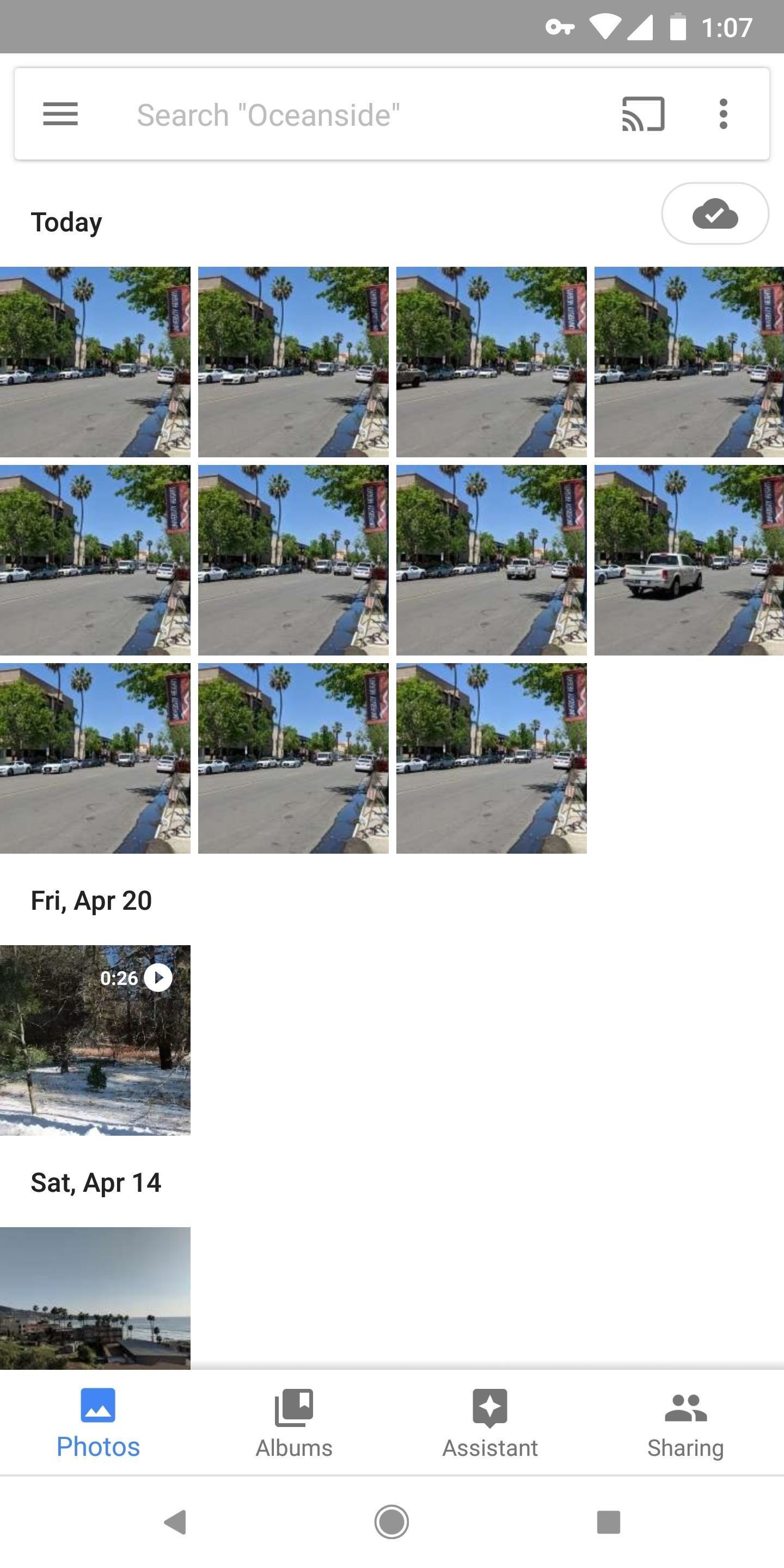
Step 2: Select Photos to Add to Your GIFWhen you have your photos ready, the next step is really simple — just batch-select all of the pictures that you'd like to add as frames in your GIF. Keep in mind that the order you select the images in matters. The first image you select will be the first frame in your GIF, the second will be the second, and so on.This is a great time to try out Google Photos' cool batch-selection gesture if you're not familiar with it. It works a lot like drawing a selection box around multiple items with your mouse on a computer. Just long-press the first image, then drag your finger (without picking it up) until all of the images in your sequence are selected.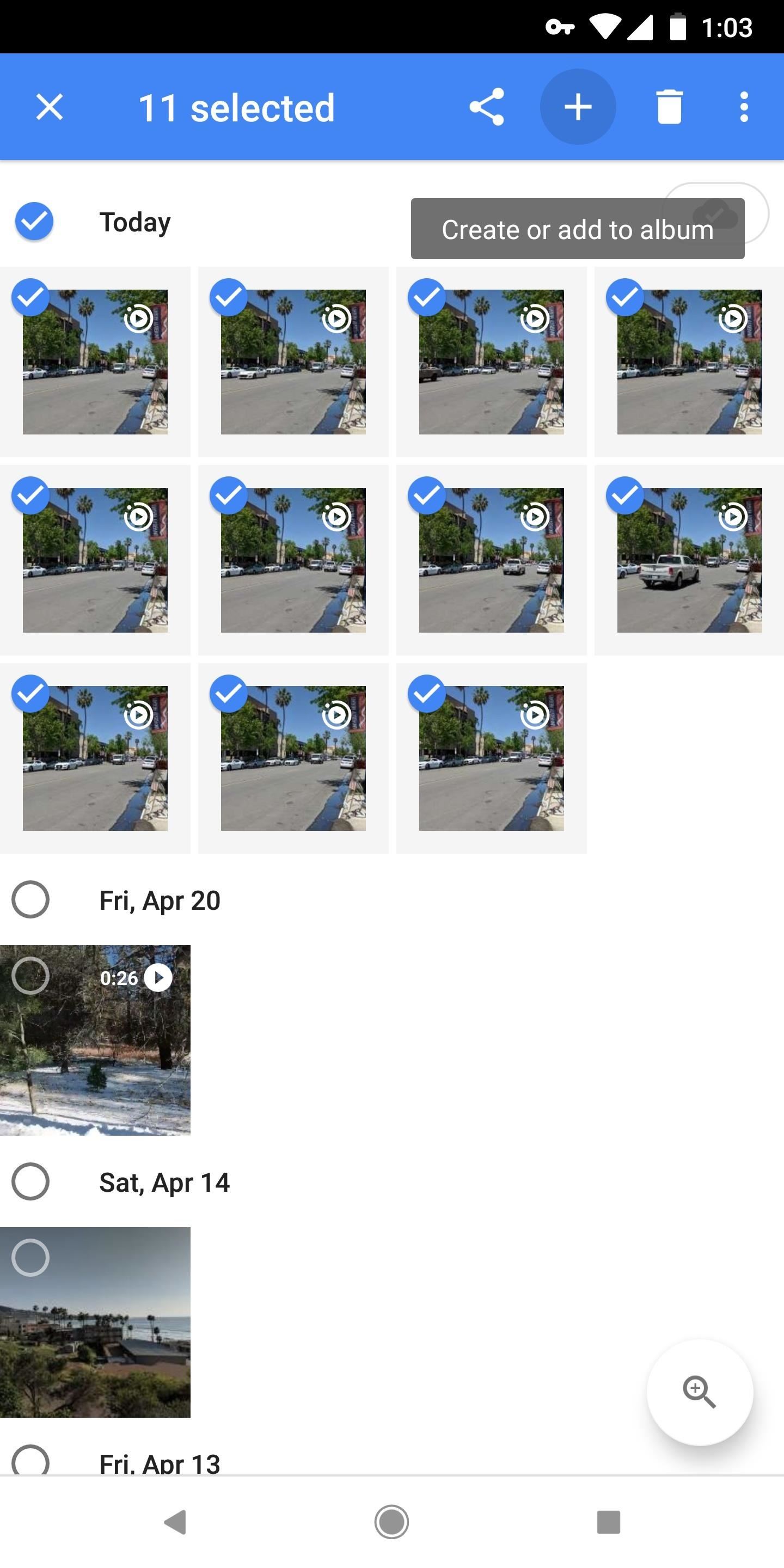
Step 3: Create Your GIFWith your pictures selected, tap the + button at the top of the screen, then a menu will emerge. Select "Animation" from this menu, then wait a few moments while your GIF is created. When it's done, you'll be greeted by your GIF, where you can easily share it using the share button at the bottom of the screen. The end result is actually quite nice. Google applies a little image stabilization where it can, and the GIF loops endlessly like it should (none of that three times and out stuff you'll see with other GIF makers). The quality is decent and the file size is minimal, so it's a super-shareable GIF of your own creation! GIF I created entirely in Google Photos. Image by Dallas Thomas/Gadget Hacks If you don't mind, we'd love to see some of your own Google Photos GIF creations. Take a second to drop a link to your favorite GIF in the comment section below!Don't Miss: Google Photos Waiting for Wi-Fi? Here's the FixFollow Gadget Hacks on Facebook, Twitter, YouTube, and Flipboard Follow WonderHowTo on Facebook, Twitter, Pinterest, and Flipboard
Cover image and screenshots by Dallas Thomas/Gadget Hacks
SoundCloud is one of the most popular music streaming services for good reason. You can upload your own music, listen to remixes from your favorite DJ, check out the latest releases from mainstream artists, and even discover new artists. But while you've always been able to listen to most songs for
How to Download Music from Soundcloud App to Android Phone
How to Remove friends and acquaintances from Facebook
Warez Leecher Names - Ebook download as Text File (.txt), PDF File (.pdf) or read book online. Warez Leecher Names
News Roundup | Techrights - Part 85
techrights.org/category/news-roundup/page/85/?stories
If you want a Linux machine and don't want to worry that your build won't work, there are several vendors to choose from (one of which is Dell). If you want all your Steam games to work, the best choice of Linux to put on it (short of putting Steam OS on it) is Ubuntu Linux.
News Roundup | Techrights - Part 74
techrights.org/category/news-roundup/page/74/?stories__
In his book Busy, Tony Crabbe suggests between 10-20 friendships are in this category and you should spend all your time with these people rather than letting your time be spread thinly across superficial Facebook "friends". Facebook's two billion users milestone makes it bigger than China
The Hackers Manual 2016 | Linux Distribution | Desktop
Well your friend's won't stop dissing your BlackBerry Storm, and you need to show them it can actually play some games. This video shows how-to install the Gameboy emulator on your BlackBerry Storm so that you can play a whole host of cool video games.
Gameboy Advance emulator for Blackberry? - BlackBerry Forums
Democrats acknowledged the need to include border security language to pass a bill out of the House as well. But Democratic leaders said that lawmakers from border states spoke out during the meeting against the quotsurge,quot arguing it would harm the way of life for many in their districts.
How To: Get Cheaper Uber Rides During Peak "Surge"
Over the years, Nova Launcher has widened its audience. No longer is it simply a tool to return your home screen to a more stock look. With Nova, you gain customization tweaks and functionality unavailable with the stock launcher. One example of this is all of the cool stuff you can do to organize your app drawer.
Smart Drawer - Apps Organizer - Apps on Google Play
What's New With Android 8.0 Oreo Part 10: Lock screen clock updated Last week, we documented a number of changes included in the Android 8.0 Oreo beta for the Galaxy S8 —and now we have another one to add to our list: the Lock screen clock changes color to match the wallpaper you're using.
How to Set a GIF as the Wallpaper on Your Android's Home or
There should be an icon flashing between the camera and the video symbol on your profile picture. Hit that and choose whether you want to take a video or upload one. More on Facebook
How To Make Your Facebook Profile Picture Into A Looping
digg.com/video/facebook-video-profile-picture-how-do-i
Facebook has a new feature for some users that lets them turn their profile picture into a GIF and Wired is here to show you how to do it. Go forth and animate! How To Make Your Facebook Profile Picture Into A Looping Video - Digg
How To - Make your Facebook profile picture a video - YouTube
Here's a an easy to make, dollar store DIY spy microphone that lets you listen from afar and bring the sounds up close. Make an umbrella parabolic microphone By Amie;
Parabolic Microphone | Make:
How to Load ringtones from your computer onto your Droid
In this tutorial I will be showing you how to make a DIY portable Wii for cheap! The portable Wii will feature a seven inch LCD screen, a Wii (duh), a 6,000 mAh battery, stereo speakers, a large selection of games, and a cool 3D printed laptop-style case!
How to make a DIY portable retro gaming console
Today, I'm going to show you a simple process to set your Mac's screen saver to match the Utility watch face on the Apple Watch, providing you with a sleek and functional clock (and companion, if you actually own an Apple Watch).
Set the Apple Clock Watch Face As the Screen Saver on Mac
Which Stores Accept Apple Pay? The Always Up-to-Date List
Samsung's latest Android tablet is a direct competitor to Apple's iPad Pro line that holds its own. As you begin to set up and use your new tablet, keep some of these tips and tricks in mind.
Samsung Galaxy Tab 10.1 For Dummies Cheat Sheet
LED Jelly Spike YoYo Balls-12 Pack Add all three to Cart Add all three to List. A few of them did not light up nearly as well as the others. Also the finger
No-Brainer Method | Let's Put LEDs in Things! | Adafruit
0 comments:
Post a Comment