How To: Enable Dark Mode in the Google Phone App
With more and more phones using OLED displays, the need for dark mode is at the highest it's ever been. Since dark backgrounds reduce battery consumption on these displays, the Android community has been begging Google to include a system-wide dark mode. Instead, Google gave us dark mode for many of their apps, including the Phone app.Be aware that the phone app is a bit weird. Unlike other Google-developed apps, their Phone app isn't available on the Play Store for everyone. Instead, only phones which have the app preinstalled can update the app, while many other phones can only sideload it. Because of this, we have two sets of methods below: One for devices with the Google Phone app preinstalled, and the other for devices that don't.
Google Phone Preinstalled
Method 1: Turn on Dark Mode via the Phone AppFirst, make sure that you are on the latest version of the Phone app. From there, open the app and select the three vertical dots in the top-right corner of your display. Choose "Settings," then select "Display options." Tap the toggle to the right of "Dark theme" to enable the feature.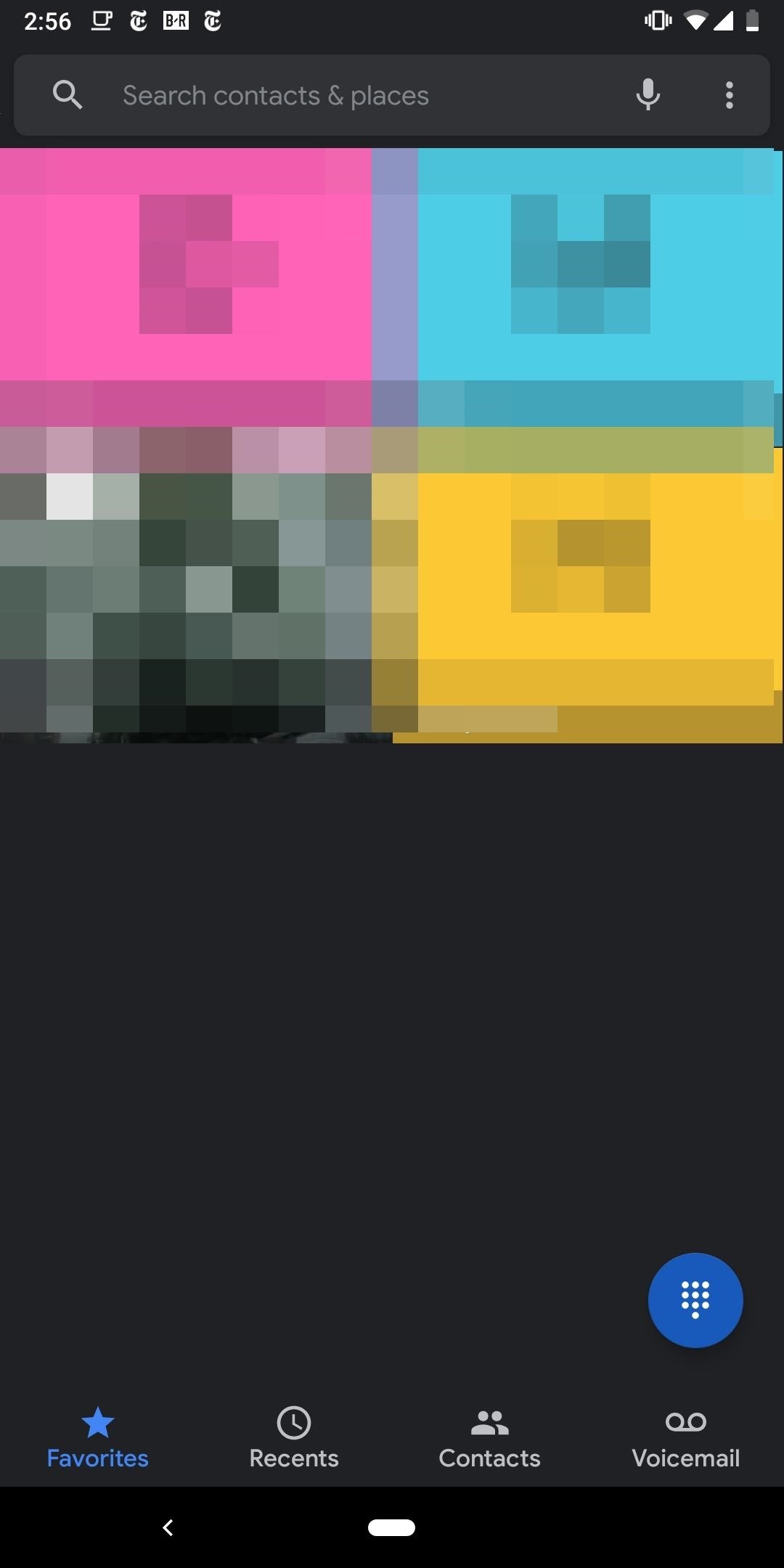
Method 2: Turn on Dark Mode via the Contacts AppAnother way to turn on dark mode is to turn it on via the Contacts app developed by Google, which will also make the Phone app's dark mode kick in. You will need to be on the latest version of Google Contacts and the Google Phone app. From there, you can enable dark mode from the side navigation menu in the Contacts app — for more information on how this is done, see our full guide below.Don't Miss: How To Enable Dark Mode in Google's Contacts App for Android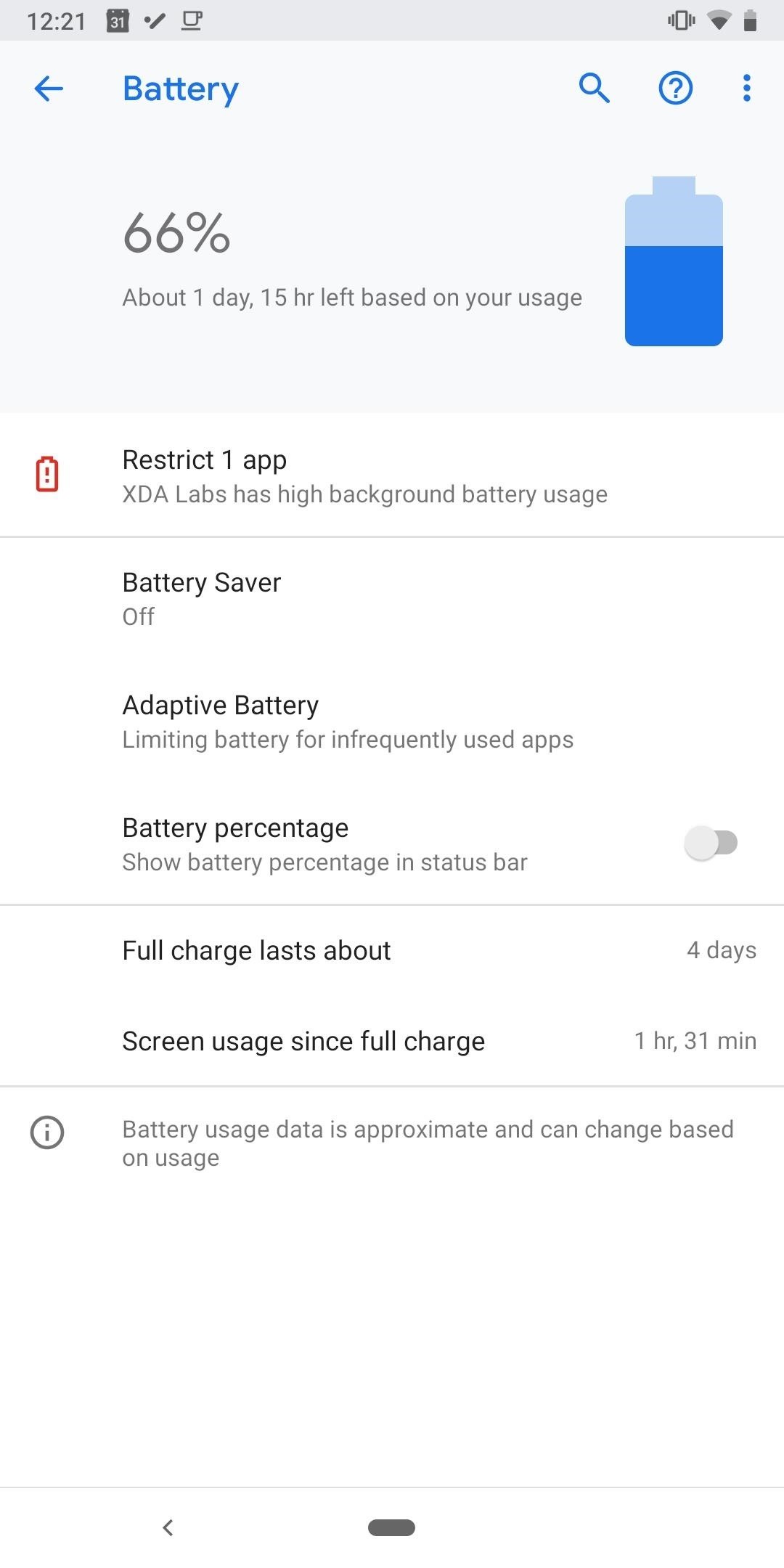
Method 3: Turn on Dark Mode Using Battery SaverYou can also enable dark mode using the Battery Saver option. Since dark mode allows smartphones using OLED to save battery by turning off pixels, it makes sense that Google included it in the list of changes battery saver makes. To do this, open your Settings app, choose "Battery," then select "Battery Saver." Select the button "Turn on now," and Battery Saver will be enabled. Now, make sure to update Google's Phone app from the Play Store. At this point, you'll likely have to close and reopen the Phone app before dark mode fully kicks in. If the main menu is still white, either restart your phone or open the multitasking screen (either swipe up from the bottom of your screen or hit the square button on the bottom right), then swipe away the Phone app card. Once you reopen the Phone app from here on out, all of the menus will have dark backgrounds.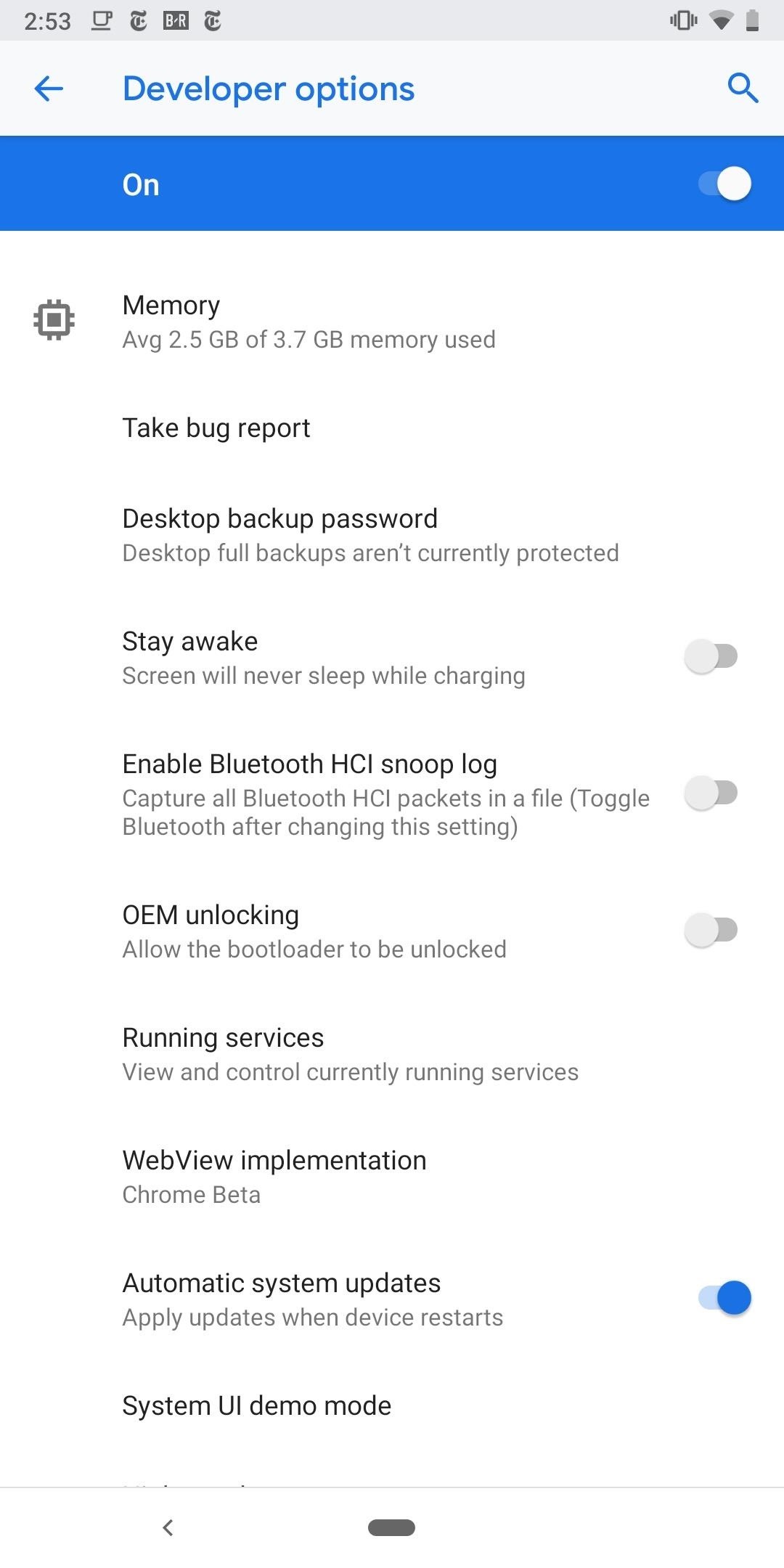
Method 4: Turn on Night Mode in Developer OptionsThe last way to turn on dark mode is to use the Night Mode option. For this, you'll have to be running Android 9 or higher, and you'll need to enable Developer Options. Once you've done that, open the Developer Options menu from Settings –> System and select "Night Mode," which will be towards the top of the list just above Debugging. After selecting Night Mode, choose "Always on" from the prompt. Just like the previous method, you may have to close and reopen the Phone app (by opening the multitasking view and swiping away the Phone card) before dark mode will kick in.
No Google Phone App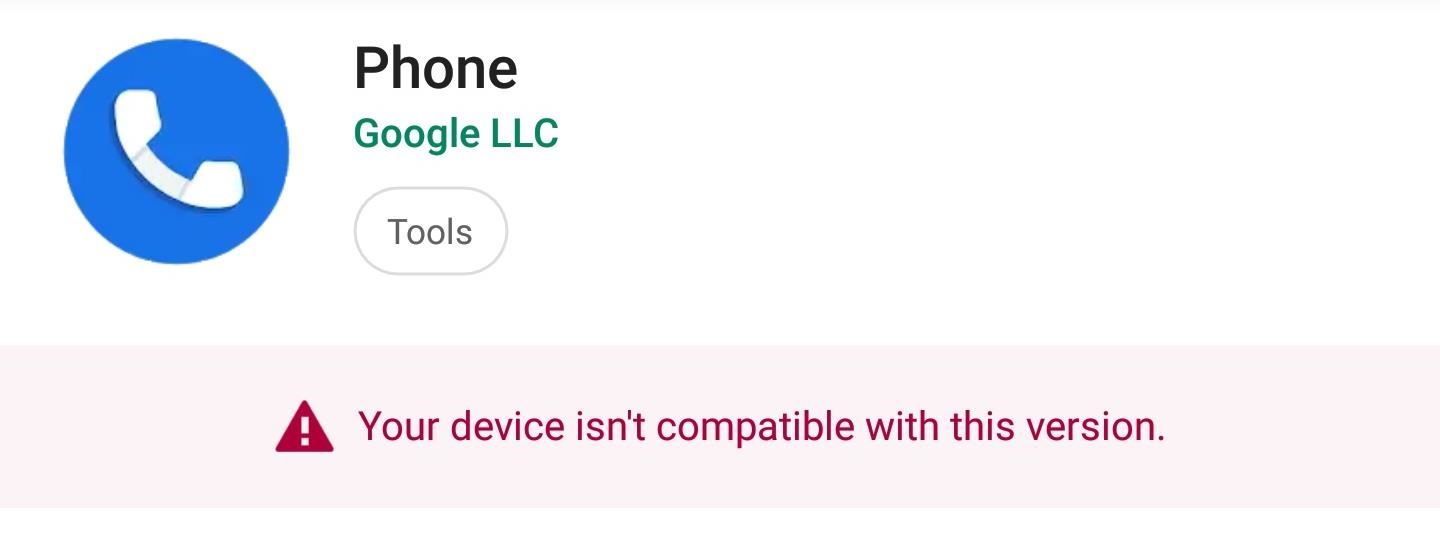
Method 1: Download Patched Google Phone AppSome devices don't come with the dialer preinstalled. The problem is that the majority of these devices won't let you download the Phone app from the Play Store. If you select the link above to download the app on an unsupported device, you will a message stating your device isn't compatible. The best workaround here is to download a patched version of the app that comes with the dark mode option. The best one of these we've found is from developer Martin.077, and you can grab it from the link below.XDA Link: Google Phone Patched (Bubble Edition) (free) Download the current stable version to avoid any bugs. Because this app isn't on the Play Store, you'll have to sideload it. This means you'll need to enable "Unknown Sources" if you're on Nougat or lower, or enable the "Install Unknown Apps" permission for the browser you used to download the app if you're on 8.0+.Once installed, head to your phone's main Settings menu and search for "Default apps," then tap the top result and choose "Phone app." Set this to the one with the blue icon you can see below. After that, all the previous methods for enabling dark mode will work, including Battery Saver and using Google's Contacts app. Note that some phones will have issues installing the ported Google Phone. Some HTC, Xiaomi, and Motorola devices will simply not be able to use the app.Don't Miss: How to Enable Dark Mode in Google's Contacts AppFollow Gadget Hacks on Pinterest, Reddit, Twitter, YouTube, and Flipboard Sign up for Gadget Hacks' daily newsletter or weekly Android and iOS updates Follow WonderHowTo on Facebook, Twitter, Pinterest, and Flipboard
Cover image and screenshots by Jon Knight/Gadget Hacks
Nokia Phone Repair . Repair guides for cell phones by manufacturer Nokia, including smartphones and a wide variety of the iconic "brick phones". This category is for phones not using an Android or Windows operating system.
Nokia N8 - How to disassemble and replace the glass/Display
NXT-ID's Wocket Smart Wallet Named Number One Best Tech Gift for 2015 by Rethink Modern It's designed to replace your entire wallet with one single card. Then it uses some pretty cool high
Smart credit cards are coming. Here's what you need to know
The idea of translating in real-time has become quite popular recently, with Google's Pixel Buds integrating the feature. However, their implementation is audio-only. Until recently, you needed to download a frequently-unreliable third party app to translate text using your camera — but that all changes with the Galaxy S9 and Bixby Vision.
How to Use Your Galaxy S9 & Bixby to Translate Languages in
How To: Color Your Status Bar to Match Any App in Android Lollipop How To: Pick Your Own Status Bar Icons for Wired or Bluetooth Headphones How To: Add Custom Words & Phrases to Your Status Bar on the Samsung Galaxy Note 3 How To: Turn Your G3's Status Bar into a Brightness Slider
Don't Miss: Use Color Adjustments in Photoshop Express for More Vibrant Images. Follow Gadget Hacks on Pinterest, Reddit, Twitter, YouTube, and Flipboard; Sign up for Gadget Hacks' daily newsletter or weekly Android and iOS updates; Follow WonderHowTo on Facebook, Twitter, Pinterest, and Flipboard
Tutorial for How to Make Colors More Vibrant in Photoshop
The company features two deals in its Black Friday ad, and like Best Buy, Walmart offers a deal on Tzumi, but instead of a wireless charging pad, you get a discount on a wireless charging lamp (Qi-certified). That's definitely one of the more unique chargers on this list.
The Best Black Friday 2018 Deals on Headphones for Your
Besides, it can also extract audio tracks, sound or background music from videos and rip audio tracks from CDs. Any Video Converter makes it easy for anyone to enjoy the any format video and audio with your iPod, PSP, mobile phone or MP3 player. How to Download and Convert YouTube Video to MP3 Audio. Step 1: Add online video URLs.
7 Ways to Extract Audio From a YouTube Video in - Lifewire
Devs Root the Barnes & Noble Nook. By. You may wonder why someone would want to root a e-reader. Consider that it has an internal GSM module with unlimited access to AT&T’s 3G network
Barnes & Noble Update Disables Root Access for Nook Tab; Here
Use link on your phone to get $5 coupon at Amazon for signing into the Amazon App the first time:
DIY- HOW TO MAKE WIRELESS HEADPHONES: /* */ When i was small, i usually think how these Wireless headphones work. What magic makes them work! But now i had figured out a simple way to make one with your own old (Plug-on headphones) a wireless one.
Retro Handset - Walmart.com
Meklējot pareizo ROM, kodola un tweaks kombināciju manam OnePlus One, man ir palicis mirgojošs katrs jaunais izlaidums, ar kuru es sastapos. Tas ir novedis pie daudzām stundām, kas iet caur pavedienu pēc tam, kad pavediens mēģināja atrast jaunāko un labāko programmatūru, kas tur bija paredzēta manam tālrunim.
OxygenOS Update Finally Brings Face Unlock to All OnePlus 5
Keep reading and I'll show you both ways to block your number. Temporarily block your number. The temporary way of keeping your mobile number invisible from caller ID is as easy as 1,2,3.
How to Block Incoming Calls or Outgoing Caller ID - Lifewire
Today I show how to fix a known video problem on some HP laptops using bubble wrap. Most likely the fix is not permanent but this will buy you some time, enough to backup personal files or even use the laptop until you get a new one.
0 comments:
Post a Comment