How To: Turn Your Android Phone into a Universal Remote Control with These Cool Apps
Have you ever seen those super-expensive universal remote controls like the Logitech Harmony and thought to yourself, "Man, I really want one of those, but that's just too much money"?You're not alone. Luckily, if you're an owner of an Android device with an infrared (IR) blaster, you can get many of the same functions without having to shell out hundreds of dollars.Android phones with IR blasters have the ability to communicate with any device that receives commands via IR light beams. These include many of the common remote-controlled devices in your home, such as TVs, set-top boxes, streaming boxes, home theater systems, air conditioning units, and many more.The only thing you need to get set up is an app that will allow you to issue the IR commands to your electronic device. (If you want to put some of your devices behind cabinet doors, you'll have to invest in an IR repeater, too.)But which app is the best one for your needs? Below are the top 5 Android universal remote control apps (in no particular order) and the pros and cons of each.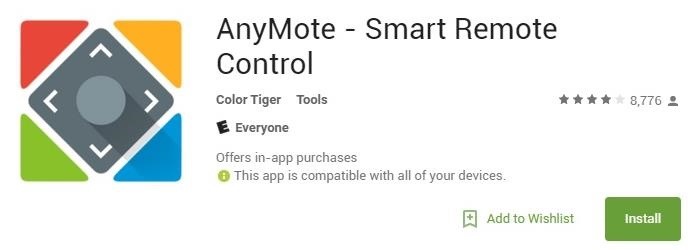
1. AnyMote - Smart Remote ControlThe first app on our list is AnyMote - Smart Remote Control, which boasts one of the best interfaces we've seen in a universal remote app. Plus, the setup is extremely intuitive.Install AnyMote for free from the Google Play Store When you open the app, you'll be introduced to some extremely intuitive set-up screens that will help you get up and running. Once you choose your device type, you'll have to search for or select the make and model of it. In some cases, the general "Most models" option should work. Choose the blaster in your phone (should be the only option) and you'll be taken to the remote screen. Here, you'll see the beautiful remote button-like interface that makes this one a top pick. You can tap the button in the upper-right to set gesture controls, and once you're happy with your remote, tap the "Keep" button at the bottom.The free version only allows you to have 1 remote saved at a time, so you'll have to buy the upgrade if you have multiple devices to control. Overall, the app is really strong but one slight negative we noticed was that sometimes the input can lag if you press the buttons too quickly. Otherwise, it's a really strong choice with a great UI and large range of supported devices.Smart IR Remote Quick Facts:Supported Android devices: Anything with an IR blaster except Sony, Vizio, Huawei, and most LG phones (excluding the G3 and G4) running Android 4.4 or higher are guaranteed support. Supported IR devices: AC, A/V systems, DSLR cameras, video game consoles, house equipment, projectors, set-top boxes, HDMI switches, TVs, DVD/Blu-ray players. Supported Wi-Fi Devices: Streaming boxes, Smart TVs. PC Control: No. Price: Freemium ($6.99 upgrade with additional features). Customizable buttons: No.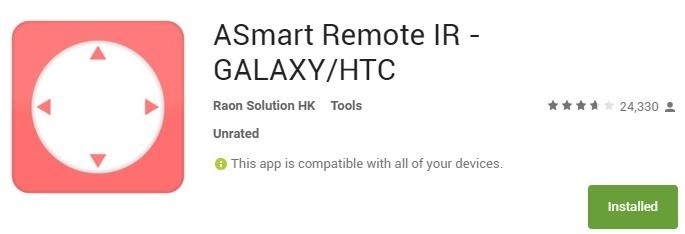
2. ASmart Remote IRASmart Remote IR is another remote app with an extremely realistic interface that may even beat out Smart IR due to its cool animation effects.Install ASmart Remote IR for free from the Google Play Store Once installed, you'll choose your device type, brand, and model to set up, then you'll be presented with your remote. You can tap the arrows at the bottom to switch between interfaces (keypad, playback, etc). One neat feature about this remote is the rooms feature, where you can set up remotes for multiple devices in one room and toggle between them with a few simple taps. You can also have multiple rooms set up for the different rooms in your house and can even customize the names of the rooms and remotes, so you can easily tell what's what. This one's a great app, and while it won't work with your Wi-Fi streaming boxes, just about anything that supports IR is supported, and you can't beat the price tag (free).ASmart Remote Quick Facts:Supported Android devices: Any Samsung or HTC phone with an IR blaster. Supported IR devices: TVs, set-top boxes, AC, DSLR cameras, DVD/Blu-ray players, home theater systems, projectors, and streaming boxes. Supported Wi-Fi Devices: None. PC control: No. Price: Free with an ad banner at the bottom. Customizable buttons: No.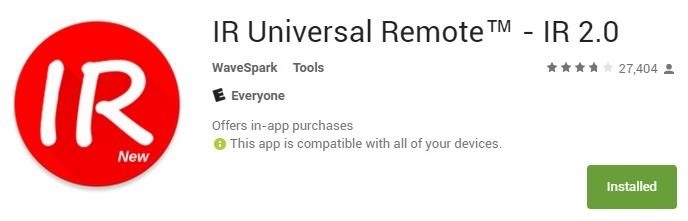
3. IR Universal RemoteIR Universal Remote is a cool app with lots of customization options that you can tap into to do everything from changing the colors of your buttons to changing their positions.Install IR Universal Remote for free from the Google Play Store Once installed, you can access the menu on the left and tap Remote Search to search for your device. Once you've got your desired remote, you can use the same menu to customize the appearance of it on the screen.One thing about this app that is a little disappointing is the inability to save multiple remotes. Also, the fullscreen ads are really likely to cut into your experience, as some play videos with sound that you can't skip. If you like this remote, it would definitely be worth paying the $2.99 through an in-app purchase to unlock the full version. The interface itself is really fast and responsive. The PC control function is also neat, allowing you to use your smartphone to control your PC's mouse and keyboard, which is really useful for those who use home theater PCs in their setup.IR Universal Remote Quick Facts:Supported Android devices: Any Samsung or HTC phone with an IR blaster. Supported IR devices: TVs, set-top boxes, DVD/Blu-ray players, home theater systems, projectors, and streaming boxes. Supported Wi-Fi Devices: PC. PC control: Yes (plus additional Bluetooth support). Price: Free or pay to remove full-screen ads. Customizable buttons: Yes, fully customizable.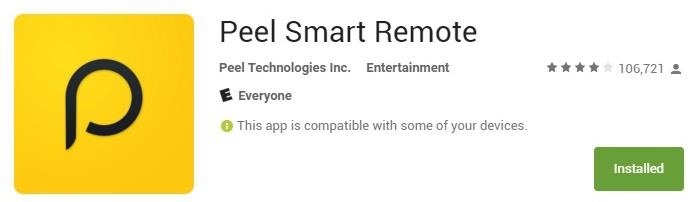
4. Peel Smart RemotePeel is the remote that typically comes pre-installed on your IR blaster-equipped Android device. Peel is certainly no slouch, and if you don't seem to have it already, you can grab it for free.Install Peel Smart Remote for free from the Google Play Store Peel is touted as a "smart remote," and it certainly does a great job of that. By inputting your cable provider, not only can you control your TV and set-top box, you can also view the channel guide and select a program right from your Android device.Once you're in, you'll have to set up information about your primary TV service provider. If you don't use anything, you can just choose the antenna result for your area code. Peel will also keep track of what you're watching and recommend shows for you that are airing now, which you can tap to be instantly taken to the channel it's airing on. That said, if you're a cord cutter, this app's guide features won't be very useful to you. However, the app's ability to control your Roku or Apple TV streaming box might still be important functions. The app also recommends TV shows and movies on streaming services, so you can still get some value out of that.The interface is pretty nice, and it is very responsive. The buttons aren't customizable, but they are tuned to your specific device, so it isn't much of an issue. They are very responsive and look like real remote buttons, which is a nice bonus, and you can even set up different rooms, like in AF Smart Remote.Peel Quick Facts:Supported Android devices: All Samsung and HTC devices with an IR blaster. Wi-Fi device support is available on all Android devices. Supported IR devices: TVs, set-top boxes, DVD/Blu-ray player, home theater systems, sound bars, streaming boxes, and HDMI switches. Supported Wi-Fi Devices: Streaming boxes. PC control: No. Price: Free. Customizable buttons: No.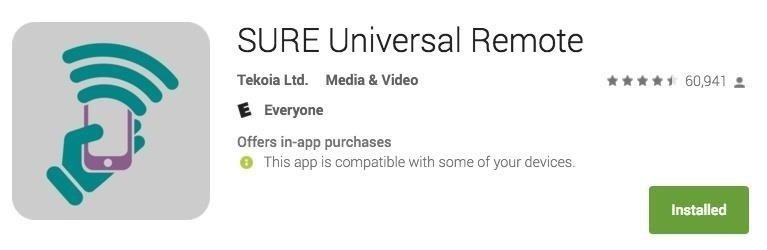
5. SURE Universal RemoteSURE is one of the highest rated remote apps on Google Play because it's super easy to set up, controls any device you can imagine, and you can even use it with a smartphone that doesn't have an IR blaster (though, you'd need to buy a Wi-Fi-to-IR controller).Install SURE Universal Remote for free from the Google Play Store There are ads in the app, but you can remove them with a $2.64 in-app purchase. However, it's a yearly subscription fee, which isn't that clear when checking out. All other features are free, of course.To get started, just open up the app and add a new infrared or Wi-Fi device. We set up an iSymphony TV and got it connected in under a minute. There are only two themes to choose from: light and dark (the latter of which is shown below), but the quick-access controls via the notification tray make up for the lack of themes. You can also customize your remote with a list of favorite buttons by long-pressing the pencil icon. While this app is easy to set up and use, the only thing we'd like to see change is the ad position. It takes up a large amount of real estate, which means less buttons without having to access the button tabs at the bottom. Even with the paid version, they have that space occupied, from what we can tell.SURE Universal Remote Quick Facts:Supported Android devices: All the latest models of smartphones using a built-in IR blaster such as Samsung, LG, and HTC phones. Wi-Fi support is possible through a Broadlink Wi-Fi-to-IR converter. Supported IR devices: TVs, smart TVs, cable boxes, set-top boxes, DVD/Blu-ray players, streaming boxes, AV receivers, projectors, air conditioners, and home automation (including iRobot and LED lights). Supported Wi-Fi Devices: Smart TVs, streaming boxes, and Phillips Hue lights. PC control: No. Price: Free with ads, or $2.64/year to remove ads. Customizable buttons: Yes.
Choose Your FlavorAs with most Android apps, these are all pretty good in their own ways, and some of them excel better in certain areas where others have different strong suits, so it's up to you to determine what you like, what you need, and what you're going to mainly be using it for. But, of course, try out a couple of them you think look good for you before settling with one.Do you have a preferred remote app or one that we missed? Let us know in the comment section below, or drop us a line on Android Hacks' Facebook or Twitter, or Gadget Hacks' Facebook, Google+, or Twitter.
Cover image (original) via Shutterstock
What are the features of the LG Cosmos? what i wonder the most is: does the LG Cosmos have threaded text messaging? so, for text messages, do you see the whole conversation? thanks! what else do you know about the phone? like its special features and stuff? thanks!
How to connect your iPhone or iPod to your home stereo. itunes , audio , cable , ipod , itunes , music , stereo Add comments To connect your iPhone, iPad or iPod to your home stereo you just need a 3.5mm to RCA cable like this cable above.
How to mirror your iPhone or iPad's screen to a TV - Macworld UK
View IMDB and Rotten Tomatoes Ratings Inside Netflix. Getting IMDB and Rotten Tomatoes information on the TV show or movie while searching for a plenty of categories on Netflix can go a long way in saving your time. So without any further ado here's how you can add IMDB ratings to Netflix TV shows and movies. 1.
How to add IMDB and Rotten Tomatoes Ratings on Netflix
If you simply opened the download without asking Firefox to save it, it's possible that you can still access your file (if you did not close Firefox in the meantime). Files are are opened and not stored, are temporarily placed in a cache folder so you can use it while your Firefox session lasts.
Luckily, there's an easy way to get the regular dock icons from your home screen in the new multitasking view. Disabling App Suggestions. To get your regular dock icons from your home screen to appear in Android Pie's new app switcher menu, you'll simply have to disable App Suggestions.
How to Use the New Multitasking Gestures in Android 9.0 Pie
Thanks to Samsung's One UI, we can now experience firsthand what Android 9.0 Pie has to offer flagship Galaxy devices like the Note 9, S9, and S8.Perhaps one of the best features is something we've all been clamoring for: a system-wide dark theme that gives numerous apps and UI elements a custom look without having to resort to using a third-party theme.
OpenGapps Google Apps for Android Pie Custom ROMs
How to recover your admin password for Joomla (cPanel) Reset Joomla Super Administrator Password - Duration: Akeeba Backup 3/3 How to Restore your Joomla site with Akeeba Kickstart
FAQ: How do I recover my admin password? - Joomla! Forum
Method 1: Use hardware buttons (volume down + power button) to take screenshots on Galaxy S10. On all Android phones, you can take a screenshot by pressing the holding Power button and Volume down button simultaneously. This works on Galaxy S10 as well.
How To Take Screenshots Without Power Button on Android
Stories you create and share on Instagram are automatically saved in your Stories Archive, so there's no need to save them to your phone. You can turn off Stories Archive at any time in Settings.
How to Add Song Lyrics to Playing Music in Your Instagram
Please do. Such an ability is the basic tenet of a white-list strategy per user. This is going to be a mandatory concept for parents of young children who should only be dealing with a short list of certain websites (wixie.com for school projects, learning sites, etc.) I'll be investigating other 3rd party "net nanny" style utilities now.
NetNanny image search block. How to? - Experts Exchange
This easy to follow video takes you step by step through the process of sending a text message from your computer to almost any cell phone. This tutorial covers almost every cellphone provider and shows what email addresses they use to accept text messages.
How to send email from your computer to a cellphone (or send
IP-based Geolocation is mapping of an IP address or MAC address to the real-world geographic location of an Internet-connected computing or a mobile device. Geolocation involves in mapping IP address to the country, region (city), latitude/longitude, ISP and domain name among other useful things.
How to Trace Any IP Address | GoHacking
0 comments:
Post a Comment