How To: Use Keyboard Shortcuts to Type Long Words & Phrases Faster on Your iPhone
While you're probably already used to the keyboard on your iPhone, you'll likely never be able to type on it as fast as you can on a computer keyboard. But that doesn't mean you can't get any faster at typing on your iPhone. By using keyboard shortcuts to auto-populate commonly used phrases, email addresses, and other big-character items, you can drastically speed up your virtual keyboard skills.If you haven't been using keyboard shortcuts already, then you're bound to be upset that you haven't started earlier once you see how useful this iOS feature is. For instance, typing out an email address that's 25 characters long can be shortened to just two or three characters of work from you. That's a lot less work.Don't Miss: 18 Tips to Help You Master Gboard for iPhoneYou can set up custom keyboard shortcuts for almost anything — email addresses, phrases, emoji, emoticons, full sentences — you name it, you can probably make it. There's really no limit to what you can do here, and you can even access all of your custom shortcuts in third-party keyboards like Gboard.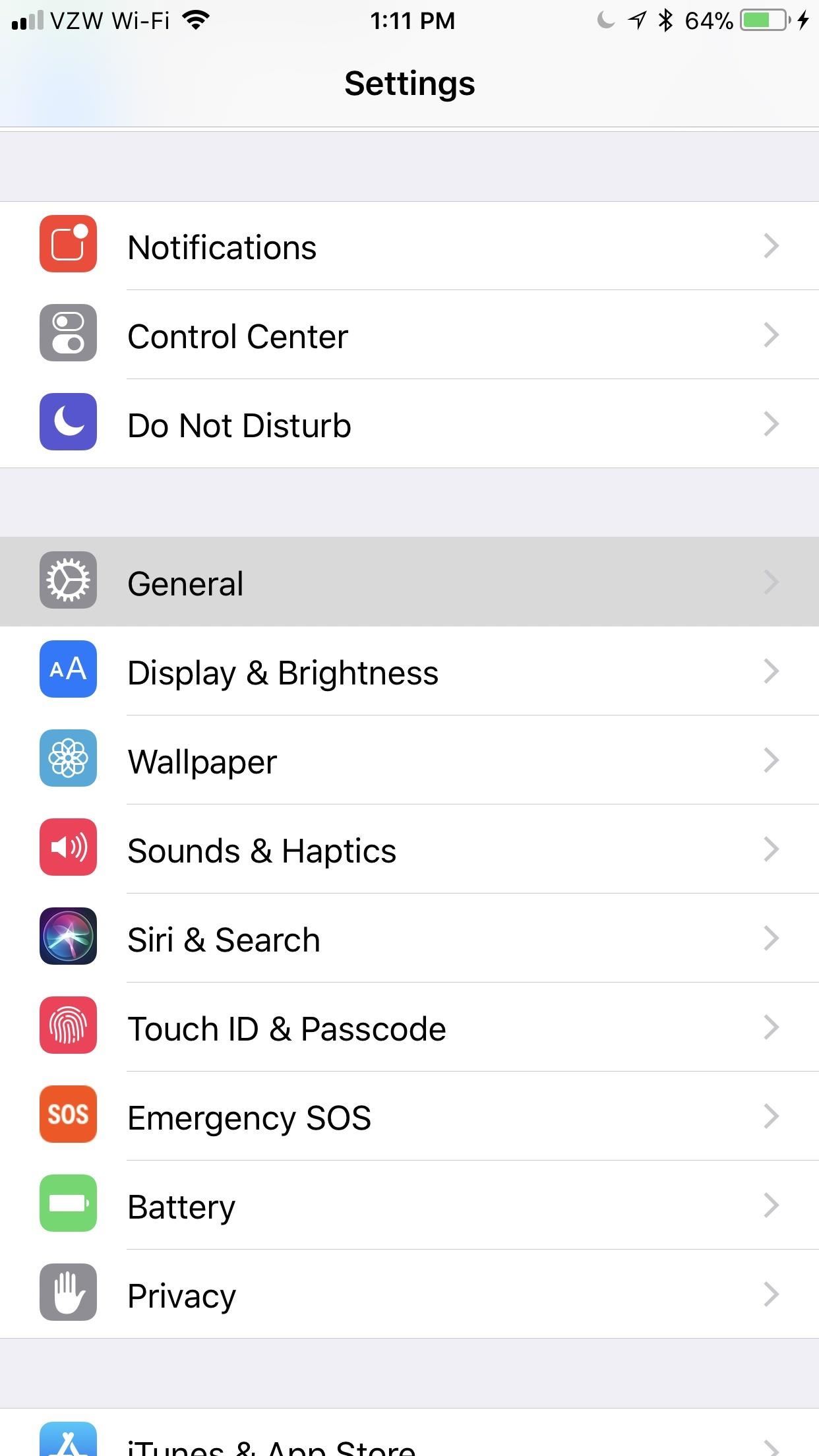
Step 1: Navigate to 'Text Replacement'To create a keyboard shortcut, open up the Settings app, tap "General," then hit "Keyboard." In these settings, select "Text Replacement" — this is what Apple likes to call keyboard shortcuts in iOS. It's not quite as standard as just saying "Keyboard Shortcuts," but it'll get the job done.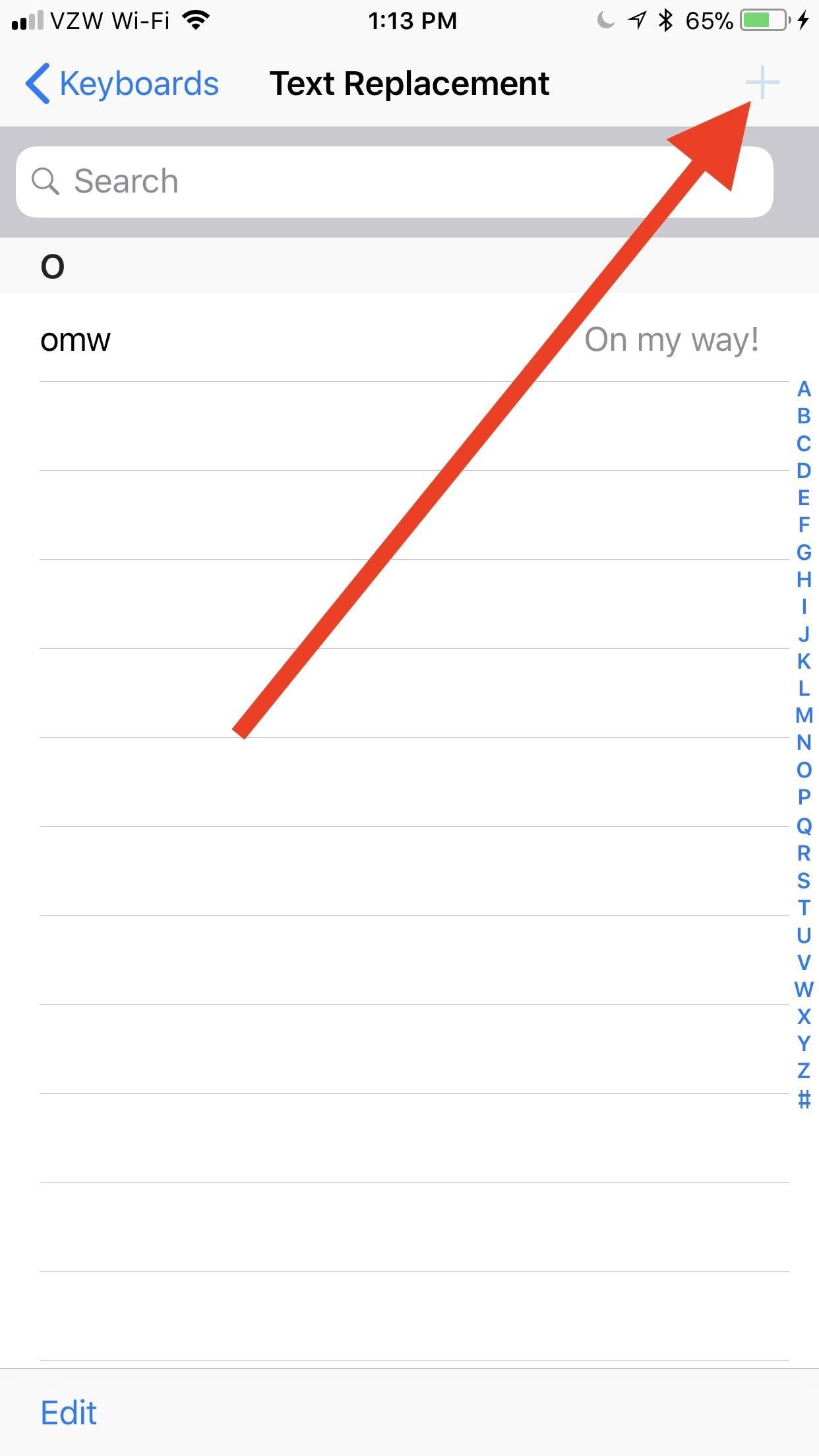
Step 2: Create Your Keyboard ShortcutsOn the Text Replacement screen, you'll see right away that Apple provides you with an example for "On my way!" using "omw" as the shortcut. No matter which iPhone you have, you'll see this unless you deleted it.To add your own custom keyboard shortcut, tap the plus icon in the top-right corner, then type in a Phrase and its companion Shortcut. The phrase will be anything you want to be automatically expanded after typing in the shortcut, and the shortcut is pretty self-explanatory, right?Once you're content with your shortcut and phrase, tap "Save" in the top-right corner. To cancel instead, select "Text Replacement" in the top-left corner to just go back to the list of currently saved custom replacements.
Examples to Give You Some Shortcut IdeasAs an example, one of the most useful shortcuts is for expanding email addresses. Since the @ symbol is used in every single email address you have, it makes sense to assign your primary email address to use @@ and all of your remaining email addresses to use @@@, @@@@, @@@@@, and so on. That way, you can still use @ by itself when necessary, but multiple @s will auto-populate your chosen email.If you like using the ¯\_(?)_/¯ emoticon a lot, you could set that as your phrase and assign the word "shrug" as your shortcut. That way, anytime you type "shrug" it will be swapped out with the emoticon. You can do this for any emoticon and even emoji so you don't have to hunt them down in the emoji keyboard area.Don't Miss: How to Add Foreign Language Dictionaries to Your iPhoneFor another example, if you're always typing out "stationery" when you really mean to say "stationary," then you can set "stationary" as your phrase and "stationery" as the shortcut. While it's not really a shortcut, it will ensure you always spell the word correctly since auto-correct might not be able to tell which one you meant to use. Or, to save time period, just set the shortcut to "sty" or something similar and you'll never have to worry about using the right word again.You can use "pp" to spell out "people" faster, "gg" to spell out "google," "zz" to type "zyzzyva," or you can even use this menu to expand acronyms into the words they stand for, such as "BBQ" for "barbecue."Also, if you hate using textspeak but can't deny that typing out "kybrd" or "iirc" is faster than "keyboard" or "if I recall correctly," respectively, then this is an awesome way to take advantage of it while still looking like you know how to write.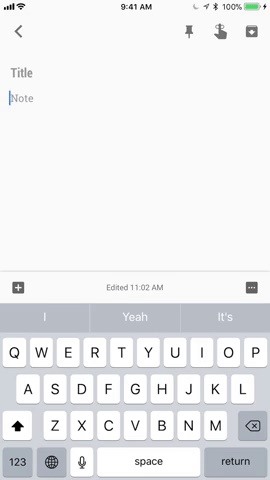
Step 3: Use Your Keyboard ShortcutsAlmost any keyboard you use, whether it's Gboard, Apple's stock keyboard, Swype, SwiftKey, or another third-party keyboard, will reflect these custom shortcuts that you've just created. There are some rare cases when it won't work, but then it's probably not a keyboard you want to be using.The keyboard I personally use is Gboard, and it doesn't have any trouble compared to the stock Apple keyboard. Simply type out the shortcut, tap the space bar or some punctuation, and your phrase will magically appear. You could also tap on the suggestion that appears instead of using the space bar or punctuation.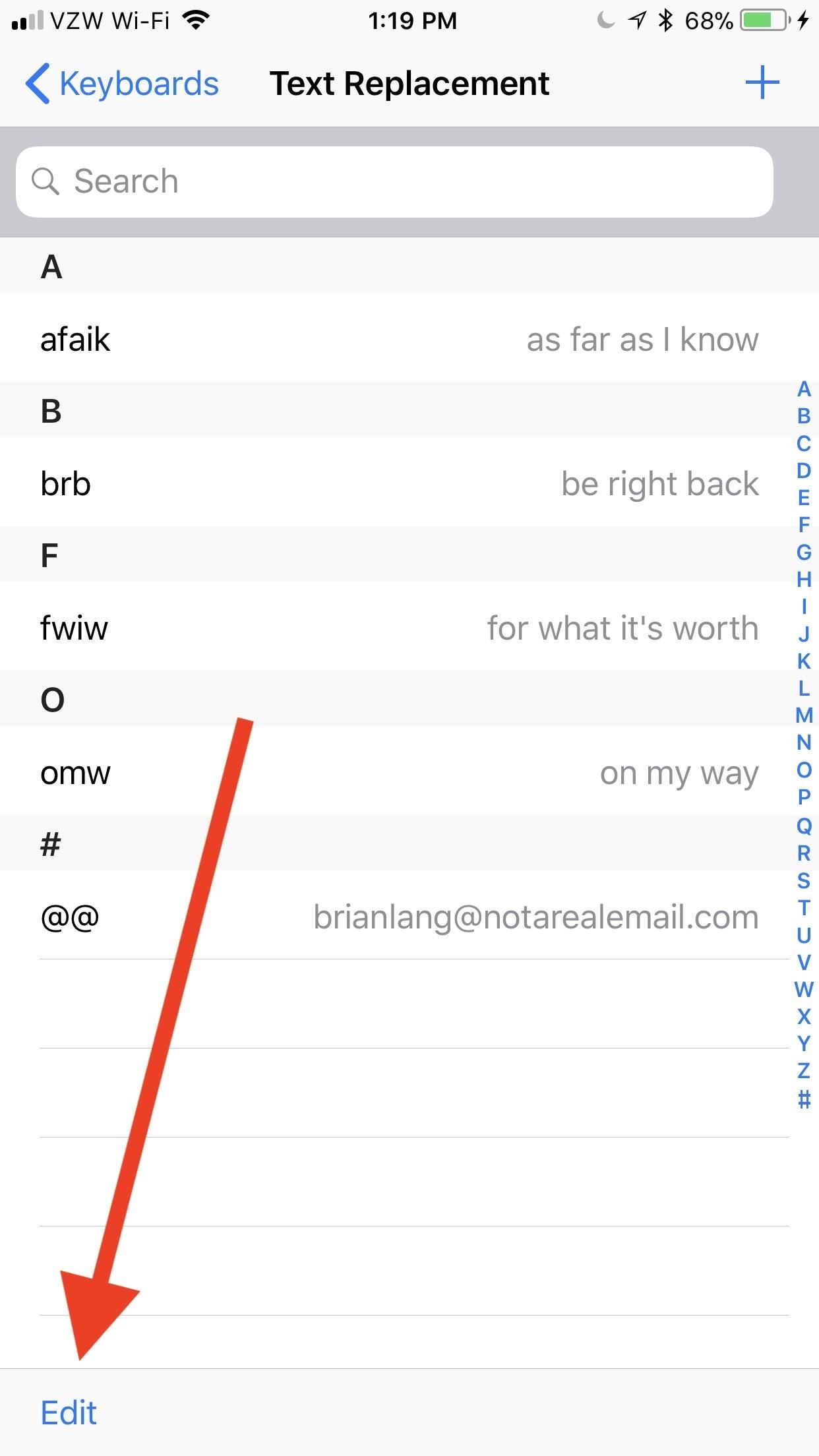
Step 4: Delete Unwanted Shortcuts (If Necessary)If you ever want to delete a shortcut, like the "omw" one that Apple shoehorns in there, swipe to the left on the shortcut in question. A short swipe will show the "Delete" button, which you can tap. A long swipe that goes about 75% across or more will automatically delete it when you let go.If you swiping isn't your forte, you could also select "Edit" in the bottom-left corner, tap on the red minus signs to the left of all the shortcuts you want gone, then on the "Delete" button that appears on the right. If you selected the wrong one, just tap anywhere on the screen to make the "Delete" button go away. Keep in mind that you can lose these shortcuts if you "Reset All Settings" from General –> Reset in Settings, but you won't lose them if you "Reset Keyboard Dictionary" since that only applies to words that the dictionary learns as you type and revert from auto-corrected states.Don't Miss: How to Unlock Home Button Shortcuts on Your iPhoneFollow Gadget Hacks on Pinterest, Twitter, YouTube, and Flipboard Sign up for Gadget Hacks' daily newsletter or weekly Android and iOS updates Follow WonderHowTo on Facebook, Twitter, Pinterest, and Flipboard
Cover photo by Justin Meyers/Gadget Hacks; Screenshots and GIFs by Brian Lang/Gadget Hacks
Need help figuring out how to print your MyHeritage family tree? If so, you'll be well served by this video tutorial from the folks at Butterscotch, which presents a complete breakdown of the process. For complete details, and to get started printing out your own family tree, watch this video guide.
How to Print Your Family Tree - Family Tree
The first time you start the app and connect it to your cloud storage account it will index all local and online music, pull metadata, album art, etc. At a rate of about 2-3 seconds per song the process can easily take a good while.
How can we stream our music stored on Onedrive now that
Jan 21, 2015 · FreedomPop, the startup that is trying to steal users away from mobile carriers by offering free, basic cellular voice and data plans, is adding another string to its bow today: the company is
FreedomPop Review: How to Get (Real) Free Phone & Internet
that's a grate news. i didn't heard about thes two apps. it will download try it in my android phone to get windows 8 theme in android device. Glad to hear that. Wish you enjoy the Windows 8 Metro-Style Live Tiles on Your Android Device.
How To Get Windows 10's Live Tiles On Any Android Smartphone
In this article, we will outline five tips that will show you how to tell if a picture has been photoshopped. Why Heavy-Handed Photo Manipulation Is a Problem "Seeing is believing" might be a classic idiom, but the expression has found a more contemporary implication in an area of digital photo editing.
How to Check if an Image is Photoshopped or Not?
iPhone Dev team has released a new version of Redsn0w using pod2G's untethered jailbreak, which finally allows iPod touch 4G and iPod touch 3G users to perform an untethered jailbreak. In this guide, we will take you through the step by step procedure to perform an untethered jailbreak on your iPod your iPod touch running iOS 5.0.1 using Redsn0w.
How to download Android 7.0 N right now The Android 7 Nougat update is out now and is available for many devices, meaning you can update to it without jumping through too many hoops.
Click Saved Logins… and the Password Manager will open. To see the passwords you have saved, click Show Passwords. When you close the window, your passwords will be automatically hidden. Use the search box to find a particular website or username. Click the X in the search bar to clear your search and see the full list again.
How to See Saved Passwords in Firefox: 10 Steps - wikiHow
If you find yourself in a similar situation here are a few tips to reduce your data usage while tethering. Google's browser can save bandwidth by not downloading images on web pages and
How to tether your iPad Wi-Fi to your iPhone using Instant
May 28, 2019 · App trackers are like the cookies on websites that slow load times, waste battery life and cause creepy ads to follow you around the Internet. Except in apps, there's little notice trackers are
I Turned My iPhone Into a Vibrator Using Apps. This Is My Story.
Google Play Music offers an unlimited music streaming subscription paired with YouTube Red, but it's more than that. Even if the music you want to listen to isn't available in Google's streaming library, you can add it to your own personal Google Play Music library and listen from any device.
My songs won't upload to Google Play Music - Google Play
Android is all about customization: "Be together. Not the same," as Google's latest ads for the platform put it. Changing your device's boot animation, for instance, is one of the many great ways you can add a touch of personal flair. Up until now, though, boot animation mods mainly consisted of
How to customize Android Boot Animation? - appslova.com
Android and iOS users have it even easier thanks to integration with the Google Assistant. There's no need to search for a restaurant, just bark out 'Hey Google, order food from xxx', and you can
Flipboard: Food Ordering Features Now Available in Google's
Samsung unveils Gear S smartwatch. It doesn't need to pair with a phone, and it eschews Android Wear. With a release date sometime in October, it's one of several devices to be shown off in Germany, at next week's IFA.
Samsung's Gear S smartwatch is just too big | Computerworld
0 comments:
Post a Comment