How To: Get Apple's RSS Visualizer Back as a Screensaver in Mac OS X 10.8 & Higher
Back in the day when computers relied on CRT monitors, having a static image displayed for too long actually resulted in the image being burned into the screen. For this reason, screensavers were developed, which display animated images in constant motion to prevent burning in when you stepped away from your computer.Advancements in technology, like LCD displays, have eliminated the need for screensavers in the traditional sense. The main reason we use them now is either entertainment or security, though many of us don't use them at all anymore. But you should, because they can do way more than just that.Today, I'll be showing you how to appreciate your screensaver again by adding an RSS feed to it, allowing you to get updates on your favorite news with just a glance of your idle screen. This was once a built-in system preference in Mac OS X Lion and below, but has since been abandoned, so let's get it back for Mountain Lion, Mavericks, and Yosemite. Please enable JavaScript to watch this video.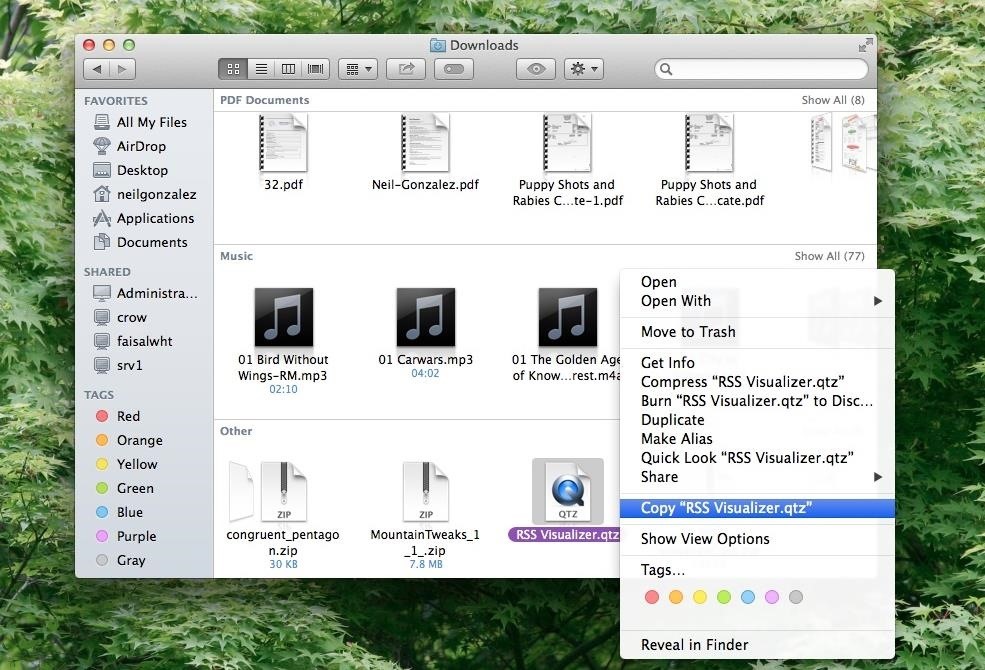
Step 1: Download the RSS Visualizer ScreensaverOn your Mac, download the RSS Visualizer.zip, courtesy of BillyBobBongo (via Cult of Mac). After downloading, locate the file (it should be in the Downloads folder), right-click on it, and copy it.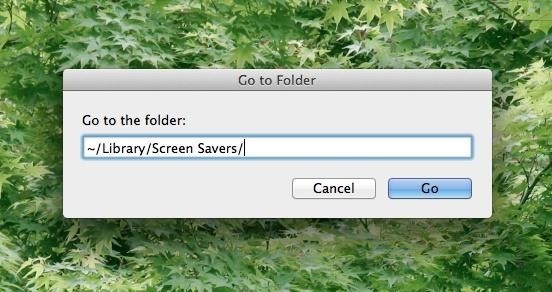
Step 2: Go to the Screen Savers DirectoryNext, on your desktop, press CMD + Shift + G. This is going to let you easily jump to the folder you want.In the window that just popped up, ~/Library/ should be auto-filled in. Then just add Screen Savers/ to get ~/Library/Screen Savers/ and hit Go.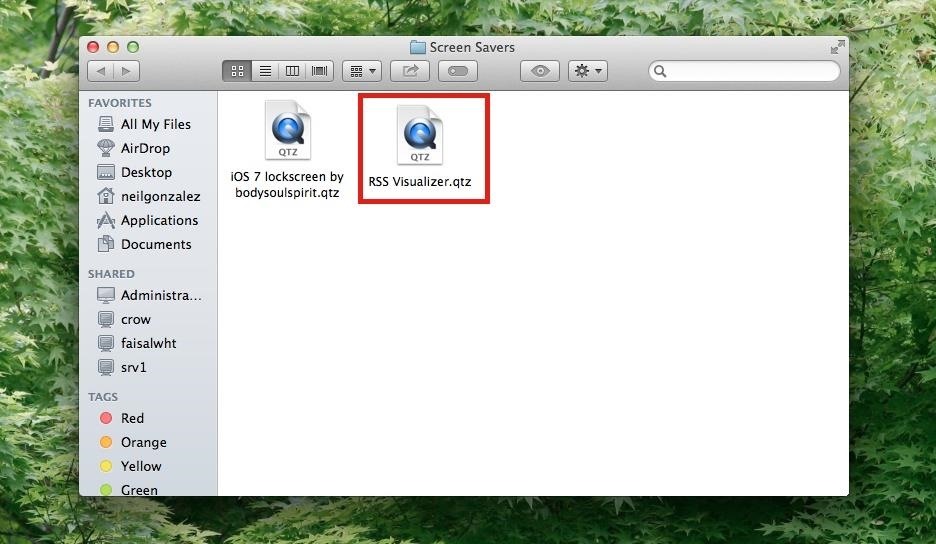
Step 3: Paste in the VisualizerRight-click and paste the file in this location to enable the RSS visualizer option in your System Preferences.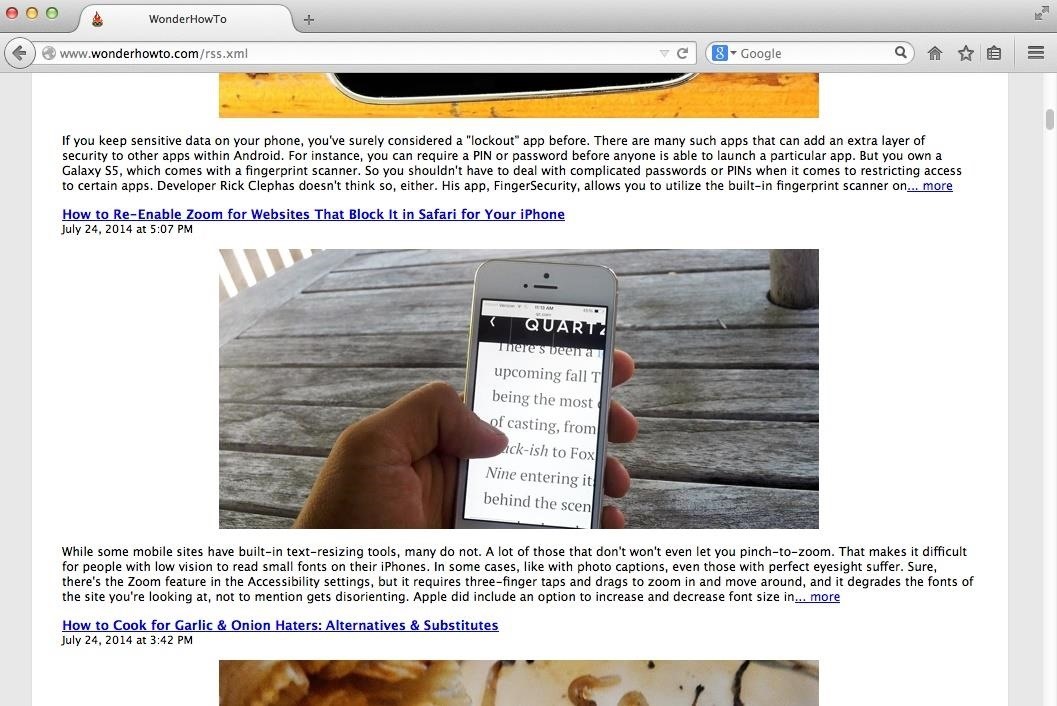
Step 4: Find an RSS Feed URLNow that your screensaver is ready, go ahead and grab an RSS feed URL from your favorite news source. This can be done by either locating the RSS symbol somewhere on the page, or, in some instances, by typing /rss or /rss.xml at the end of the main domain's URL address. For some examples:WonderHowTo: https://www.wonderhowto.com/rss.xml Mac Tips: https://mac-how-to.gadgethacks.com/rss.xml Food Hacks: https://food-hacks.wonderhowto.com/rss.xml iOS Tips: https://ios.gadgethacks.com/rss.xml Example: WonderHowTo's RSS feed.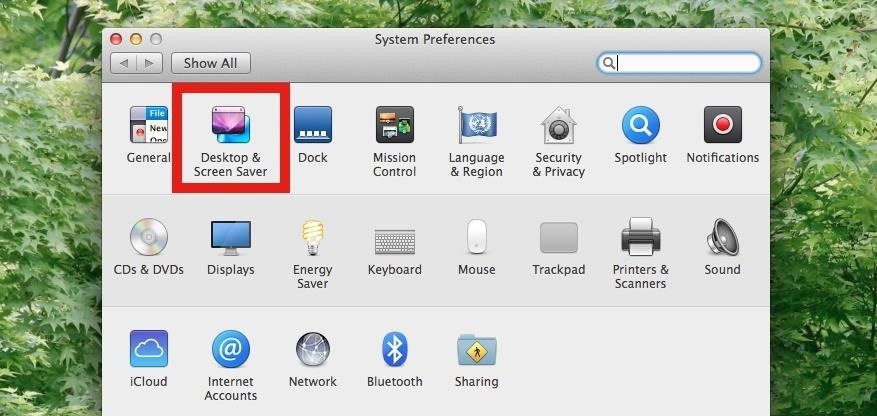
Step 5: Open Up Your Screen Saver OptionsWith your the URL copied and ready-to-go, head into your computer's System Preferences and select Desktop & Screen Saver. Under the "Screen Saver" tab, scroll all the way down, select RSS Visualizer, then click Screen Saver Options.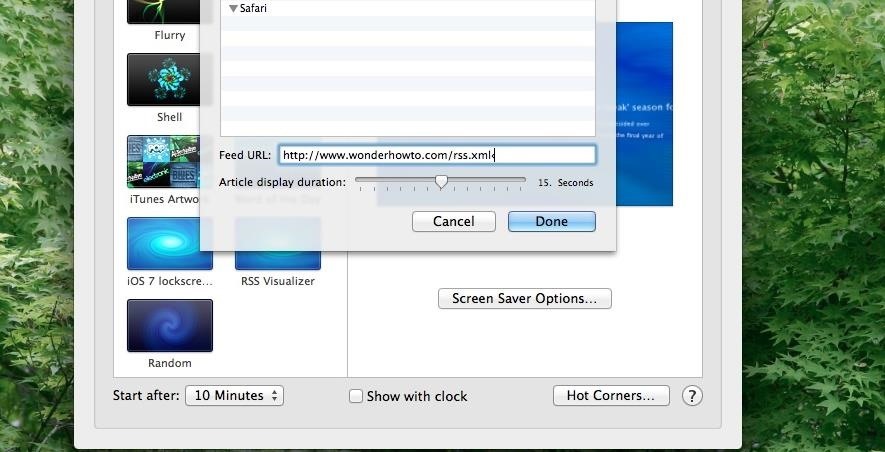
Step 6: Insert Your RSS Feed URLInput your RSS feed in the Feed URL box. You do have the option directly underneath to adjust article display duration, and after setting it, you can view a preview to see how awesome it looks.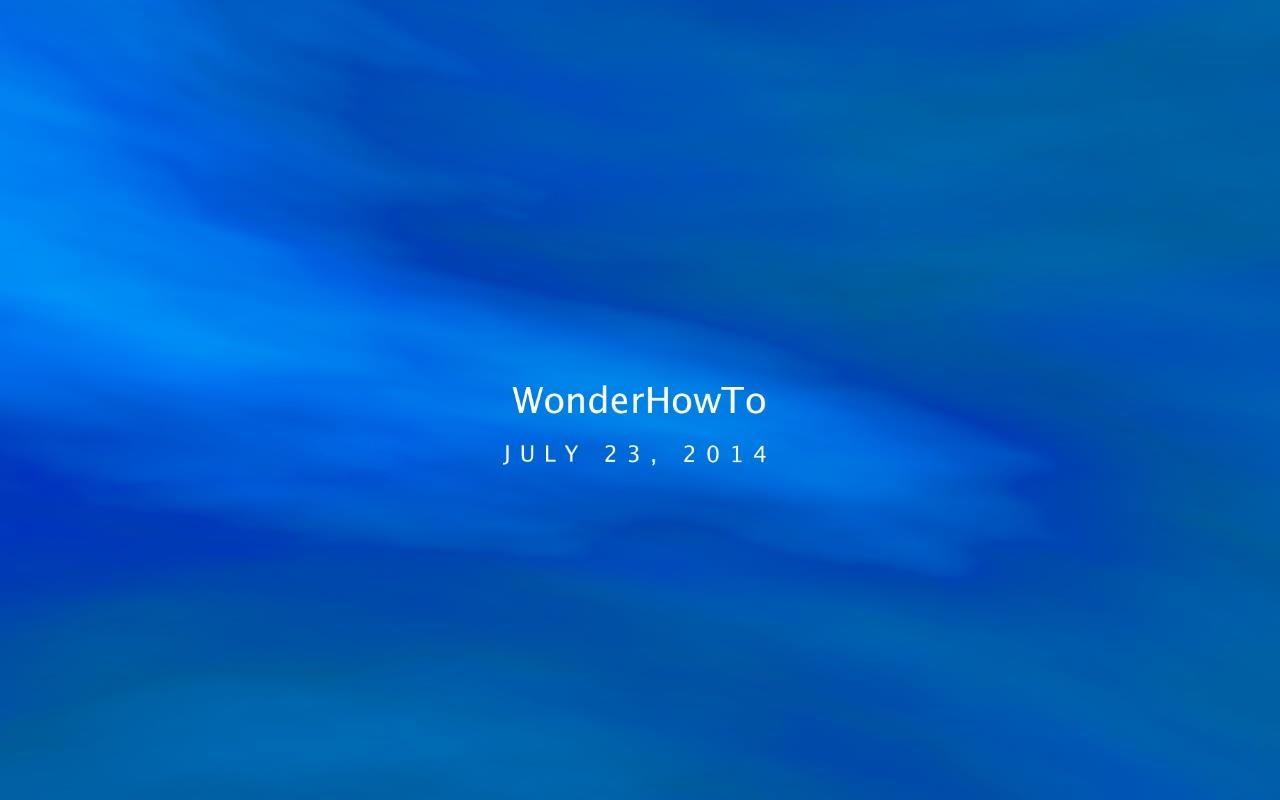
Step 7: Enjoy News on Your ScreenThe screen will initially give you the date and source of the feed, followed by floating articles passing by for whatever duration you set. Screensavers may not serve their original purpose anymore, but with an RSS feed, you can add some entertainment and value you to them. Let us know what you think in the comments below.
Galaxy S6 & S6 Edge To Boost Headphone And Speaker Volume. Galaxy S6 And S6 Edge Users Are In For Another Treat New Volume Will Significantly Increase The Defense Department Speakers, Headphones And Bluetooth Device's Volume.
How to Increase Headphones & Speaker Volumes on Your Samsung
How To Change Boot Animation On Any Samsung Mobile For those of you who want custom Android boot animations on your Samsung devices such as Galaxy S4, S5, S6
Easily Change Boot Animations on Your Samsung Galaxy S5
drippler.com/drip/easily-change-boot-animations-your-samsung-galaxy-s5
Easily Change Boot Animations on Your Samsung Galaxy S5. Most Android devices allow you to simply replace a ZIP file in your /system/media folder if you want to change your boot animation. Unfortunately, though, this isn't the case for the Galaxy S5, as it's been buried deep in Samsung's TouchWiz skin.
How to change your Android Boot Animation - androidfact.com
androidfact.com/how-to-change-your-android-boot-animation/
If you need to revert your boot animation back to the stock Boot Animation, just delete your current bootanimation.zip file, (this is safe to do, because this was the file we downloaded, so it's disposable, as long as you didn't delete the backup of the stock boot animation we had earlier), and rename the stock boot animation file from
[Boot Animation] [TW] [SAMSUNG] Change Boot … | Samsung
The photo-collage app Layout from Instagram, which was launched for iPhone in March this year, has finally reached the Android platform.. The app features the same design as seen in its iOS app
Layout from Instagram: Collage - Apps on Google Play
So this was the drag and drop a part of iOS multitasking on iPhone. Next, head over on how to use drag and drop in Files app on the iPhone. Use Drag & Drop in Files App on iPhone. There is a boundary to use drag and drop for files app.
Drag & Drop in your iPad & iPhone with iOS 11, How-To
Hello friends. in this video i a going to show u HOW to make simple pen gun..at home. -----
How To Make a simple & powerful Pen Gun - YouTube
How to send texts via Cortana. If you use a Windows Phone and Windows 10 on your computer, you can easily send a text using Cortana. Just start typing the word "text" in Windows 10 search
How You Can Send A Text Message From Your Computer
Yet, Google indeed spent countless man-hours and millions of dollars creating SafetyNet — why? Because they understand that root is important to many of their users, and they wanted to give us an option: Either keep your device stock and maintain the ability to use apps that rely on SafetyNet or go ahead and root, but know that you'll lose
Less than 1% of popular Android apps tested use the Google
A list of all the Google Now voice commands; 13 tips and tricks to master your HTC One (M8) 11 simple tips and tricks to get more from your LG G3
The complete list of 'OK, Google' commands - CNET
The Swype keyboard for Android replaces pecking at letters with gliding your fingers over them. Swype automatically interprets your gesture and figures out the word you meant to type. Swype is possible thanks to Android's flexibility — third-party developers can replace your system's keyboard, offering new text-entry experiences. iPhone
SwiftKey Vs. Swype - Techspirited
If Outlook won't let you send an attachment because it exceeds some limit, adjust the Outlook attachment size limit. Updated to include Outlook 2019.
Maximum email size limit for Gmail, Outlook.com, etc
You can view and manage your Location History information through Google Maps Timeline, which is available to both mobile and desktop users. In Timeline, you can edit specific entries from your Location History, delete information from ranges in time or delete all of your Location History data. Your Timeline is private, so only you can see it.
How to Create a Custom Travel Map with Google Maps {New
How to Show Battery Percentage in the Status Bar on Android
0 comments:
Post a Comment