How To: See Your Lifetime Amazon Tab (& Wallow in Your Painful Consumeristic Guilt)
How much you've actually spent and how much you think you've spent are usually two completely different results, and is especially true on Amazon when it's so easy to click and buy. You might think you've given Amazon a couple thousand over your lifetime, when the fact is that it's three or four times that amount.Well, thanks to a tip from Business Insider, there's a way to quickly and easily check your entire purchase history, for better or for worse.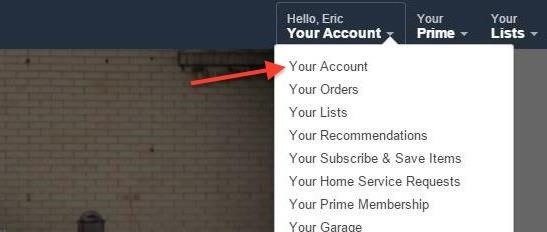
Step 1: Request Order HistoryFirst, go to Amazon.com, hover your mouse over Your Account on the top right of the page, and then click "Your Account" on the drop-down menu. Then, under Order History, you should see "Download Order Reports"—click on that. You'll be taken to a page where you can request order history reports.Set the Start Date to January 1 and the year that you opened your account (it will be the earliest year listed in the drop-down). Then you can press the link next to End Date that says "Use today" to fill out today's date automatically. You can add a name to the report if you'd like, but it's optional. Click on the "Request Report" button to have Amazon begin amassing your history. It may take a little while to process, and Amazon will email you the report so you don't have to stick around.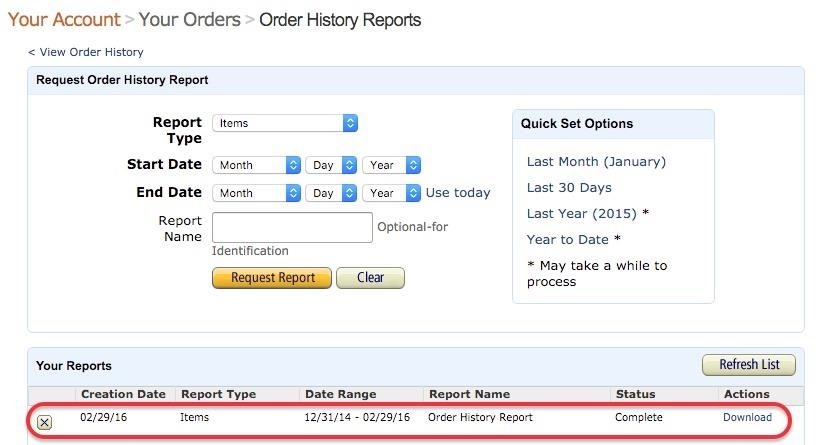
Step 2: Download ReportOnce your report is done, you can download it on the Order History Reports page on Amazon, or through the link sent to your email. Save the file to your computer (it may automatically download as a CSV spreadsheet after the report has finished loading), then open it up your preferred spreadsheet software. I'll be using Google Sheets, but it'll work the same in Excel and Numbers.
Step 3: Calculate Amount SpentStart a new blank document, and then go to File -> Open. On the Open a file screen, click the "Upload" tab, then drag the Amazon report file into the dashed box, or click "Select a file from your computer" and choose the Amazon file in your directory. You'll now see a list of everything that you've purchased on Amazon, but we still need to pop in a quick formula to tabulate your total amount spent. Look for the column that says Purchase Price Per Unit (M). Now, highlight the cell directly under the last item on the list (or maybe two rows below, if you'd like some breathing room). Type in the phrase =SUM( in that cell and press enter/return, which will add up the values of the cells you select. Next, you'll need to choose the cells in the Purchase Price Per Unit column. Click on the first price in the list, and it will highlight in pale orange. Then, go down to the last price in the list and shift-click on that item. You should see the entire column range highlighted if you did it right. After that, just hit enter/return again, and there you'll have it—the total amount of money you've spent on Amazon.Example: =SUM(M2:M16) Of course, this total only applies to purchases as a single quantity. If you ordered more of the same item in the same order, you'd want to use a =SUMPRODUCT formula instead of the regular =SUM formula. This will multiple the price and quantity before adding them all up together.Type in =SUMPRODUCT( then shift-click to select the amount ranges in the Purchase Price Per Unit (M) column. Add a comma (,) then shift-click the same range in the Quantity column (N) and press enter/return to finish the calculation.Example: =SUMPRODUCT(M2:M16,N2:N16) There's plenty of stuff you can do with this data besides seeing your total amount spent. Like, you could go through your purchase history and ask yourself if it was worth spending $10 on a poster for a Nicolas Cage movie that maybe 14 or 15 people have seen.Who am I kidding? Of course it was worth it. Try downloading your own Amazon report, and let us know in the comments about the most ridiculous item you've purchased in your Amazon history.
Cover image via Shutterstock
You can use an iPhone or iPad that's already running iOS 11 or later to automatically set up a new device. This process occupies both devices, so make sure that you choose a time when you won't need to use your current device for several minutes.
From now on, every time you long-press or swipe up from your home button, your custom app will launch instead. There are several apps that you can use to replace this gesture—you can set it to turn your screen off, use it to launch any app, or even disable the gesture altogether.
How To Enable Lock Screen Gestures on Android (Launch Apps
Craving a Mario Kart Gaming Experience on Your iPhone? Give
Unlisted videos and playlists can be seen and shared by anyone with the link.Your unlisted videos won't appear to others who visit the "Videos" tab of your channel page and shouldn't show up in YouTube's search results unless someone adds your unlisted video to a public playlist.
YouTube - Create video from mp3 and a single image online
tovid.io
Please make sure that the image is licensed allowing you to re-use it. Give credits in the video description when requested. Resulting YouTube video will have a 720p HD resolution. Should you ask "why not 1080p?", the answer is that it gains no improvement of the audio quality.
Video Maker | Create Irresistible Videos Online
How to Close Apps on Android. This wikiHow teaches you how to close applications on your Android smartphone. Closing an app prevents it from running in the background, and can improve things like battery life and smartphone operating
How do I close all background apps at once in IOS 10
Open Links in Different Browsers with Gestures on Android
Next, he shows how to ping a website like MySpace and how to extract the ip address of the website from the command prompt by using the mark option. Now, you can copy that address, paste it into the browser and go to the blocked site directly. By watching this video, you can easily learn to access blocked websites by bypassing them.
The Hacker News - Cyber Security and Hacking News Website
Once you add Favorite Doodle you can visit Google.com. If you are already there, you can refresh the page. What you will see is one of the previous Google Doodles being displayed like this one. Selecting a Google Doodle as a Favorite. To change the Doodle to your Google search page, click on the current Doodle.
Replace Google Logo with Your Favorite Doodle in Chrome
Princeton researchers have shown how a criminal can steal an election undetected, using an actual Diebold voting machine. This project was created by Ariel J. Feldman, J. Alex Halderman, and
How to Hack an Election in One Minute - MIT Technology Review
Elevated Heart Rate and your Apple Watch. The heart rate sensor on the back of the watch measures your heart rate in the background, every ten minutes or so. Optionally, you can elect to be notified if you have been relatively inactive for the past 10 minutes but Apple Watch has detected heart heart frequency above a chosen beats per minute.
Your heart rate. What it means, and where on Apple Watch you
Almost all leaks and rumors hints there will be four variant of G7 lineup including G7, G7 Plus, G7 Play, and G7 Power. Thanks to a continuous streak of rumors and leaks we have a pretty good idea regarding all upcoming variants of G7 series. Today we will compile all the details we know so far regarding the Moto G7 series.
Here's everything we know so far regarding Moto G6 and G6
But for a quick estimate, this Mapplet does a nice job.Two additional tips on Google Mapplets: - Google Mapplets aren't currently accessible from the main Google Maps page; use this Preview link to reach a Google Maps page with an Mapplets tab
How does Google Maps work? - Quora
0 comments:
Post a Comment