How To: Access Apps, Settings, & More Anywhere on Your Samsung Galaxy Note 2 with This Customizable Sidebar
As things begin to clutter on your device, navigating through it can become much more difficult than when you first got it. The sheer number of added apps and mods that build up after time take its toll not only on the quickness and memory of your device, but also on your efficiency to access everything easily.With sidebars, easily accessing apps from anywhere on your device becomes much simpler, allowing you to swipe from the side of the screen in and view your settings, favorite apps and more.While they are certainly nothing new, Android developers Root Uninstaller Team bring you Sidebar Plus (Multi-bars), a very customizable and probably the most efficient sidebar yet. Please enable JavaScript to watch this video.
Downloading Sidebar PlusFrom the Google Play Store, you can download Sidebar Plus for free, although you only have a five-day trial (which will then allow you limited access to the application after it ends). Once you open it, you'll be taken a transparent tutorial, showing a hand and the three sidebars that come with the stock settings. If you swipe down the top bar, you'll see SideBar Plus on your drop down menu. Tap on it to either show it or hide it from the device.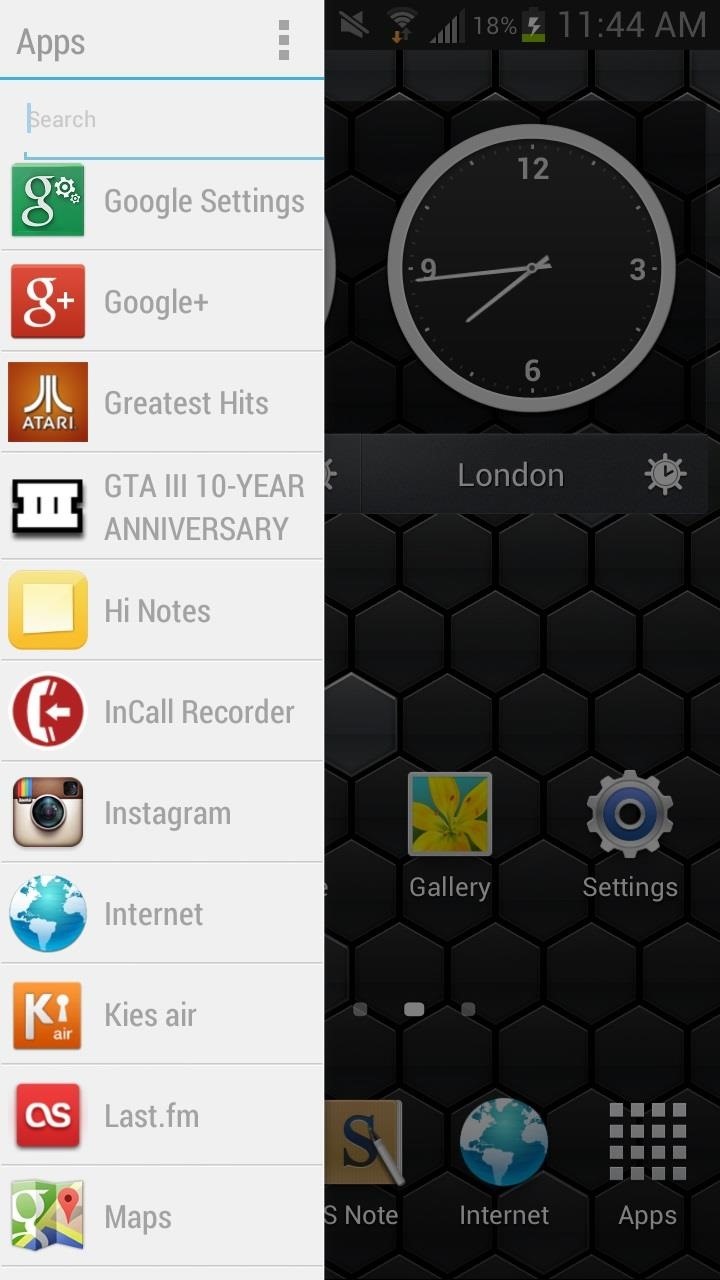
Accessing the SidebarsOnce the sidebars are activated, you can do several things to access them.Slide from the left to the right side, on either of the three sidebars to access them. You can also long-press on them to open them. If you want to access them quickly, fling your finger from the left side to the right. To close it, clock on any area that's not the task bar, or just swipe it back in the reverse direction. Below, you can see the three stock sidebars: Apps, Big Bar and Settings. For each sidebar, I also changed the individual themes, with light, dark and holo-dark shown in the screenshots below (I'll show you how to change that later). The three individual sidebars allow you to access applications, settings, notifications, weather and more, which you can access from anywhere on your device.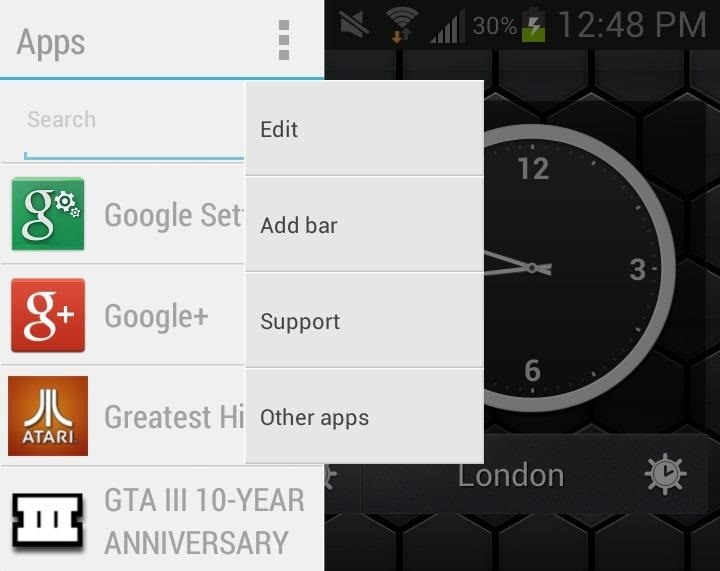
Editing the SidebarsWhile the sidebars are great by themselves, you can also customize them to your need. Just open the bar you want to edit and tap on the three vertical dots at the top right, which will bring down a small menu. Tap on Edit and you'll be taken the settings for that specific bar. Below are the settings for the Apps bar, which allows you to change the applications list under Items, as well as change the Theme, Item style, Search box, Sort order and Opacity in Options. The other two sidebars (Settings and Big bar) will have similar Options settings, but different and individual Items settings (as you cans see below). In Items, you can change the order of the widgets and application icons on the sidebar, with the Options pretty much the same in all three, allowing you to change the theme, opacity and more.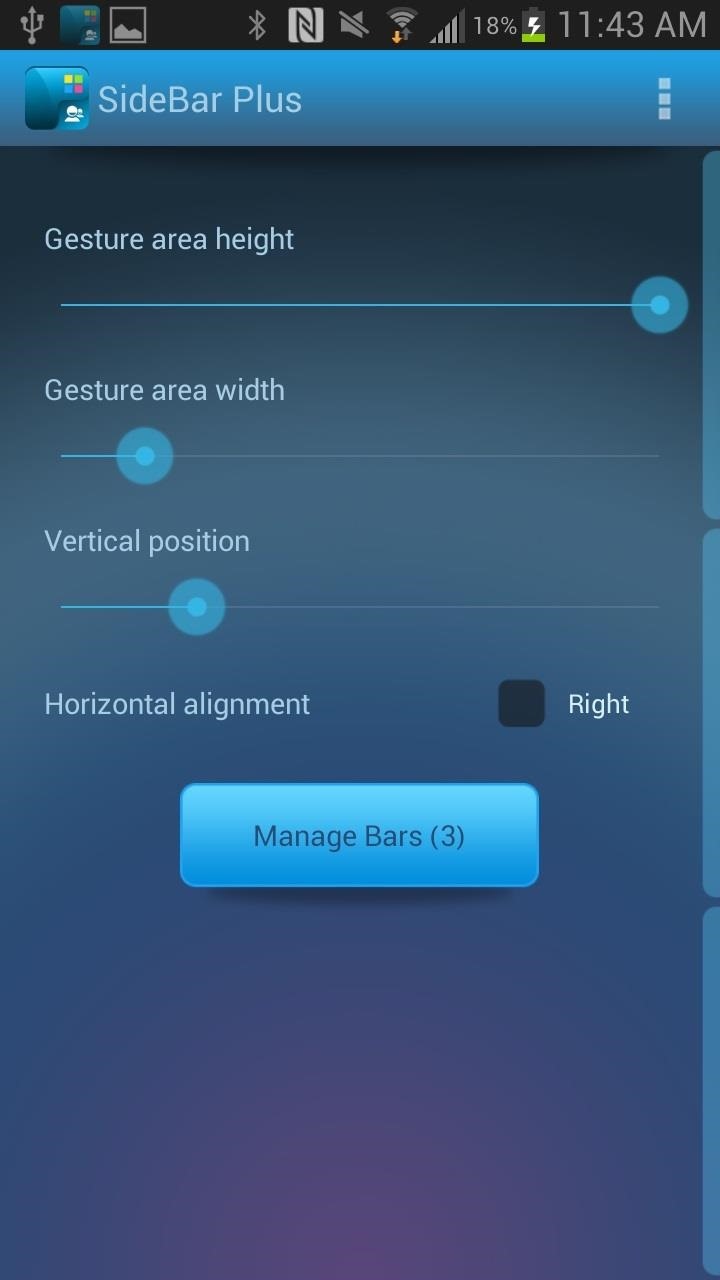
Creating Your Own SidebarIn addition to editing the already existing sidebars, you can also create your own. To do this, head over to the Sidebar Plus icon on your device and open it up. You will be taken to SideBar Plus settings and from there, tap on Manage Bars at the bottom.From there, you'll get a list of the existing bars. Tap on the plus sign at the top right of the screen to create a new sidebar. From the Add bar list, you'll see many choices as to what kind of bar you want to create. I decided to make a Contact sidebar, and so I filled it with the contacts that I use the most. After you're done, the sidebar is added below the rest.
Pro VersionAs mentioned above, you only receive a five-day trial the day you down and install the application. After the trial ends, you'll only be able to use 2 sidebars at a time, so if you want to keep more than two sidebars at a time, purchase the application.
Enjoy the videos and music you love, upload original content and share it all with friends, family and the world on YouTube.
xda-developers AT&T Samsung Galaxy Note 3 AT&T Galaxy Note 3 Themes and Apps Transparent accuweather widget [11/4/13] by Quickvic30 XDA Developers was founded by developers, for developers. It is now a valuable resource for people who want to make the most of their mobile devices, from customizing the look and feel to adding new functionality.
How To: Create Transparent Floating Windows on Your Galaxy Note 9
How to Access and Edit Your Lock Screen Widgets. You can access and edit your lock screen widgets one of two ways: you can edit them from the notification drawer when you phone is unlocked, or you can edit them right from the lock screen-remember, the widgets are shared between both of those locations.
How To Get iOS 8 Widgets To Show Directly On The Lock Screen
It's worth noting that the physical alert slider on the side of your iPhone won't cause Bedtime Mode (or DND mode) to kick in — it simply mutes notifications. Now you should be able to set your phone's distractions aside and get a restful night of sleep. How did you set up your Bedtime Mode? Let us know in the comment section below.
Using Digital Wellbeing is actually changing my life for the
How To Behave In Internet Chat Rooms by Videojug VideoJug shows you how to take part in a web chat without causing offence to anyone. This is a guide to internet chat room behaviour covering creating a persona to safety.
How to Behave in Internet chat rooms - Gadget Hacks
If you wish to disable all notification previews when iPhone is both locked and unlocked, choose "Never". Disable Notification Previews for All Apps in iOS 11. Disable Notification Previews for Individual App in iOS 11. Also you can disable notification previews for individual app. Take News app as an example. Step 1.
How To Disable Push Notification Previews On iPhone Locked
While it's still a few months before iOS 8 and Yosemite are released to the general public, that doesn't mean you can't get a part of Apple's new operating systems on your devices right now. Check out some of the free wallpapers from Mac OS X Yosemite and iOS 8 below, with download links. Showing
How to Theme Windows with Mac OS X, Ubuntu, & Other Skins
Everyone's iPhone lock screen looks the same — here's how Apple could make it way more personal and useful some information like battery life and signal strength at the very top, and a
The quickest and easiest way to calibrate your display is to stare at a number of test patterns and use your monitor's onscreen display (OSD) controls to adjust the contrast, brightness, color
HDTV: Adjust the picture for best quality - consumerreports.org
It has 3 pictures of a thin, blonde woman in lingerie with a gun, and half naked with jeans. You can't see the face at all but I believe it's very possible these could be pics of sp. I did a Google search for each of the photos to the best of my knowledge on how to do that on mobile and nothing came up meaning these aren't stock photos.
Gooby (2009) - Gooby (2009) - User Reviews - IMDb
When you delete a friend request, the person who sent you the request won't be notified and can't send you another request for one year. To permanently stop that person from sending you another friend request, you can block them.
How to Unfriend on Facebook: 9 Steps (with Pictures) - wikiHow
How To: Add Custom Lock Screen Widgets to Your Nexus 7, Samsung Galaxy S3, & Other Android 4.2 Devices How To: Get the Note 4's Weather Widgets on Your Galaxy S5 How To: Get CyanogenMod's cLock Home & Lock Screen Widget on a Non-Rooted Samsung Galaxy S4 How To: Hacked! How Thieves Bypass the Lock Screen on Your Samsung Galaxy Note 2, Galaxy S3
Solved: No visual pop up notification on lock screen
Gmail note is yet another unique feature, which comes in handy with Gmail. Basically, Gmail note is used to create a record of each and every conversation in your inbox, and it also add labels or filter to your message. Just have a glance at this article to know how to add notes in Gmail. Steps to add notes in Gmail:
Notes for Gmail Adds Sticky Notes to Your Messages | PCWorld
0 comments:
Post a Comment