How To: Use iOS 12's 'Digital Health' Features to Keep Your iPhone Usage in Check & Limit Interruptions
Apple knows their products can be addicting, and with iOS 12, they are doing something about it. With the help of Screen Time and few other new tools, it should now be a lot easier to get off your phone and enjoy life in the real world.Apple wants to preserve our digital wellbeing. With notifications and social media, many of us spend far too much time with our faces buried in our displays. Curbing a smartphone addiction is easier said than done, though. We need tools to keep ourselves in check, and that's where the new features in iOS 12 come into play.Apple didn't stop with just one new "Digital Health" tool. They also improved Do Not Disturb mode and notifications with features that'll help make it easier to put your phone back in your pocket. When combined, we can finally stop being slaves to our phones — instead, our iPhones can be tools that we simply use and put down.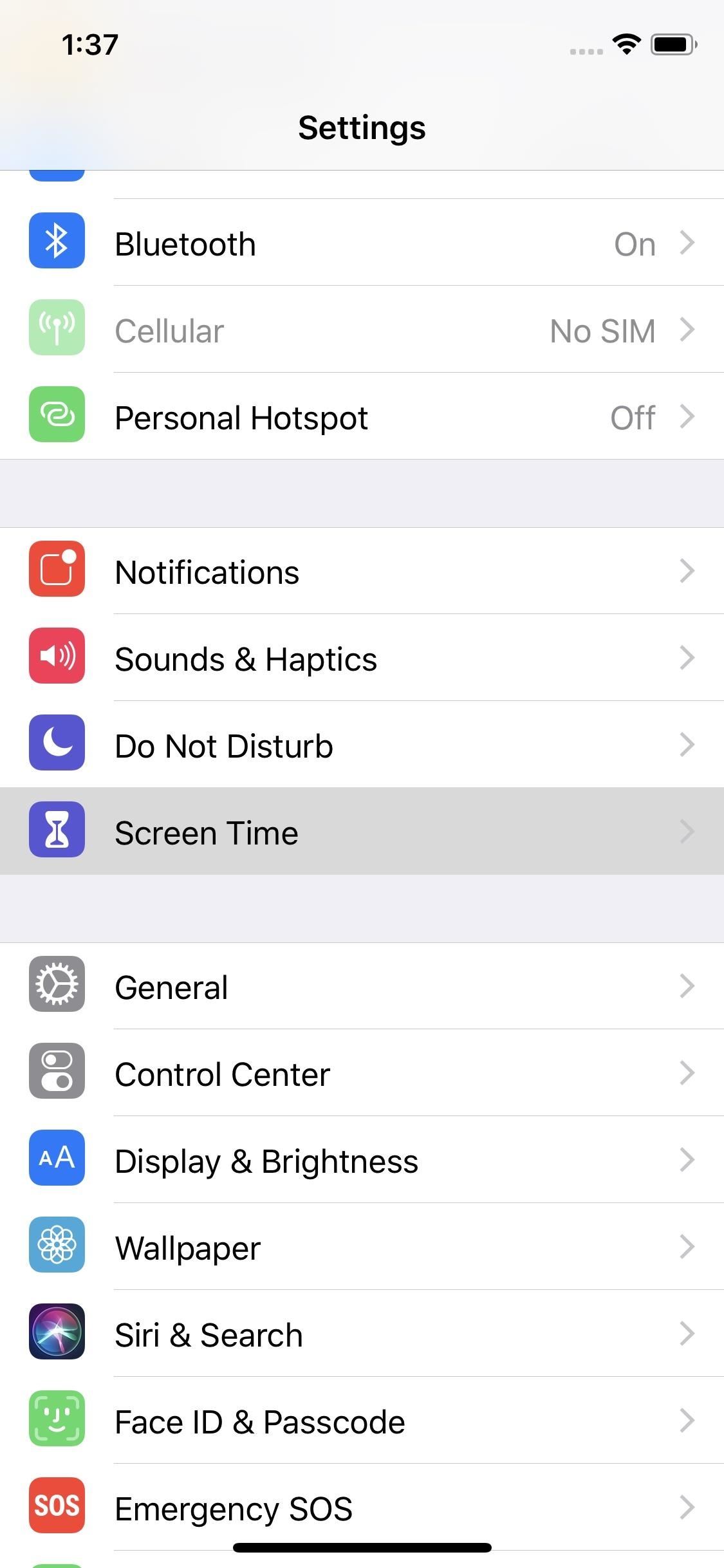
Weekly Activity SummaryScreen Time is composed of a few tools that allow you to manage how long you use your phone each day. It starts with Weekly Activity Summary, a weekly report that details how you used your phone in the past week. You can find the Weekly Activity Summary by tapping your name in Settings –> Screen Time.In this report, you will see which apps you use the most and for how long. You'll also see how often you turn on your phone and which apps send you the most notifications. The reports break down not only how often you use your phone but what time during the day and in what location, giving you vital insight into your extensive phone usage.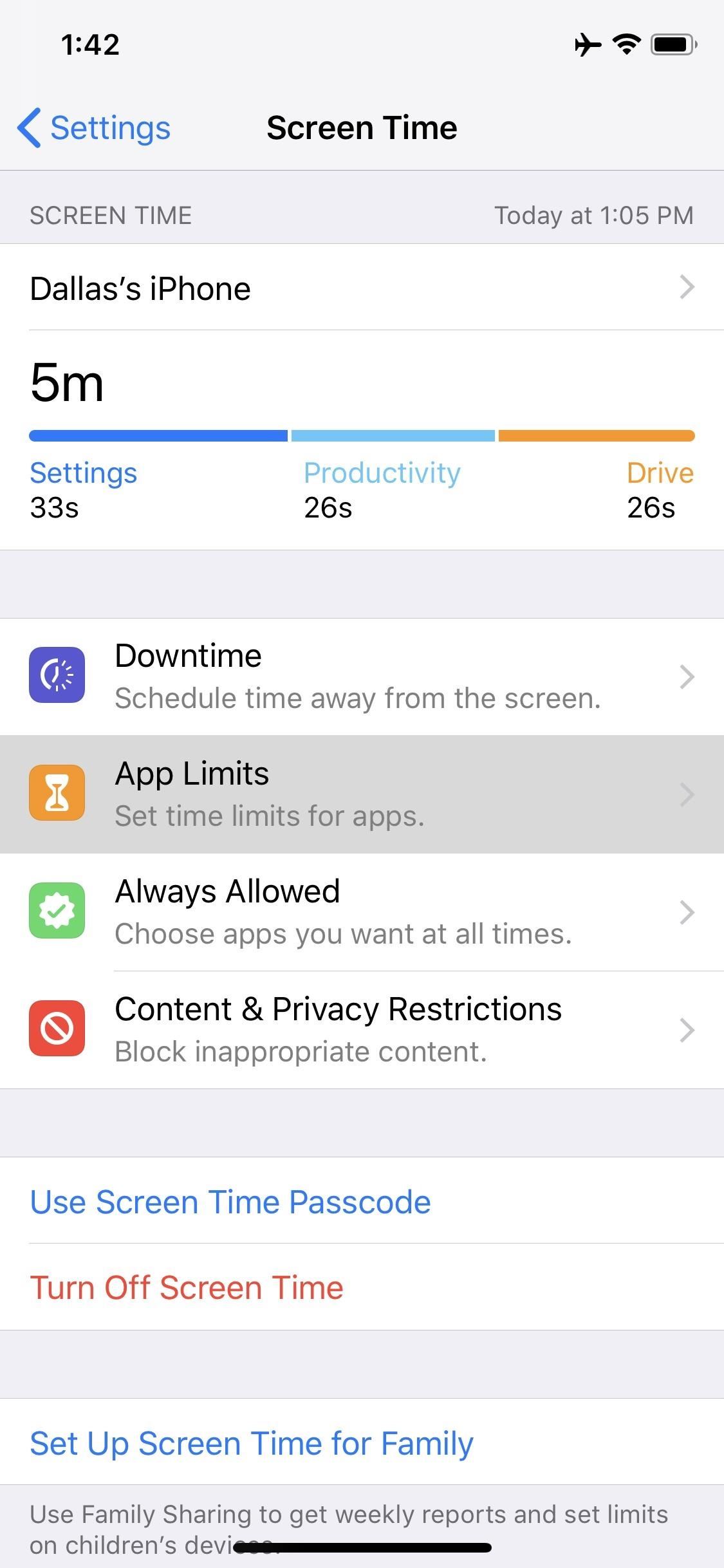
App LimitsWhile the information from the Weekly Activity Summary can help you make your own choices, Apple provided some tools that will gently nudge you in the right direction when it comes to phone usage. One of the first choices is App Limits.App Limits allows you to assign a daily time limit for individual apps. As you approach the time limit, you will receive Screen Time notifications (known as Reminders) letting you know that you are almost at your limit.Once the time expires, you will be greeted with a message informing of the limit whenever you select the app. Once the day ends, you timer restart and you can return to using the app as usual. For those who need it, Apple also included tools to extend the time limit if needed.To set this feature up, head to the "Screen Time" menu in Settings, then select "App Limits" and tap "Add Limit." From there, you'll see a list of app categories. If you want to limit your gaming addiction, select "Games" here, or "Social Networking" for social media apps, and so on. You can limit the usage of all apps by selecting "All Apps & Categories," or you can limit time in uncategorized apps by selecting "Other." You can even select more than one category at a time, but when you're done, make sure to tap "Add."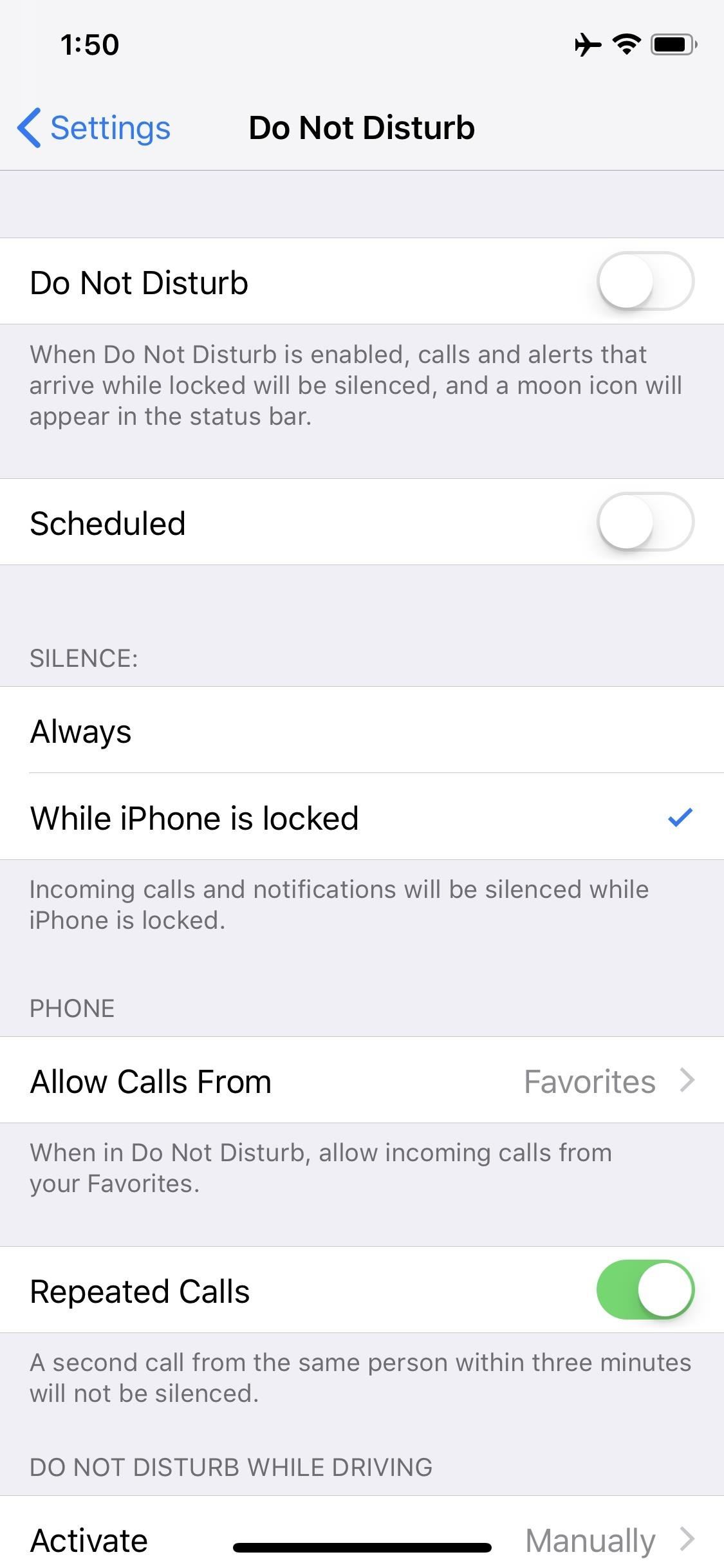
Do Not Disturb Bedtime ModeDND is also gaining new modes to help preserve your digital wellbeing. A new "Bedtime Mode" enables a condensed and darkened lock screen during night hours to ensure you don't get distracted by a wall of notifications when you're checking the time.To turn this feature on, head to Settings –> Do Not Disturb, then enable the switch next to "Scheduled." From there, tap the From/To field to select the hours that Bedtime Mode will be active each night, then make sure the toggle next to "Bedtime Mode" is enabled. When you wake up in the morning, the regular multi-color background replaces the all-back lock screen found at night, along with weather and a new message. When you are ready to view the missed alerts, you can unlock your device and enter the notification center to view them.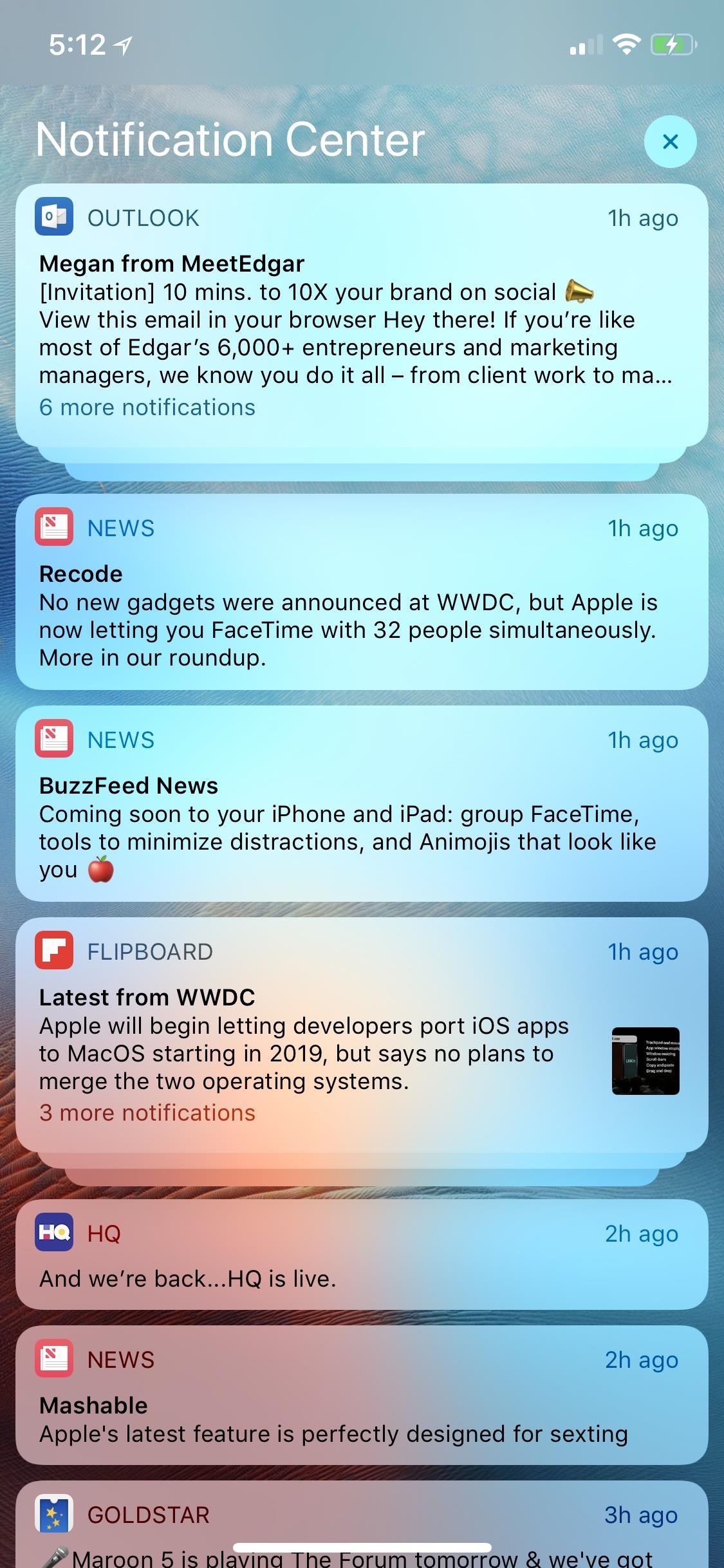
Grouped NotificationsAfter years of user complaints, Apple is finally reintroducing grouped notifications. The feature was present for a brief time with iOS 9, but was inexplicably removed in iOS 10 and 11. Thankfully, it's back, and it should go a long way towards minimizing the distractions that come from dealing with notifications.Notifications from the same app (or same topic) will be stacked together instead of arranged individually. To view the individual notifications, simply tap the group and it'll expand. Once you've expanded the group of notifications, you can act on them individually by swiping left or right like usual. And by swiping on the grouped notification, you can dismiss all alerts contained within it. Automatic grouping is enabled by default, so your phone will determine which apps and topics to combine on its own. However, you can disable automatic grouping or force it to only group within an app (instead of by topic) if you head to Settings –> Notifications, then select an app and choose "Notification Grouping."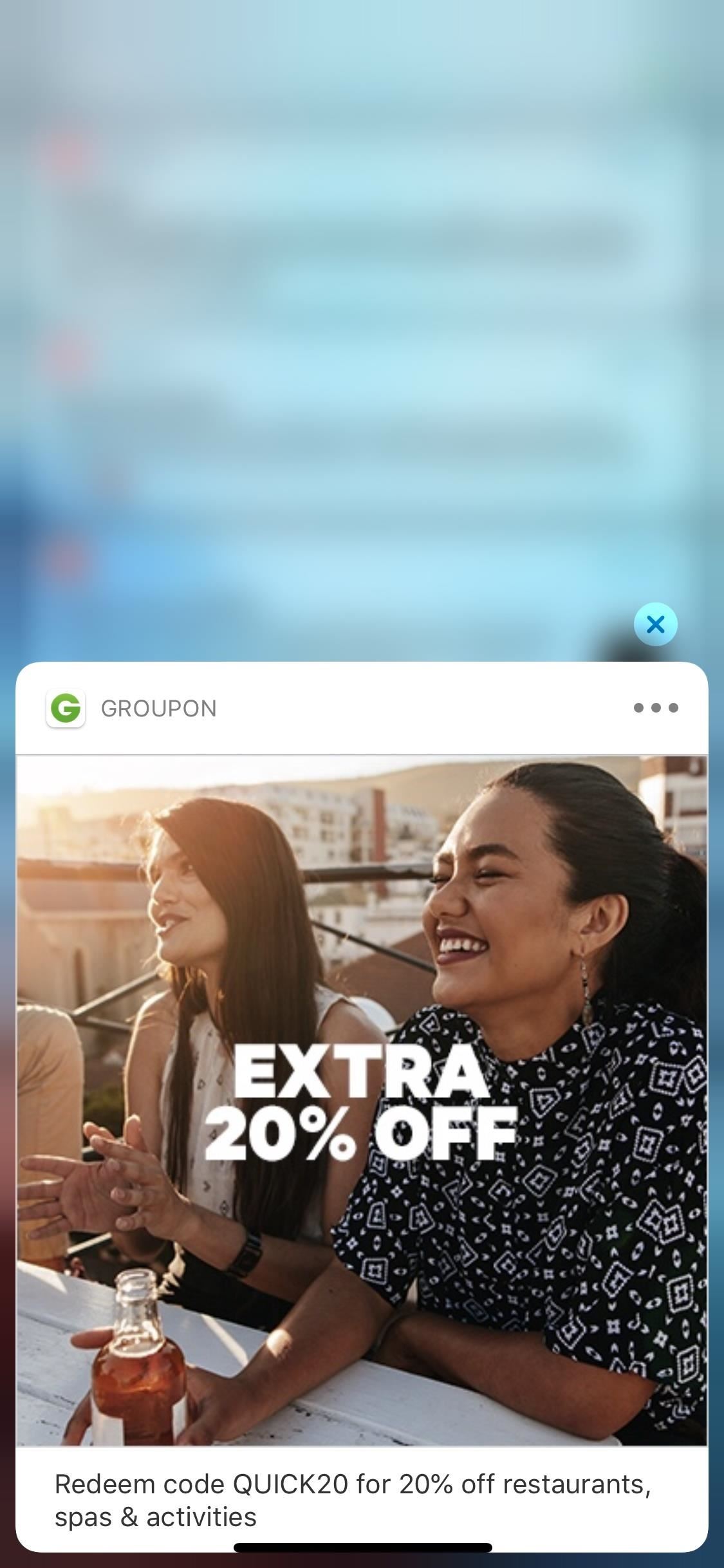
Instant TuningOne of the biggest causes of extended phone usage is notifications. As these alerts hit our iPhones throughout the day, we're repeatedly tempted to return to the iPhone's display and read. Unfortunately, many of these notifications don't require our immediate attention, and because of this, Apple added Instant Tuning.With Instant Tuning, Apple helps you manage notifications as they come in. By force-touching a notification, then tapping the ellipses button, you can choose to either turn off any sound or vibration for future alerts from that app, or stop notifications from the app altogether. If you turn off notifications, alerts from this app will be sent directly to the Notification Center, bypassing the lock screen. The app badge will also appear, but not its banner. Additionally, Siri will recommend "Instant Tuning" for apps you no longer are using.With the new tools in iOS 12, you can get in, deal with your tasks, and get out. And when you return home from work, you can properly shut down without fear of missing out. Will you be using Screen Time and the rest of these features to manage your app usage? Let us know in the comments below.Don't Miss: All the Cool New Features Coming to An iPhone Near You in iOS 12Follow Gadget Hacks on Facebook, Twitter, YouTube, and Flipboard Follow WonderHowTo on Facebook, Twitter, Pinterest, and Flipboard
Cover image by Dallas Thomas/Gadget Hacks, screenshots by Dallas Thomas/Gadget Hacks and Justin Meyers/Gadget Hacks
Oct 11, 2018 · Seven iOS 12 security setting tips you should check right now. Here's some tricks to take advantage of the latest bug fixes on iOS 12 and make sure you're keeping your device as safe as you
New to iOS 11? Change these privacy and security settings
How To: Get iOS 11's New Wallpapers on Any Phone How To: Get a Full-Res Version of Anybody's Profile Pic on Instagram Google Photos: How to Transfer Pictures from Facebook, Dropbox, Instagram, Flickr, & More How To: Android Alternatives for Instagram's New Collage-Making Layout App How To: 15 Hidden Instagram Features You Don't Want to Miss
Instagram Feed LAYOUTS you can create in Preview App
With the 'Ok Google' voice commands, you can "cast spells" to turn the flashlight on and off. Just say the magic words - Lumos and Nox. Try 'Silenco' for the Silencing Charm to mute the ringer and notification on your phone/wand. To see what else you can do with Google and the Fantastic Beasts, check out here.
Google Assistant Doesn't Work with Your Account? Here's What
Launch Chrome for Android and open the website or web page you want to pin to your home screen. Tap the menu button and tap Add to homescreen. You'll be able to enter a name for the shortcut and then Chrome will add it to your home screen. The icon will appear on your home screen like any other app shortcut or widget, so you can drag it
How to add an app shortcut to the Android home screen
why did someone disappear off my friends list? Why do my friends disappear from my list? why does the friends chat list disappear daily; Related Help Center FAQs; How do I add friends to my Close Friends list? How do I create a list to organize my friends on Facebook? Why can't I see some of my Facebook friends in an app?
How To Disappear Completely - The Great Vanishing Act
Like most Samsung phones, the Galaxy Note 9 comes with a second app store called Galaxy Apps, which includes Samsung-specific apps and mods. Here you can find the mod that enables split-screen for each app. Find Galaxy Apps in your app drawer and select the icon to open them.
How to Make Incompatible Apps Work in - Samsung Galaxy Note 2
11 Awesome (and 1 Terrible) Facebook Post Examples with Critiques & Best Practices Is your business finding it hard to acquire the Facebook Likes and Shares you need? Are you stuck in a Facebook posting whirlpool, spinning around and never really getting anywhere?
How to design an app pro tips tip create empty es between apps on the home screen no modernizing the home screen how ios could take cues from design the 35 best fintech app home screen ref images on Whats people lookup in this blog:
Get Circular Icons with Circles for iPhone Theme [Review]
How To: Build a perfect replica of a lightsaber for cheap or expensive How To: Turn a wine bottle into an oil lamp How To: Build your own lightsaber props from Star Wars News: Lucasfilm Looks to Lenovo for Star Wars Augmented Reality
Design & Build Your Own Custom Lightsaber | UltraSabers
How To: Use Hashtags in Texts to Quickly Share Locations, Music, & Other Info on a Galaxy Note 2 or Other Android Phone
Using your Surface and your Android phone - support.microsoft.com
Warez Leecher Names - Ebook download as Text File (.txt), PDF File (.pdf) or read book online. Warez Leecher Names
News Roundup | Techrights - Part 85
techrights.org/category/news-roundup/page/85/?stories
If you want a Linux machine and don't want to worry that your build won't work, there are several vendors to choose from (one of which is Dell). If you want all your Steam games to work, the best choice of Linux to put on it (short of putting Steam OS on it) is Ubuntu Linux.
News Roundup | Techrights - Part 74
techrights.org/category/news-roundup/page/74/?stories__
In his book Busy, Tony Crabbe suggests between 10-20 friendships are in this category and you should spend all your time with these people rather than letting your time be spread thinly across superficial Facebook "friends". Facebook's two billion users milestone makes it bigger than China
The Hackers Manual 2016 | Linux Distribution | Desktop
News: Stop Buying Used iPhones — Budget Android One Phones Are So Much Better (& Cheaper) News: 12 Android Features We Want to See in iOS 12 News: Google Pixel's Pros & Cons Apple vs. Samsung: How Does the iPhone X Stack Up Against the Galaxy Note 8?
10 things Android had before iOS | Greenbot
At the time of the iOS 4 announcement, Steve Jobs mentioned that some features such as Multitasking and Wallpaper are not going to work on the iPhone 3G. This is most probably because of memory and CPU issues (the iPhone 4 has 512Mb, the iPhone 3Gs has a faster CPU than the 3G).
Multitasking and homescreen wallpaper on iPod touch 2g
How to Download Instagram Profile Picture in Full Size: Instagram is one of the famous social networking application which allows the user's to share their photos or videos with their followers. The craze of Instagram among youths is increasing day by day, and people love this cool social networking application.
How To View / Download Someone's Instagram Profile Picture
0 comments:
Post a Comment