YouTube 101: How to Manage Your Search History & Clear Watched Videos
Yeah, yeah, yeah. Get your mind out of the gutter. Search histories can and should be managed. Many folks are uncomfortable knowing that every video they click and every phrase they search is being recorded and saved, and YouTube is no exception.Sure, sometimes, it can be helpful to go to a recent search. But other times, you don't want your entire YouTube search history visible to you and anyone around you. No one needs to know you spent three hours looking at videos of spiders fighting wasps — yes, that's a thing. So let's look at a few ways to clear items from YouTube's search and watch history using your iPhone or Android device.Don't Miss: YouTube 101: Is YouTube Red Worth It?
Deleting YouTube's Watch HistoryThis first section will show you how to remove videos from your YouTube watch history — either one at a time or in bulk. We'll also cover a way to prevent YouTube from recording your watch history in the future.If you're looking to clear your YouTube search history, we'll cover that in a separate section below.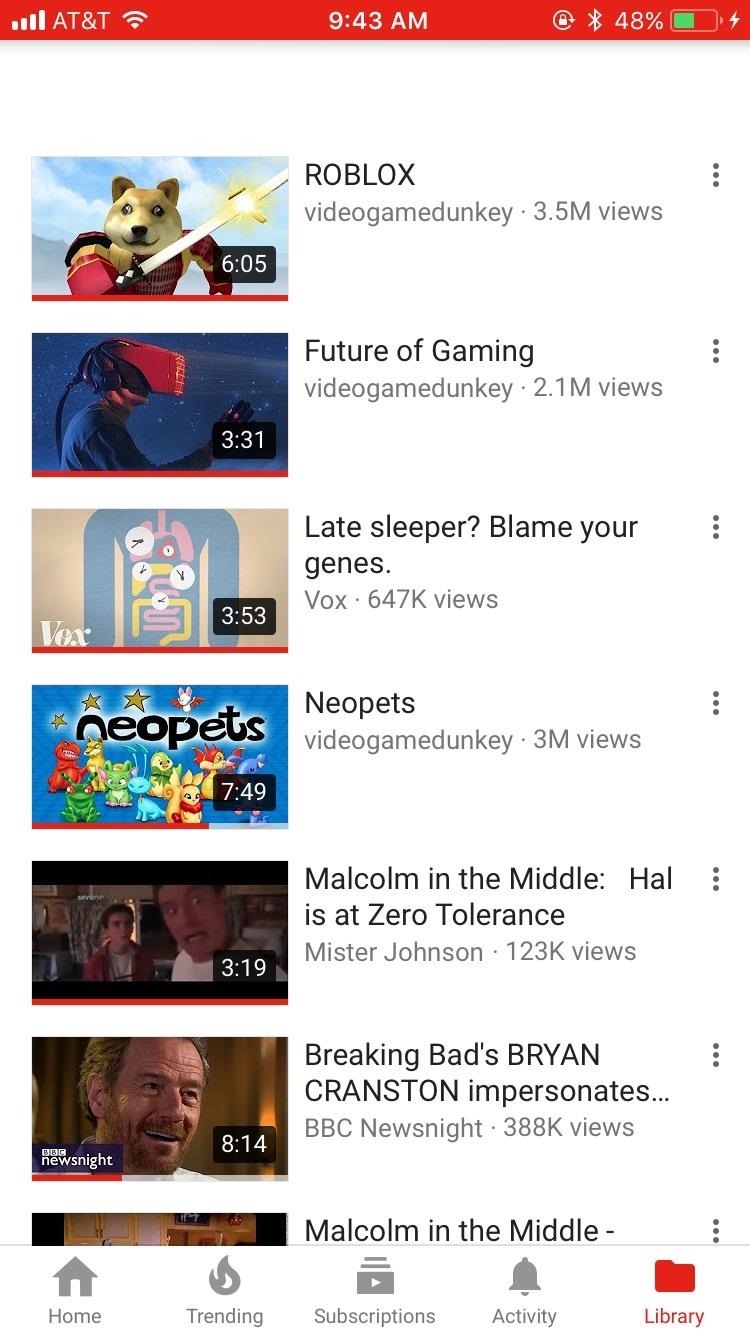
Method 1: Clear Watched Videos IndividuallyThis first method will let you remove individual videos from your YouTube account's watch history. To start, open the YouTube app, then head to the Library tab on iOS or the Account tab on Android. From there, select "History."Next, just scroll through your watch history until you find a video you would like to remove. When you do, tap the three-dot menu button on the side of the video, then select "Remove from Watch history" to remove the video.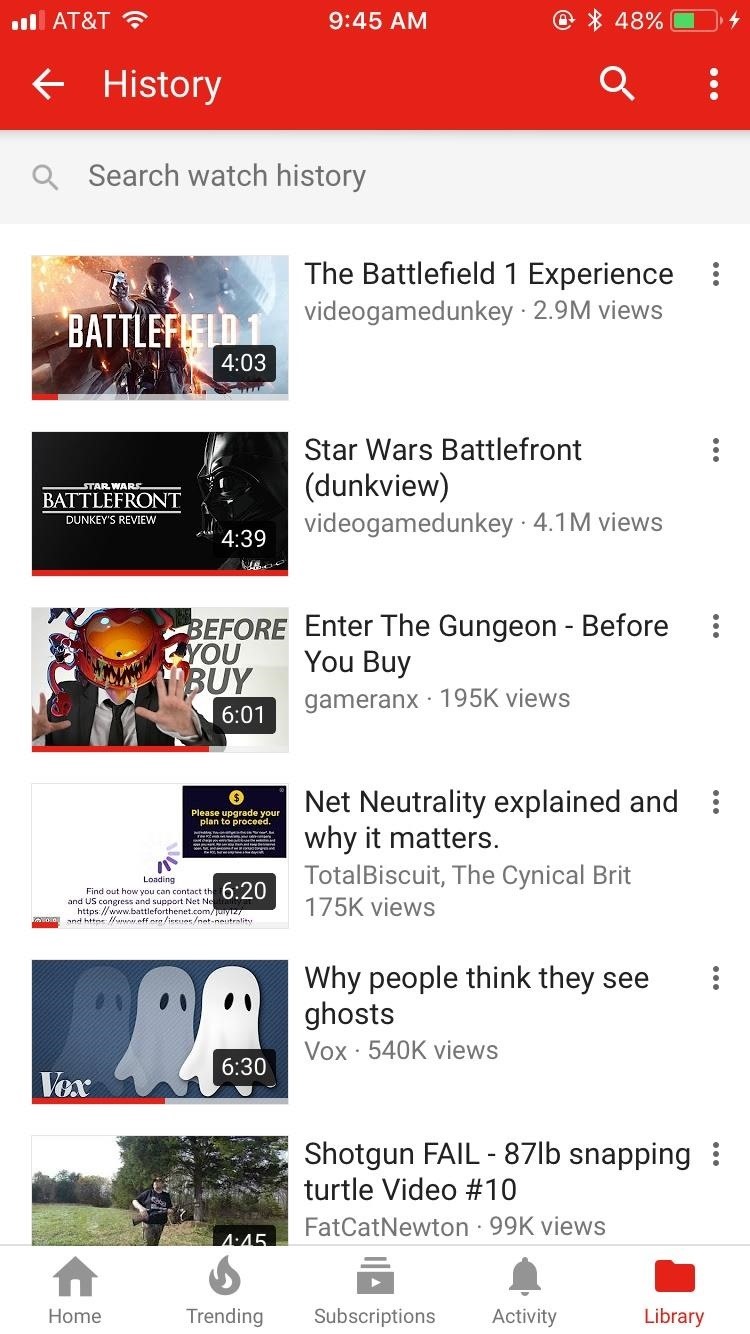
Method 2: Delete Your Entire Watch HistoryAlternatively, you can delete every video from your watch history. For this method, start by heading to the Library tab on iOS or the Account tab on Android. Next, tap the menu button in the top-right corner, then select "Clear watch history."If you'd like, you can take things a step further by tapping the menu button on the History page again, then selecting "Pause watch history." This will prevent videos that you watch in the future from being saved in your watch history. If these options don't show up for you, there's another way to clear and pause YouTube's watch history. For iOS users, tap your profile icon in the top-right corner of YouTube's main menu, then select "Settings." On Android, head to the Account tab and select "History," then tap the menu button in the top-right corner and choose "Settings."From here, scroll down to the Privacy section on iOS or tap "History & privacy" on Android. At this point, you can tap "Clear watch history" to remove all existing videos from your wach history, and you can enable the "Pause watch history" option to prevent YouTube from saving logs of the videos you watch in the future.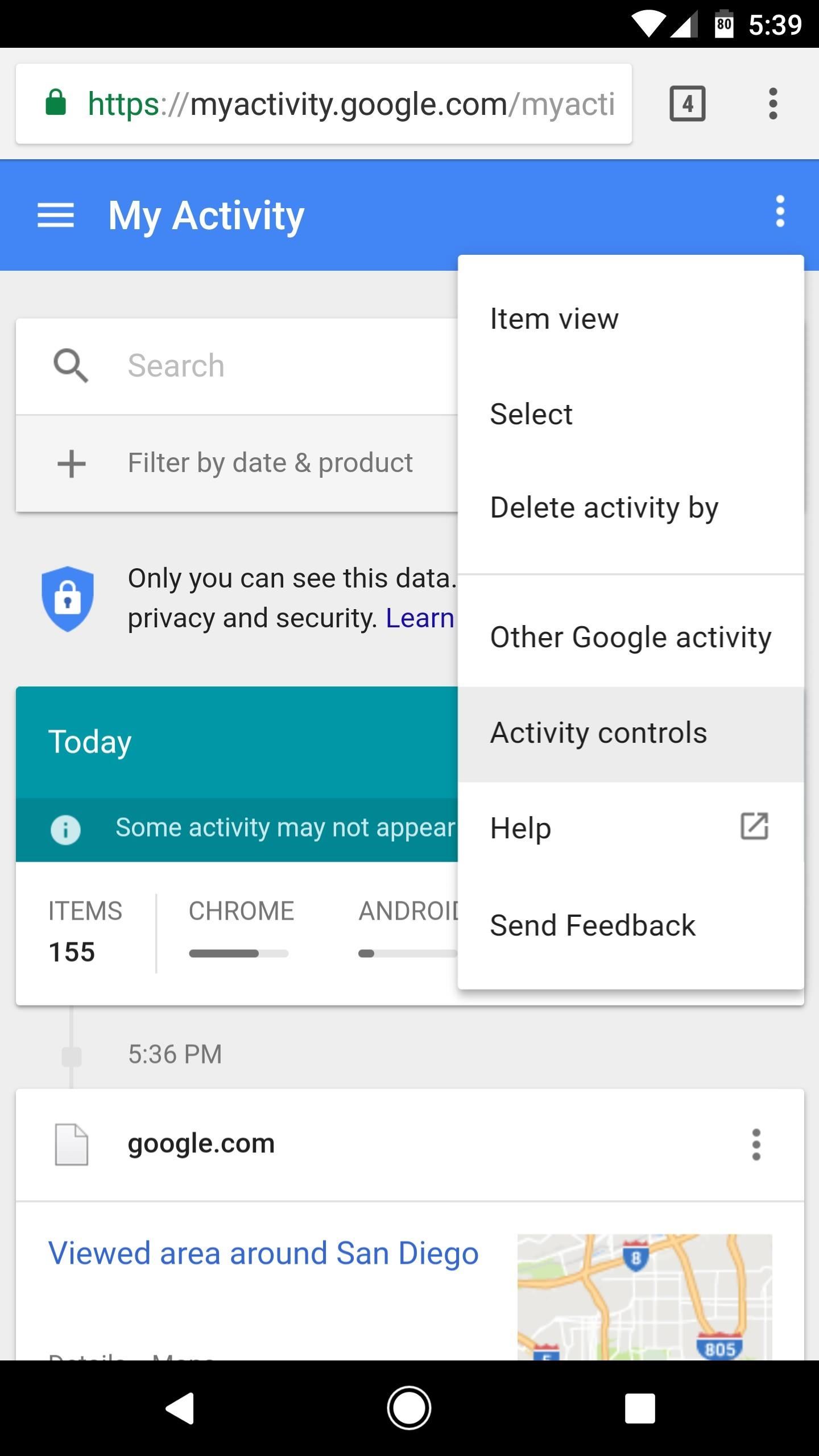
Method 3: Clear & Pause YouTube Watch History from GoogleOne of the pluses of your YouTube account being the same as your Google account is that their histories are linked. What you search and watch on YouTube ends up on your Google history as well. So, naturally, you can find that information in your Google settings.To use this method, head to Google's My Activity page, then log in with the same account you use for YouTube. From there, tap the menu button in the top-right corner of the page, then select "Activity controls."Next, scroll down and find the "YouTube Watch History" card. If you'd like, you can prevent YouTube from recording your watch history by disabling the switch next to "YouTube Watch History," though note that this only applies to videos you watch from here out. If you'd like to delete previously watched videos from your YouTube history, tap the "Manage Activity" button on the YouTube Watch History card. From here, you can delete individual history items by tapping the three-dot menu button next to them, then choosing "Delete." Alternatively, you can delete your entire YouTube watch history from this same page. To do that, tap the three-dot menu button at the top of the page, then choose "Delete activity by." On the next screen, tap the drop-down menu underneath Delete by date, then choose "All time." When you're done there, tap "Delete" to remove all videos from YouTube's watch history. Don't Miss: YouTube 101: How to Upload Videos from Your Phone
Deleting YouTube Search HistoryNext, we'll cover all of the methods for deleting search history on YouTube. This should be particularly helpful if you have any embarrassing queries that you don't want other people to see.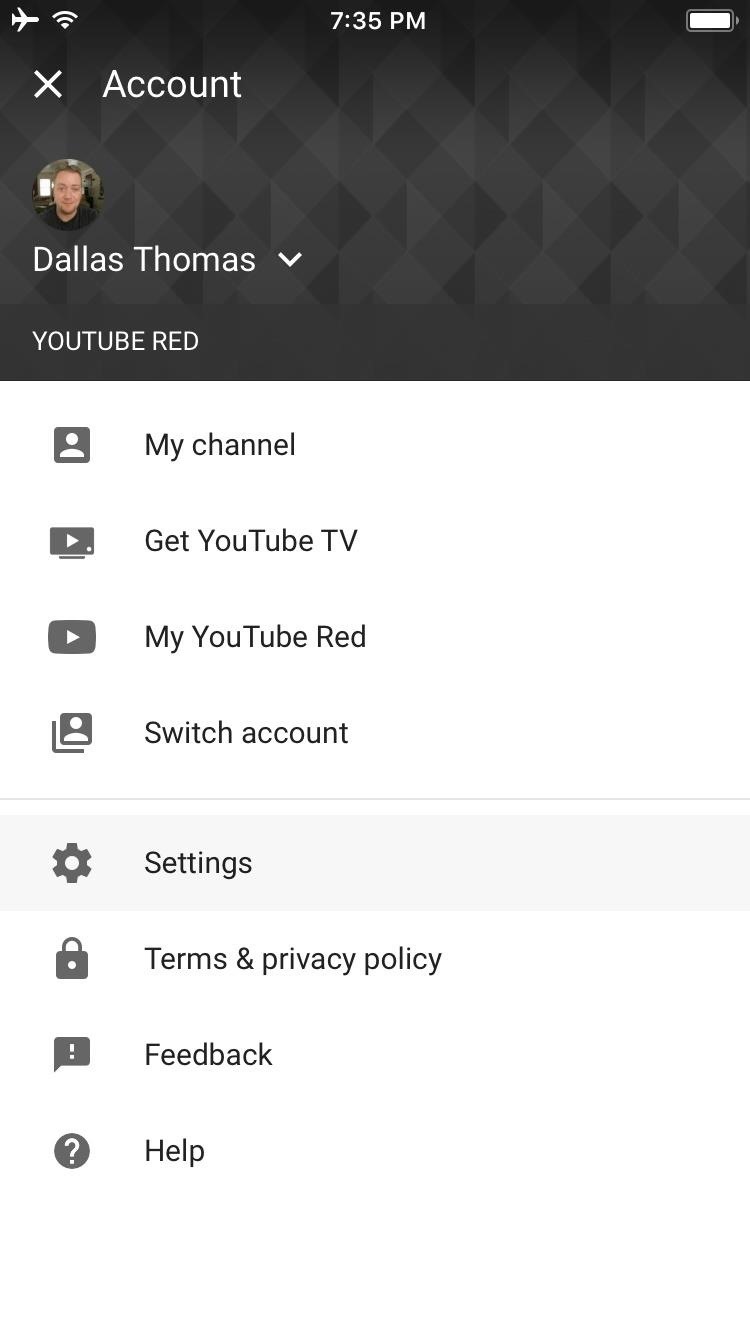
Method 1: Clear Search History in the YouTube AppTo clear your search history, start by opening the YouTube app. From there, if you're using an iPhone, tap your profile icon in the top-right corner, then select "Settings." If you're using an Android device, head to the Account tab, then tap "History," and on the following screen, hit the three-dot menu button and choose "Settings." Next, scroll down to the Privacy section if you're using an iPhone, or select "History & privacy" if you're on Android. From here, just tap "Clear search history" to remove all traces of searches you've previously performed on YouTube. While you're in here, you can also enable the "Pause search history" setting to prevent YouTube from saving future searches.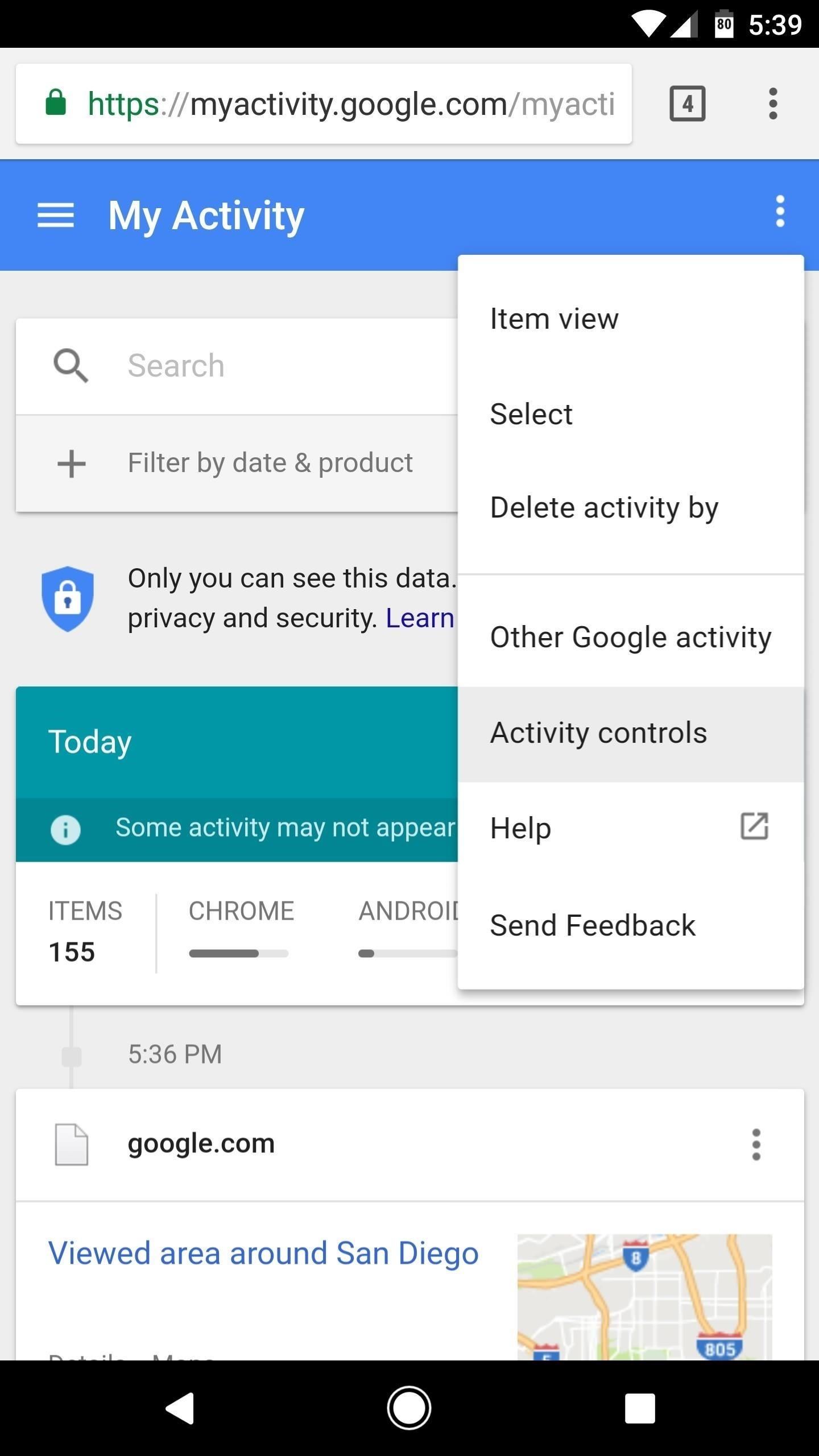
Method 2: Clear YouTube Search History from GoogleJust like with your watch history, you can also clear YouTube's search history from your Google account settings page. To use this method, start by heading to Google's My Activity site, then make sure to log in with the same account credentials you use with YouTube.From there, tap the three-dot menu icon at the top of the page, then select "Activity controls." Scroll down on the next page and find the "YouTube Search History" card. From here, you can toggle the switch to pause YouTube's search history feature, which will prevent future searches from being saved. But to remove your existing search history, tap the "Manage Activity" button. From here, you can delete individual search history items by tapping the menu button next to them and choosing "Delete." If you'd like to delete your entire YouTube search history, though, tap the menu button in the top-right corner of the page, then choose "Delete activity by." After that, tap the drop-down menu beneath Delete by date, then select "All Time." When you're done there, just tap "Delete" to erase your YouTube search history. Now that you have a handle on your search history, you can feel free to browse to your liking without the fear that other people will see your search and your watch history. Don't worry — watch as many Nickelback music videos as you'd like. Nobody will ever have to know.Don't Miss: All of Our YouTube 101 TutorialsFollow Gadget Hacks on Facebook, Twitter, Google+, YouTube, and Instagram Follow WonderHowTo on Facebook, Twitter, Pinterest, and Google+
Cover image and screenshots by Jake Peterson/Gadget Hacks
If you are looking for a guide to jailbreak iOS 5.1.1 then you have come to the right place. In this post we will show you how you can jailbreak iOS 5.1.1 in a detailed step by step guide. We will be using the RedSn0w 0.9.15b3 tool and the whole process would take more or less 5 minutes to complete
How to Jailbreak iOS 10, 10.1, or 10.2 on Your iPhone, iPad
(1) Selecting a dark theme on Android, disabling key borders, then applying it. (2) Gboard's dark theme in action. Step 4: Go Fully Custom (Optional) If you feel like the default dark themes aren't dark enough, you can get a fully black keyboard if you make your own custom Gboard theme.
In this clip, you'll learn how to add and activate phone numbers for call forwarding with the Google Voice app on a Google Android smartphone. For complete instructions, and to get started activating numbers on your own smartphone, take a look.
Activate a phone in Google Voice - Video - CNET
Google's Chromecast is an outstanding way to stream video from a tablet to a TV, and it's not just for Android devices: here are the best apps for using a Chromecast with an iPad. Apple makes a rival streaming accessory, but Apple TV starts at $149, much more than the $35 Chromecast.
How to Stop Friends from Asking You What Your "Relationship
May 15, 2019: Apple releases watchOS 5.3 beta 1 for developers. Apple has just released watchOS 5.3 beta 1 version for developers. If you already have a previous watchOS 5 beta installed, proceed to the Watch app on your iPhone running the beta of iOS 12.4 and download away.
How to Install watchOS 5 Beta on Your Apple Watch for Free
How To: Preview New Google Hangout Messages from the Home Screen on Your Galaxy Note 3 How To: Root the New Kindle Fire HD How To: Get Your Regular Dock Icons Back on Android Pie's Multitasking Screen News: The Good, the Bad, & the Ugly of Facebook Home on Your Samsung Galaxy S3
My icons disappeared off my screen. - Microsoft Community
For lighting effects, you'll want to use only the filters in the White Balance category, but you can get to know all the filters in Photoshop Express in of my previous tutorial. After you've worked with your Magi on the lighting issues, do not forget to save your photo when you're done, and share it if you want.
How to Fix Lighting Issues Using Photoshop Express for More
iOS 12 comes with some amazing new features, like ARKit 2 and Memoji, but it's still a new operating system and you might not be happy with it. If for any reason, you need to downgrade your device back to a prior version, that's fine. What's more, downgrading is easy: All you need is an archived
How to Downgrade iOS: 13 Steps (with Pictures) - wikiHow
Jeri explains how to make a IR detection device with by quenching ZnS:CU glow powder and how to measure temperature with thermally quenched phosphors.
How to Measure temperatures « Science Experiments :: WonderHowTo
Instagram gives you plenty of space in your captions to tell a story. This can be useful to really capture the attention of your audience. However, it feels impossible to put simple line breaks or blank space between your paragraphs.
The Trick to Inserting Line Breaks into Instagram Captions
drippler.com/drip/trick-inserting-line-breaks-instagram-captions-comments
The Trick to Inserting Line Breaks into Instagram Captions & Comments. Line breaks signify not only the ending of one line of thinking, but the beginning of another. We use them to emphasize points, to fragment information, to shift tone, and more.
How to Make Clean Line Breaks on Instagram - The Easy Way
christinagreve.com/how-to-insert-line-breaks-on-instagram/
Over the years my Instagram feed has turned into a second blog, not only showing my latest photography work, but also sharing little nuggets of wisdom. Since my captions often are long (as long as Instagram allows), I´ve been looking for a way to create clear line breaks to separate my text into sections and make it much easier to read.
How to Format Your Instagram Captions - Jenn's Trends
0 comments:
Post a Comment