How To: Disable the Lock Screen on Windows 10
If your PC setup includes a mouse and keyboard, you'll be happy to know that most of the touchscreen-first features of Windows 8 have gone by the wayside in Windows 10. Where it once required awkward gestures to access key features, Windows now recognizes when you're using a traditional desktop or laptop, then responds by making sure that all features can be easily discovered with clickable buttons and menu entries.Unfortunately, there are still a few minor remnants of Windows 8's touchscreen-first approach. Most notably, a lock screen greets you as soon as you boot your PC, which has to be clicked or swiped away before you can log into Windows. While this might be great for preventing accidental pocket unlocking on smartphones and tablets, it really serves no purpose on a traditional PC, so I'll show you how to disable it below.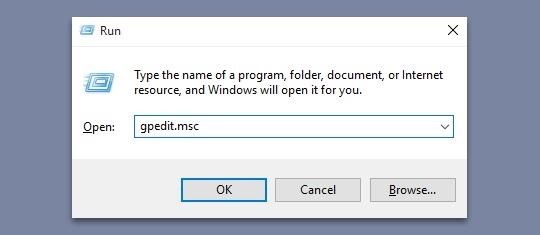
Method 1: Use Group Policy Editor to Disable the Lock ScreenThis first method is the easiest, but it may not work for some folks, as the Group Policy Editor program that it uses is not included in all editions of Windows.To get started, hold down the Windows button on your keyboard, then press the R key to launch the Run dialog. From here, type "gpedit.msc" and press Enter. If you get an error message at this point, you'll have to use Method 2 (outlined below), but otherwise, you should see the Group Policy Editor window pop up. In the Group Policy Editor now, expand the Computer Configuration folder tree in the left pane of the window. From here, expand the Administrative Templates and Control Panel subfolders, then click the Personalization folder to select it. Next, double-click the entry in the right pane of this window that says "Do not display the lock screen." From the window that pops up next, select the "Enabled" option on the left-hand side, then click "OK" at the bottom of the screen. When you're done here, simply reboot your computer and the Windows 10 lock screen will be gone for good.
Method 2: Use Registry Editor to Disable the Lock ScreenSome versions of Windows 10 do not include the Group Policy Editor program, so if typing "gpedit.msc" into the Run dialog on your computer caused an error, this is likely the reason. That's no biggie, though, because this second method will remove the lock screen on all versions of Windows 10.To begin, press and hold the Windows button on your keyboard, then hit the R key to open the Run dialog. Next, simply type "regedit" and hit Enter. In the left pane of the window that comes up next, expand each of the following folders.HKEY_LOCAL_MACHINE\SOFTWARE\Policies\Microsoft\Windows Next, right-click the Windows folder, then choose "New" and select "Key." From here, right-click this newly-created key and choose "Rename," then change the name to read Personalization. Next, select the Personalization key that you just created by clicking it once, then in the right pane of the window, right-click any empty space and choose "New," then "DWORD (32-bit) Value." When you're done with that, right-click this newly-created DWORD and choose "Rename," then change the name to read NoLockScreen. From here, double-click the NoLockScreen DWORD that you just renamed, then a small window will pop up. In the "Value data" field of this pop-up, enter the number 1, then click "OK." At this point, just reboot your PC, and when you get back up, you shouldn't see the superfluous lock screen anymore.
Note on Disabling the Windows 10 Login Screen & Password PromptOn a related note, it is possible to disable the Windows 10 login screen so that you don't have to enter a password after booting your PC, but that subject would warrant a separate tutorial, and it comes with one big downside: If you disable the password prompt and login screen on Windows 10, you'll lose the ability to sync settings and data across all of your Windows devices. Hopefully this process becomes a bit more stable in future builds, and we'll cover it at that time.Which method did you use to disable the lock screen on Windows 10? Let us know in the comment section below, or drop us a line on Facebook, Google+, or Twitter.
News: Always-Updated List of Phones With No Headphone Jack Built-In News: Leaked Videos Show Off the HTC One M9 2019 Gift Guide: Must-Have Phone Accessories for Audiophiles How To: Get Sprint's Exclusive Harman Kardon Audio on Any HTC One M8 News: These Pucks Turn All the Speakers You Already Have into a Badass Sound System
22 great phones with headphone jacks you can buy right now
However, stock Android despite having received two major updates over the last 4 years, lacks this simple option. Google included a hidden battery status percentage icon for the status bar in KitKat and Lollipop that could be activated using a third-party app.
Get Lollipop-Style Status Bar Icons on Android Jelly Bean or
In this softModder tutorial, I'll be showing you how to send hashtags through text messages on your Samsung Galaxy Note 2 or other Android phone using PoundMe. With these hashtags, you can quickly
How to Use Hashtags in Texts to Quickly Share Locations
The YouTube audio grabber is able to handle video in FLV, MKV, MP4, MOV etc. and rip audio music from 720p, 1080p, 4K UHD YouTube video at one stroke with zero sound quality loss thanks to High Quality Engine. It only takes a few seconds for the YouTube MP3 extractor to get sound from a YouTube music video.
It has self destructive feature that will automatically delete picture and videos from snapchat application after few minutes once recipient read their message. In this article. We will show you how to save snapchats in Samsung Galaxy note 2 or any rooted android smartphone. For completing this process, you have to root your android smartphone.
How to Secretly Save Pics & Videos on - Samsung Galaxy Note 3
2. If you can't find the menu, tap "Exit Safe Mode" text at the top center of your iPhone's status bar. 3. A hard restart of iOS with iPhone's Power button can disable Safe Mode too. It is very easy to handle all those methods to put your iPhone into DFU Mode, Recovery Mode and Safe Mode. Just have some patience.
The Power of No « Mind Hacks :: WonderHowTo
Uber rolled out a new mobile app last month, making it easier to book a ride. However, if you installed the latest update, Uber has been tracking your location the entire time. Here's how you can stop
How to Stop Facebook App From Tracking Your Location In the
This will guide you to install MeSNEmu Emulator on your iPhone, iPad or iPod Touch. Get all the classic SNES games without jailbreaking your iOS device.
How to Get NES ROMs for an iPod Touch - WonderHowTo
According to this survey, Samsung is the market leader with global Android device market share of 37.8%. Each device has its own hardware specifications, so it becomes very tricky to select best device to test on, out of these. Device Configuration : Android devices are available in number of different configurations.
Is Your Device Qi Wireless Charging Compatible? Check the
Download Any Video from Chrome Where Download Link May Not Be
Here's a solid reason for upgrading your old iPhone to iOS 11 before you sell it or pass it down to a family member. iOS 11 has a new Automatic Setup feature where you can set up a new iPhone simply by bringing it near your old iPhone. You scan the new iPhone using your old iPhone's camera, authenticate and Apple will transfer your data
15 Things You Didn't Know Your iPhone Could Do - BuzzFeed
0 comments:
Post a Comment