How To: This Mod Saves Space by Automatically Clearing Cache on Your Android Apps
With so many apps being cloud-based, cached data has started to become a problem. This is particularly true if you're low on storage, so developer Dhi decided to do something about it.You see, apps will download temporary bits of data called cache to help speed things up the next time you open them. It's usually things like image thumbnails and temporary copies of songs you've previously streamed, and as a rule, cached data is never required for an app to run.However, cache can pile up in a hurry, and if you have a lot of apps installed, this can result in gigabytes of occupied space. Thankfully, Dhi's new Xposed module will automatically clear cache when your apps reach a certain threshold, meaning you stand to gain some precious storage space by installing this one.Don't Miss: 8 Tips to Free Up Storage Space on Your Android Device
Requirementsrooted Android device Xposed Framework installed "Unknown Sources" enabled
Step 1: Install Cache CatcherTo get started, head to the Download section in your Xposed Installer app and search for Cache Catcher, then tap the top result. From there, tap the "Download" button in the Versions tab, then press "Install" when prompted. When that's finished, make sure to activate the module and reboot.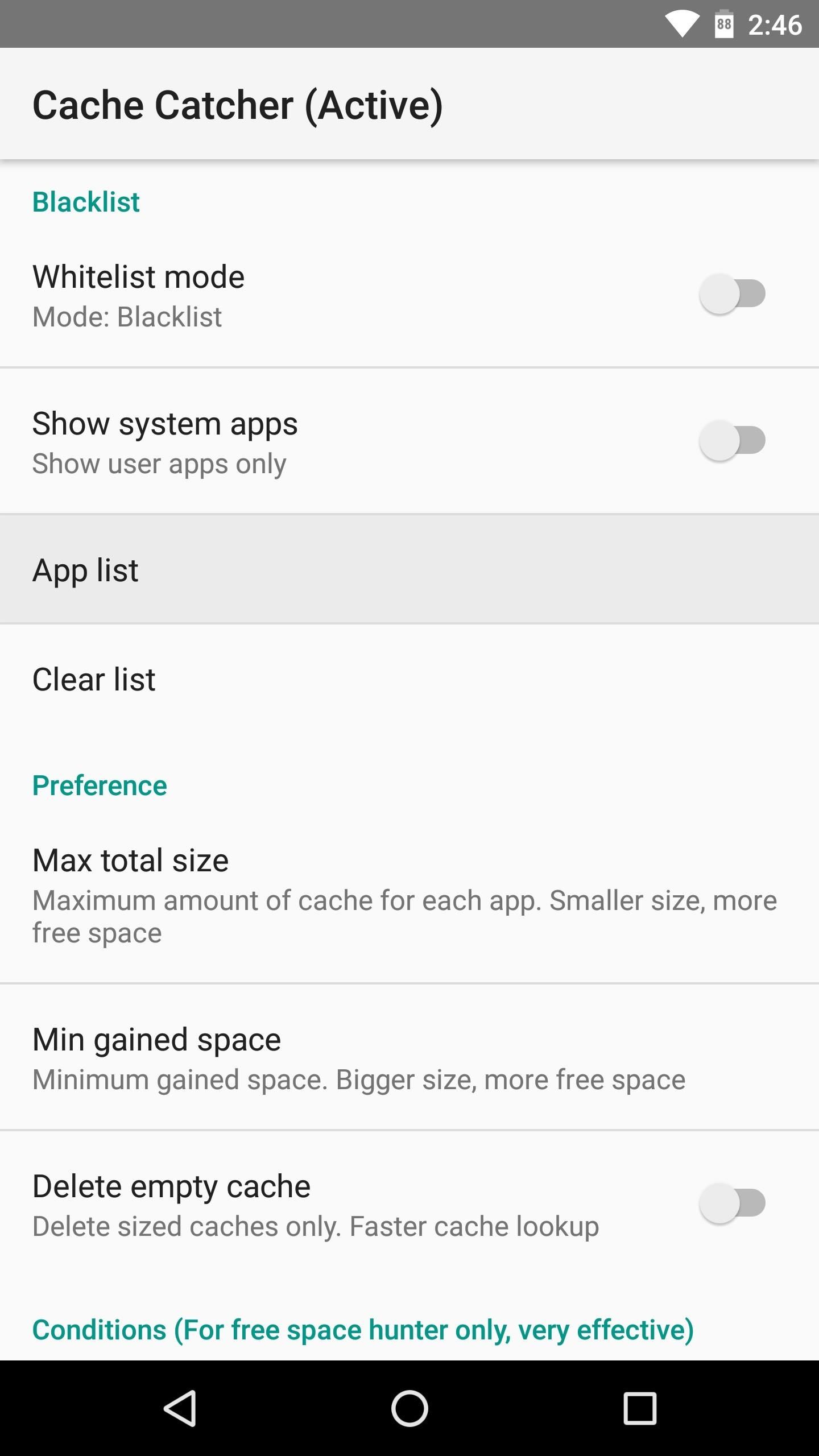
Step 2: Set Up a BlacklistWhen you get back up, go ahead and open the Cache Catcher app. From here, it's important that you familiarize yourself with the app's Blacklist section, because you may experience some bugs when Cache Catcher automatically clears cache on certain apps.So if any apps start acting up after installing this module, tap the "App list" entry from the main menu. Next, tick the boxes next to any problematic apps, and Cache Catcher will stop clearing their cached data automatically. Alternatively, you may want to enable the "Whitelist mode" option, which makes the app list work in reverse — in other words, the module will only clear cache for the apps you've selected. This would be a good option if you're only trying to keep one or two apps from building up too much cache.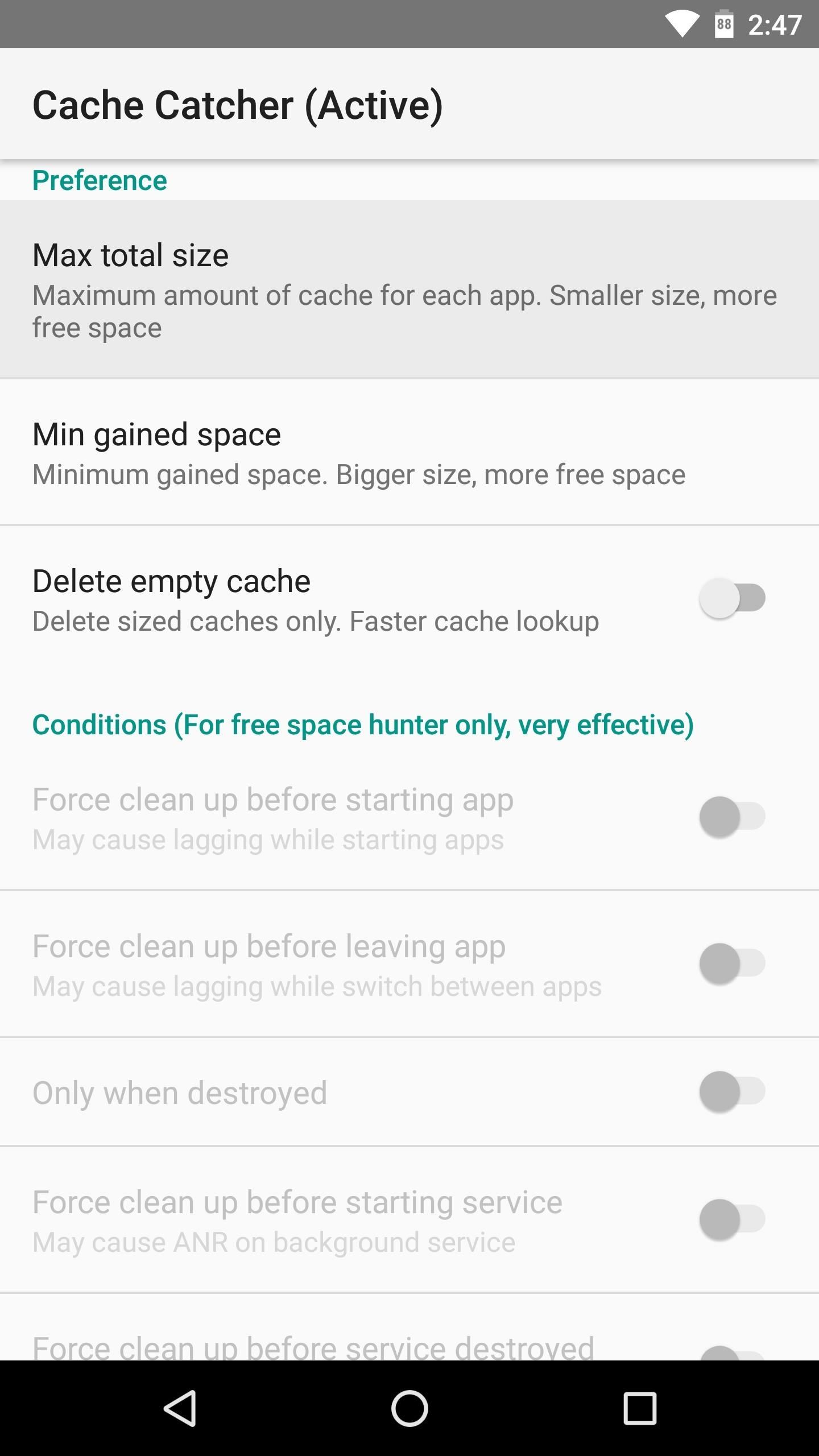
Step 3: Select Max Cache SizeBeyond that, you may also want to change the "Max total size" setting, which is the amount of cached data that non-blacklisted apps will be allowed to keep before Cache Catcher clears it all away. By default, this is set to 8 megabytes, but you might want to choose a larger number if you're not terribly strapped for storage.
Step 4: Enjoy Extra StorageAfter making any changes in the Cache Catcher app, be sure to restart your phone. Aside from that, everything happens automatically, so from now on, your apps will have their cached data cleared when they hit your "Max total size" threshold.Personally, I've been having issues with Plex sucking up storage by caching every movie I stream from my personal library, and Cache Catcher seems to have finally solved that problem. What about you? Any apps in particular that were eating storage with runaway cache? Tell us about it in the comment section below.Don't Miss: Easily Remove Old Photos in WhatsApp to Free Up Storage SpaceFollow Gadget Hacks on Facebook, Twitter, Google+, and YouTube Follow WonderHowTo on Facebook, Twitter, Pinterest, and Google+
Cover image and screenshots by Dallas Thomas/Gadget Hacks
How To: Reprogram Your Brain to Stop Phantom Phone Vibrations How To: This DIY Baby Monitor Uses Lasers and a Wiimote to Detect Your Child's Breathing News: Break Free from Your Smartphone Addiction by Turning Your Phone to Grayscale How To: Relieve Nausea with Acupressure
Addicted to your smartphone? Arianna Huffington and Samsung
Simple Laser Communicator | Make: - Make: DIY Projects and
How to Install Custom Themes on Android Oreo with Substratum. After a lot of teasing, Team Substratum and XDA-Developers are proud to announce the release of the Andromeda add-on for Substratum
Android - Styles and Themes - Tutorials Point
How To: Add a Power Menu to Your iPhone for Quick Reboots, Resprings, Safe Mode, & More How To: Boot Your Galaxy S9 or S9+ into Safe Mode Cydia 101: How to Re-Enable a Semi-Tethered Jailbreak Cydia 101: How to Respring Your iPhone Without Losing Jailbreak Each Time
How to Add a "Reboot into Recovery" Option to Your Nexus 5's
Is your Android on or off? The method will be different depending on whether you phone is completely switched off, or if it is switched on and is simply in sleep mode.
[How To] Turn On / Off Android Phone Without Power Button
Get Your Regular Dock Icons Back on Android Pie's
But simply using the formula above, you could theoretically make a waveguide antenna for any frequency. Creating the Cantenna (Step-by-step) Dimensions for the Can. The size of the can will make a difference on the quality of the signal. I will be using numbers from the How the Cantenna Works section above to calculate the dimensions.
HOW TO MAKE HOMEMADE HD ANTENNA, using beer can - YouTube
How to Set the time in the Alarm Clock on the Samsung Galaxy Tab
Many Many People Are Stuck In Recovery Mode So I Made This Video To Help You Fix Your Bricked iPhone! CLICK THIS LINK TO SEE THE NEW WAY TO DO THIS AND GET 4
How To Unlock iPhone 3 3G 3GS - Imei Phone Unlock
The Snapdragon 845 Will Revolutionize 2018 Phones — Here's
Free Download Facebook Account Freezer v1.0 Posted by Vivek Verma On Saturday, October 19, 2013 No comments A working facebook account freezer, which can freeze any account within 2-3 Hours.
Hack Facebook Account [FREEZE] - The Hackers Store
Conserve Data Better with a Detailed Report of Your Data
0 comments:
Post a Comment