How To: Add Chrome Custom Tabs to Every App on Android
Android has a built-in browser called WebView that any app can use, which makes it easy for developers to display webpages without actually having to build an internet browser into their apps. But WebView is a stripped-down, bare bones browser with no ties to Android's default browser, Chrome, so none of your synced data like bookmarks, passwords, and history is available when an app is using WebView to display a page.To remedy this issue, Google debuted a new Android feature called Chrome Custom Tabs, which essentially allows developers to use Chrome as their in-app browser instead of WebView. This means that apps can display pages internally using a faster and more secure browser in Chrome, which comes with the added benefit of having all of your saved passwords and synced data right there waiting for you in any app.Don't Miss: 6 Surefire Ways to Speed Up Google Chrome Don't Miss: Convert Your Favorite Android Apps into Chrome Apps But as these things go, developers have been slow to adopt the new Chrome Custom Tabs feature, so most Android apps are still using the antiquated WebView. But thanks to an app from developer Arunkumar, we can speed up this slow adoption rate ourselves, and force all apps to use Chrome Custom Tabs right now. Setup is incredibly simple, so it only takes a few minutes to get all of the benefits of Chrome Custom Tabs system-wide, and I'll show you how to do it below.
RequirementsAndroid version 4.1 or higher Google Chrome, Chrome Beta, or Chrome Dev installed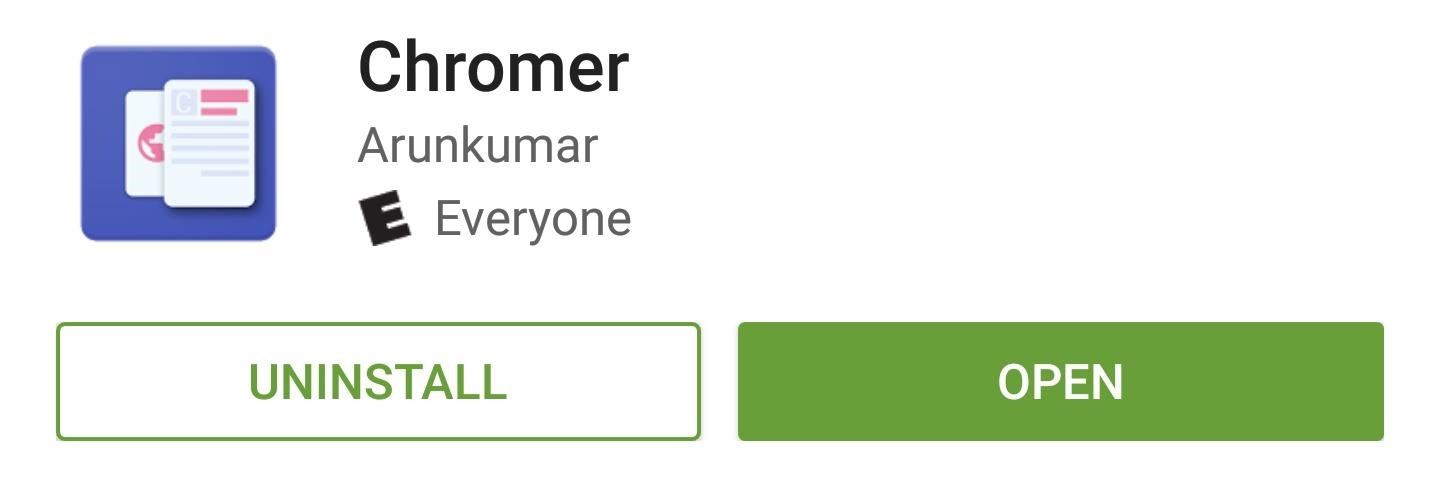
Step 1: Install ChromerThe app that brings Chrome Custom Tabs to every app on your phone is called Chromer, and it's available for free on the Google Play Store. From your Android device, search Chromer in the Play Store app to get it installed, or head directly to the download page at the following link:Install Chromer for free from the Google Play Store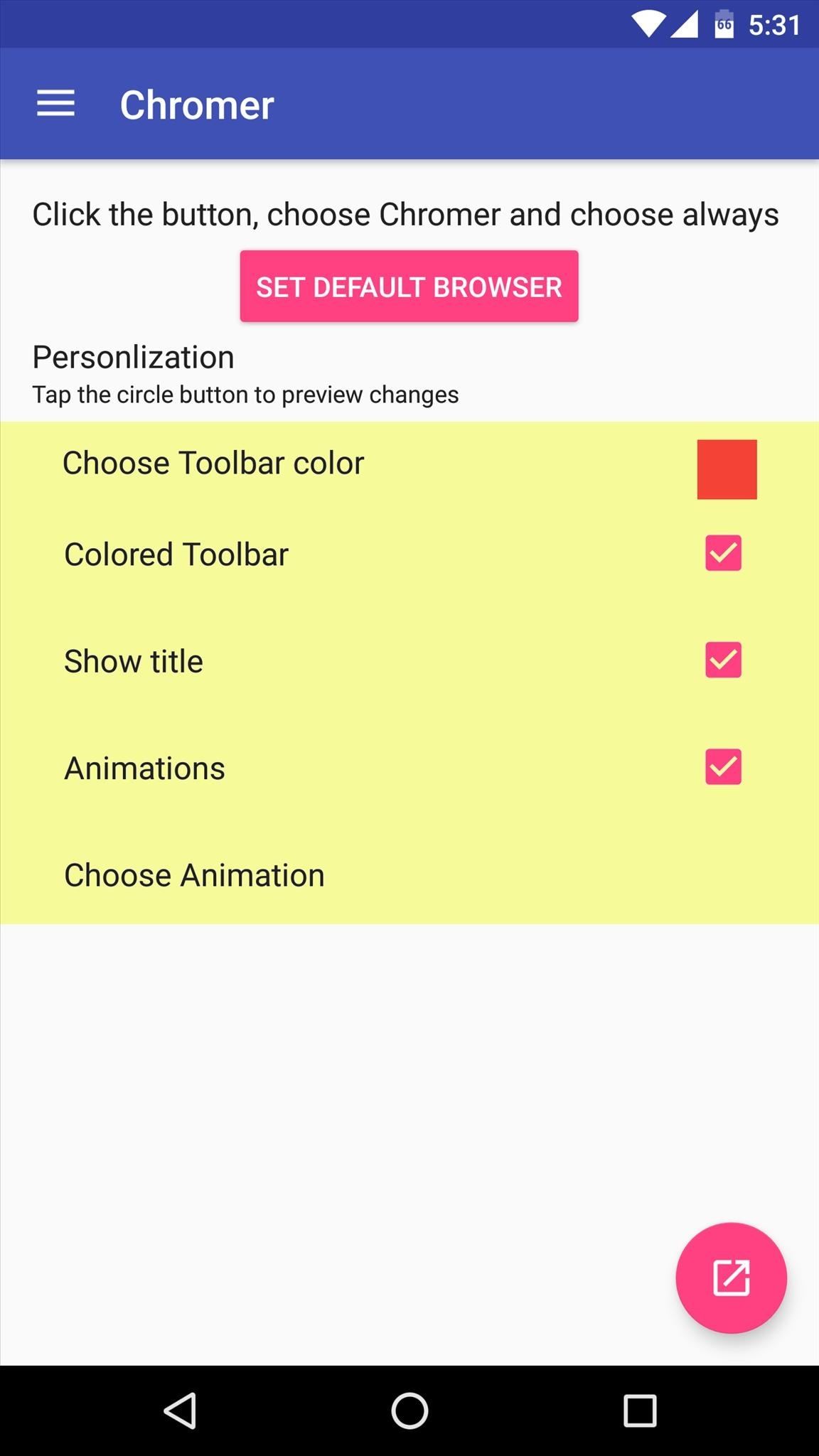
Step 2: Customize Chromer's InterfaceOnce you've installed Chromer, go ahead and launch the app. At this point, it would be a good idea to take a second and personalize the Chrome Custom Tabs interface with all of the options provided.First, tap "Choose Toolbar color" to change the look of the address bar and status bar at the top of any page, but note that you'll also need to have the "Colored Toolbar" option ticked for this feature. Then, you can opt to show webpage titles at the top of the screen with the "Show title" option. Next, you can tweak transition animations by ticking the box next to "Animations," then selecting your preferred animation from the last entry in this menu.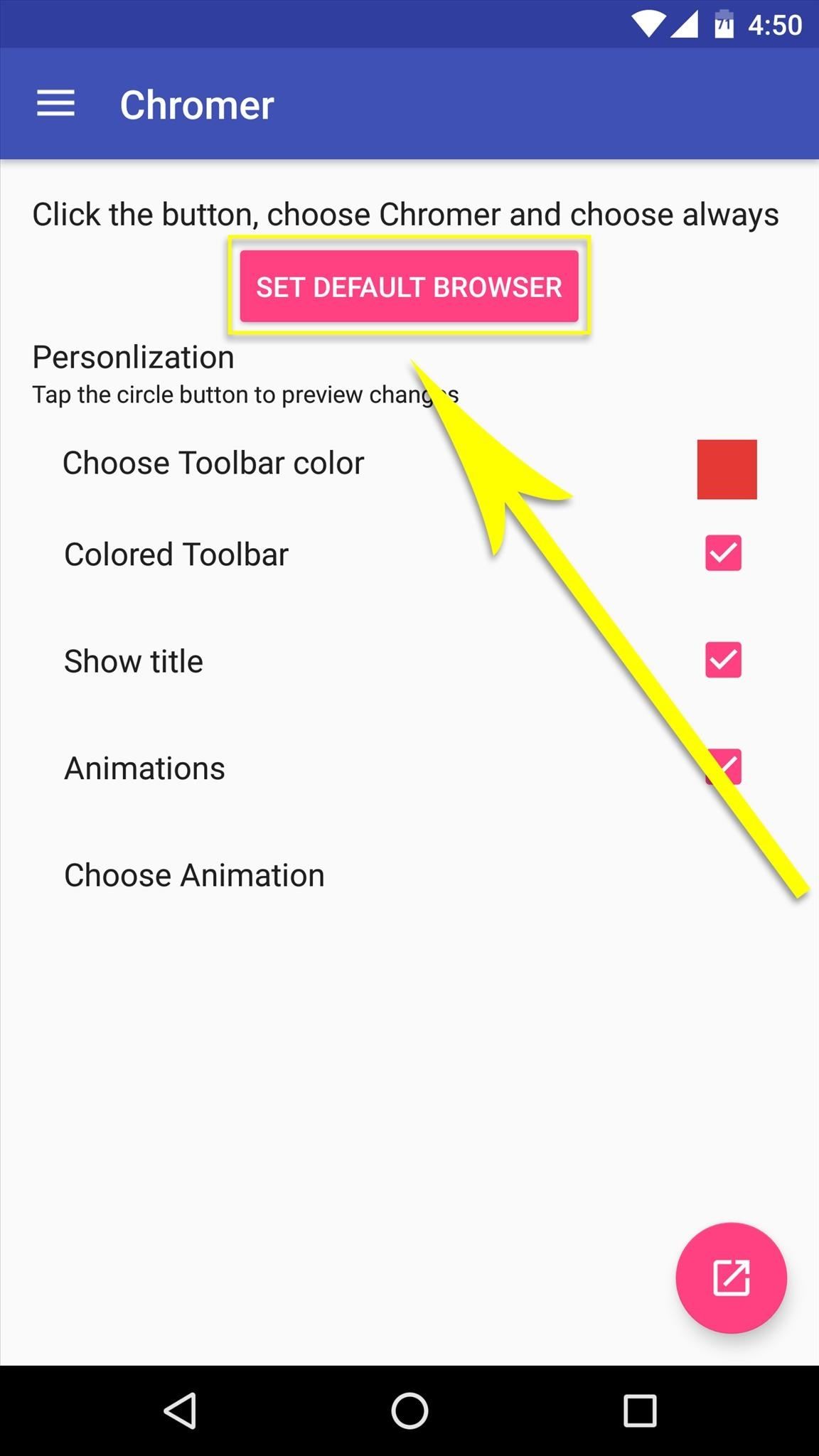
Step 3: Set Chromer as Your Default BrowserOnce you've got the interface set up to your liking, you'll just need to set Chromer as your default web browser to use Chrome Custom Tabs system-wide. To take care of this, tap the "Set Default Browser" button, then choose Chromer from the menu that pops up next, and press "Always."
Step 4: Browse the Web Using Chrome Custom TabsFrom now on, any app that used to use WebView to launch links internally will now use Chrome Custom Tabs instead. You should notice the difference right away—the newer browser is much faster than WebView, and of course your personalized animations and colors will be present.
This of course comes with the added bonus of having your Chrome passwords, bookmarks, and browsing history synced—and you get it all without ever having to leave the app you're currently using. Additionally, Chromer will take over for any app that already uses Chrome Custom Tabs, so your personalized interface will be present system-wide.What is your favorite aspect of Chrome Custom Tabs—the speed, the synced data, or the fluid integration with all app? Let us know in the comment section below, or drop us a line on Android Hacks' Facebook or Twitter, or Gadget Hacks' Facebook, Google+, or Twitter.
HP App Catalog indeholder tusindvis af apps modne til download og installation på HPs webOS tablet - TouchPad. Se denne vejledning for at finde ud af, hvordan du søger efter apps ved hjælp af HPs version af appbutikken.
Nexus 7 Android 5.1 LMY47D Lollipop Factory Image Details: Android 5.1 Lollipop was just announced earlier today and we already now have the new Android 5.1 LMY47D Lollipop factory image files for all the Nexus family of devices. This will be the second major update to Lollipop after the first one was released a few months back.
If you live in a rural area or on a large plot of land, you may need a long range wireless antenna to access your town's free Wi-Fi signal or distribute your own wireless connection around your property. To maximize signal strength at a distance, a "cantenna" wireless antenna design is a long range option for the budget conscious builder.
How to Make a Cantenna - Homemade Wi-Fi Antenna - hubpages.com
How To: Circumvent an internet proxy or browser filters How To: Access MySpace and Facebook at school How To: Bypass WebSense at school using http tunnel How To: Use a proxy to access websites blocked in your part of the world
How To Circumvent an Internet Proxy - The Venus Project
The name Google is synonymous with online searches, but over the years the company has grown beyond search and now builds multiple consumer products, including software like Gmail, Chrome, Maps
Google fixes a big problem with AMP, now lets you view and
How to Unlock iPhone with Face ID Instantly Quick Guide. In general, most of the users, often want to learn " How to unlock iPhone with Face ID Instantly without swipe". If you are one of them who wants to know how to unlock iPhone with face ID instantly then do check out this post.
Unlock Your iPhone Instantly with Face ID - No Swipe Required
News: Android Gear Smartwatches Are Ready for Your Wrists News: Moto 360 Smartwatch Almost Sold Out IFA 2014: Samsung's Gear S Smartwatch News: Finally! A Keyboard for Smartwatches That Actually Works How To: Make Contact Photos Look Sharper & Less Pixelated on Android
With iPadOS, Apple's dream of replacing laptops finally looks
I'm assuming that the problem is the autofill fuction within in the address bar itself, because you can just ignore the suggestions that appear in the autocomplete drop-down below the bar. Assuming that's right, you can turn off that feature using a hidden setting.
Quick Tips: Turn off Firefox's URL suggestions - Video - CNET
How to Share & Scan PayPal QR Codes for Faster Transactions When Receiving or Sending Money By admin On 19 aprile 2019 · There are many ways to send and receive money on PayPal.
How to Share & Scan PayPal QR Codes for Faster Transactions
How To: Screencast directly from an iPhone or iPod Touch How To: Use the newly free Find My iPhone, iPad or iPod Touch service with iOS 4.2 How To: Hook up your iPhone or iPod touch to a TV How To: Downgrade iPhone 3.1.3 firmware to 3.1.2
How To Screen Record Directly From Your Ipod Touch / Iphone!
Netflix to Block VPN & Proxy Users from Streaming Content in
0 comments:
Post a Comment