How To: Keep Data-Thieving USB Accessories from Connecting to Your iPhone in iOS 11.4.1 & Higher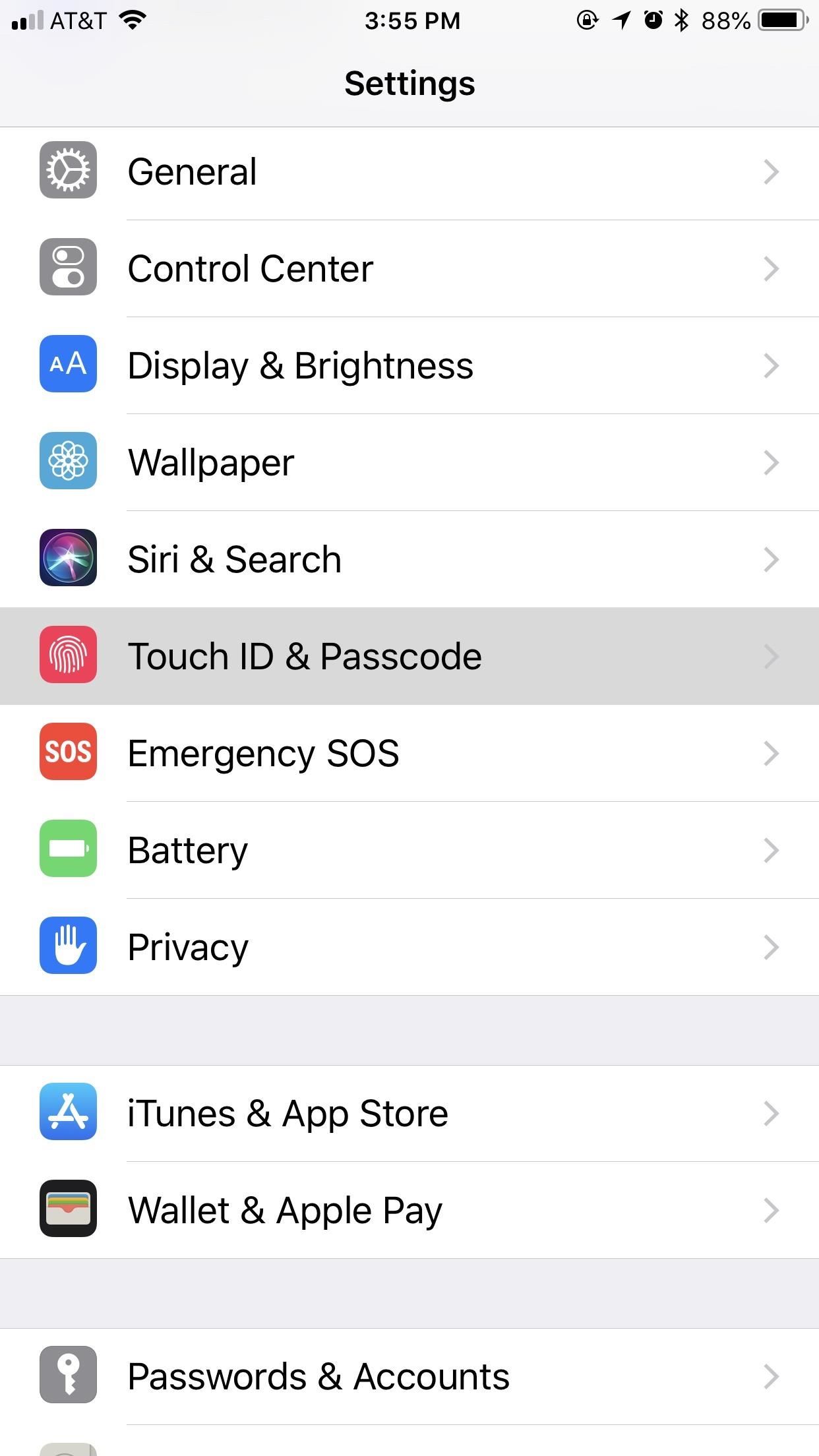
While privacy and security are cornerstones of Apple's ecosystem, your iPhone isn't bulletproof. Creating a strong passcode will protect you from most threats, but there exist tools that can break through even the toughest passcodes via the Lightning port. Luckily, Apple has implemented a new security feature to disable your Lightning port and keep your data safe and secure.This security feature initially debuted in the iOS 11.3 beta as "USB Restricted Mode," but didn't find its way to an official release until iOS 11.4. Previously, it would take seven days after last unlocking your iPhone for it to lock out all USB accessories, rendering brute-force tools such as GrayKey and Cellebrite utterly useless.Apple improved this feature in the iOS 12 beta first, but also in iOS 11.4.1, slashing the time it takes to keep those accessories at bay, a move that will please customers while likely frustrating law enforcement officials and maybe even hackers and thieves. Instead of seven days, USB Restricted Mode only takes one hour to kick in after locking your iPhone.Don't Miss: How to Create a Strong (Or Stronger) Passcode for Your iPhone This feature is enabled by default. To verify it's working, open up the Settings app, then enter your "Touch ID & Passcode" or "Face ID & Passcode" settings. There, you'll see a "USB Accessories" toggle under Allow Access When Locked, which should be off. If it's on for some reason, turn it back off to keep your iPhone secure. Don't Miss: Disable the 'Unlock iPhone to Use Accessories' Notification in iOS As mentioned above, this security feature doesn't work as soon as you lock your iPhone. It takes one hour after you last lock the iPhone for the setting to kick in. Once it does, your iPhone's Lightning port becomes nothing more than a place to charge your iPhone. However, this only applies to charge-only cables, like plugging into a wall outlet — not a computer.Any activity attempted through USB when protected will prove fruitless — even iTunes syncing on trusted computers — until your iPhone is unlocked via Face ID, Touch ID, or your passcode. You will get a "USB Accessory" notification saying to "Unlock iPhone to use accessories." Charging will also be disabled when this warning appears. Image by Justin Meyers/Gadget Hacks Once you've granted access to the USB accessory, your device will remain connected even after an hour; It won't quit while you're using it, even if it hasn't been unlocked within an hour. This means you can continue to do things such as view or play your Music collection in iTunes on your computer. Once you disconnect, the timer starts again from zero, and one hour later, if you try to reconnect that device, you'll need to unlock your iPhone again.Headphones and power-only accessories, such as the 5-watt USB power adapter that comes with your iPhone, should still work without unlocking first after the countdown. It's just anything it detects that is trying to transfer data to or from your iPhone that will be blocked.Charge It Faster: 30-Watt USB-C Power Adapter for iPhones on AmazonAlso worth noting, in the time before your iPhone automatically restricts data access on the Lightning port, you're just as vulnerable as you are without the setting. It's unlikely that unlocking services by Cellebrite, Grayshift, and other security firms that are employed by law enforcement officials will be able to hack a passcode in that hour time limit, though they may find a workaround.If you disable the "USB Accessories" setting (i.e., toggle it on), your iPhone will be susceptible to data transfers by USB accessories even after one hour. If your iPhone is stolen or otherwise taken from your possession, your passcode and biometrics might not be enough to protect your data. It's not yet known if USB accessories will be disabled after seven days without an unlock like it was back in iOS 11.4.Don't Miss: 50+ Cool New iOS 12 Features You Didn't Know AboutFollow Gadget Hacks on Facebook, Twitter, YouTube, and Flipboard Follow WonderHowTo on Facebook, Twitter, Pinterest, and Flipboard
Cover image and screenshots by Jake Peterson/Gadget Hacks
Any temporary file types with checkmarks next to them will be deleted when you erase the data. The temporary file types are as follows: Browsing History - The list of pages you've visited in the Chrome app. Cookies, Site Data - Saved pieces of data that help load your frequently visited sites faster.
Erase temporary files | Clean up with an expert tool
AD
Dark restaurant, me and a friend ordered our drinks and went and got food (it was a buffet). Came back and the drinks were on the table. Let me tell you, when you take a drink of iced tea when you were expecting Coke, your mind shits bricks for a few seconds before you realize that you got the wrong glass.
How to Upload Videos to Multiple Video Sites Like YouTube
Like previous iOS versions, iOS 12 has a lot of privacy and security-related features to dig through, and how you use them will vary depending on how secure you want to make your iPhone. We've rounded up some of the most important security settings you should know about, from blocking access to outside users, hackers, and thieves to limiting
The Apple iOS 11 Privacy and Security Settings You Should
Last 4 digits of your SSN. Date of Birth. If you have a commercial account, enter date of incorporation. Billing ZIP Code Please notate your username is "" Go
Newest 'account-recovery' Questions - Stack Exchange
How To: Find coordinates (ordered pair) How To: Binance Trading Pairs Help You Keep Track of Your Favorite Coins' Values How To: Find the Slope Given 2 Ordered Pairs How To: Use a unit circle to find trig values
How to Rearrange Apps on Your CarPlay Screen for Quicker
This is a guide to enable developer options on Android 4.4 and above, which is the OS of Samsung Galaxy S6 Edge/S6/S5/S4 Mini, Google Nexus 6,etc.
How to enable Developer Options on your Android device
Your Apple Watch can receive these alerts if your iPhone can receive them and is nearby, or your Apple Watch is on a Wi-Fi network. With a cellular plan from a supported carrier, your Apple Watch Series 3 (GPS + cellular) can receive these alerts without your iPhone nearby. For more information, contact your carrier.
Emergency: Alerts on the App Store - iTunes - Apple
Learn how to capture, edit, and share videos using Adobe Premiere Rush on your iOS device. All of your projects and latest edits are synced to the cloud, so any changes made on your iOS devices are automatically synced to Adobe Premiere Rush on your desktop.
Video Creation & Editing App for iOS, Android | Adobe
Images are just as much a part of fake news as articles -- but how do you tell is a photo is Photoshopped? There are a few telltale signs to look for, but even with excellent Photoshop work, there
4 Free Fake Image Detector - Analyze Photoshopped Photos
While some camera modes come installed by default, Samsung offers extras through the Galaxy Apps store. Here's how to add more of them to your Note 4 or S5: The Mode button is on the right.
2 Ways to Block the Volume Buttons on Android By Judy Sanhz - Posted on Jan 22, 2016 Jan 19, 2016 in Android It's something that happens all the time, and surely it has happened to you with your Android device: The volume button changes by itself or you accidentally change it.
Adjusting the volume in Android through code - Night Dreaming
Go to Settings > General > Accessibility > Larger Text. Tap Larger Accessibility Sizes for bigger font options. Drag the slider to select the font size you want. Making the text too large might make it hard to tap buttons or other functions within apps. Go back to your settings and adjust the font size as needed.
How to Change Font on iPhone/iPad - FonePaw
2019 Gift Guide: Must-Have Phone Accessories for Audiophiles News: Bluetooth 5 Is Here—But It Won't Make Your Headphones Sound Better How To: Boost Sound Quality on Your Nexus 6 with Viper Audio News: 20 New Software Features in Android Oreo for the Galaxy S9
7 must-have gifts for iPhone lovers and Apple fans | Macworld
0 comments:
Post a Comment