YouTube 101: How to Cast Videos to Your TV
Watching YouTube on your phone has never been a better experience than it is today — our smartphones have super-sharp displays that make watching the newest HD, QHD, and even 4K content look fantastic. But there are plenty of circumstances where we want to watch our content on a larger screen.Whether you're looking to show a new favorite video with a group of people, or you're just looking to binge a playlist on the couch, here's how you can cast your YouTube experience to your TV.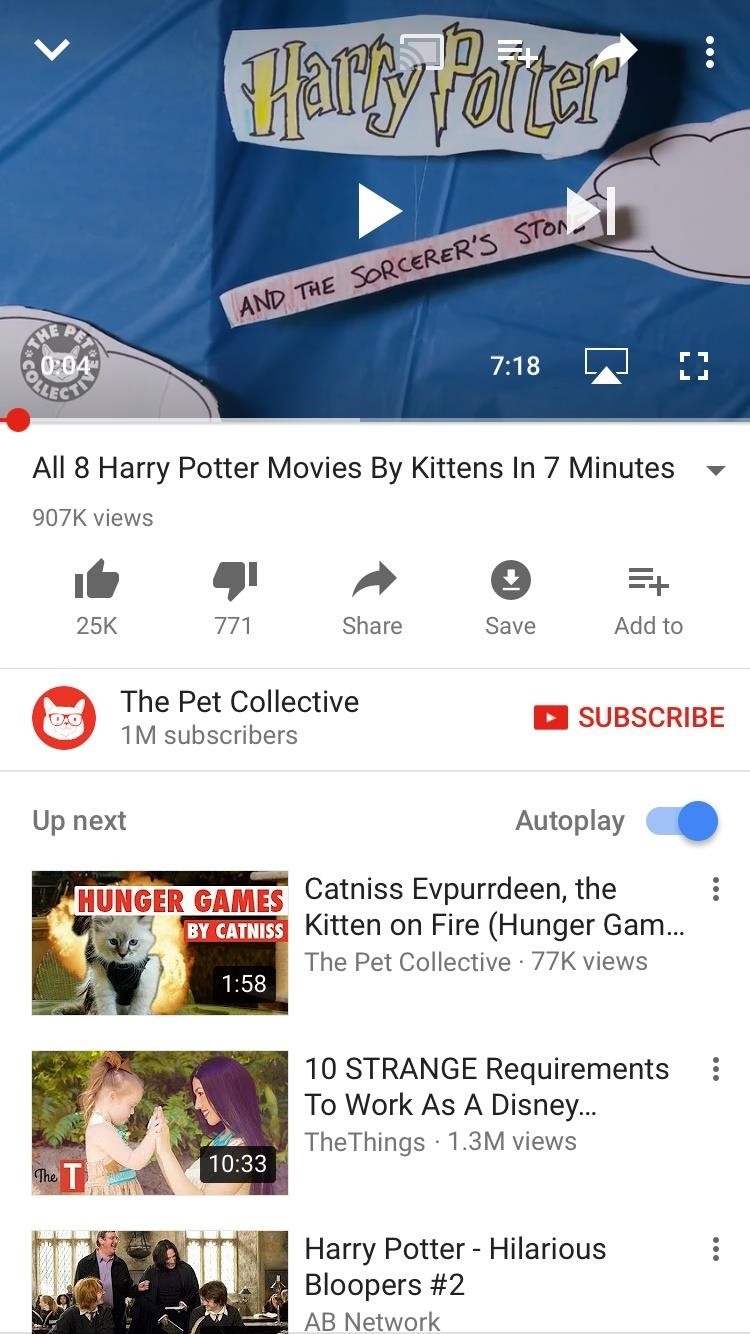
Method 1: AirPlay (iPhone & HTC Only)If you have an iPhone, AirPlay is a quick way to cast video content to your TV. It only takes a few taps on your iPhone to start streaming YouTube on a much larger screen, but you will need an Apple TV box to use this method.There are two ways to connect to an Apple TV. First, you can mirror your iPhone's display, which will allow anyone looking at the TV to see whatever you see on your iPhone. For many people, this is a horrifying idea. But if you'd like to know how, follow these steps:Make sure the Apple TV is connected to the same Wi-Fi network as your iPhone. While in the YouTube app on your iPhone, swipe up from the bottom of the display to reveal the Control Center. Tap "AirPlay Mirroring," then choose your Apple TV. If a passcode appears on your TV screen, make sure to input that into the spot on your iPhone to continue. The other solution is to only cast video content — this way, you will be able to use your phone normally without displaying that activity on the TV.Make sure the Apple TV is connected to the same Wi-Fi network as your iPhone. Make sure both devices are connected to the internet. While in the YouTube on your iPhone, tap the AirPlay icon, which looks like a TV with a triangle on the bottom. Select your Apple TV. Violà ! You're ready to AirPlay. Just choose a video, and let your phone and TV do the rest. When you're ready to disconnect, just tap the AirPlay button again, and tap iPhone.It's also possible to use AirPlay on newer HTC devices starting with the HTC 10, though you'll have to go through the HTC Connect app instead of the Control Center.Don't Miss: How to Manage Your YouTube Notifications from Your Phone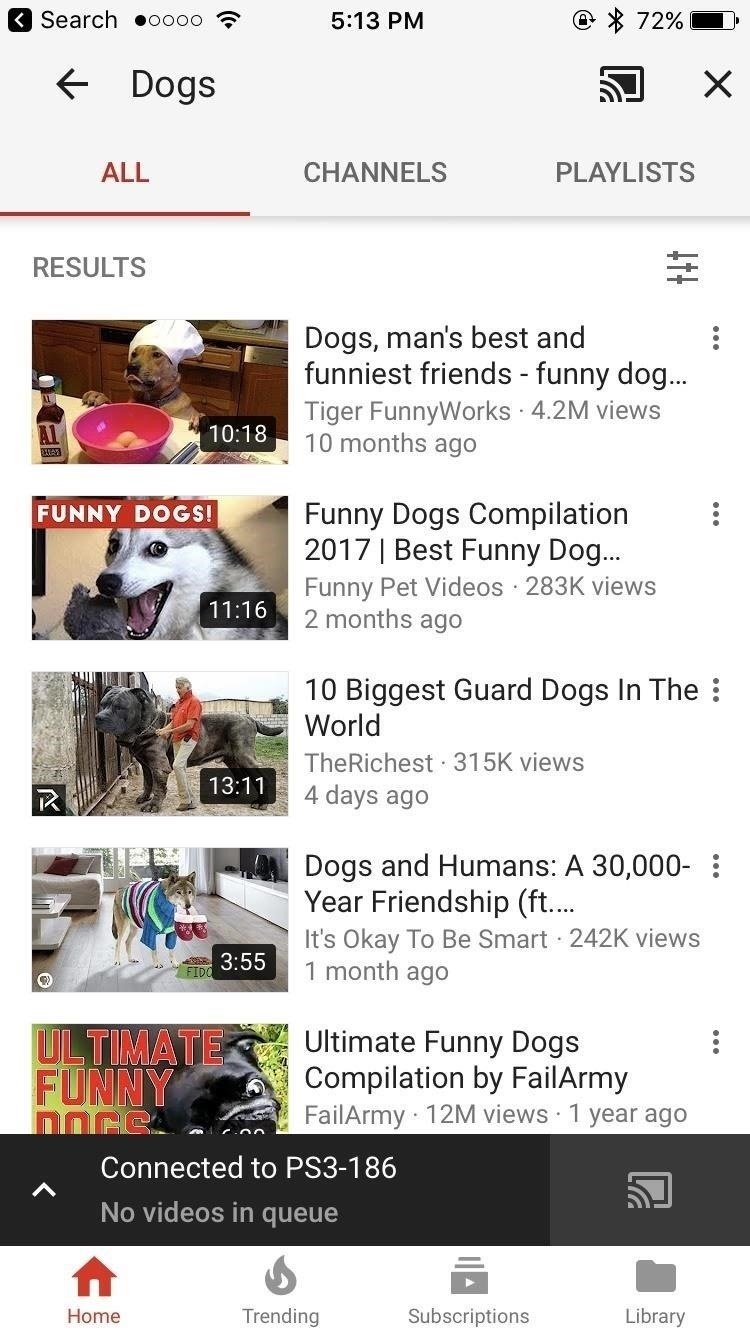
Method 2: 2nd Screen (Any Phone)A widely-used protocol known as 2nd Screen or DIAL (Discover and Launch) lets you send content from the YouTube app on any phone to devices such as smart TVs, Roku boxes, PlayStation consoles (PS3 and PS4), and many more.To get you started with 2nd Screen, make sure the YouTube app is installed on your game console, smart TV, or set-top box. Then, log into the YouTube app on your TV, and you'll be all set to start casting:Make sure both your smartphone and compatible device are connected to the same Wi-Fi network. Make sure your compatible device is connected to the actual internet, not just the Wi-Fi network. With the YouTube app open on both devices, tap the cast icon on your smartphone, which looks like a TV with the Wi-Fi symbol in the corner. Select the device you wish to cast to. Choose a title. Your smartphone will cast your choice to your device, and you will have control on the smartphone itself. You can also add videos to a queue, so you can kick back and let your YouTube selections play through:Tap the down arrow at the top of the screen to return to YouTube's main menu. Long-press a video (iOS) or tap the three-dot menu button (any phone). Tap "Add to Queue." When you're ready to disconnect, simply tap the cast button again, but this time choose "Disconnect" on the popup.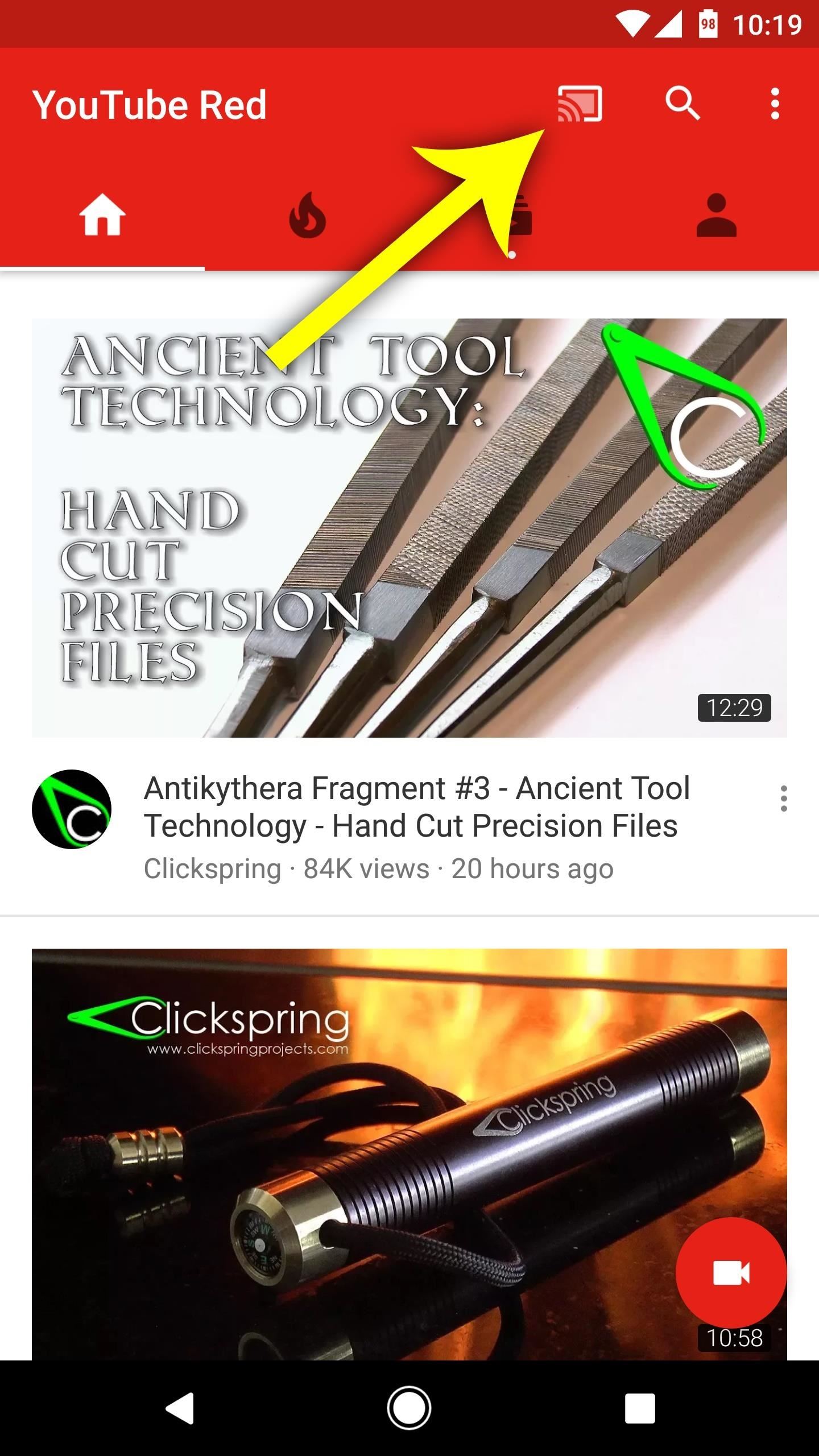
Method 3: Chromecast (Any Phone)If you have a Chromecast-enabled device such as a Sony smart TV, Nvidia Shield, Android TV box, or a Chromecast dongle, the steps are similar to the 2nd Screen method. With Chromecast, you don't need the YouTube app installed on your compatible device, only on the smartphone.Here's how to cast with Chromecast:Make sure both your smartphone and your Chromecast device are connected to the same Wi-Fi network. Make sure your compatible device is connected to the actual internet, not just the Wi-Fi network. Open the YouTube app on your smartphone. Tap the cast icon and select the device you wish to cast to. Choose a video to watch, and the title will cast automatically to the TV. Once you're connected, you can add videos to a queue for uninterrupted viewing. To do that, simply follow these steps:Long-press a video (iOS) or tap the three-dot menu button (any phone). Select "Add to Queue" or "Play Next." If you have an Android device, you can also mirror your display so that everything on your phone will be shown on the TV. Keep in mind, if your phone is in portrait mode, the mirrored display will only take up a small portion of your TV.To mirror your Android's display to a Chromecast-compatible device:Make sure your smartphone and Chromecast device are connected to the same Wi-Fi network. Open the Google Home app. Choose "Cast screen / audio" from the side navigation menu, then tap "Cast screen / audio." Select your Chromecast Device. If you have a Nexus, Pixel, or newer Samsung device, you can bypass these instructions by using the "Cast Screen" Quick Settings tile to broadcast your screen to your Chromecast device. That's convenient.Disconnecting is identical to 2nd Screen — tap the cast button, then tap "Disconnect."Don't Miss: How to Make a YouTube Playlist on Your PhoneSo, that's it. Whether you have Chromecast, an Apple TV, or a 2nd Screen-enabled device, you're ready to cast. Your mobile content will belong to the TV once again, and your smartphone will, appropriately, turn into your remote control.This is how watching TV in the 21st century should be.Follow Gadget Hacks on Facebook, Twitter, Google+, YouTube, and Instagram Follow WonderHowTo on Facebook, Twitter, Pinterest, and Google+
Cover image and screenshots by Jake Peterson/Gadget Hacks
Today in this VIdeo I'll show You How you can check your screen density. there are different types of pixel density 320 DPI, 640 DPI, and 480 DPI. To figure out which variant of an APK you should
Fit More Content on Your Screen by Changing the Pixel Density
How to Speed Dial on an Android Phone - dummies
Star Trek 1966 TV-PG 3 Seasons Alien Sci-Fi Led by unflappable Capt. Kirk, the crew of the starship Enterprise delves deep into the far reaches of space to explore new worlds and civilizations.
Star Trek: The Original Series - Wikipedia
How to Turn off the Firefox URL suggestion feature « Internet
Apple iPhone 8: A round-up of everything we know of the phone, smartwatch and more Here's everything you need to know about Apple's much awaited iPhone 8 event.
Everything You Need to Know About Apple's New iPhone 8
How to Boot Your Android Cell Phone Into Safe Mode. Android is one of the most stable operating systems, but it is also prone to performance issues, and these issues can occur every now and then.
How to reboot Android into safe mode for easy malware removal
It is better to have enabled hibernation for all settings, because this mode will automatically hibernate only currently active settings. You can apply settings hibernation to: wifi, mobile data (APN), bluetooth (BT) Applications hibernation Choose which battery-draining apps will be disabled (hibernated) when the screen is OFF.
Windows 10 Battery - New Features and Tips to Significantly
Previously, you could only disable notification previews for Apple apps such as Mail, Messages, Photos, and Wallet, but in iOS 11, you can disable previews for every single app on your iPhone. To get this done, head to "Notifications" in Settings. At the top of the page, you'll see a new option called "Show Previews."
How to Disable Notification Previews for All Apps on iPhone
"Using a snap action switch inside a cigar box, I was able to control the music by opening and closing the lid, just like with a mechanical music box. The main difference being that my MP3 player would start the song over again after closing and reopening the box, which didn't bother me.
How To Craft A Homemade Digital Music Box With A Cheap MP3
Method 1. Download Music from MySpace Free with Online MySpace Music Downloader. If you are looking for the free MySpace music downloader app to get Spotify songs available for offline playback, Grabthatfile.com could be put in the first place to meet your needs. It's an online site specialized in recording MySpace tracks as MP3.
How to Easily Download Songs From MySpace as Mp3 Files
Watch this video to learn how to use the application Gingerbreak to root your Android 2.2.2 phone. This method also works with Android Gingerbread and Honeycomb. Download Gingerbreak and follow along with the instructions in this video to root your Froyo phone
How To Root Android 2.3 Gingerbread Using GingerBreak
The charter applications will be the first considered by the new school board, after the city took back control of its schools from the state this summer.
apps - Android - Reddit
0 comments:
Post a Comment