How To: Completely Customize the LED Notification Colors on Your Nexus 5 Without Rooting
One of the many perks of being a Nexus user is that Google bakes in all sorts of goodies for use on its dessert-themed OS. From an easily unlocked bootloader, to a smooth and well-crafted "stock" UI experience, to being one of the first devices to receive updates straight from Mountain View—team Nexus is the team to beat.Another longstanding staple of the Nexus phone, from the N1 to the current N5 standard bearer, is the LED notification light. Though many smartphones include one, the colors of the LED are normally limited to red and blue, but not for you, dear Nexus user.Your LED notification light can flash orange, purple, and even turquoise. Its pulse rate can be adjusted, the apps the colors correspond to can be customized, and I'm going to tell you how to do it. Please enable JavaScript to watch this video.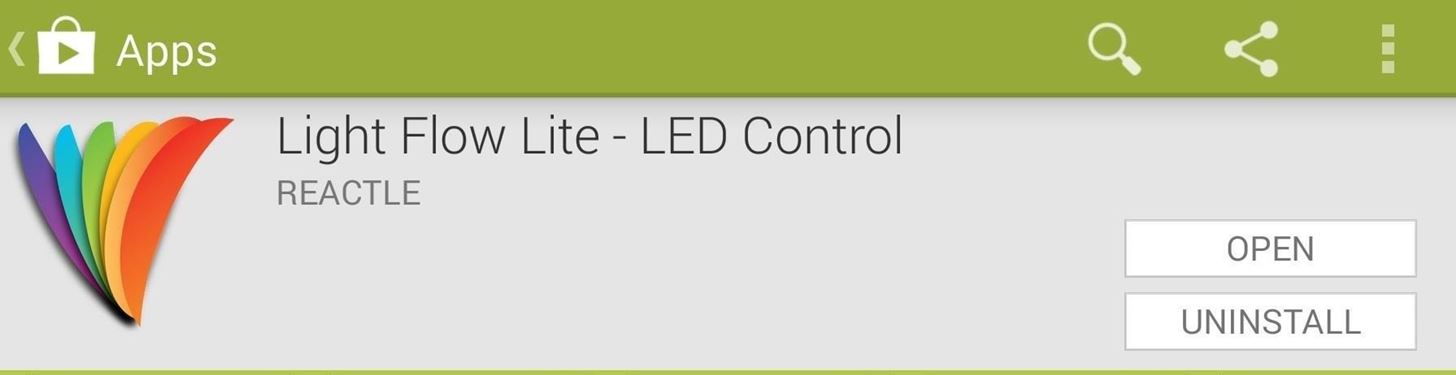
Customizing Your LED Notifications Without RootingApp developer Reactle has a treat for you with their Light Flow Lite - LED Control app. There are other LED customization apps we've told you about in the past, including LEDBlinker Notifications and Light Manager, but Light Flow best serves our purposes here on our Nexus 5. Image via wonderhowto.com Unlike LEDBlinker and Light Manager, Light Flow allows you to customize a greater range of alerts without rooting. It also enables you to tune a larger color palette, which really comes in handy on your Nexus 5 since the device allows for that kind of color diversity. Light Flow also has, by far, the cleanest and easiest to use UI, and in my testing, has proven itself to be the most stable and functional of the three apps.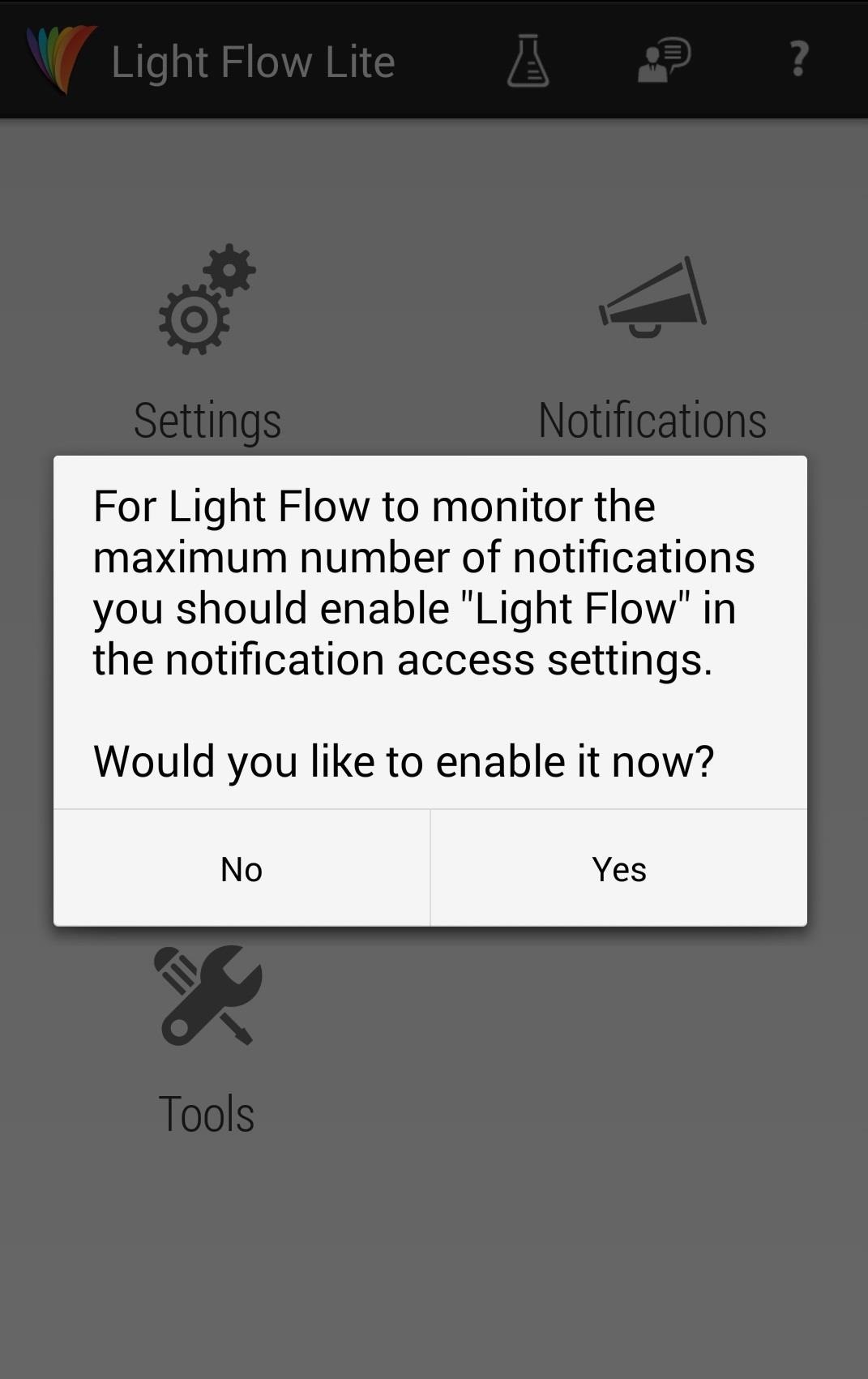
Setting Up Light Flow on Your Nexus 5A quick visit to the Google Play will score you a download of Light Flow Lite, which is the free version, and more than adequate for our needs. The paid version will set you back $2.49 and provides support "for over 600 different notifications," but the free version's support list is also quite extensive, so go free for now and see if you dig it first.Once installed, opening the app will bring you to a permission screen asking you to enable notification access. Agreeing will take you to the settings screen where you can get it done. Android will warn you that doing so will give the app access to information, but worry not—this just provides the app with the ability to interact with your notifications, which it'll need to activate the LED. Image via wonderhowto.com Going back to the Light Flow launch screen will display Settings, Volume, Tools, Notifications, and More Apps, some of which I'll discuss below.
SettingsThis screen houses a comprehensive list of controls that you will likely never need, particularly on the Nexus 5. I never had cause to change anything in there, and I doubt you will either. You'll want to ensure the 'Enable Light Flow' box at the top is ticked, but other than that, I'd say leave it be.
VolumeThis section allows you to use the app to adjust volume settings for alerts and notifications. This functionality is disabled by default, leaving your phone to follow whatever system settings you've previously established. Again, I never found reason to adjust anything here, and you can let it alone unless you feel the urge to tinker.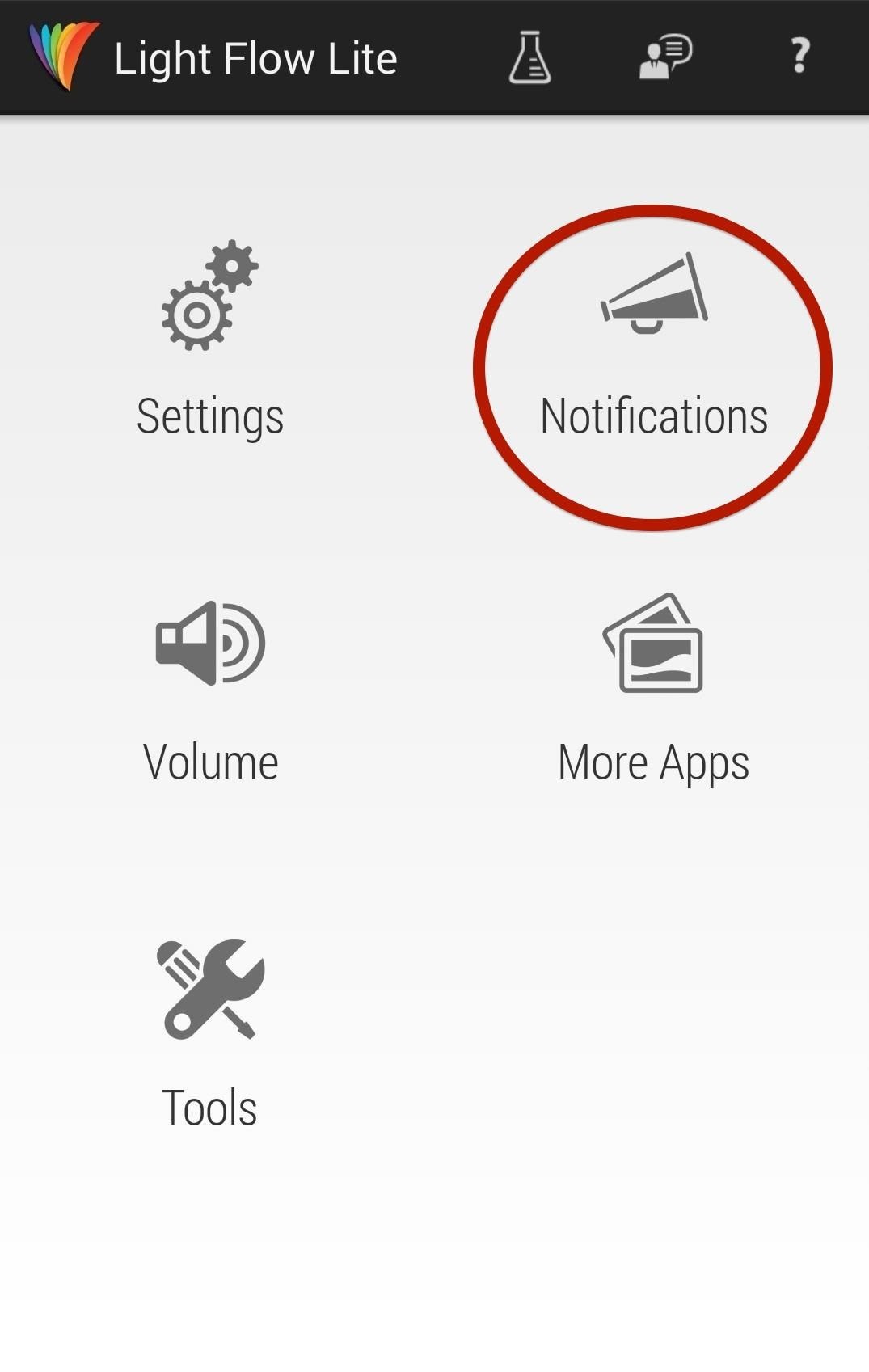
NotificationsThis section is where it all happens. Tap here and you'll see a scrollable list of cards. These are the notifications you can customize. The notification will be highlighted if it's active, along with a colored circle on the bottom-left corner of the card indicating the color of the LED alert. Tap one of the cards to customize. There will be six tabs worth of settings you can scroll through when you select a card:Notifications Light Sounds Repeating Sounds Vibration Repeat Vibration I only ever worried about the first two (Notification and Light). The array of settings you'll likely see under the Notification header are:Enable Notification Exclude from sleep mode Clear notification style Enable popup Switch screen off You might see expanded options for different cards (for example, the alert for low battery allows you to set the battery threshold). Ticking the first box marked Enable notification will turn on Light Flow functionality. Now for the fun part—customizing the LED light.Scroll to the next tab on the right marked Light and tick the Enable light option. Afterword, you can adjust everything from the color to the flash rate and duration. There are eighteen colors you can select from cyan to sky blue, and I was able to successfully display every single one, so go crazy. One word of warning... if you decide to test a notification by tapping the test tubes icon in the upper-right corner of this screen, the app will tell you that test mode is enabled and the LED will begin flashing the appropriate color within five seconds. If you test and the light doesn't illuminate, don't fret, the Nexus 5 screen needs to be off before the LED lights up.Also, sometimes it takes much longer than five seconds for the LED to light up in test mode. I once clocked in forty-five seconds before my LED gave me the the indigo flash I was looking for.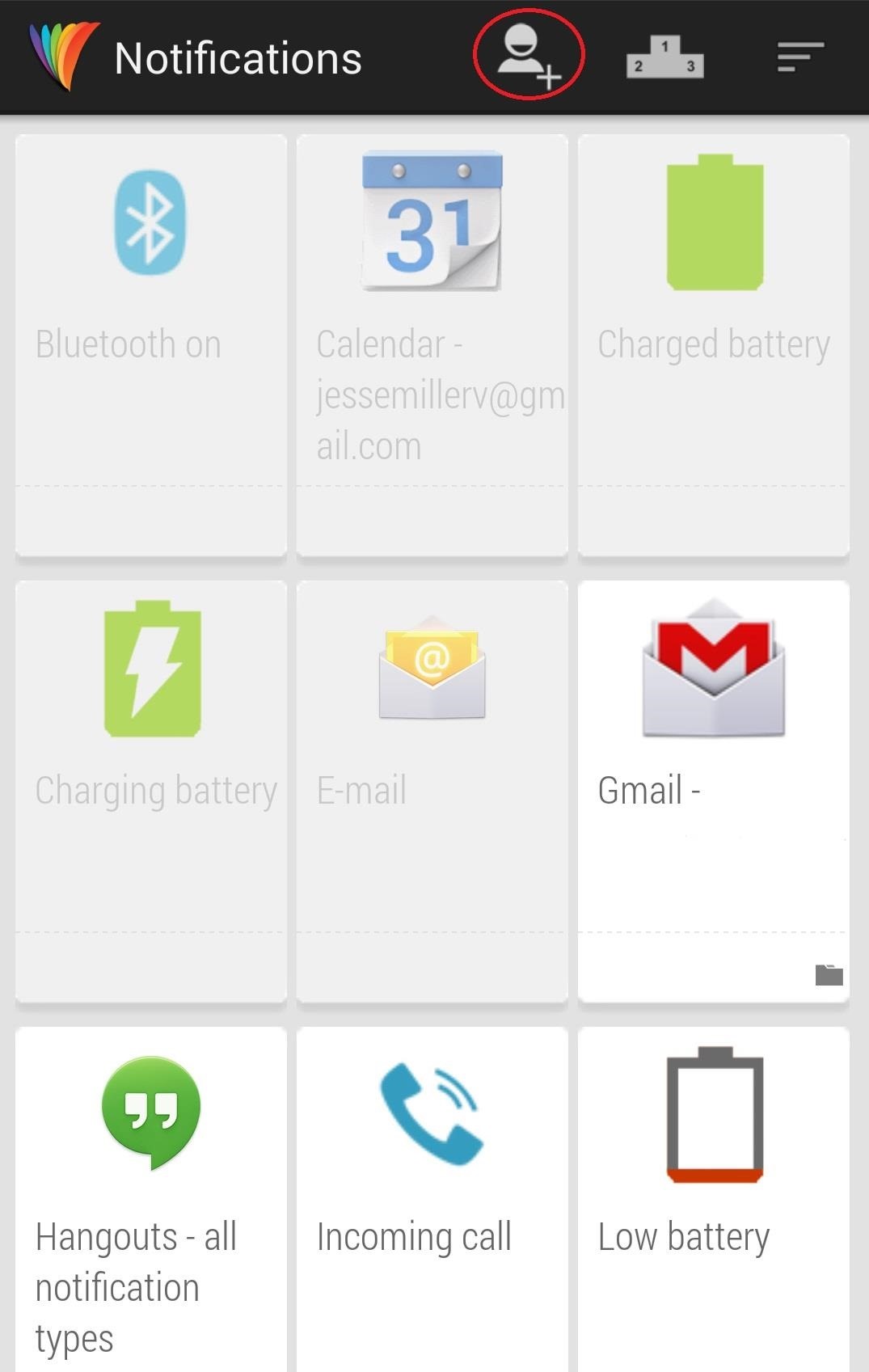
Advanced Functions in Light FlowIf you're looking to squeeze a little more out of Light Flow, there are a few more tricks the app can offer you. There is an icon at the top of the Notifications card screen that allows you to add a contact to your list of notifications. If you do, tapping that contact will provide you with a list of alerts you can adjust specifically from that person. If you want your phone's LED to flash bright pink when you get a SMS or email from your sweety, this is the place to do it. Another feature I had fun with is Light Flow's ability to control the vibration pattern of your alerts. When on the customization screen for your selected notification card, scrolling to the far right will reveal a Vibration tab. Ticking the Enable vibrate box allows you toy with with some options. You can change the vibration pattern of a specific alert (1 medium vibrate, 1 short 1 medium, etc.). The Nexus 5's spectrum of LED notification colors is a great feature, albeit a slightly hidden one. Light Flow is the perfect way to bring this functionality to the forefront of the user experience with outstanding results. With a little customization, you can use your LED notifier as a looking glass into what's going on in your phone without ever having to touch the power button.
The idea, you see, is that video capture is now such high resolution that it should be possible to grab stills of pretty good quality from video, i.e. you just shoot everything and worry about what still photos you want later. With 4K capture, as on the Galaxy Note 3 and Galaxy S5, you can effectively grab 8MP stills, while on 1080p capture
Android Screen Recording: How to record your Android screen
This article shows you 7 ways to control your Android from a PC. You'll be able to share your mouse and keyboard, mirror the screen, send files and answer WhatsApp messages - all without getting
Coolest 12 Ios New Didn Features About 100 't Know « You Generally the nut doesn't fall far from the tree. You might want to reconsider the source of the bad influence. You might want to reconsider the source of the bad influence.
100+ coolest new iOS 12 features you did not know about «iOS
You could easily get a replacement if your iPhone is still under warranty. If it's not; getting a third party service provider to repair a ring/silent toggle button wouldn't cost much. And if you don't want to repair the hardware button for ring/silent toggle switch, there's a software enhanced button on iPhone which could help you out.
How to Turn Off the iPhone Ringer - Lifewire
Google Earth is the most photorealistic, digital version of our planet. Where do the images come from? How are they they put together? And how often are they updated?
How to Integrate Two Computer Fans to Make You Chill
Besides the camera, the Sony Xperia XZ2 Premium comes with most other specifications you expect on a flagship smartphone in 2018. Its display is a 5.8 inch one with a resolution of 2160 x 3840 pixels. This display has 2.5D Gorilla Glass 5 protection, a necessary addition for a premium device in 2018.
How to Read eBooks on a Google Android smartphone with the
The Trick to Listening to YouTube in the Background on Your
First, I will explain what SSH is and why we do it. SSH (Secure Shell) allows you to exchange data between two networked devices, using a secure channel. A jailbroken iPhone has the ability to connect with your computer via SSH, giving you read and write access to your iDevice's hard drive.
While you can install browsers from the App Store, the web browser that comes built into every iPhone, iPod touch, and iPad is Safari. The iOS version of Safari found on every iPhone, iPod touch, and iPad is adapted from the desktop version that has come with Macs for many years; however, the mobile version of Safari is very different in many ways.
Safari - Apple
FAQ for Samsung Mobile Device. Find more about 'How do I set my photos and videos to always save to SD card instead of to device memory?' with Samsung
After unveiling the most important iOS 13 features on stage at WWDC 2019, many of which were leaked in the weeks preceding the event, Apple released the first iOS 13 beta to developers, who can
Apple Releases First iOS 12.4 Beta to Developers, Includes
Report Ad
Wide Range of Quality Thermopiles. High Output, Strong S/N, Low Cost.
0 comments:
Post a Comment