How To: The Flashlight That Finally Lets You Adjust LED Brightness on Your Samsung Galaxy Note 2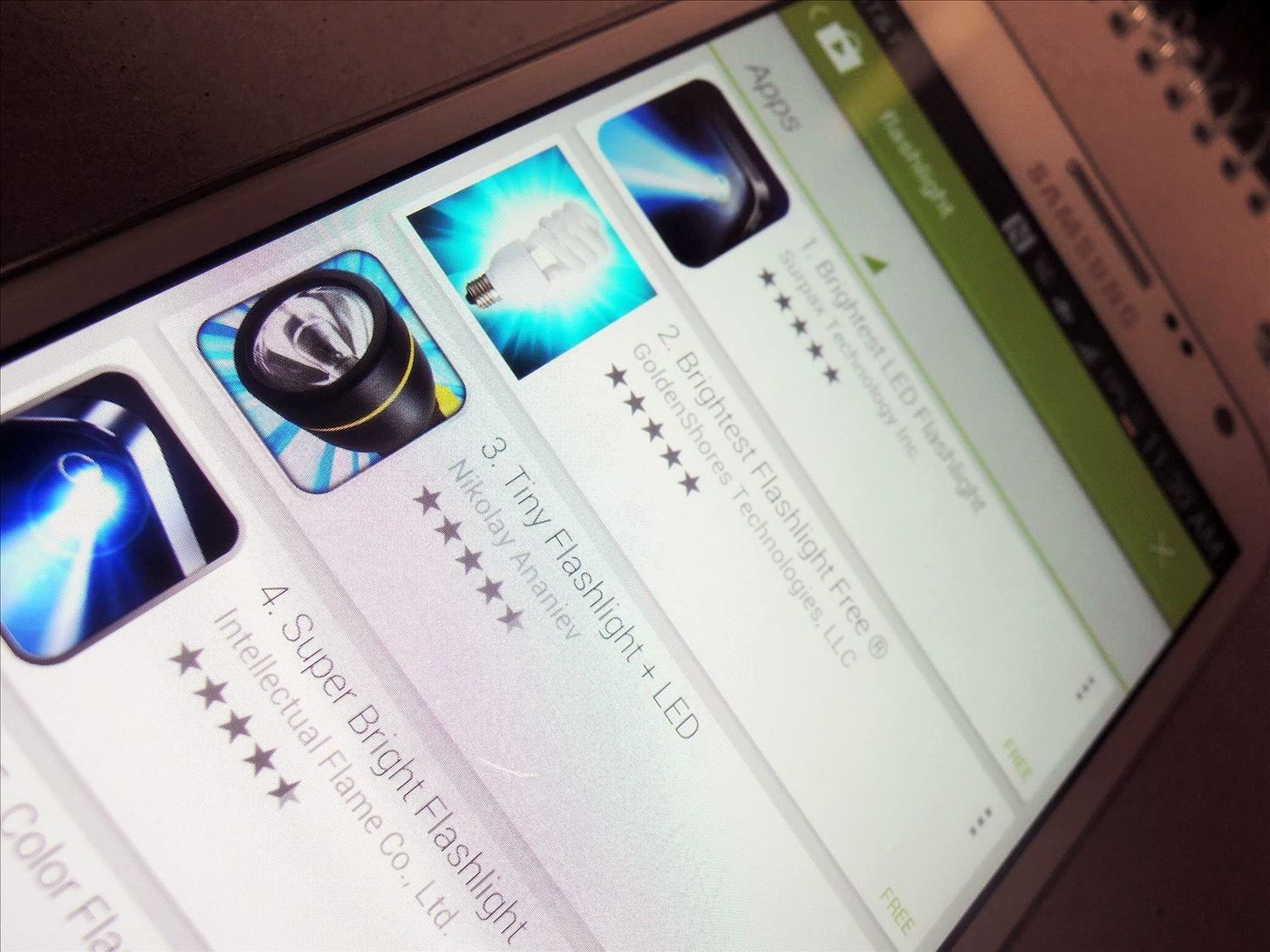
I know what you're thinking. Why spend time talking about another flashlight application when there are literally thousands of them scattered throughout Google Play? As it turns out, there is a void in the realm of flashlight Android apps. Flashing lights, strobe lights, cop lights, warning lights—they're all available, but the one feature that's missing is adjustable brightness.If you've ever had an iPhone, it's fairly easy to adjust the intensity of your flashlight using apps like this one to dim the LED, but for some reason, this is not an easy task on Android devices like our Samsung Galaxy Note 2s. But it can be done.In this softModder tutorial, I'm going to show you an app that finally allows you to adjust the brightness of your rear-facing LED flash so you can have total control over your Android flashlight. Please enable JavaScript to watch this video.
Step 1: Make Sure You're RootedSince controlled levels of the camera's flash are needed, you'll need native control of the driver electronics, which means you need root access. If you're not already rooted, check out our complete softModder guide to doing so using ODIN for Windows. Also, make sure toback up your device, just in case.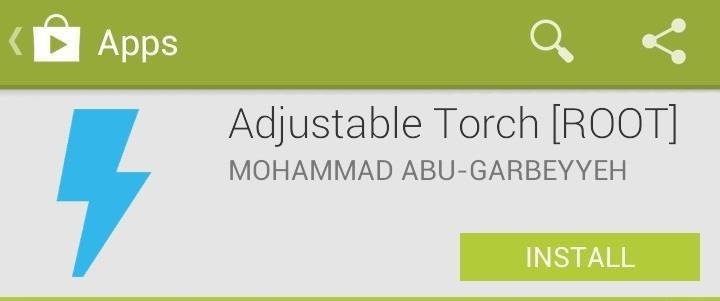
Step 2: Install Adjustable Torch from Google PlayDownload and install Adjustable Torch from Android developer Mohammad Abu-Garbeyyeh. This app allows you to use the flash of your device as a flashlight with adjustable brightness levels.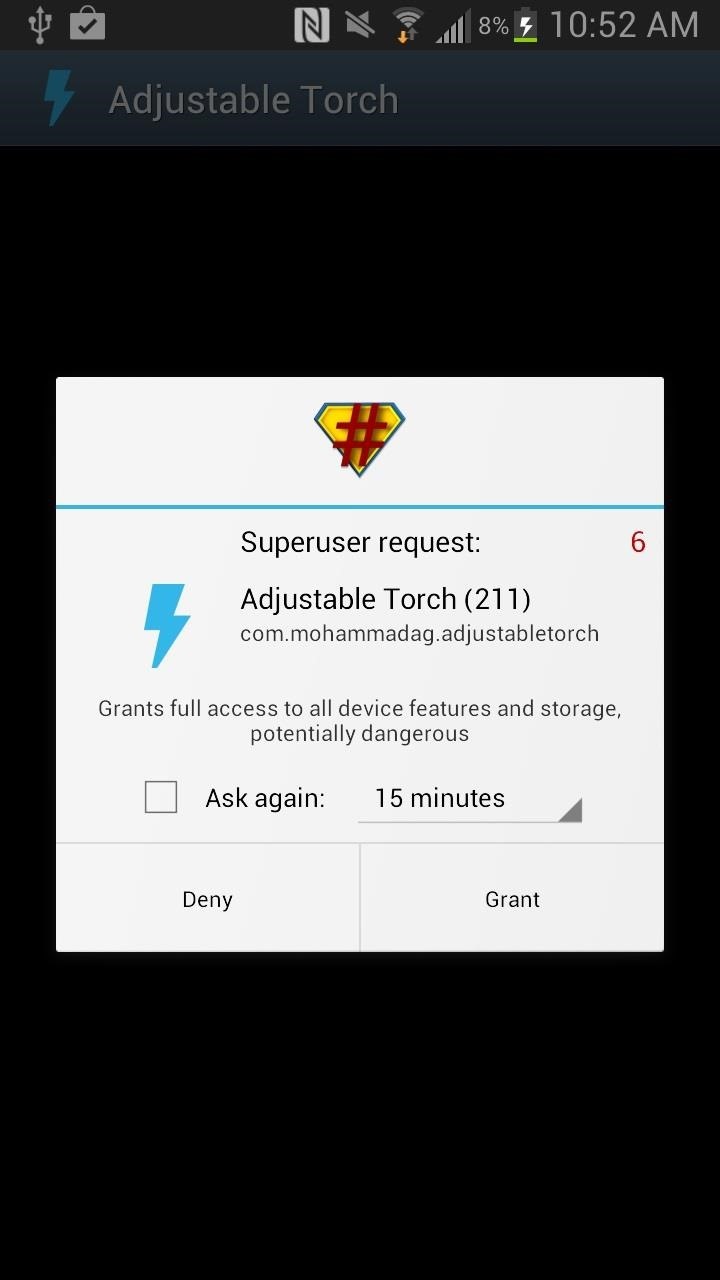
Step 3: Grant Superuser Access & Start DimmingOnce you install Adjustable Torch, grant the app full access to your device and open it up. From there, you'll see an adjustable toggle which you can use to adjust the brightness of the flashlight.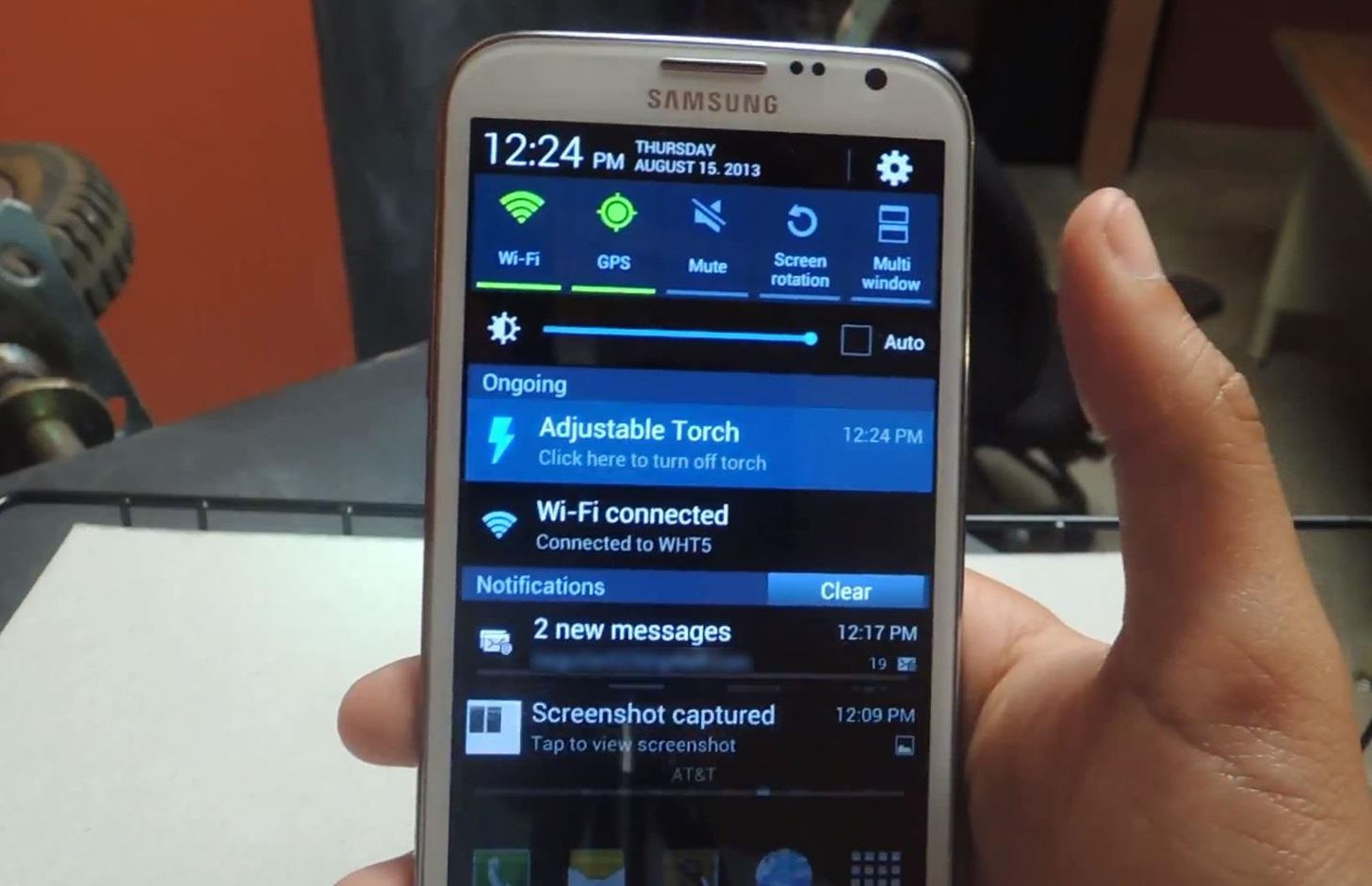
Step 4: Accessing Your FlashlightOf course, you can access Adjustable Torch from the Home screen shortcut or the App Drawer, but if you exit the app, you can also turn it off and on from the Ongoing menu in the Notification tray. With the adjustable brightness void now filled, there's nothing more I need from flashlight apps. I mean, you can even automatically turn the flashlight on when you're in the dark. What more would you want?
How To: The Flashlight That Finally Lets You Adjust LED Brightness on Your Samsung Galaxy Note 2 How To: Root the Samsung Galaxy S6 & S6 Edge How To: Adjust the screen brightness settings on the Samsung Galaxy Tab News: Samsung's TouchWiz Updates Aren't as Bad as You Think
How to Really Auto Adjust the Brightness of Your Samsung
Like Russian Matryoshka dolls, the features on the Galaxy S8 and S8+ often have hidden components within them that add to their functionality.The phone's flashlight is a great example of this since there's a hidden shortcut within the "Flashlight" Quick Settings tile that lets you adjust its brightness level.
Adjust the Brightness of the LED Flash - Flashlight App
If you're constantly going from dark to brightly lit areas, you've probably noticed that the stock auto brightness feature on your Samsung Galaxy Note 2 doesn't work that well. Either the screen is really dim and unreadable, or it's just way too damn bright.
How to Make Your Nexus 7's Brightness Auto Adjust to Your
How To: The Flashlight That Finally Lets You Adjust LED Brightness on Your Samsung Galaxy Note 2 How To: The Fastest Way to Access the Notification Tray in Full-Screen Apps on Your Samsung Galaxy S3 How To: Turn On Night Shift Mode in iOS 11 on Your iPhone
Fix Slow Auto Brightness Adjustments on Any Samsung Galaxy
If you've ever had an iPhone, it's fairly easy to adjust the intensity of your flashlight using apps like this one to dim the LED, but for some reason, this is not an easy task on Android devices like our Samsung Galaxy Note 2s. But it can be done.
Quick Tip: Change Your Galaxy S8's LED Flashlight Brightness
Images via ggpht.com. If you don't like the way that Lux is adjusting, you can teach it to behave a certain way. All you have to do is open the Dashboard and adjust the brightness levels to your desire, hold the link button down, and the app will now use this as its new reference from now on.
Turn On Your Android's Flashlight Using the Power Button
There has been a built-in flashlight on iPhones and iPod touches ever since the release of the Control Center in iOS 7, but it has stayed exactly the same since then. In iOS 10 and higher, you can actually adjust the brightness from the toggle if you have 3D Touch. First, swipe up the Control Center
Access Your Galaxy S8's Brightness Slider with a Single Swipe
Regardless of the Android device you may have, today I'll be showing you how to toggle on your flashlight quicker than ever, without even needing to unlock your device. This functionality has been around for a while, like when we showed you how to activate the torch with volume buttons , but that method required that your device had root-level
No LED Flash on Your Android Device? Use Your Screen as a
As of right now, there are hundreds of flashlight apps in Google Play, but none of them except Adjustable Torch lets you actually adjust the brightness of the LED flash.
How to Change Flashlight Brightness on Your iPhone in iOS 10
PS: If your Android device already has an LED light to use as a flashlight, find out how to activate it using the power button. Related How To : The Flashlight That Finally Lets You Adjust LED Brightness on Your Samsung Galaxy Note 2
The Flashlight That Finally Lets You - Samsung Galaxy Note 2
0 comments:
Post a Comment