How To: Get the iPhone X's Swipe-to-Go-Home Gesture on Any Android
With the new iPhone X, Apple introduced a buttonless design for the first time. But without a home button, navigation within iOS 11 had to change to accommodate the new model. To solve this issue, Apple created gestures to perform the actions that the home button once executed. But while Apple users have to wait until November 3 to use these gestures, you can get these features right now on Android.The biggest new gesture is swipe-to-go-home. Although not a new concept (WebOS had similar gestures), it does provide an easy way to achieve the same functionality that the click of a home button once did. With a simple swipe up, you return to the home screen.With Android, it's pretty simple to get this same functionality. So in this guide, we will break down all the steps to obtain swipe-to-go-home and change the way you navigate your device.Don't Miss: How to Get Apple's New Face ID Feature on Your Android Phone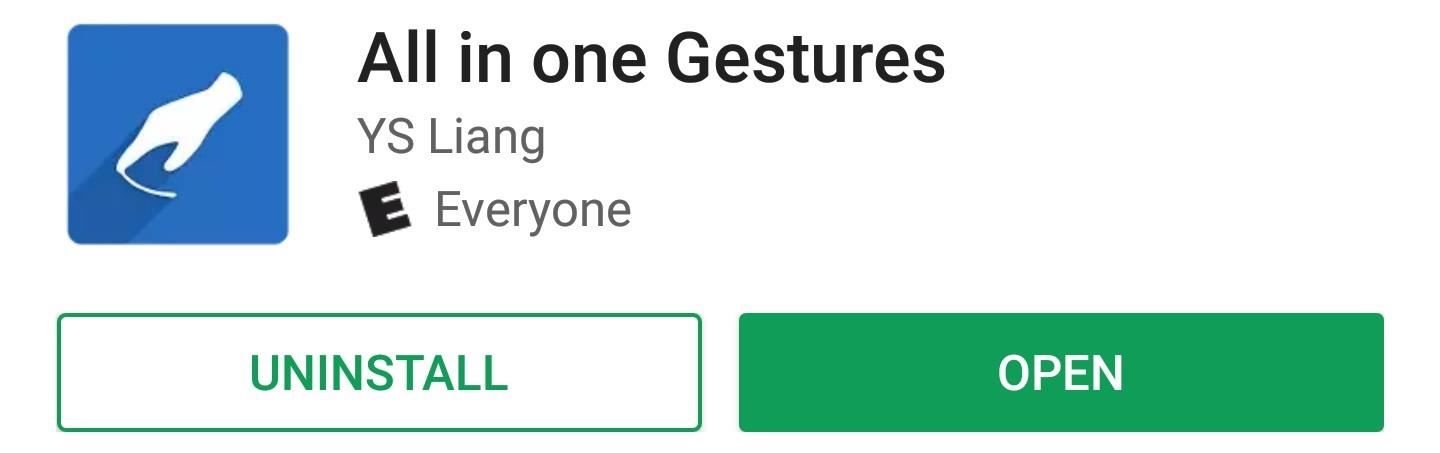
Step 1: Install All in One GesturesThe easiest ways to get not only the swipe-to-go-home gesture, but a plethora of other useful features, is an app called All in One Gestures. The app is free for full functionality, but if you want, you can purchase the ad-free version for $1.90.Install All in one Gestures for free from the Google Play Store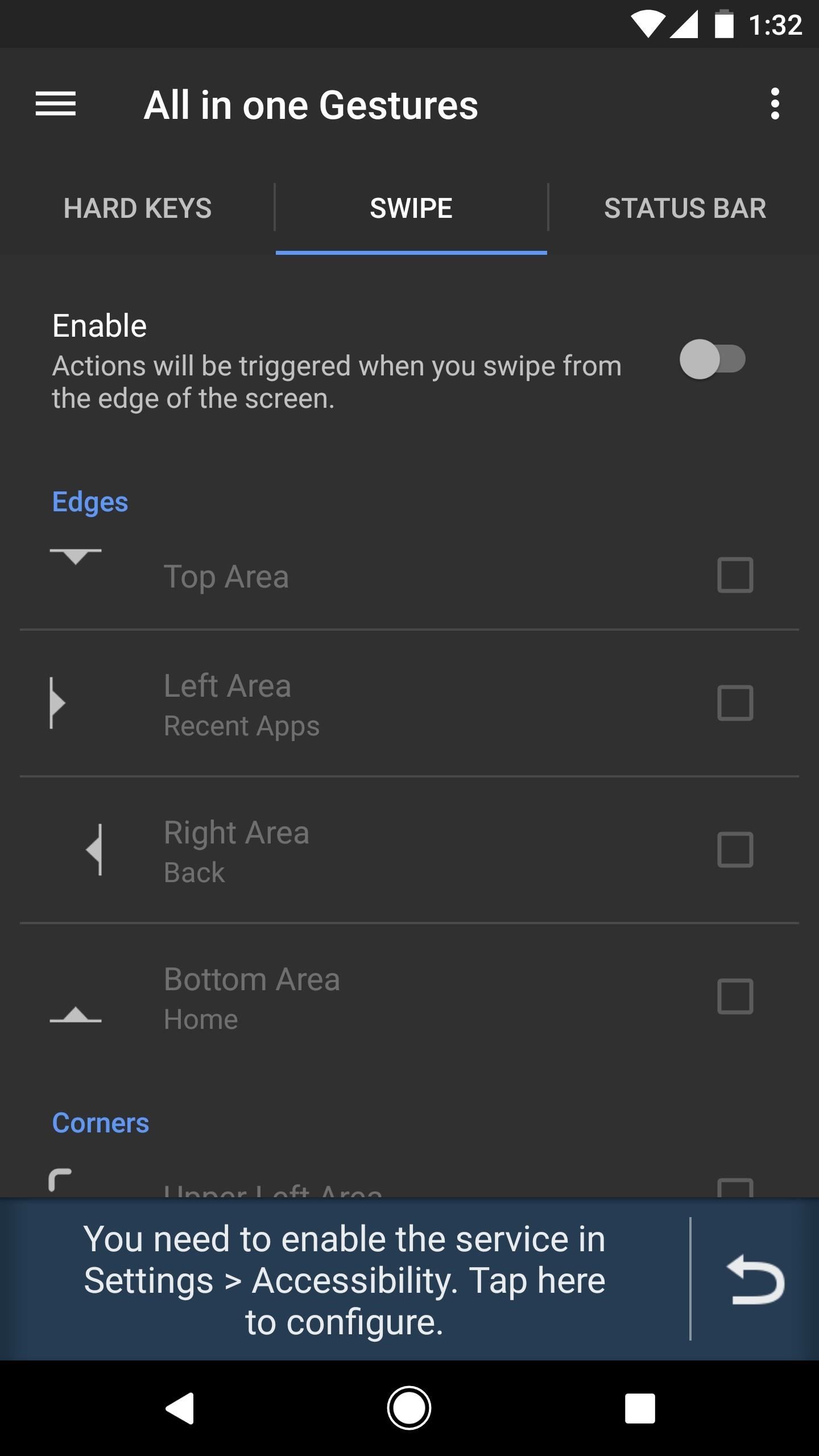
Step 2: Enable the Accessibility ServiceOnce installed, open All in One Gestures and you'll see see three tabs which categorize the various gestures and actions you can assign. For Swipe-to-go-home, select the Swipe tab. There will be a button called "Enable" which is deactivated by default. Tap this button to start enabling swipe gestures.At this point, the app will ask you to enable its accessibility service. So tap the message at the bottom of the screen, select "All in One Gestures" from the list, then enable the switch at the top of the subsequent menu. After that, head back to All in One Gesture to continue setup. Enabling the Accessibility service.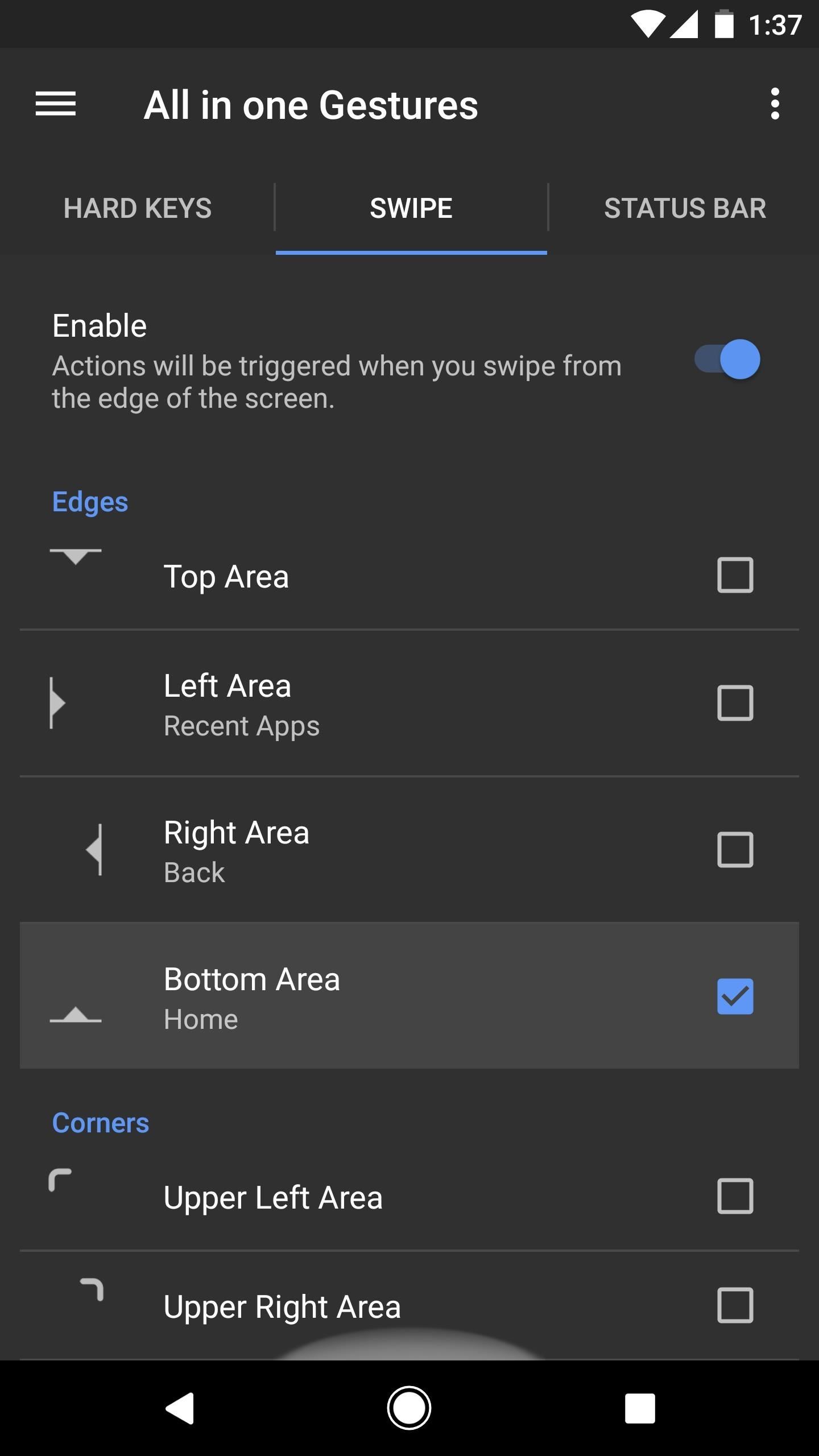
Step 3: Enable the Home Button Swipe GestureSince we are trying to emulate a swipe up gesture, scroll down until you see the option for Bottom Area. As its picture alludes to, this is a swipe up gesture (Bottom Area defines the starting position of your swipe). Tap the radio (the checkbox), which will bring up a sub-menu. In this menu, you will see a list of actions assignable to the gesture.Within this sub-menu, you will see options such as Application and Shortcuts, but our concern isn't with that right now. Under the Action tab, the first choice is "Home." Select this option, then return to the previous screen, and starting now, you can use the swipe up gesture to access your home screen. Making the "Bottom Area" gesture trigger the home button (1 & 2); swiping up to go home (3).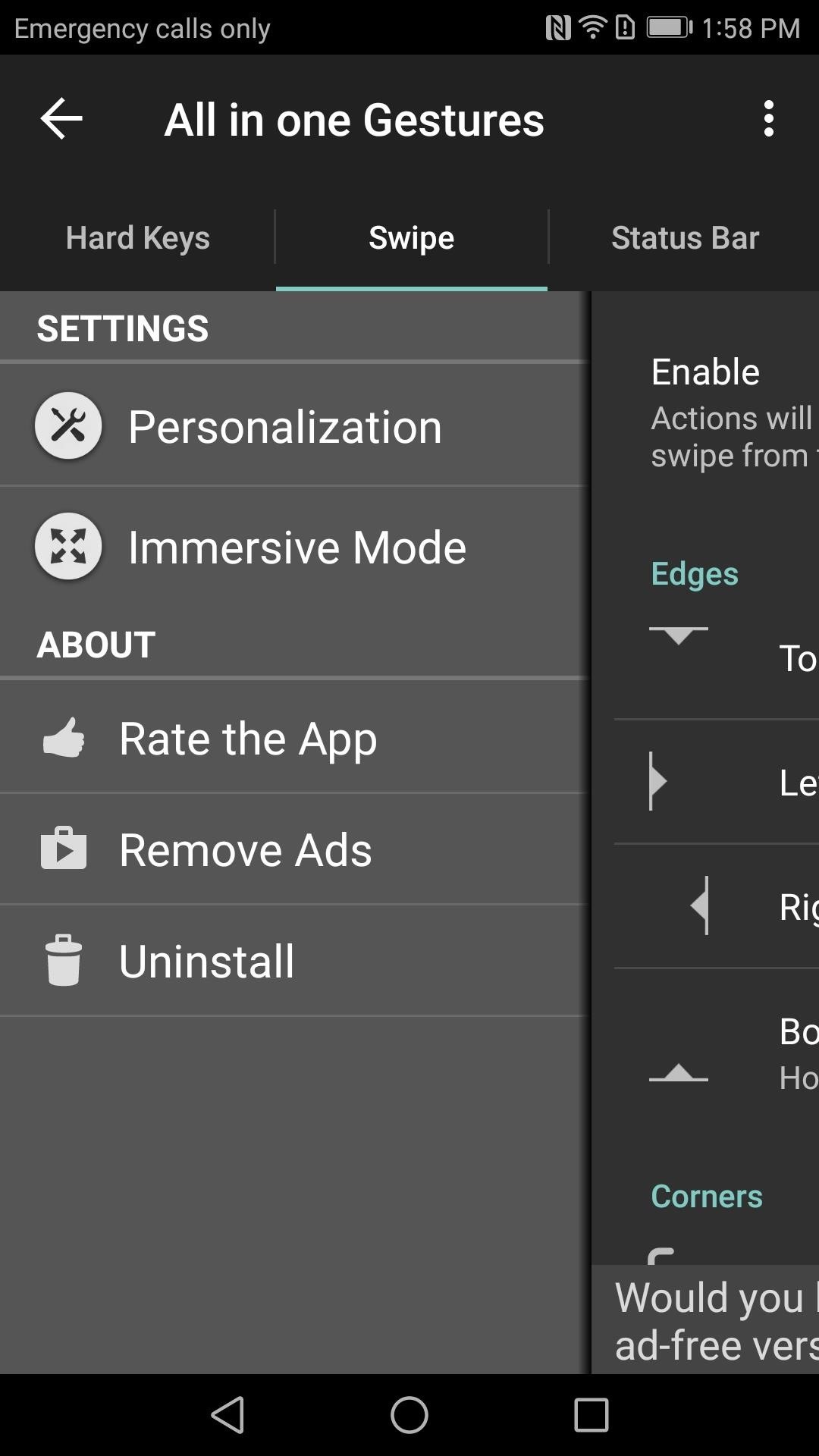
Step 4: Hide the Trigger AreaIf you look at the bottom edge of the screen, you will see a white half-circle. The half-circle is a visual representation of the starting position of the gesture. But since you know where to start the gesture by now, let's make this invisible.Return to the app and tap on the hamburger menu in the upper-left corner, then select "Personalization." You will see an option called "Edge Preferences," so tap on it. "Opacity" controls the visibility of this white half-circle, so change it to 0%, then press "Close" to finalize your work. Now, the half-circle is gone, but the swipe-to-go-home gesture is still enabled. (1) Hamburger menu, (2) Edge Perference All in One Gestures is just one example of the choices Android provides users. As an open source platform, Android developers can create new functionality not originally found within the system. Do you prefer the swipe-to-go-home gesture over the navigation buttons? Let us know in the comment section below.Don't Miss: How Does the iPhone X Compare to the Galaxy Note 8?Follow Gadget Hacks on Facebook, Twitter, Google+, YouTube, and Instagram Follow WonderHowTo on Facebook, Twitter, Pinterest, and Google+
Cover image and screenshots by Jon Knight/Gadget Hacks
After months of hard work, they've finally released a utility that will jailbreak your iPad, iPhone, or iPod touch—as long as it's running any iOS version from 9.2 all the way up to 9.3.3. Don't Miss: The 10 Best Reasons to Jailbreak iOS 9
HowTo: Hack Any iPhone, iPod Touch or iPad « Tablets
How To: Install a Custom Recovery on Your Bootloader-Locked Galaxy Note 3 (AT&T or Verizon) How To : Root Your Samsung Galaxy S4 (Or Almost Any Other Android Phone) In One Easy Click
Install Safestrap Recovery & Custom ROMs on Your Bootloader
The latest major smartphone from Samsung is a powerhouse — so much so that it can do the work of an entire game console, all on a phone.
How to Play Your Favorite PS4 Games Remotely on Any Android
This is a simple tutorial on how to ssh into your iPhone, iPad or iPod touch What you will need: 1. An SSH program If your using OSX you can use: Cyberduck or Transmit If your using Windows you can use: PuTTY or WinSCP. 2. Wi-Fi 4. OpenSSH installed via Cydia or Rock. Lets get started!
HOW TO: SSH Into Your iPhone, iPad and iPod Touch Running iOS
How To: Recover deleted files from recycle bin w/free software How To: Set a password for a new user in Windows 7 How To: Recover the Admin password on a Microsoft Windows 7 PC How To: Recover deleted files and lost data from disk crashes How To: Retrieve a lost Windows password easily
Forgot or need to Reset Joomla Admin Password? [How to
Replace Android's Voice Dialer with Google Now for Better
Before and after comparison, where after, you can still view widgets in an unlocked state. Note: If your device doesn't have Touch ID or Face ID, disabling this option will remove lock screen widgets entirely, so there's no need to check out the second step.
How to get Music off iPhone lock screen - Apple Community
Audio files are delivered to Spotify from distributors all over the world and are often mixed/mastered at different volume levels. We want to ensure the best listening experience for users, so we apply Loudness Normalization to create a balance. It also levels the playing field between soft and loud masters.
Audio settings - Spotify
#1: Get More Instagram Followers with a Branded and Complete Instagram Profile . If you want to get more Instagram followers in 2019, you need to pay attention to what your Instagram profile looks like as a whole. Your feed is the first opportunity you have to make a great impression and entice people to hit the "follow" button.
How To Circumvent an Internet Proxy. Some governments and organizations employ proxy servers to filter web content, permitting access to some websites while blocking others. One short-term option to getting access to blocked sites is to use circumvention technology, which creates an alternate path to your web destination.
How to Bypass a Proxy Server in a LAN | Chron.com
This video is unavailable. Watch Queue Queue. Watch Queue Queue
Making Firefox look like Safari? • mozillaZine Forums
forums.mozillazine.org/viewtopic.php?f=7&t=1711105
I'd like to know how to make Mozilla Firefox 3.6 look like Safari 3. I used the browser a lot over the past few days and I really liked the interface. If you could show me how to make my Firefox look like it, I'd have my perfect browser. I can apply a theme and stuff to make it look a little like it, but here are the things I really would
Make Firefox look like Safari under OS X : osx - reddit
0 comments:
Post a Comment