How To: Customize Your Android's Pull-Down Menu with Beautiful Backgrounds
Android's main UI is looking so good these days that you hardly ever see developers spend time creating themes anymore. But even with the beauty of Material Design working in our favor now, there's always room for improvement, right?Recently, developer Thunder07 created an Xposed module that overlays gorgeous images on top of Android's notification panel header. Even better, the images change based on time of day, so you'll always be greeted by a new, refreshing picture when you check your notifications.
Requirementsrooted Android device running Lollipop or higher Xposed Framework installed "Unknown sources" enabled
Step 1: Install Zeus Contextual Expanded Status HeaderThe module that changes Android's notification panel header has a justifiably long name—Zeus Contextual Expanded Status Header. To start, head to the Download section in your Xposed Installer app and search that very name, or jump to the install page on the Xposed repository with the link below.Install Zeus Contextual Expanded Status Header for Xposed Once you've arrived at the module's download page, swipe over to the Versions tab, then tap the "Download" button next to the most recent entry. From here, press "Install" when prompted, then shortly after that, you'll get a notification from Xposed saying that the module hasn't been activated yet and that a reboot is needed. Go ahead and activate the module, then reboot to apply your changes.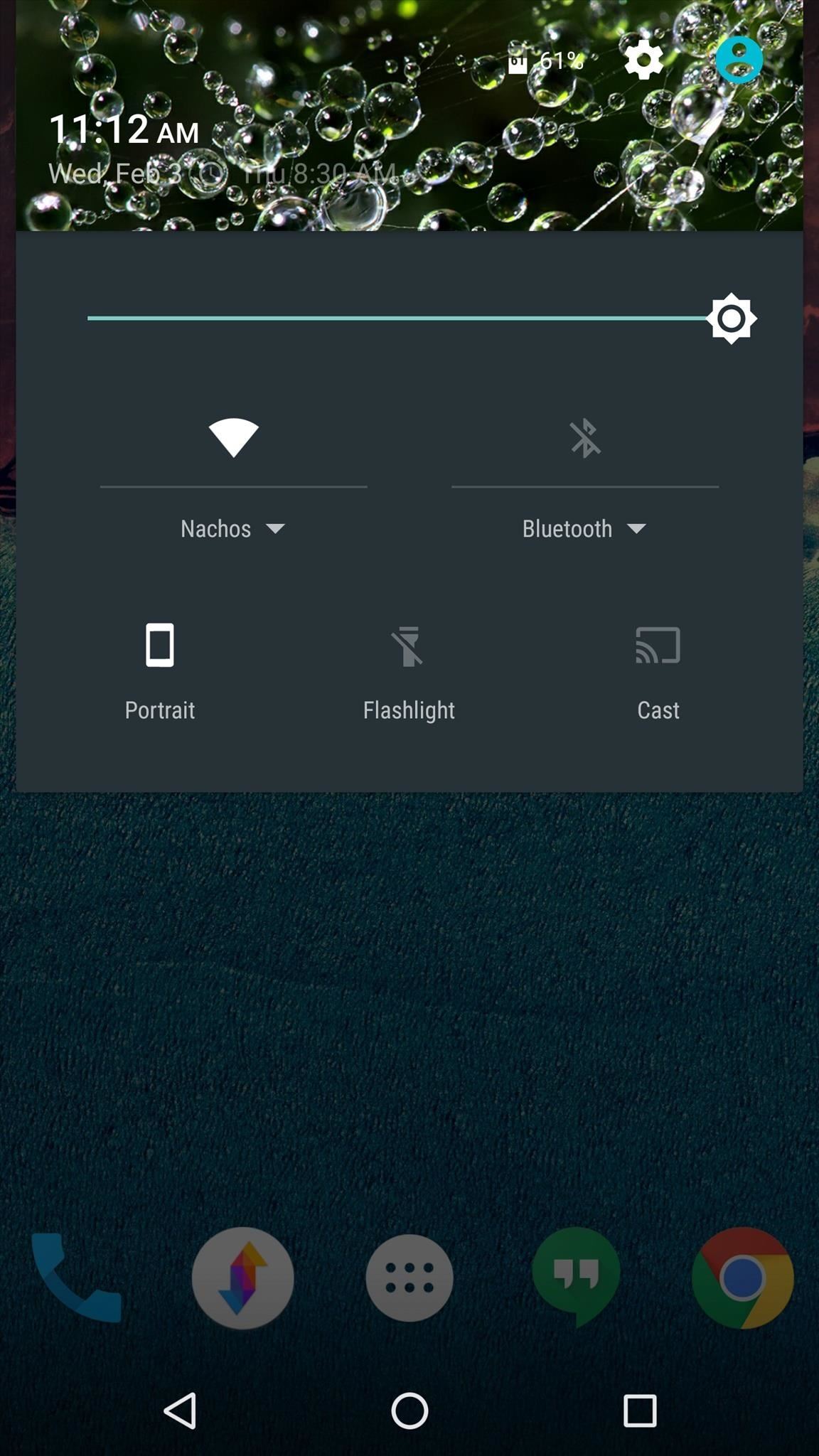
Step 2: Enjoy New Notification Backgrounds at Different TimesOnce your device finishes rebooting, you'll be all set to go. Anytime you expand your notification tray, you'll see the images—and they'll automatically change throughout the day. There are different photos for morning, afternoon, evening, and night, and these are the times when they'll kick in:Morning: 3 a.m. through 12 p.m. Afternoon: 12 p.m. through 6 p.m. Evening: 6 p.m. through 9 p.m. Night: 9 p.m. through 3 a.m. (1) Morning (example), (2) Afternoon (example), (3) Night (example) How are you enjoying your new contextually-aware status bar theme? Let us know in the comment section below, or drop us a line on Android Hacks' Facebook or Twitter, or on Gadget Hacks' Facebook, Google+, or Twitter.
BlackBerry KeyOne tips and tricks: Type and swipe the BlackBerry keyboard settings, choose "Key press feedback" and then toggle the "Sound" switch on. You can also choose to have a pop
In the music world, it's safe to say electric instruments are more versatile, but they lack the portability of their acoustic counterparts. However, with the aid of your smartphone plus an audio interface, you can play your electric instrument anywhere — with all the pedal effects you please — and even record your efforts.
Eric Ramsley's Profile « Wonder How To
My husbands man cave has been needing a nice backlit sign for a good while now. In an effort to avoid the typical bar room neon look, I decided to build him a custom sign with full color LED strips that are fully adjustable on a color wheel, directly from his cell phone. We agreed on "The
LED strip lights examples for signs | LED Signage Retrofits
News: Android's Best Build.Prop Tweaks for Better Speed, Battery Life, & Customization By Galaxy S8+ Battery Life Is Very Good, but Not Better Than iPhone 7 Plus
15 Best Android Tweaks You Can Do Without Rooting Your Phone
Once you add Favorite Doodle you can visit Google.com. If you are already there, you can refresh the page. What you will see is one of the previous Google Doodles being displayed like this one. Selecting a Google Doodle as a Favorite. To change the Doodle to your Google search page, click on the current Doodle.
Replace Google Logo with Your Favorite Doodle in Chrome
The buttons on most Android devices are laid out (from left to right) in a Back, Home, Recent Apps format. Samsung is the lone exception to this rule, which flip-flops them, so this can make for an inconsistent experience if you own multiple Android devices.
Swap recents and back soft buttons? | Huawei Nexus 6P
Action center in Windows 10 is where you'll find your notifications and quick actions. Change your settings at any time to adjust how and when you see notifications and which apps and settings are your top quick actions. Select the Start button, then select Settings > System > Notifications & actions. Change notification settings for all senders
How to disable annoying Android notifications
Thankfully though there are two simple tricks that allow you to listen to Youtube background audio on your iPhone, iPad or iPod touch and the good news is both of them work on iOS 11. You don't need Youtube Red subscription for these tricks to work, all you need to do is perform a few simple steps.
This Trick Lets YouTube Play In The Background! - YouTube
How to Bypass a Firewall or Internet Filter. This wikiHow teaches you how to view blocked websites or content on a restricted computer, as well as on a mobile item if you're using a Virtual Private Network (VPN).
Search query Search Twitter. Saved searches. Remove; In this conversation. Verified account Protected Tweets @ Suggested users
How to Bold, Italicize, & Underline Text in Gmail for Android
Now, tap on "Draw over other apps" or "Apps that can appear on top," then tap on any suspicious apps. Depending on your device, you may be taken to another page to access the app's permission toggle, or the toggle will already be present and located to the right of the app within the "Draw over other apps" page.
In addition, if you need to send a more elaborate message, choose "Custom…" and your phone will decline the call and open up the messages app, making it easy for you to text the caller whatever you want. The iOS 8 only gives you three options for these quick messages, so choose your phrases wisely.
How to decline a phone call with a custom text message on ICS
How To: Get Moto X-Style 'Active Display' Notifications on a Samsung Galaxy S3 How To: The Fastest Way to Access the Notification Tray in Full-Screen Apps on Your Samsung Galaxy S3 How To: Silence Notifications & Shutter Sounds in Your Galaxy S6's Camera
Enable LED Flash Alerts for Calls & Notifications on Galaxy
Apple's Ditching the 'Do Not Track' Option for Safari in iOS
0 comments:
Post a Comment