How To: 13 Terminal Commands Every Mac User Should Know
When you think of Terminal, you probably imagine some hacker sitting in front of their computer in a dimly lit room trying to break into an FBI database. In reality, it's just a simple tool that can make using your Mac much easier.Now, I'm not saying that learning Terminal commands is easy, but using them definitely is. I've compiled a list of some basic commands that will get you started on your journey to mastering Mac OS X, whether it's Mavericks, Yosemite, or even an older system like Lion.Don't Miss: 6 Tweaks You Should Be Using on Your Mac Right Now Don't Miss: 8 Menu Bar Apps Every Mac Power User Needs I've run all of these commands on my MacBook running Yosemite, but if you are an early El Capitan adopter, your mileage may vary due to the fact that it's an early beta still.
#1: Restart Your Mac Automatically After It FreezesMacs may be reliable, but they have been known to freeze up on occasion. If you'd rather not deal with having to manually force a shutdown, you can use this Terminal command to make OS X instantly reboot on a freeze.sudo systemsetup -setrestartfreeze on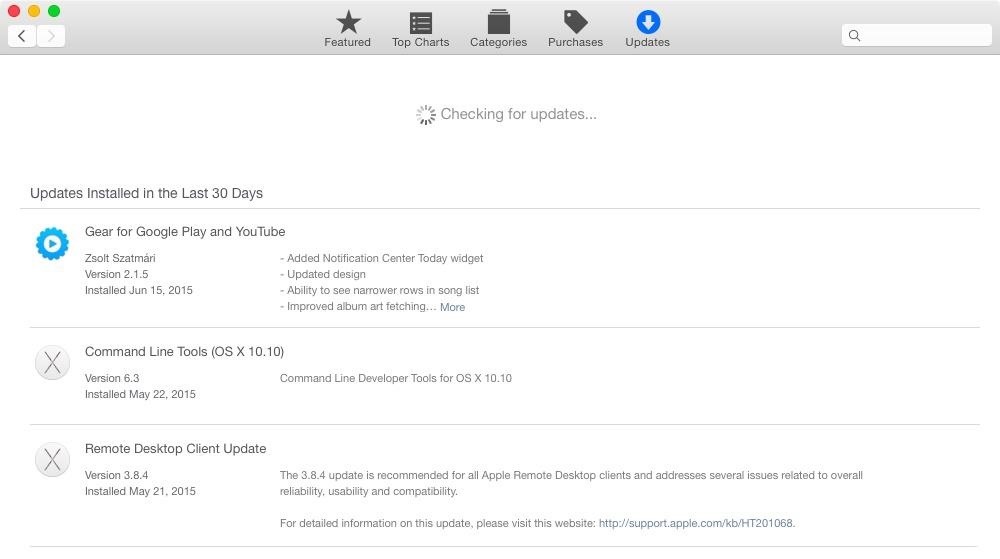
#2: Check for Software Updates DailyBy default, the Mac App Store checks for updates on a weekly basis, but if you'd rather get app updates as soon as possible, you can use this command to have it check daily.defaults write com.apple.SoftwareUpdate ScheduleFrequency -int 1
#3: Change Screenshot File TypeIf you don't like that screenshots are saved as PNG files on your Mac, you can switch it to either BMP, GIF, JPG, PDF, or TIFF instead. Just be sure to change the "png" portion of the below command to your desired file extension.defaults write com.apple.screencapture type -string "png"
#4: Change Screenshot LocationDon't like screenshots cluttering up your desktop? You can change the save location using the following command. Just swap out the "/folderlocation" part with the full location of the folder you want. More details here.defaults write com.apple.screencapture location /folderlocation Note: see the end of this guide for instructions on using folder locations with spaces in their name.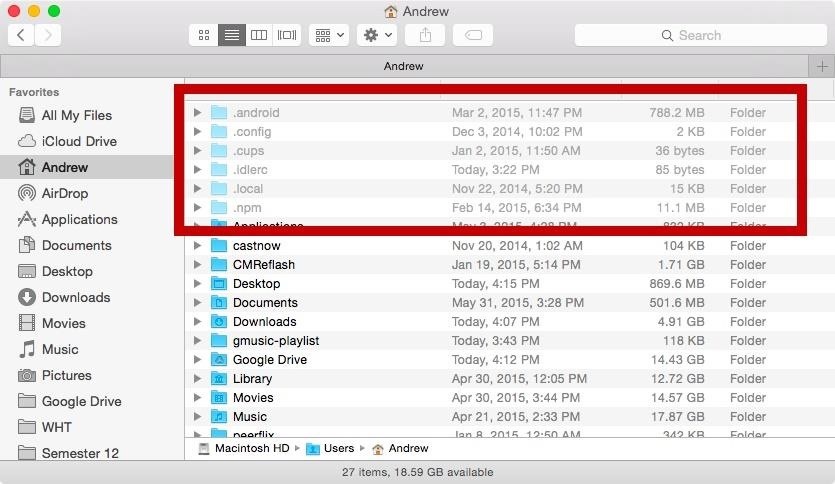
#5: Show All Hidden Files & FoldersUnlike in Windows, there is no option to view hidden files and folders in Mac OS X, unless you know the exact location. But by using this Terminal command, you can make them all visible. To hide them again, change "true" to "false."defaults write com.apple.finder AppleShowAllFiles -bool true To see the changes appear immediately, make sure to hold "Alt" on your keyboard, right-click on Finder in your Dock, then click on "Relaunch."
#6: Hide or Unhide Files & Folders IndividuallyIf you don't want to see every hidden file and folder on your Mac, you can unhide them one by one instead. As an example, the Library folder is the biggest one that most people want to unhide, so let's do that. (Note that ~ is a shortcut for your main username directory.)chflags nohidden ~/Library/ Now let's try it with a file. The following one will hide the Secrets folder in my Documents.chflags hidden ~/Documents/Secrets Note: see the end of this guide for instructions on using file and folder locations with spaces in their name.
#7: Automatically Open a Finder Window When a Drive Is MountedTo make it so that Finder automatically loads a new window any time a flash drive (or any other type of volume) is mounted, use these next commands:defaults write com.apple.frameworks.diskimages auto-open-ro-root -bool true defaults write com.apple.frameworks.diskimages auto-open-rw-root -bool true defaults write com.apple.finder OpenWindowForNewRemovableDisk -bool true Just change them back to "false" if you want to revert back.
#8: Disable the Warning When Emptying the TrashIf you like to live life on the edge and not worry about accidentally deleting a file that you actually put in the Trash, you can use the command below to disable that pop-up warning.defaults write com.apple.finder WarnOnEmptyTrash -bool false
#9: Securely Delete Files IndividuallyIf you want to securely erase files from your Mac, but don't want to make "Secure Empty Trash" the default, you can securely shred files one by one in Terminal. The following command uses one-pass overwriting before trashing. (Substitute "/draggedfile" by dragging the file you want over.)srm -s /draggedfile And this one uses seven passes:srm -m /draggedfile If it's a folder you want to get rid of, use -rf after the srm part.srm -rf /draggedfolder Click here to see more options for securely erasing files/folders.
#10: Add Send Shortcut to the OS X Mail AppThe Mail app does not come with a hotkey to send an email since the Enter key is only set to insert a line break. But by using the following command, you'll create a new keyboard shortcut (Command + Enter) for sending mail.defaults write com.apple.mail NSUserKeyEquivalents -dict-add "Send" -string "@\\U21a9?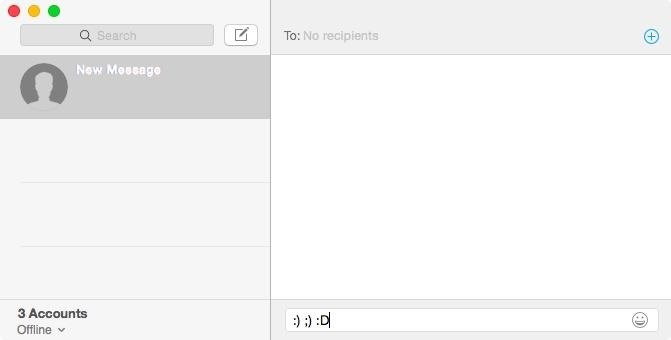
#11: Disable Automatic Emoji SubstitutionFor those of you who like to live in the '90's state of mind, you can make it so that emoji no longer replaces traditional emoticons with this.defaults write com.apple.messageshelper.MessageController SOInputLineSettings -dict-add "automaticEmojiSubstitutionEnablediMessage" -bool false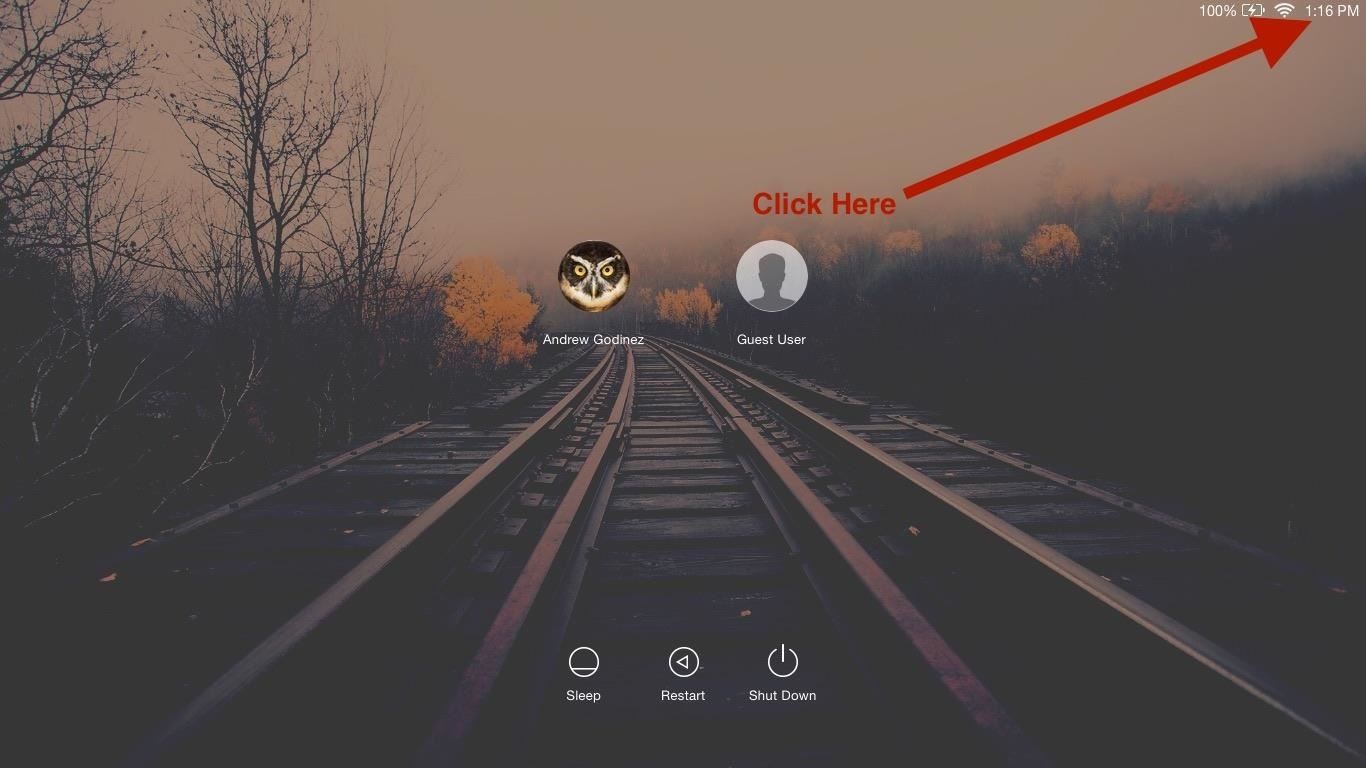
#12: Add Extra Information to Login WindowThe login window doesn't reveal much information about your device, but if you'd like it to show some extra info, like your IP address and OS version, use this next command. The information appears when you click on the menu bar's clock and is displayed one at a time.sudo defaults write /Library/Preferences/com.apple.loginwindow AdminHostInfo HostName
#13: Make Terminal Talk to YouThis last Terminal command makes it so you have you own personal robot voice generator. All you have to do is enter "say" and add text inside quotes.
Note for Folder/File Names with Spaces in ThemFor some of the tips above, like hiding specific folders or changing the screenshot save location, the location's name might have a space in it. Using just a space in Terminal won't work. Instead, add a \ after each word except the last, while keeping the spaces. For example:top secret picture.jpg Would be:top\ secret\ picture.jpg
What Are Your Favorite Terminal Commands?Have any other must-know Terminal commands that didn't make the list? Share them with us in the comment section below.Follow Apple Hacks over on Facebook and Twitter, or Gadget Hacks over on Facebook, Google+, and Twitter, for more Apple tips.
How To: See Which Apps Are Using Your Network Connection Right from Your Mac's Menu Bar How To: Quickly Paste Commonly Used Words or Phrases into Any Text Field on Your Mac How To: Open Apps Faster on Your Mac Using Custom Keyboard Shortcuts
How to manage wireless network connections on Windows 10
I had downloaded MS office application runtime from microsoft.com. However I accidentally clicked "Never Install from Microsoft Corporation" when an annoying popup appeared a couple of times. Now I can't Install any program from Microsoft corporation. Instead, a message appears "Your administrator has blocked you from running this program.
How to block and hide Facebook applications and requests
All the possible ways to make a permanent magnet are listed in Joseph Henry's student notebook, which is kept at Princeton University. Henry, the 18th century American physicist, is known - together with Michael Faraday - as the father of electrical technology, so it's no surprise that one of the methods he describes uses electricity.
Autoplay When autoplay is enabled, a suggested video will automatically play next. Up next How-To Fix Adobe Flash Player Problems on Internet Explorer and Firefox - Duration: 9:08.
How to Watch YouTube videos without Flash on Firefox
Why You Shouldn't Use More Hashtags on Instagram If You Want to Get More Likes & Comments If you've posted 1000s of images, have thousands of followers and you check your profile every hour, I consider you to be an active Instagram user.
These Are the Top Instagram Hashtags You Should Use in 2019
Check if you have AppleCare+ by entering your iPhone serial number. If your iPhone has any damage that impairs the replacement of the battery, such as a cracked screen, that issue will need to be resolved prior to the battery replacement. In some cases, there may be a cost associated with the repair.
iPhone battery health: How to check it on your own - CNET
FAQ for Samsung Mobile Device. Find more about 'How to set the Alarm in Samsung Galaxy J Series?' with Samsung Support.
How do I set, edit and turn on or off alarms on my Samsung
Experiments to do at home Channel info. Education, Howto & Style. Lighter, hacker, how to, ice, a, Google, toy, FAKE, entertainment, science, how-to, homemade, craft
Homemade Levitron - Metacafe
You've seen the other battery hacks, now get ready to save hundreds of dollars a year with this simple hack of a 6 volt battery! FOR ENTERTAINMENT PURPOSES ONLY! NOT RESPONSIBLE for anything that
Cutting open a six volt lantern battery (6 Volt Battery Hack
However, stock Android despite having received two major updates over the last 4 years, lacks this simple option. Google included a hidden battery status percentage icon for the status bar in KitKat and Lollipop that could be activated using a third-party app.
Get Lollipop-Style Status Bar Icons on Android Jelly Bean or
Exploring MIUI 6. Even though MIUI 6 is Android at its core, there are many features that have been tweaked. For instance, there is no app drawer, so all of your apps are displayed on your home screens à la iOS.
Proměňte svůj Nexus 4 na Android / iOS Hybrid | Chytré
In this article, we'll explain what causes iPhone water damage and show you how to check for it.We'll talk about common symptoms of water damage, what to do immediately after dropping an iPhone in water, and how to decide whether to fix a water-damaged iPhone or buy a new one.
Ex-Apple Employees Reveal How to Get a Free Replacement for
Secrets of Magic Illusions and Tricks! Learn how to make yourself disappear and more! In this How To Magic episode, Evan Era shows How To Make Yourself Disappear 5 magic ways! Easy vanish magic
How to hide someone from my Facebook without blocking them
Watch the best free movies online sorted by rating and genre. We've got a great selection for any age & taste, so you get right to watching movies online free.
Full Movies on YouTube: How to Find Them and 10 Classics to Watch
0 comments:
Post a Comment