How To: Make Your Android Automatically Switch to the Strongest WiFi Network
Wi-Fi signals have limited range, so if you live in a two-story house or work in a larger office, you may have set up multiple routers or repeaters to ensure full wireless coverage. Sadly, Android handles the transition between networks pretty poorly.The main issue here is that Android won't disconnect from the first Wi-Fi network until the signal strength drops all the way to zero. When this happens, your device won't switch to another network, even if it's stronger and closer than your original network.Well, thank the developer gods, because the Cloudie Development team created an app to fix all of this. For starters, it lets you set preferred Wi-Fi networks—but then, it even lets you choose the lowest signal strength you're willing to put up with before switching to the next preferred network. It does all of this without requiring root access, and it works on 2.4 and 5 GhZ networks just the same, so you'll always stay connected to the best Wi-Fi network available. 
Step 1: Install Wifi SwitcherTo put an end to your Android Wi-Fi woes, start by installing an app called Wifi Switcher. Make sure it's the one by Cloudie Development, as there are other apps with the same name.Install Wifi Switcher for free from the Google Play Store Then, if you're running Android Marshmallow or higher, you'll have to grant Wifi Switcher permission to access your location on first-run. There's a bug in Marshmallow that won't allow apps to scan for Wi-Fi networks without this permission, so make sure to tap "Allow" when prompted.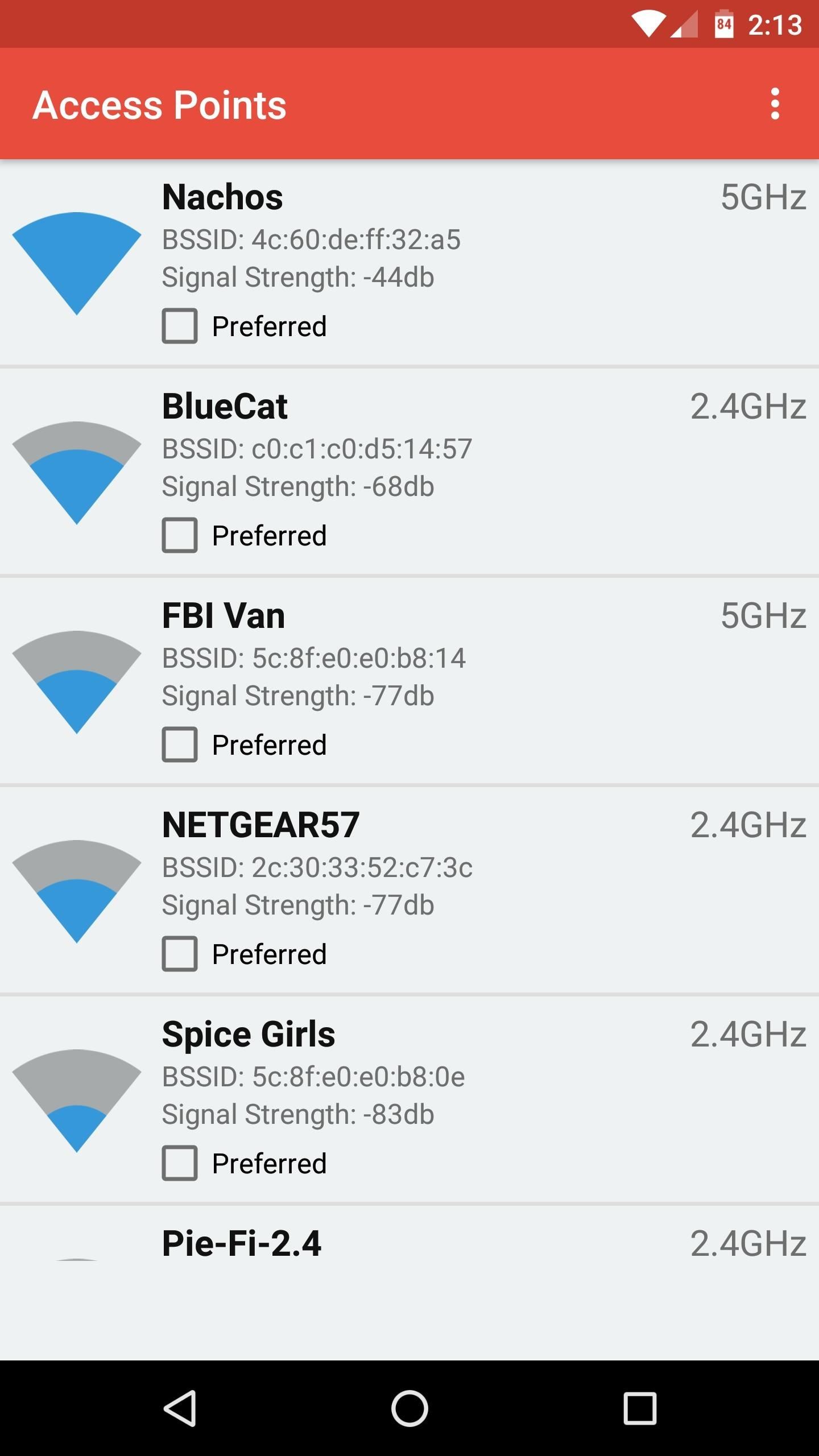
Step 2: Set Preferred NetworksAfter you make it to the main menu, Wifi Switcher should show you a list of all the nearby Wi-Fi networks—if it doesn't, just pull down to refresh.From here, just scroll through the list, find all of the networks you would like to connect to (this part may require that you move around your home or office a bit if you're out of range) and tick the boxes next to the "Preferred" option. Wifi Switcher will ensure that your device only connects to the networks marked as "Preferred" from now on.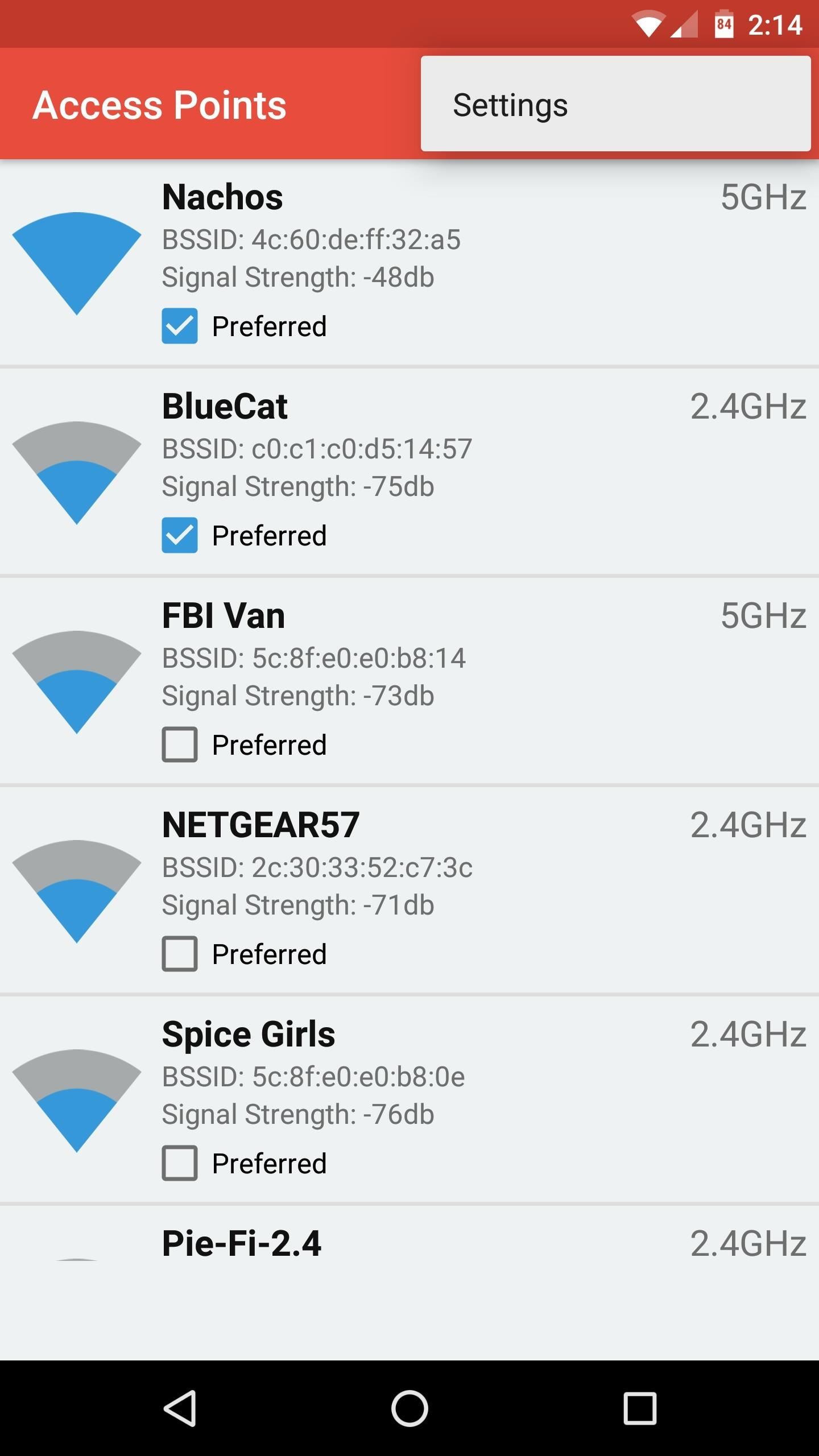
Step 3: Set a Signal Strength ThresholdNow that you've created a group of preferred networks, the only thing left to do is to choose a signal strength threshold, or "Switch Range." Think of this as the farthest you're willing to move away from one preferred router or repeater before your device connects to the next-strongest one.So tap the three-dot menu button in the top-right corner, then open the "Settings" menu. From here, use the slider next to the Switch Range entry to set a signal strength threshold. Setting this anywhere above zero (Android's default switch) will push you off the fading network and onto a stronger one earlier.Setting this to one or two bars should do the trick, but you might need to experiment here to find the best fit for your particular setup. Beyond that, you can enable the "Ask Before Switching" option to get a notification with the option to switch or not when your phone finds another network, but this will disable the automatic switching. Also, the "Show Full SSID" option should be helpful if your routers have really long names and are truncated in the list of networks.
Step 4: Enjoy Better WiFi SignalsFrom now on, your phone or tablet will only connect to your group of preferred networks, so long as you've saved the Wi-Fi password for each network in Android's Settings menu. This makes sure that your device doesn't struggle to connect to a nearby learned network that never has decent signal strength.But the best part about all of this is that Wifi Switcher will start looking for a better network as soon as your signal strength drops below the threshold you set in Step 3. When that happens, your device should automatically switch over to the best available network—a far cry from the annoying behavior that Android exhibits by default.Follow Gadget Hacks on Facebook, Twitter, Google+, and YouTube Follow Apple Hacks on Facebook and Twitter Follow Android Hacks on Facebook and Twitter Follow WonderHowTo on Facebook, Twitter, and Google+
Cover photo and screenshots by Dallas Thomas/Gadget Hacks
How To: Hack Your Nexus 7 into a Hybrid Android Tablet That Looks & Feels Like Both iOS & TouchWiz How To: Get the Pixel's Navigation Buttons & Google Assistant Animation on Your Nexus How To: Customize the Android App Icons on Your Nexus 7 Tablet with Free Themes
The Definitive Guide to Using BitTorrent on Your Nexus 7 Tablet
Follow these simple steps to take screen shots off your Android Phone. I take screen shots all the time when I'm reviewing a feature or an application from the Android market place.
How to Use your Smartphone to Capture High Quality - Pixelz
Well, a way exists that lets you remove the deactivated profiles. You will need the help of the Facebook website to perform the gruesome act as it's not possible to delete such profiles from the
How to remove a non-friend from Facebook messenger contact
Go to Settings > General > Accessibility > Larger Text. Tap Larger Accessibility Sizes for bigger font options. Drag the slider to select the font size you want. Making the text too large might make it hard to tap buttons or other functions within apps. Go back to your settings and adjust the font size as needed.
How to Change Font on iPhone/iPad - FonePaw
Jan 15, 2016 · Netflix has announced plans to crack down on subscribers who use tools such as proxies or VPNs to watch video from other countries.. Doing so gives users access to a much larger selection of
Best VPN for Netflix in 2019 - 5 VPNs to Unblock Netflix - VPNpro
The feature, aptly called Adapt Sound, is hidden deep within the settings menu on your S9 or S9+, but will make a world of difference in audio quality once enabled. As its name implies, Adapt Sound will fine tune your S9's audio and customize it to perfectly match your hearing, which dramatically enhances the perceived quality of any set of
Use Samsung's Hidden Hearing Test to Get Drastically Better
The lock screen on the Samsung Galaxy S4 (and Galaxy Note 3) has more customization options, like the light feature in addition to the ripple effect, and editable text up top. But you don't need to upgrade to a GS4 to get them—just upgrade your trusty old GS3's lock screen.
How to Disable Lock Screen Security While in Trusted
The iPod touch fourth generation and later models should work with most Bluetooth headsets, but earlier iPod Touch models do not support one of the most common Bluetooth headset profiles. A
Which Bluetooth Devices Work With an iPod Touch - It
How to delete Myspace account permanently ? Getting bored of MySpace? Remove your Myspace Account is a quick and easy process. Follow this easy video tutorial, all the information you'll need to
How can I delete my MySpace account? - Ask Dave Taylor
How To: Watch 2 Videos Simultaneously on Your Galaxy Note 9 By Jon Knight; Android; Galaxy Note 9 Tips; Android does a great job at multitasking. Split-screen mode and picture-in-picture are terrific at letting you manage more than one app at a time. But there are some limitations.
Dual SIM and 1 SD Card working simultaneously for Galaxy Note
Home » Every Mac Is Vulnerable to the Shellshock Bash Exploit: Here's How to Patch OS X Heartbleed, move over. There's a new bug in town, and this time it's also affecting Mac and Linux computers.
How to Manually Update Bash to Patch Shellshock Bug on Older
How To: Reveal Saved Website Passwords in Chrome and Firefox with This Simple Browser Hack just one of the many ways to reveal saved passwords in a browser.
How to Reveal Saved Password on Any Website Easily (2018)
The best running apps for iOS and Android Run your way to better health with the 12 best running apps By Amanda Ellis @WanderRedFox — Posted on February 21, 2018 5:13PM PST 02.21.18 - 5:13PM PST
Do you fancy having an iOS app available directly on your non-jailbroken iPhone that creates a SOCS Proxy allowing you to connect your laptop to the Internet via your iPhone's data connection, making it possible for you to enable free Personal Hotspot tethering without having to use jailbreak
How to Use Your iPhone's Personal Hotspot to Tether a PC or Mac
To change the lock screen icons on your Samsung Galaxy S3, just go to Settings -> Security and Lock Screen -> Lock Screen Options and make sure to Enable Shortcuts (if not already). Then, you can either drag existing apps down to the trash and then press the + sign to add news ones, or simply just hold down on one app shortcut to replace it
How to use and customize Galaxy S10 lock screen?
0 comments:
Post a Comment