How To: Use GSam to Its Fullest Potential to Monitor Battery Life, CPU Usage & More
Figuring out exactly which apps on your phone are eating through resources and battery life can be a difficult task. Though some information can be found in Android's battery menu, the charts and graphs provided here pale in comparison to what's offered by the GSam app. If you configure this app properly, it provides deep insight into battery, CPU, and data usage.By default, GSam doesn't have all of the permissions it needs to give you all of this info, so you'll need to do a bit of setup first. But by following this brief tutorial, you'll be able to get GSam up and running to its full potential, and in turn, get your phone to perform far more efficiently.Don't Miss: 6 Easy Ways to Increase Battery Life on Your Android Device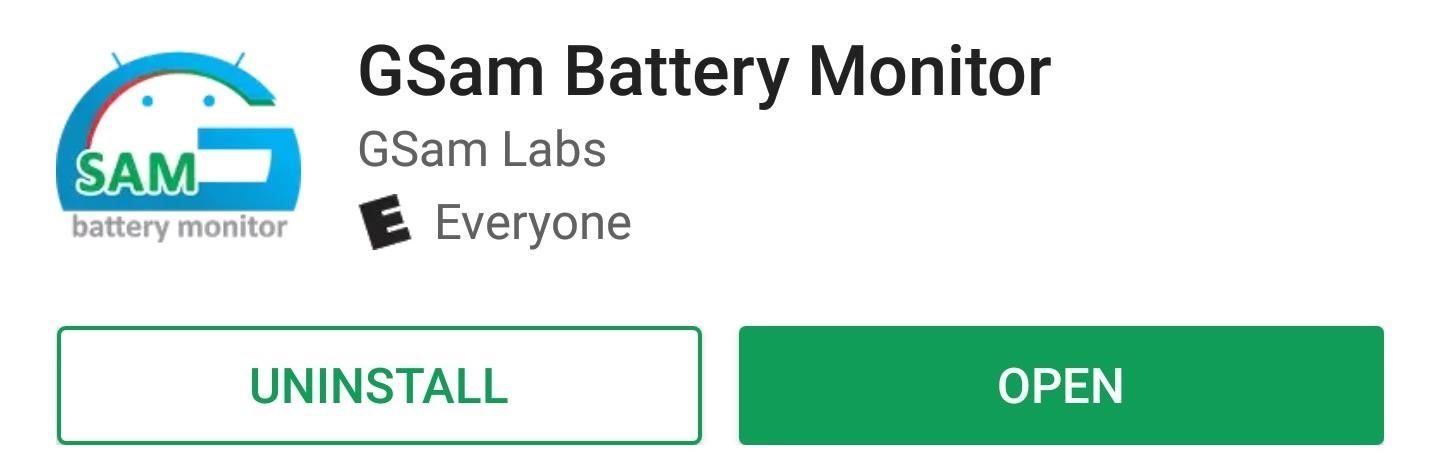
Step 1: Install GSam Battery MonitorThe app is available as a free download. Though it does contain ads, the screen real estate consumed is minimal, and there aren't any obnoxious popups.Install GSam Battery Monitor for free from the Google Play Store After installing GSam, you will see a series of screens suggesting you perform a task with the terminal interface tool, ADB. In doing so, you will unlock comprehensive reporting metrics compared to the basic capabilities provided, so I'll show you how to do that next.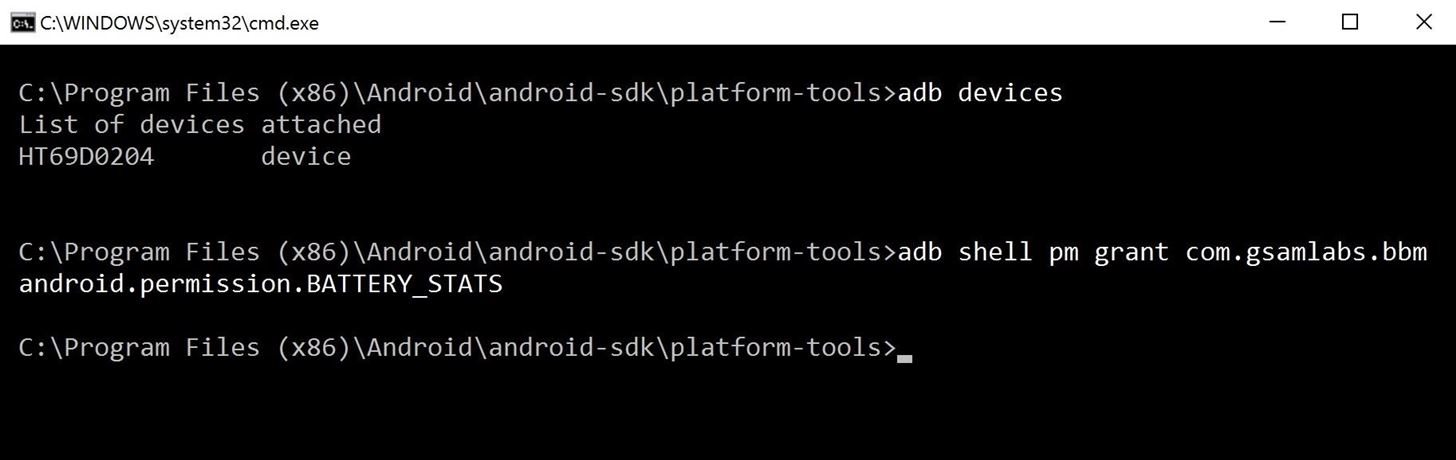
Step 2: Run ADB to Grant PermissionsIf you're already familiar with ADB, then it's unlikely you'll have any issues. But if you need any help installing and setting up ADB on Windows, Mac, or Linux, be sure to check out our full guide on the topic:Don't Miss: How to Install ADB & Fastboot on Windows, Mac, or LinuxWith ADB installed, open GSam and work your way through the first few screens by tapping "Show me how," then continue until you reach the screen asking to run the first ADB command. After that, connect your device to your computer with a USB cable, then open a command prompt or Terminal window on your PC or Mac.From there, change directories to the platform-tools folder inside of your ADB installation directory, which can usually be found at C:\Program Files (x86)\Android\android-sdk. If you can't find this folder, search your hard drive for "platform-tools," then copy the full folder location, type "cd" into the command prompt, hit the space bar, then paste in the folder location and hit enter. Once you've done that, enter the following command to verify your device is connected properly:adb devicesNext, use the command below to grant GSam the extra permissions it needs, then continue to the next screen in the app, which should give accolades if done properly.adb shell pm grant com.gsamlabs.bbm android.permission.BATTERY_STATS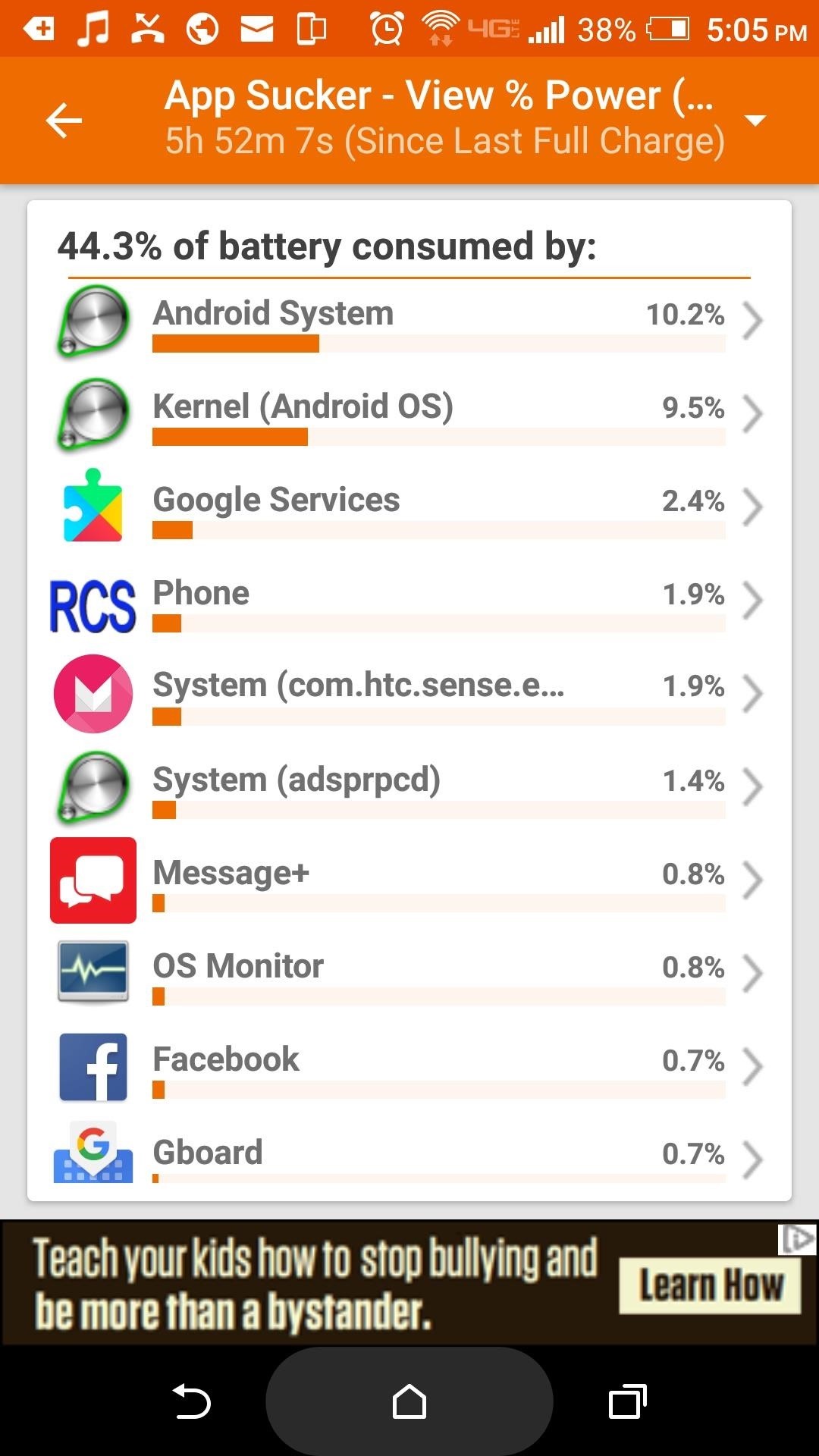
Step 3: Check Usage Stats & Remove Troublesome AppsOnce you've made it to GSam's main menu, finding out which of your apps are sucking battery and draining resources is a cinch. Tap the "App Usage" link, and you'll see a percentage at the top of the screen showing how much battery has been consumed by all of your apps. Beneath that, you'll see a list of apps organized by how much battery life they've drained individually, with the most notorious battery-suckers at the top.Two of the more useful pieces of information here relate to background processes. It's one thing when an app you use regularly displays high readouts for usage stats, but it's another matter when apps running in the background consume valuable resources. So tap the arrow icon in the corner, then, from the drop-down menu, use both views ending with "… (Background CPU Only)," as this will show usage by apps that you weren't actively using at the time. (1) Infuriating because I don't use Message+ at all. (2) Knowing what's using your data could help you save some loot too. After identifying the culprits, decide which battery-draining apps you can live without. Finally, head to the Apps menu in Settings, and either uninstall the problematic software or disable it. If you'd like some tips for removing troublesome apps, make sure to hit up the following guide:Don't Miss: The Ultimate Guide to Deleting Apps & Bloatware on AndroidFollow Gadget Hacks on Facebook, Twitter, Google+, and YouTube Follow Android Hacks on Facebook, Twitter, and Pinterest Follow WonderHowTo on Facebook, Twitter, Pinterest, and Google+
Cover image and screenshots by Nick Epson/Gadget Hacks
Hack a firewall & access blocked sites « Internet :: Gadget Hacks
We will be using "Microphone" app to use Android phone as mic. The app lets you use your Android microphone as PC mic to communicate through your PC. The app transfers your sound though 3.5mm audio cable from Android to PC and then to your friends or family. Do note that there will be a slight lag in the voice transfer from Android to PC.
How To Use Smartphone As A Wireless Microphone on Windows PC
How to Make Music with Floppy Drives & LabVIEW - WonderHowTo
Google's long awaited 4.3 Jelly Bean update is officially out, only it has not been pushed out to some of our Nexus 7 tablets yet. Although there aren't really any new UI changes, most of Jelly Bean 4.3's magic is under the hood, meaning user's can expect better performance and battery life with the latest version.
How to update Galaxy S4 to Lollipop or Latest Android version?
How To: Turn Off Your Android's Screen with Your Fingerprint Scanner How To: Make the Fingerprint Scanner Work Faster on Your Galaxy Device How To: Lock Apps Using Your Samsung Galaxy S6's Fingerprint Scanner How To: Use the fingerprint scanner on an Lenovo X60 Tablet PC
How to Use Intelligent Scan to Unlock Your Galaxy S9 Faster
Geolocation: Displaying User or Device Position on Maps Overview This tutorial shows you how to display the geographic location of a user or device on a Google map, using your browser's HTML5 Geolocation feature along with the Maps JavaScript API.
Add maps | Android Developers
Ultimate Easter Prank : funny - reddit
For example, one of my friends is a model: she's attractive, and her photo shoots are often artsy, but it's nothing you'd want your boss asking you about because they peeked over your shoulder at
Contrary to what you may think, clearing or swiping away apps in the Recent Apps view on your Android device does not necessarily stop app activity or running tasks—and these running processes can actually be eating away at your battery life.
How to make your Android smartphone's battery last longer
Many videos out there tell you about how you need to SSH into your iPod touch or iPhone in order to do certain things. But what does this mean? This video explains how to SSH into the iPhone or iPod Touch using WinSCP. On your iPod Touch or iPhone, get these packages from Cydia:
How To SSH Into iPhone/iPod Touch - YouTube
How To: Capture Action on Your Nexus 7 Using the "Exclusive" Sony Xperia Motion Shot Camera News: Sony's New Xperia Comes with the Best Selfie Camera Ever How To: Transform Your Android into a Sony Xperia Z3 News: Sony Brings Android N to Xperia Z3 Phones—Will Other Manufacturers Follow? IFA 2014: Sony's PS4 Remote Play
Xperia Z news - Android Police - Android news, reviews, apps
Read everything carefully The following step-by-step instructions will help you jailbreak Jailbreak iOS 4 iPhone 3GS, 3G and iPod touch 2G with PwnageTool 4.0 / 4.01 Step 1: Download and install
PwnageTool - Download and jailbreak iPhone & iOS - iphoneheat.com
0 comments:
Post a Comment