How To: Get Front-Facing Flash for Your Selfies in Any Android Camera App
Some phones have a feature that turns your screen white for a second when you're taking a selfie in dim lighting. This does a great job of illuminating your face in a pinch, but there are two problems with it: First, not all phones have the feature, and second, it doesn't work in third-party camera apps like Snapchat and Instagram.The development team at Reactiv Studios seems to have finally solved these problems. Their new app lets you use your screen as a front-facing flash in any app that uses your camera, even Snapchat, Instagram, and others like WhatsApp. It's really simple to use, too — just tap a button, then your screen shines bright to serve as a flash for the perfect low-light selfie. 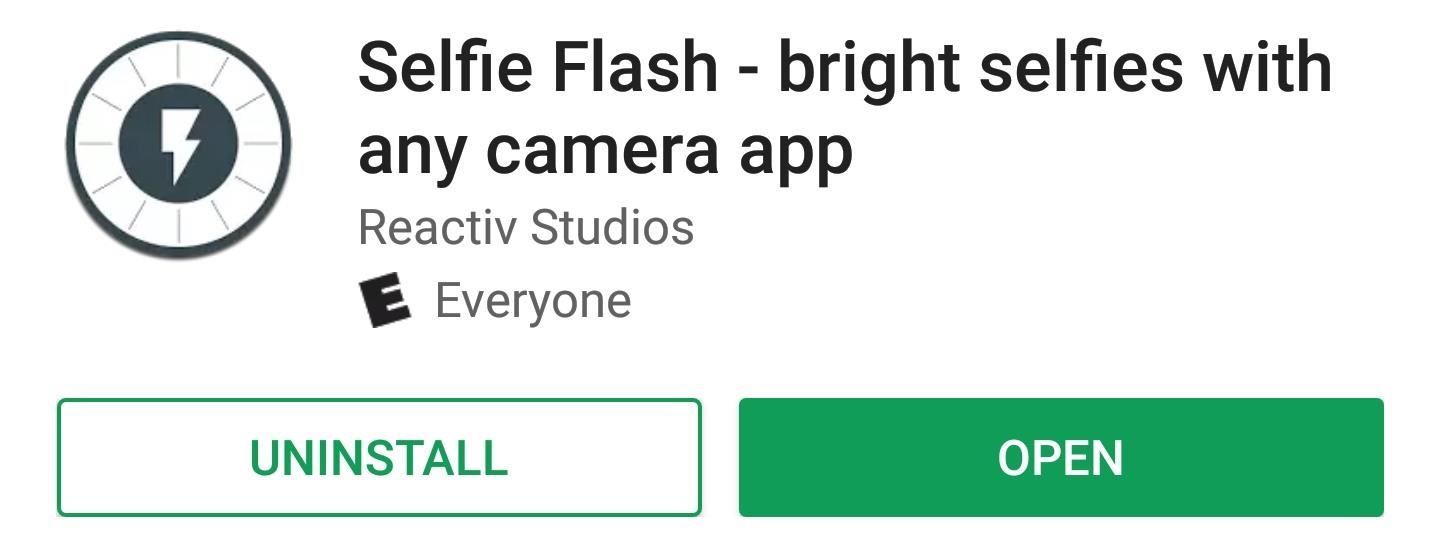
Step 1: Install Selfie FlashThe app that uses your screen as a pseudo front-facing flash is called Selfie Flash, so start by installing it from the Google Play Store.Install Selfie Flash for free from the Google Play Store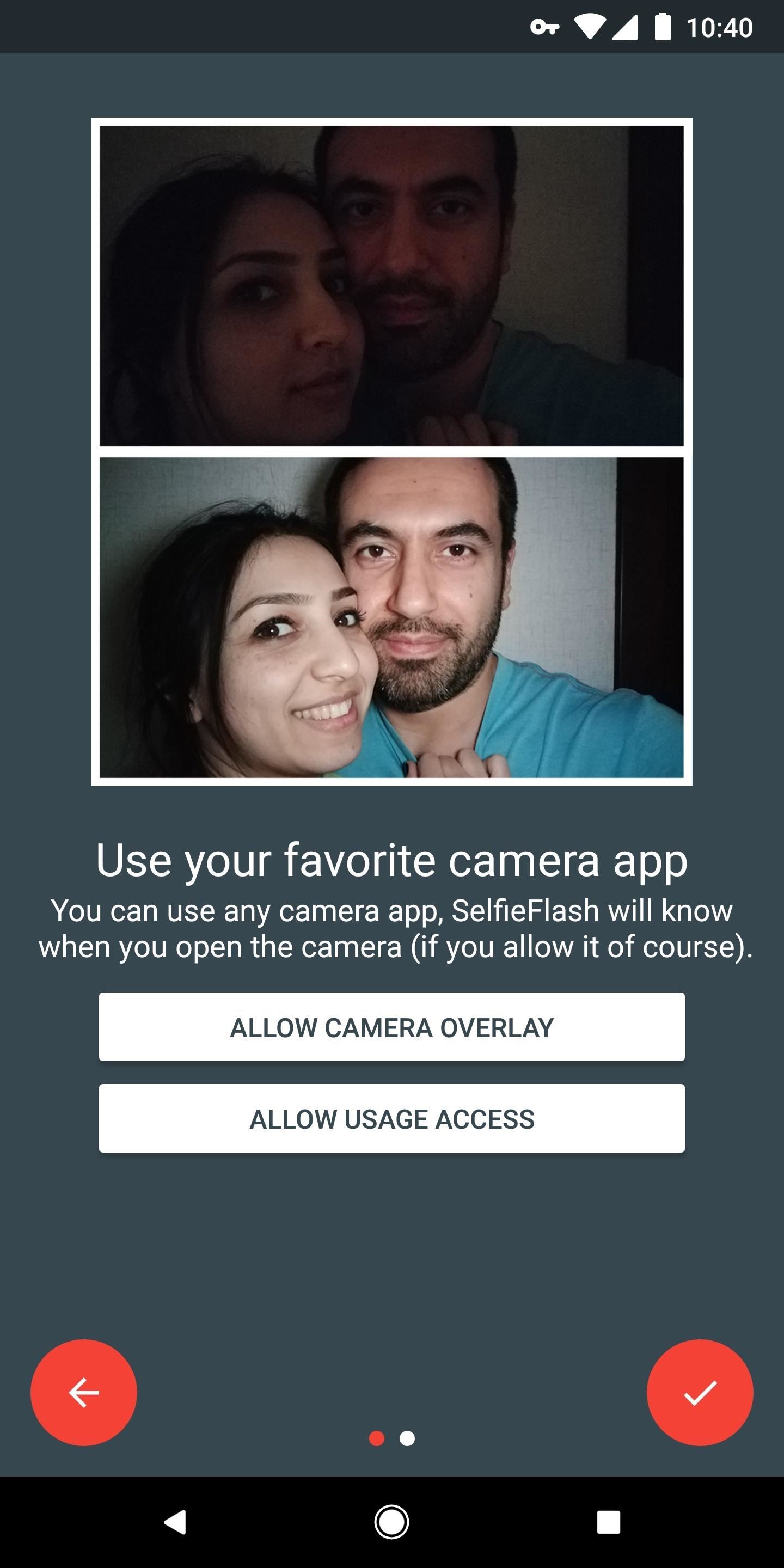
Step 2: Grant 'Draw Over Apps' PermissionNext, open the app and tap the forward arrow once. From here, if there's not already an "OK" badge on the "Allow Camera Overlay" button, tap that button, then enable the switch on the following screen. This will allow Selfie Flash to place a button on your screen that triggers the front flash feature.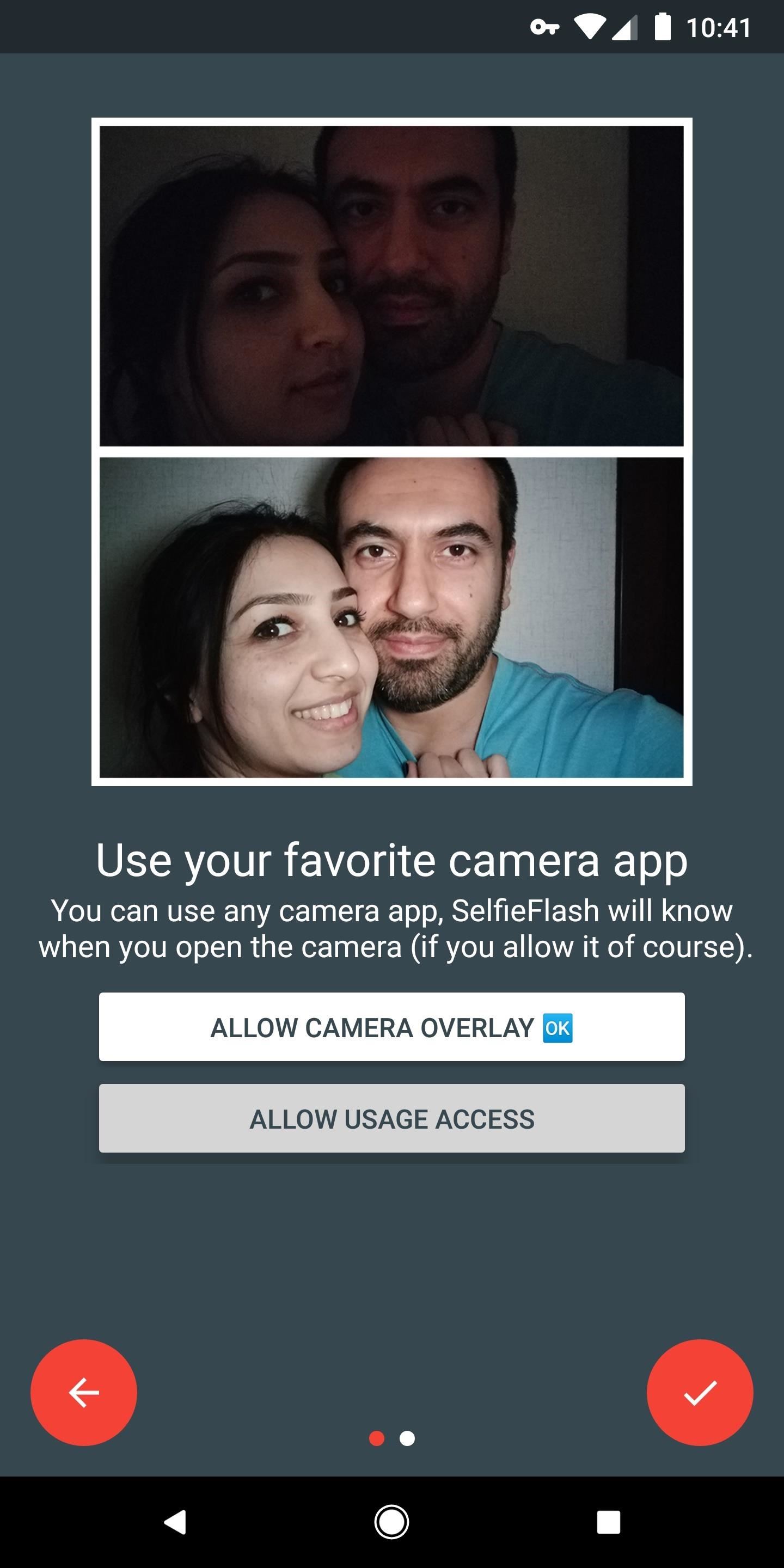
Step 3: Allow Usage AccessNext, press your back button to head back to the Selfie Flash app. From here, tap "Allow Usage Access," then select "Selfie Flash" on the subsequent screen. Finally, enable the toggle switch next to "Permit usage access," then head back to the Selfie Flash app again. Enabling this feature will let the app know when you're using an app with a selfie camera built in.
Step 4: Enable the ServiceAt this point, you're almost ready to use the new feature. From the app's main menu, just enable the switch at the top of the screen, then press "Allow" on the permission request popup. As a heads up, when the app is running, you may experience some minor battery drain. If this is an issue, simply toggle this switch on and off as needed when you want to use the selfie flash feature.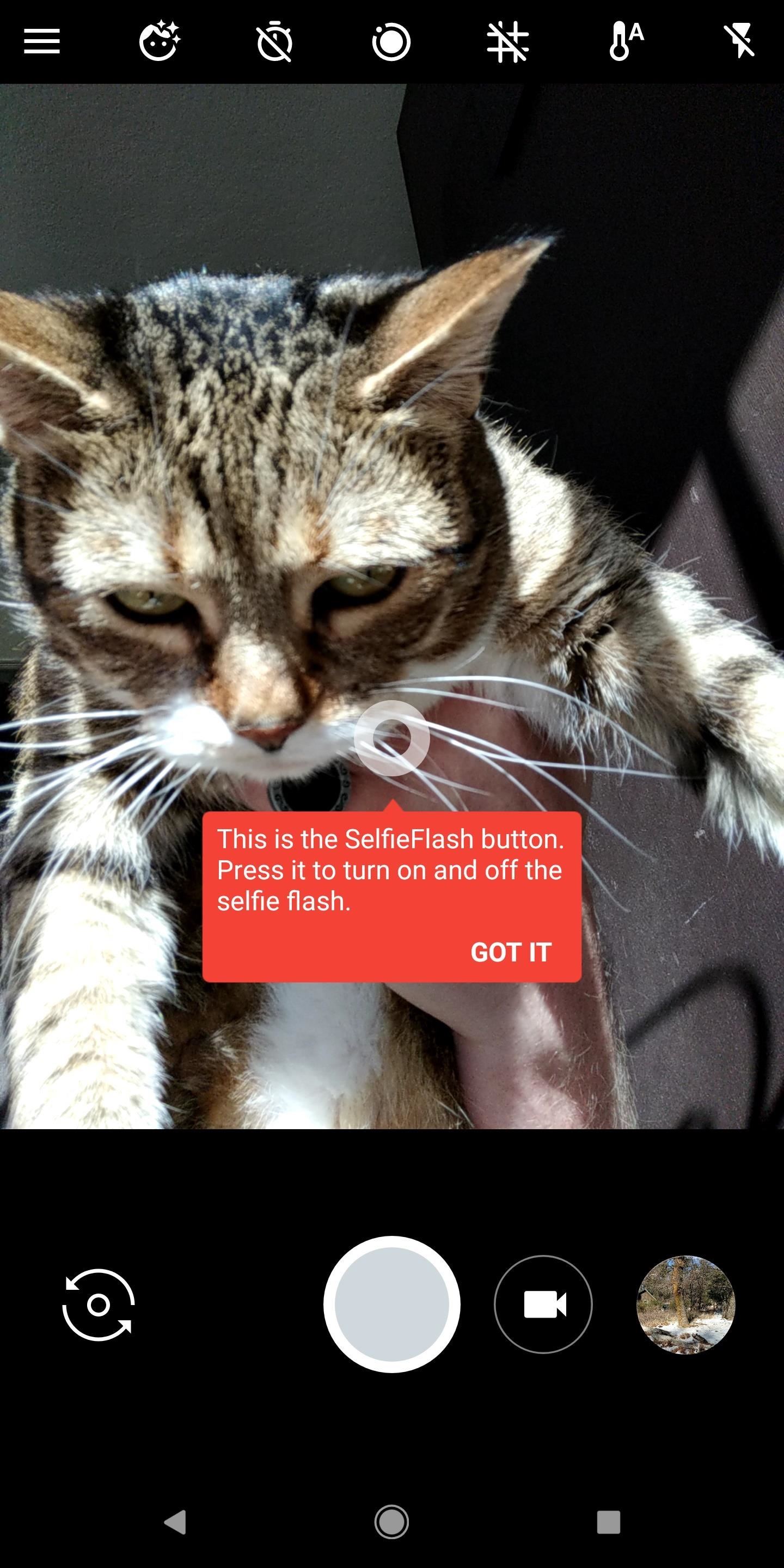
Step 5: Use Flash for Selfies in Any Camera AppFrom now on, whenever you're using the selfie camera in any app, a small circle will appear on the screen. If you need to brighten up your selfie, just tap this circle, then it will expand into a big white donut of sorts. This larger circle provides more than enough light to illuminate your selfies. The larger circle will minimize again in three seconds if you don't do anything, so take the selfie quickly. You'll also notice that the smaller button doesn't appear when you're using the rear-facing camera — this is because Selfie Flash knows the difference between your front and rear camera, so it doesn't bother you when you're using the rear camera.Don't Miss: How to Use Gboard to Reply to Texts with a Selfie GIFFollow Gadget Hacks on Facebook, Twitter, YouTube, and Flipboard Follow WonderHowTo on Facebook, Twitter, Pinterest, and Flipboard
Cover image and screenshots by Dallas Thomas/Gadget Hacks
How To: Make Yourself the Star of PSY's Gangnam Style Music Video How To: Do the Gentleman Dance Moves from PSY's Newest K-Pop Music Video How To: Design Your Own Custom Foldable Papercrafts on Your iPad How To: Zumba to Beyonce's Baby Boy Ft. Sean Paul (Reggae)
PSY's "Gangnam Style" Changed Pop Music, Whether You Like It
How to Connect to the internet on a Palm Centro cell phone
San Jose, California — Apple today previewed iOS 11, a major update to the world's most advanced mobile operating system, bringing new experiences and hundreds of features to iPhone and iPad this fall. iOS 11 is the biggest software release ever for iPad, with powerful multitasking features, the Files app and more ways to use Apple Pencil.
How to Fix Lag on all Android Phones! HowToMen. Loading Unsubscribe from HowToMen? Samsung Galaxy S9 Plus vs iPhone X - Sparkling Water FREEZE Test! What's Gonna Happen?!
How To: Customize Your iPhone with a New Default Font from Disney, the Simpsons, & Many More How To: Set Different Downtime Schedules on Your iPhone for Each Day of the Week How To: The Cool New Features in iOS 7.1 for iPad, iPhone, & iPod Touch
How to Change the Default Font in Excel 2010 - WonderHowTo
When you're done there, repeat this same process for any remaining icons, then Awesome Icons will add the new rounded versions to your home screen. These icons will not appear in your app drawer, only on your home screen, but at least you can get the new Pixel look before the phone is even released.
Apps Icon For Iphone #278115 - Free Icons Library
chittagongit.com/icon/apps-icon-for-iphone-18.html
Apps Icon For Iphone #278115. Download Apps Icon For Iphone,How to Get These Badass Circular App Icons to Round Out Your iOS 7 image for free Circular App Icons
Získejte tyto Badass kruhové App ikony zaokrouhlit váš iOS 7
Learn how to set a navigation destination using voice command on your new BMW. Our BMW Genius from Ferman BMW in Palm Harbor shows you how to simply press a button to activate turn-by-turn
BMW Phone Voice Commands - YouTube
Facebook posts surfaced by a search on the iPhone 6. Jason Cipriani/CNET On Monday Facebook announced the rollout of new search feature for iPhone and desktop users of the social network.
Mobile Apps; How-To. Type in style: How to change your Android keyboard By Sarah You may have never thought to change the keyboard on your Android device. Why would you? The one that came with
How to Get Emoji Suggestions with Any Android Keyboard
Internet How to delete unwanted Facebook apps. The social network's updated app settings page makes it easier to rid yourself of any apps you no longer need or want.
How to remove unwanted apps from Windows 10 (even though
Facebook added a new feature that lets you post 3D versions of your portrait mode photos for all your family and friends to see on their smartphones, computers, and virtual reality goggles. These new 3D photos add a whole new dimension to your images with movement and more depth.
How to Post Facebook 3D Photos - A Step-by-Step Guide
To unlock it is again a process in itself and may be due to this reason, some users avoid the Lock Screen concept. By default, Windows 10 does not provide any method to Turn Off Windows 10 Lock Screen. This article will help those who want to Disable or Turn Off Windows 10 Lock Screen.
(2018) How to Change Auto Lock Time on - iPhoneLife.com
How to Manage Your Live Tiles in Windows 8 - Gadget Hacks
NXT-ID's Wocket is an all-in-one payments solution that can truly replace your wallet and gift cards in an overstuffed wallet. rectangular card selector into which the aforementioned
found a debit card « Null Byte :: WonderHowTo
0 comments:
Post a Comment