How To: Voice Navigation Prompts Not Working in Apple Maps? Try These Solutions on Your iPhone
Realizing there's no voice to guide you while using your iPhone to navigate can be problematic, causing serious headaches from getting lost to unscheduled pit stops or worse. And while this problem can hit Apple Maps like other navigation apps out there, there are a number of fixes you can try to get navigation audio working again.A number of factors can cause voice navigation prompts within Apple Maps to malfunction. They can range from overlooking a simple setting to an iOS update that went awry. Unfortunately, there's no one-size-fits-all solution to getting this feature working again in Apple Maps. But with that said, we'll help you troubleshoot on your iPhone so you can try and re-enable this vital feature.Don't Miss: Catch a Ride with Lyft or Uber Straight from Apple Maps in iOS 11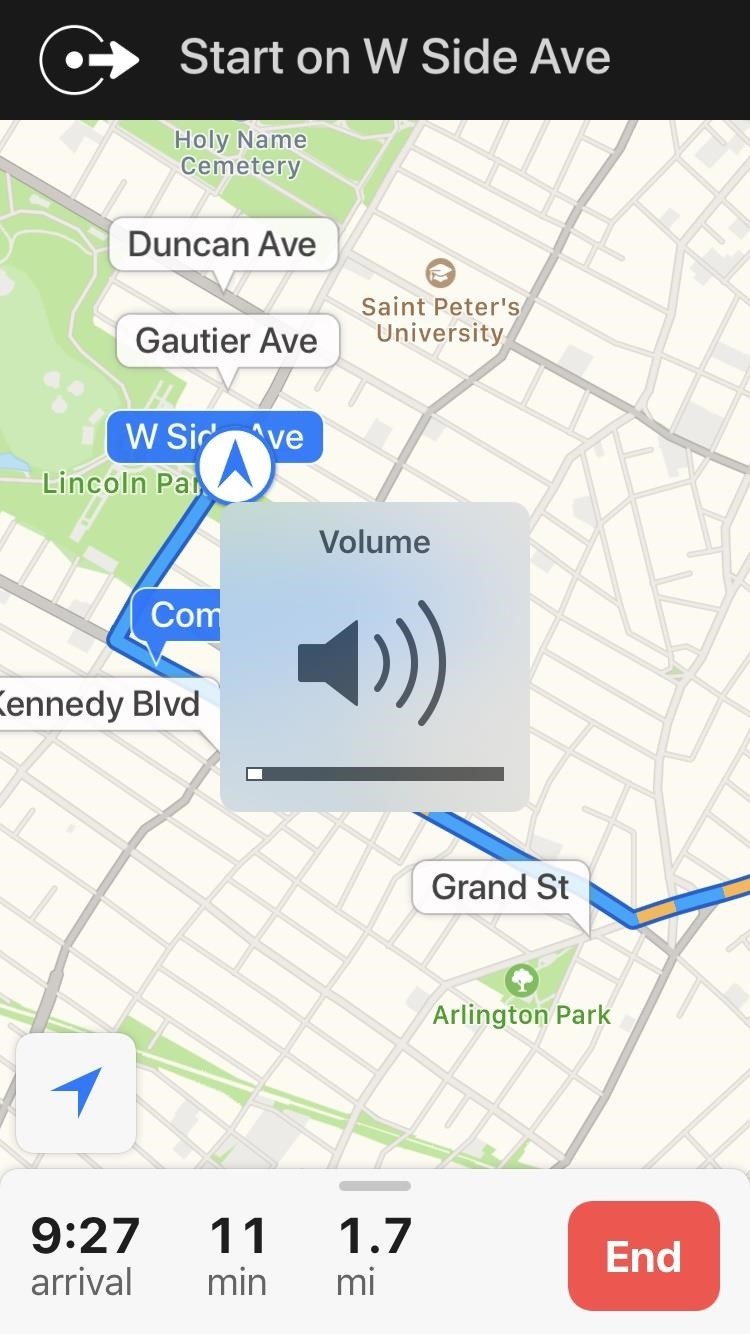
1. Check Your Volume LevelFirst, make sure that your iPhone isn't set to the lowest volume. You can't silence Apple Maps navigation completely using the volume buttons — even if the Ring/Silent switch is set to mute — but it could be too low for you to hear. To check, press the Volume Up button on your iPhone to crank the audio up.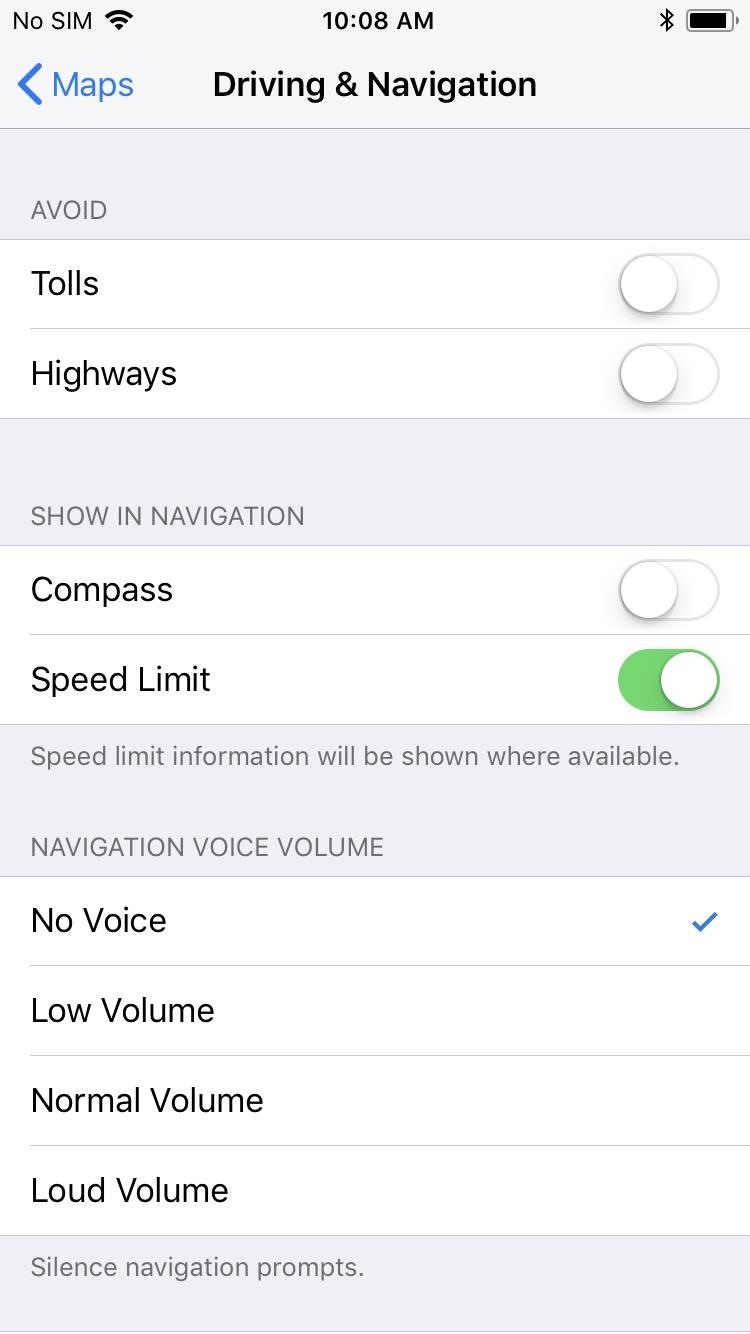
2. Turn Up the Volume Within Apple Maps SpecificallyIf the above trick didn't work, you may have to go into the Settings app within your iPhone to check the default volume settings for Apple Maps. So open Settings, select "Maps," then tap on "Driving & Navigation." Next, make sure Navigation Voice Volume isn't set to "No Voice." We recommend "Normal Volume" or "Loud Volume," but you can read more about the differences in the guide linked below.More Info: How to Customize Navigation Prompts for Clearer Spoken Directions
3. Pause Spoken Media During Navigation PromptsAlternatively, if you prefer listening to podcasts or audiobooks over listening to music, you may not be hearing the Apple Maps navigation prompts correctly. Again, open Settings, select "Maps," then tap on "Driving & Navigation." Next, make sure "Pause Spoken Audio" is checked under Navigation Voice Volume so you can clearly hear directions. For more details, see the guide linked below.More Info: How to Pause Podcasts & Audiobooks During Navigation Prompts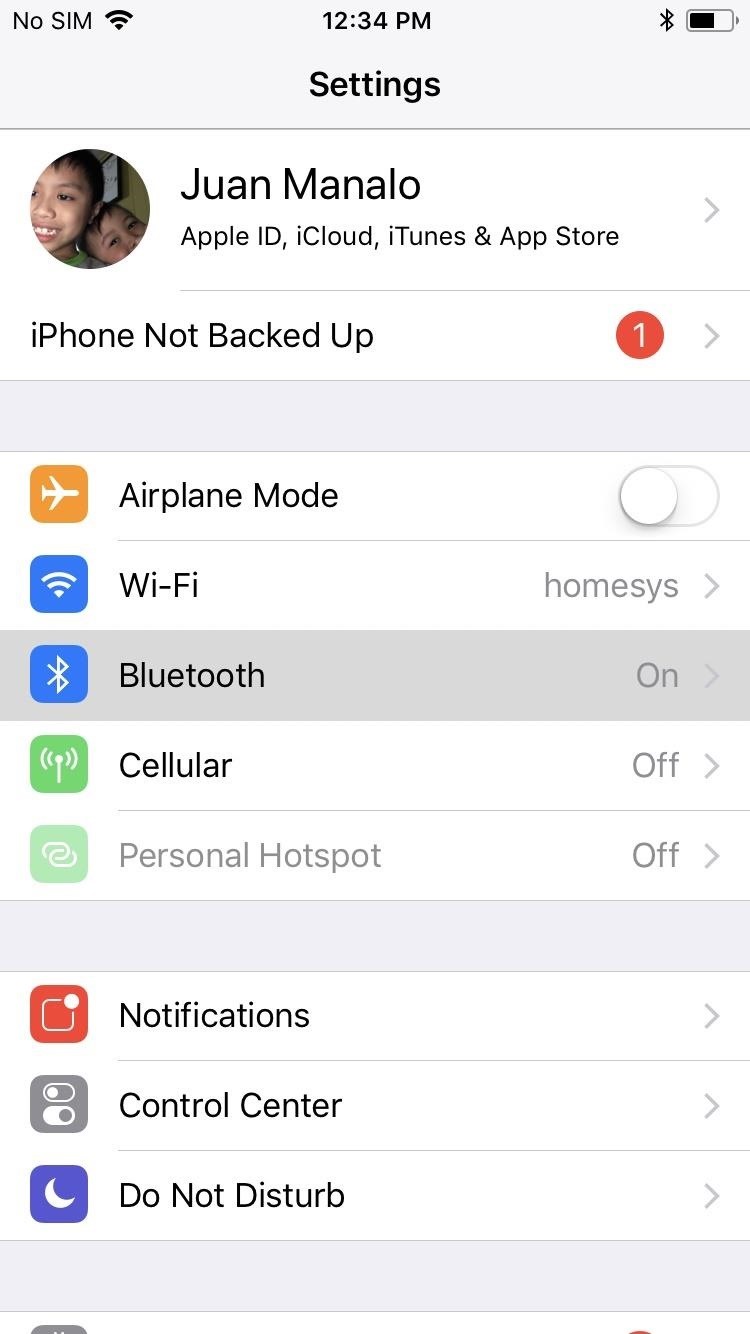
4. Check Your ConnectionsIf you still can't hear voice navigation prompts in Apple Maps, it doesn't hurt to double-check to see if your iPhone is properly paired with your car or truck, especially if you rely on Bluetooth not only for your vehicle's audio but also for headphones and other gadgets. Obviously, you won't be able to hear voice navigation, along with other media on your car's speakers, if your iPhone is connected to your headphones.So manage your connections by opening the Settings app on your iPhone and tapping on "Bluetooth" to see which device your iPhone is currently paired with. From there, select your car's Bluetooth connection from the list of available devices if it already isn't paired with it. On the other side of the coin, check your vehicle's Bluetooth to ensure that it's connected to your iPhone and not to any other saved devices. Of course, you'll also want to make sure that you automobile's audio volume is set accordingly for you to properly hear voice navigation prompts.
5. Force-Close Apple MapsIf you've tried the tips mentioned above but you're still not getting any voice prompts on Apple Maps, the app might have encountered some issues that's preventing it from dictating turn-by-turn directions. In this case, try force closing Apple Maps, along with any other running apps for good measure, and see if this solves the problem.Force closing apps is a simple procedure, and basically entails either double-pressing the Home button (iPhone 8 and below) or swiping up from the bottom and pausing in the middle of the screen (iPhone X). This then reveals all the apps that are currently running.Tap on the target app and swipe up to close it (iPhone 8 and below) or long-press on it then swipe up or hit the (–) button (iPhone X). Reopen Apple Maps after force closing it, and check for voice prompts by starting navigation.More Info: How to Force-Close Running Apps on Your iPhone
6. Clear Your Device's RAMAs an extra precaution, you may want to try clearing the RAM on your iPhone. If an app is really acting up, force-closing the app might not be enough. While it looks like the app is closed, it could still be running in the background. The process is different depending on if you have an iPhone X or iPhone 8 and older models, so check out those links to see how it's done on your respective model.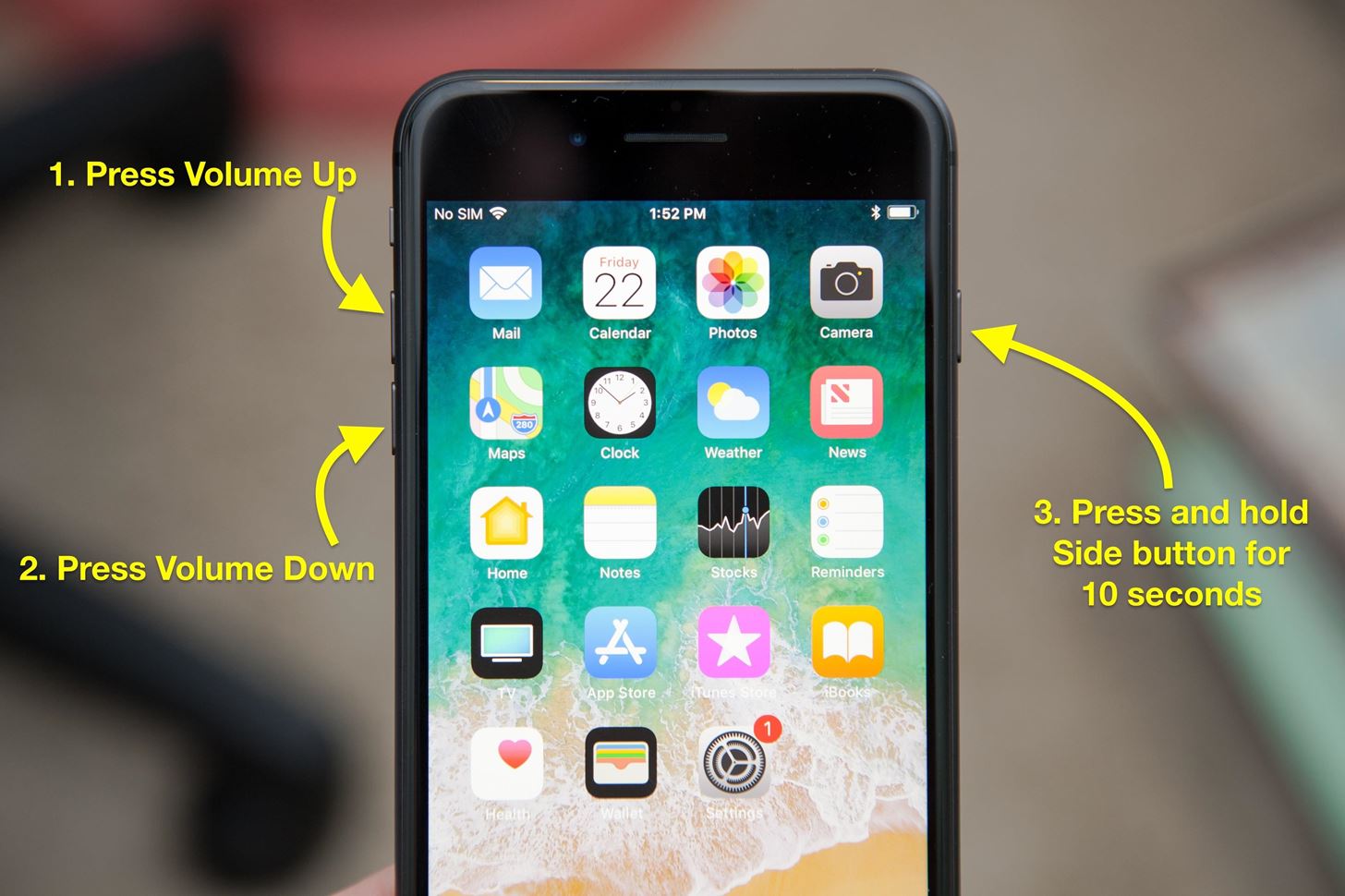
7. Force-Restart Your DeviceIf restarting Apple Maps and clearing RAM didn't do the trick, you'll need to have to take it up a notch and force-restart your iPhone to see if it solves the problem. Performing a hard reboot on an iPhone is a great way to solve software issues like unresponsive and buggy apps, so if you've tried all the tips above and still aren't getting voice navigation on Apple Maps, this trick is worth a shot.Either simultaneously press and hold on the Home and Side buttons (iPhone 6s and below), Volume Down and Side buttons (iPhone 7 series), or quickly press on the Volume Up button, followed by the Volume Down button, then press and hold the Side button (iPhone 8 series and iPhone X). Hold onto the button or buttons for about 10 seconds, and let go once you see the Apple logo.More Info: How to Force Restart Your iPhone to Fix Issues & Bugs Force-restarting an iPhone 8. This method also works for the iPhone X. Image by Justin Meyers/Gadget Hacks Open Apple Maps once your iPhone boots up, and check if it's regained its voice navigation functionality. If not, keep going for more tips.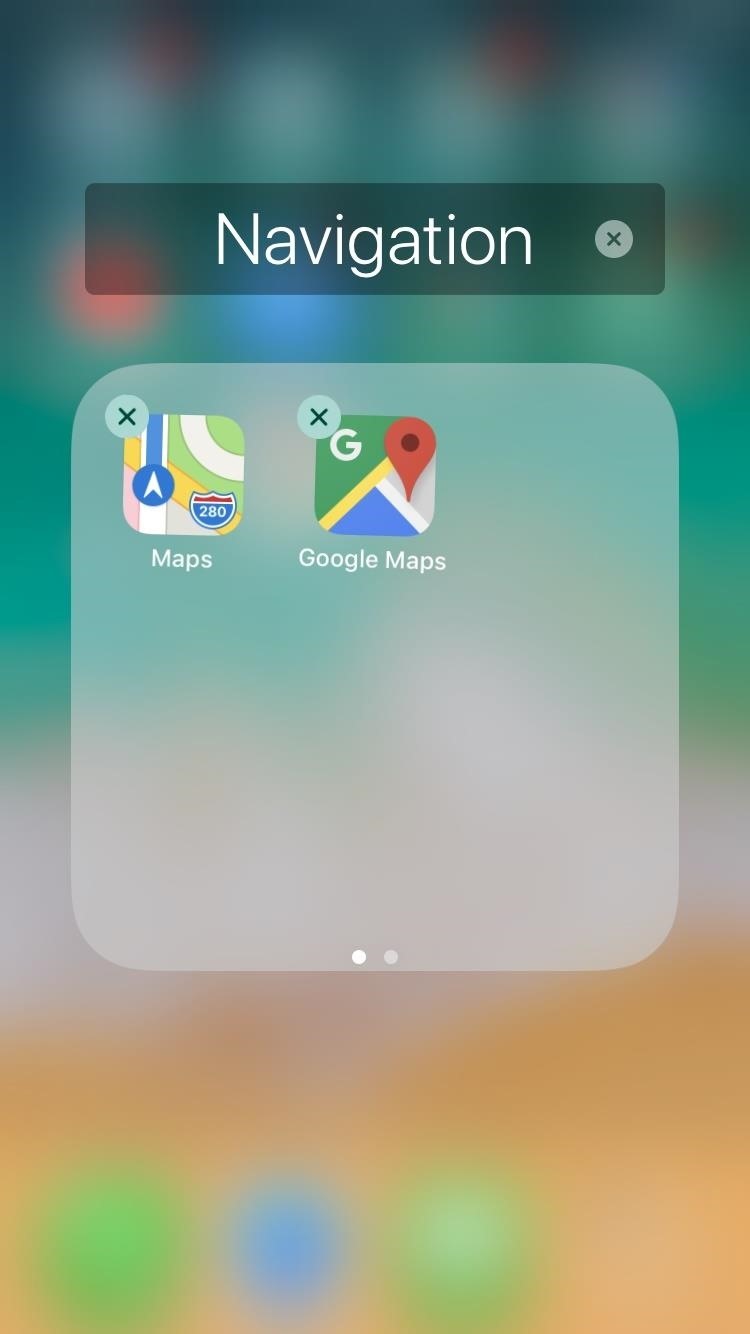
8. Reinstall Apple MapsThe ability to remove built-in apps was impossible until iOS 10, so if your iPhone is running on at least that firmware version on up, this tip may prove useful. Uninstalling Apple Maps works exactly the same way as removing any other app, so perform a tap-and-hold on the app until it starts vibrating, tap on the (X) button that appears, then confirm its removal by tapping "Delete" on the prompt.Once Apple Maps is deleted, head over to the iOS App Store and reinstall Apple Maps from there. Of course, you can tap on the link below if you want to save an extra step.Re-install Apple Maps for free from the iOS App Store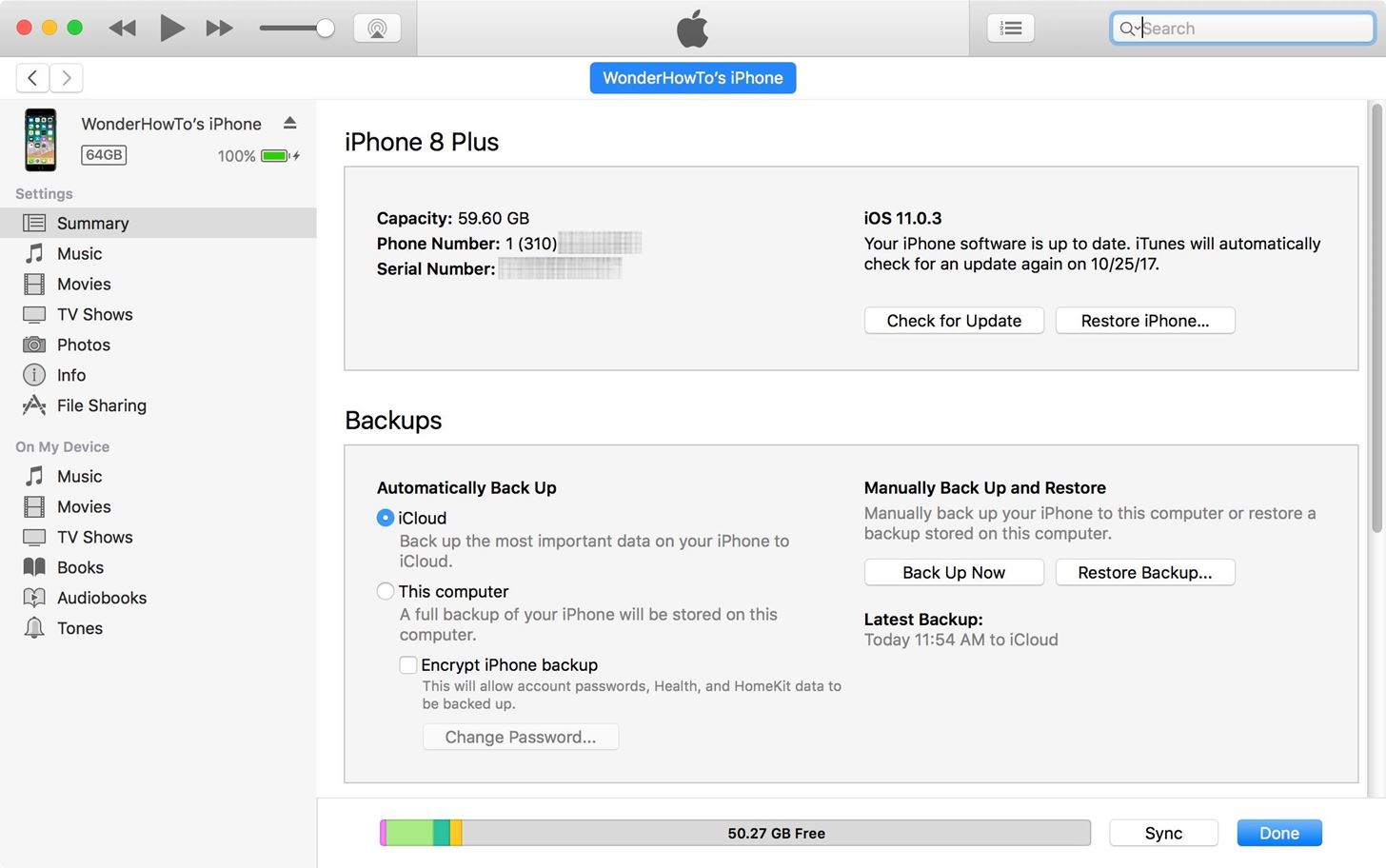
9. If All Else Fails ...If you've tried all the tips listed above, and still have no audio prompts to dictate directions on Apple Maps, it maybe time to restore — or update — your iPhone back to factory settings to get the feature to work again on the app. Though you can restore or update your device over the air through your cellular or Wi-Fi connection, we recommend doing this through your PC or laptop using iTunes for more reliable installation.So open iTunes on your computer, making sure that it's updated to the latest version. From there, connect your iPhone to your computer, and back up your device through iCloud or iTunes itself to help prevent data loss. Click on "Restore iPhone" after backing up your iPhone, and iTunes will take care of the rest. Once you've reactivated your iPhone, don't open Apple Maps just yet. Go into the app's settings within the Settings app first, and make sure that the proper settings are enabled as highlighted on the second and third tips listed above. Open Apple Maps once you're done, and enter navigation mode to see if voice navigation now functions as it should.Which tip worked for you? Be sure to post on the comment section below to share your thoughts or any relevant tips you may have.Don't Miss: The 7 Best New Features for Maps in iOS 11 for iPhoneFollow Gadget Hacks on Facebook, Twitter, Google+, YouTube, and Instagram Follow WonderHowTo on Facebook, Twitter, Pinterest, and Google+
Cover photo, screenshots, and GIFs by Amboy Manalo/Gadget Hacks (unless otherwise noted)
How to Connect to the internet on a Palm Centro cell phone
How to add polls to Instagram Stories, The Instagram Stories is one of the most popular features of the social network. Every day, millions of users create a new story in which to reflect their mood, send a message to all their followers or even small video footage.
How to Get Instagram Followers - Followers Insights
How To: Make Your HTC One's Battery Last All Day Long Using These Power-Saving Settings How To: See How Long Your Android Has Before Automatically Shutting Down from a Low Battery How To: Increase Battery Life on Your Samsung Galaxy S5 for More Power Every Day
5 Ways to Speed Up Your Android Phone in Under 5 Minutes
3. GIMP. GNU Image Manipulation Program, better known as GIMP, is an old-school classic that's free and open-source.Created in 1995 as a project by two University of California, Berkeley students, Spencer Kimball and Peter Mattis, GIMP is a full-fledged image editor and replicates a lot of the functionality that Photoshop offers.
How to Get Photoshop for Free | Digital Trends
Although you're given multiple sharing options, like Facebook Messenger, the only stable format to share to is Hangouts, which is one of few problems with the app. Hopefully there is an update scheduled in the near future because it force-closes on occasion and takes a little too long, in my opinion, to generate GIFs.
3 easy ways to resell your old iPad - mashable.com
Here's how you can get access to the release golden master build of iOS 11 today without having to wait until September 19 like everyone else. Must read: Buying a new iPhone just got more
How to install iOS 12 on your iPhone or iPad today - The Verge
With websites being made on new technologies and also sites carrying data that is only increasing, it becomes important for web browsers to have a better compatibility. Google chrome is very nice in those terms. They roll out updates before anyone else does and it helps users to have a butter smooth experience of browsing the web.
10 Speed Hacks That'll Make Google Chrome Blazing Fast on
After receiving many requests for the feature, Signal introduced read receipts last year to its mobile apps. However, some users don't like the idea other people knowing when they've read messages. Luckily, Signal lets you disable this feature and reclaim a little privacy. Read receipts are
Messages 101: How to Turn iMessage Read Receipts On/Off Per
Lock picking is one of the skills that can be used as an answer to the question of how to unlock a safe without a key. However, you should note that is it not an easy solution. If you have a safe that has a dedicated safe lock mechanism, there is a high chance that the locking mechanism itself is not a pin tumbler lock.
How to Unlock a Combination Safe | Career Trend
The Newstweek might be the coolest new device of 2011 that no one is talking about. It's a pocket-sized device that allows you to access the data streaming through a wireless internet access point and change the news being read by fellow users at the hotspot, from any site, however you want.
Gadget Hacks News — Page 49 of 55 « Gadget Hacks
How to Add a Link to Your Instagram Story. I used HubSpot's official Instagram account for these instructions, since my personal account isn't verified (I also, you'll be surprised to hear, don't have 10,000 followers … ). 1. Take a photo or upload one to your Instagram Story, and then click the icon at the top right that looks like a chain.
Instagram How To: Add A Link To Instagram Story - YouTube
0 comments:
Post a Comment