How To: Get an Automatic Light & Dark Theme on Android
Perhaps the best thing about Android is the endless amount of customization you can add to your device. From icon packs to custom launchers and even custom ROMs, there's truly something for everyone. One of the most popular options among Android enthusiasts is adding a system wide dark theme. The methods to do this vary, but you can now automate this process thanks to Android Oreo.Android 8.1 introduced a system-wide dark theme that kicks in when you switch to a dark wallpaper. This opens up the neat possibility of running a light theme in the day time with a dark theme at night. The only roadblock to this is that you need a way to automate the switch from a bright wallpaper when the sun is out, to a darker wallpaper when the sun sets.Doing this can be a bit involved since you must poll the exact sunrise and sunset data for your particular city, or else you'd have to adjust for daylight savings time and seasons throughout the year. Luckily, there is an awesome app that handles all of that calculation and lets you reap the benefits.
RequirementAndroid 8.1 or higher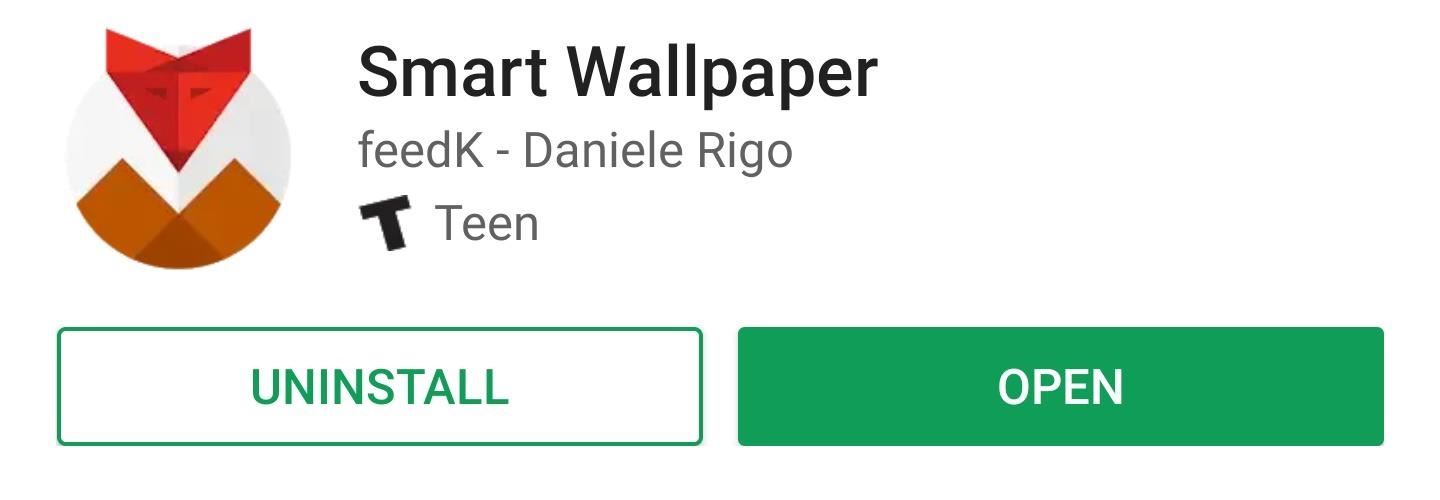
Step 1: Install Smart WallpaperSmart Wallpaper is an app that changes your wallpaper based on several dynamic conditions, including each month or day of the week. Many of the conditions are weather based, but this also includes the option to change your wallpaper at sunrise at sunset each day. To start, grab the app for free from the Play Store.Install Smart Wallpaper for free from the Google Play Store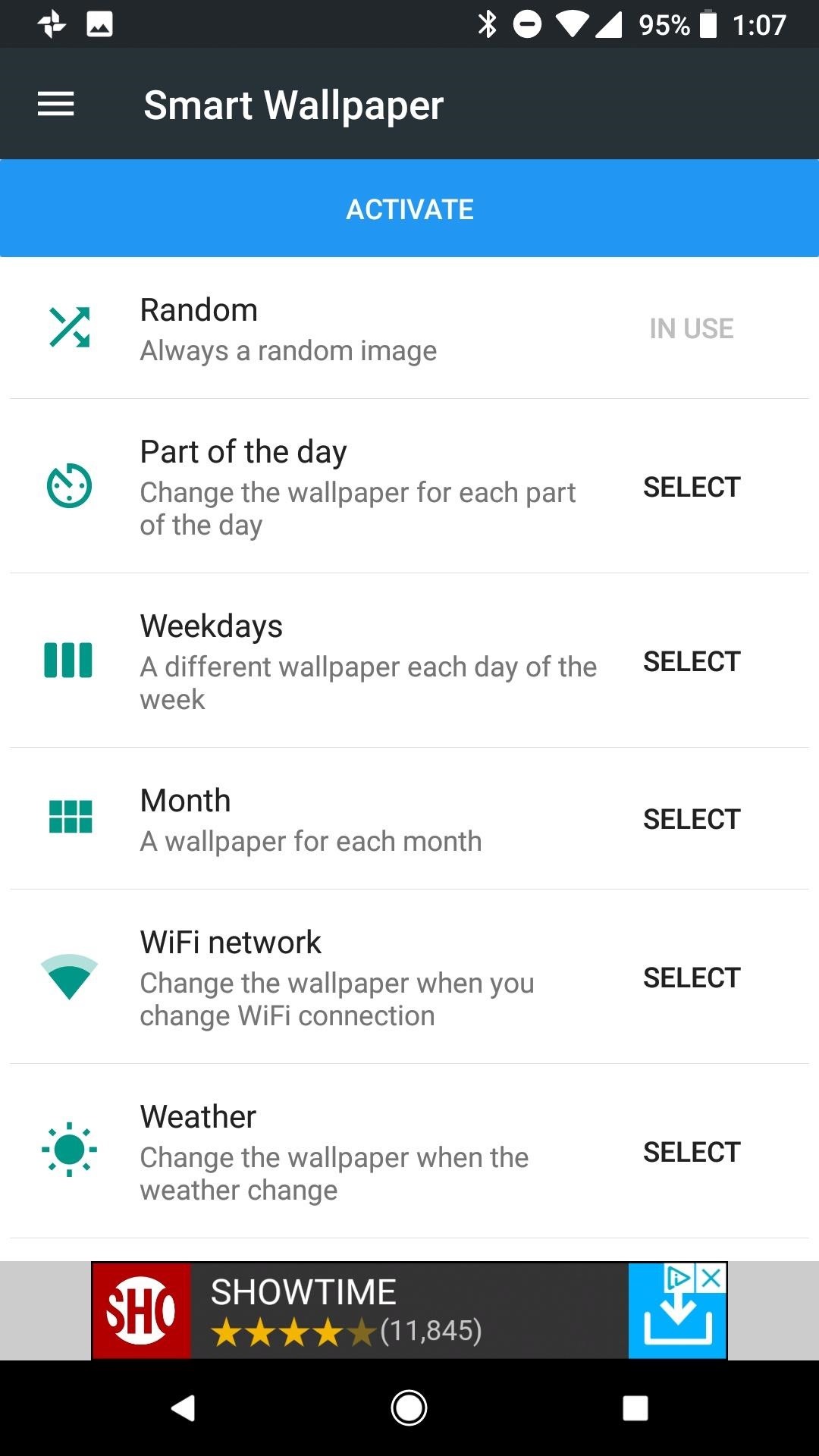
Step 2: Enable Permissions for the AppAfter opening the app and stepping through the introductory splash screens, you will need to grant some permissions for this method to work properly. The first necessary permission is required for the app to access storage. This is needed to locate wallpapers on your device. Tap on the "Activate" button, then "Allow." Next, tap on the "Weather" heading on the home screen of the app. Inside this menu you will see a banner alerting you that location permissions are required. Tap on the orange banner, then "Allow" to enable location permissions.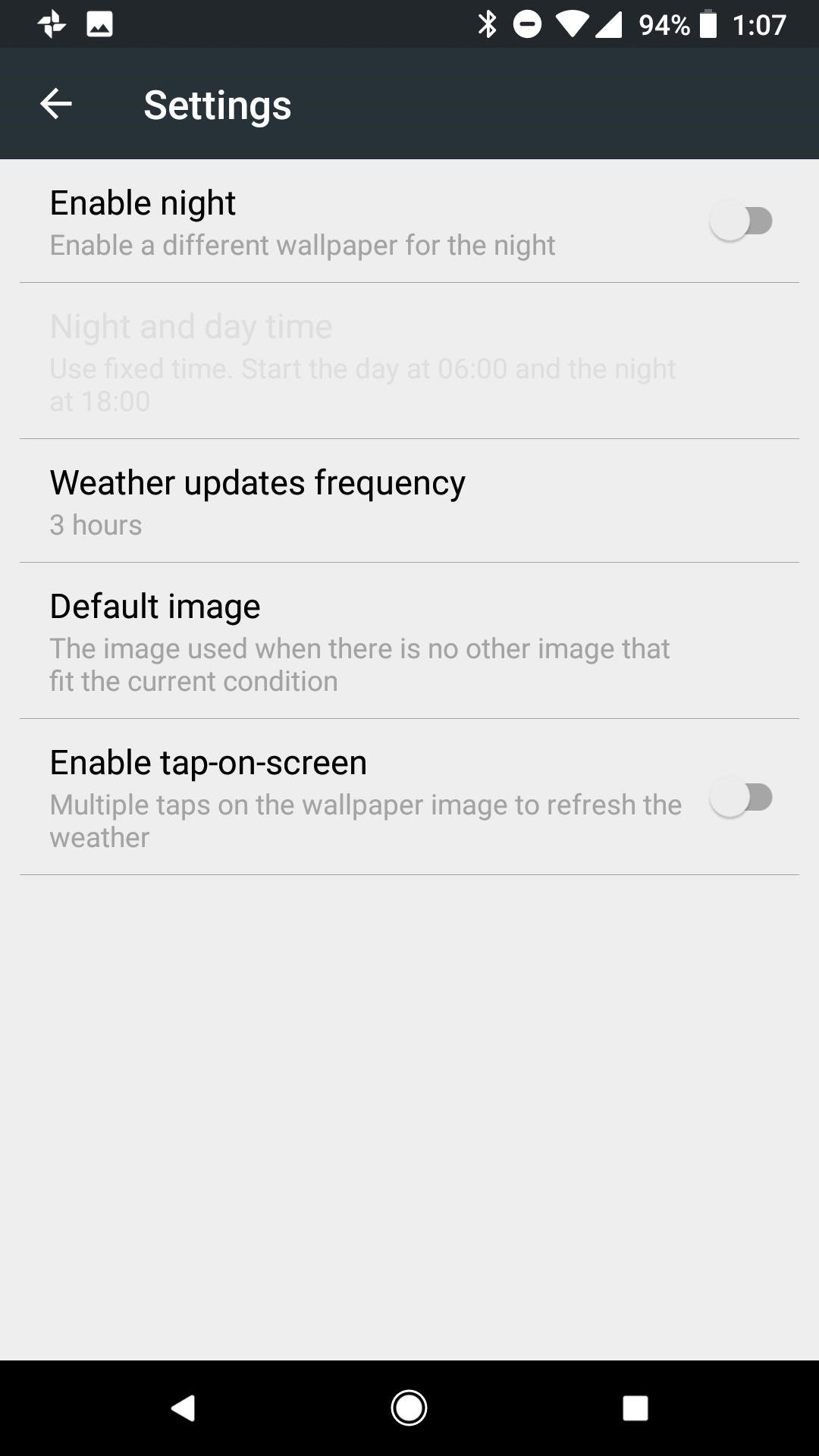
Step 3: Enable a Different Wallpaper for the NightStaying within the Weather menu, tap on the settings cog at the top-right corner and enable a different wallpaper for night by tapping the option at the top of the list. Enabling this opens the option just below to determine sunrise and sunset times.Tap on "Night and day time," then select the option to determine the sunrise and sunset times from your location data. This option ensures that your wallpaper changes when night time begins in your area. If you prefer not to use location, you can also manually set the time for the wallpaper to change from day to night.
Step 4: Choose a Default ImageSmart Wallpaper allows you to fine tune your wallpapers for all types of weather, but it is best to set a default wallpaper that takes over if you choose not to set a distinct image for each condition. This will be your daytime wallpaper.Once again within the Weather menu, tap on the settings cog at the top-right corner and tap on "Default Image" to choose a wallpaper from your gallery.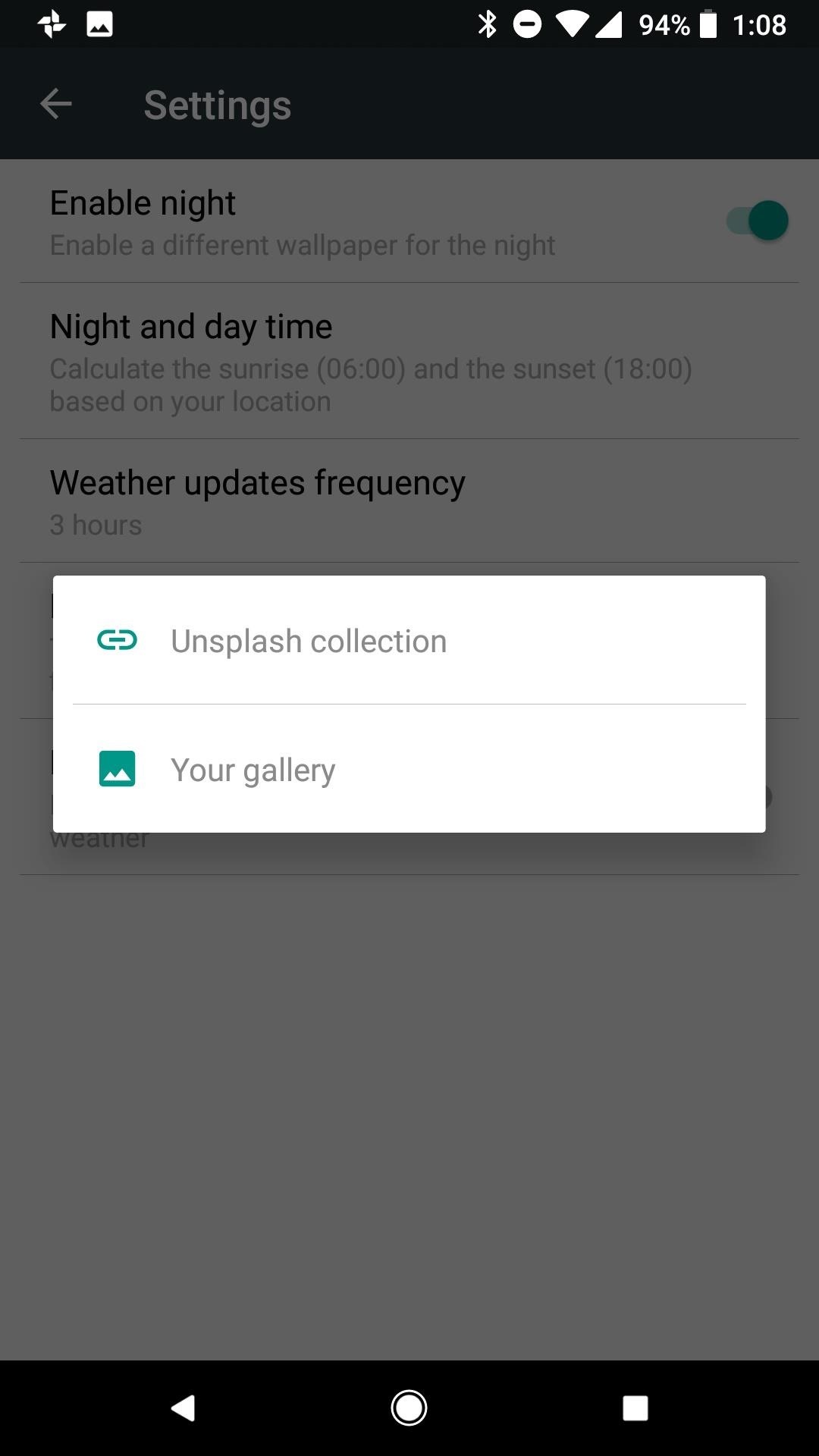
Step 5: Choose Images for Common Weather Conditions (Optional)Heading back to the Weather home page, you can set a custom wallpaper for day and night and each individual weather condition. Depending on where you live, it may not be necessary to set a custom wallpaper for every condition. For instance, in my hometown of Phoenix, AZ we rarely get snow or fog. I chose to set a wallpaper for the conditions most common to my area, in the rare case one of the other conditions does occur the default image will take over.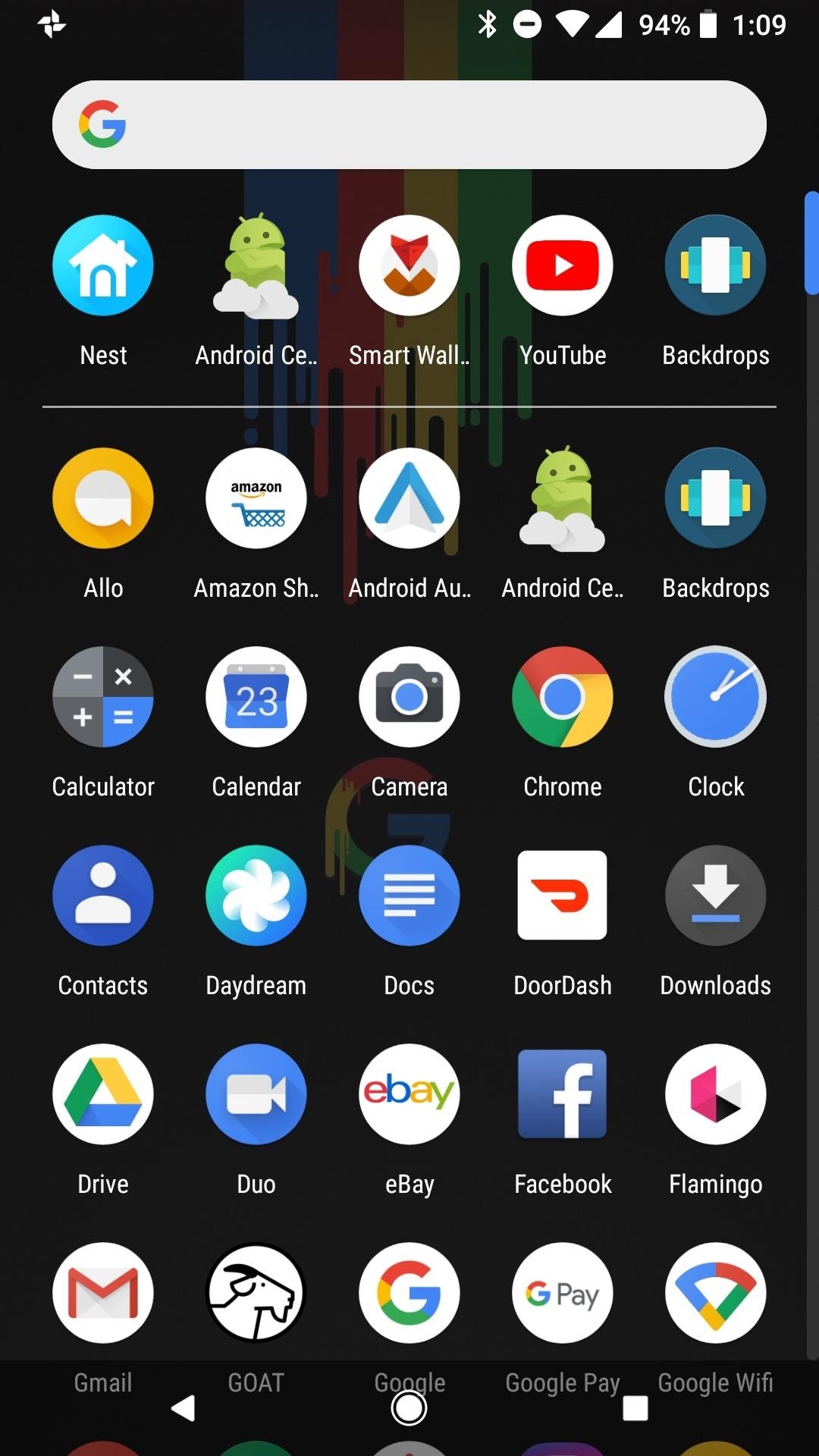
Step 6: Enjoy Automatic Day & Night ThemesAfter you complete the above steps, your Android phone will switch to a dark wallpaper at sunset, therefore switching your phone to dark mode as well. You'll see the effects on your home screen in the app drawer and in folder backgrounds, and you'll also see the difference in your Quick Settings panel. When daytime hits, all of these elements will go back to their lighter defaults automatically. The weather-based method is not the only option available in Smart Wallpaper. You can implement the same day/night change using day of the week or month of the year. If you would rather use one of these methods, follow the same steps as above from within the appropriate menu in Smart Wallpaper (day or month).Don't Miss: Android 8.1 Oreo New Feature Roundup — What's Coming to Pixel & Nexus DevicesFollow Gadget Hacks on Facebook, Twitter, YouTube, and Flipboard Follow WonderHowTo on Facebook, Twitter, Pinterest, and Flipboard
Cover image and screenshots by Jeff Springer/Gadget Hacks
How to Send & Share Your iPhone's Current Location in iOS 8
Microsoft likes tiles and wants you to like them, too. They've been around since Windows 8 and live on in Windows 10, even with the return of the Start menu. Whether you love tiles or not, you can
Windows 10 - Managing App Tiles - ccm.net
In case you hadn't heard, Google is now a legit cell service provider. Google Fi has its pluses and minuses, but the biggest upside is in the pricing. Depending on how much data you typically use, there's a good chance you could save a lot of money without sacrificing coverage by switching to Fi.
Here's How Much Money You Could Save by Switching to Google
This video is unavailable. Watch Queue Queue. Watch Queue Queue
Making Firefox look like Safari? • mozillaZine Forums
forums.mozillazine.org/viewtopic.php?f=7&t=1711105
I'd like to know how to make Mozilla Firefox 3.6 look like Safari 3. I used the browser a lot over the past few days and I really liked the interface. If you could show me how to make my Firefox look like it, I'd have my perfect browser. I can apply a theme and stuff to make it look a little like it, but here are the things I really would
Make Firefox look like Safari under OS X : osx - reddit
Your friend had created a cool logo and sent you a PSD file, but unfortunately, you are out of town without your work computer. And you want to open a PSD file without Photoshop, maybe even edit the image a little bit.
Apple Photoshop Sold Direct on eBay | Fantastic Prices on Apple Photoshop
AD
How To Change Your Lock Screen (Android) This feature is not available right now. Please try again later. Weather & Clock Widget For All Android Devices - Duration:
[Fix] Lock Screen Slide Show Feature Not Working in Windows
How To: Get Around the Nonexistent iPhone 5 Dock How To: Build a custom iPod/iPhone dock out of K'Nex Four Isn't Enough: How to Add an Extra Application to Your iPhone or iPad Dock How To: 5 Ways to Improve the Bluetooth Experience on Your Samsung Galaxy
LEGO iPod iPhone Dock / Charger - WonderHowTo
You see them all over your Instagram Stories feed — post after post, video after video of dramatic, silly, or otherwise fun zooms. Your friends are showing off their lives through the lens of a Hollywood blockbuster, and you can do the same. Luckily, it's quite easy to accomplish, whether you're running iOS or Android.
How All Your Friends Are Adding Fun & Dramatic Zooms to Their
How to Install the Moto X Camera - Note 2 (Android) Full Tutorial:
Blackberry KeyONE Teardown - and GIVEAWAY!! I will also show how to remove the battery on the blackberry KeyOne. Blackberry KeyOne vs Blackberry Key 2: 5 Quick Reasons to Upgrade!
How to set up keyboard shortcuts on the BlackBerry KEYone
How To: Watch Viral Videos on Your iPhone Without an Internet Connection How To: Viral HD Is YouTube on Steroids for Your Samsung Galaxy Note 2 or Other Android Device How To: Make Contagious YouTube Videos Using TubeRank's Secret Viral Formula
How to Watch Youtube Video without Internet Connection
If you own a jailbroken iPhone and have installed some apps via Cydia, you will notice that when you try to delete any app from your SpringBoard (Tap and hold on the icon) an "X" appears, where you tap and remove the app . But in case of Applications installed via Cydia, there will be no "X" with them (Screenshot available).
How to Remove apps from Cydia using Cydelete on your iPhone
Safari's now the only major browser supporting Do Not Track on iOS Due to the limitations Apple puts on third-party web browsers for iOS, Chrome and Firefox effectively can't offer Do Not Track on
How to Enable "Do Not Track" in Safari on iPhone & iPad
osxdaily.com/2014/02/12/enable-do-not-track-safari-ios/
How to Enable "Do Not Track" in Safari on iPhone & iPad. iPhone and iPad users have the option to enable a "Do Not Track" setting on their iOS devices for Safari, a feature that is aimed at limiting targeting and tracking of web browsing behavior by various web services.
Whenever you change your Facebook Profile Picture, everyone is notified and most like it this way. But if you want to discreetly Facebook Profile Picture without notifying anyone of your Facebook
How to Edit Your Facebook Profile Picture Thumbnail: 7 Steps
0 comments:
Post a Comment