How To: Revamp Your Nexus 7 Tablet with a "Smartphone Only" Android Launcher
One thing you can always count on from Google Play is a never-ending list of lousy launcher apps. Just search for "launchers" on the store and you'll see hundreds of apps hoping to replace the one you're already using. Problem is, none of them really stand out from the crowd. If you're not interested in a stock-look or iOS clone, you're out of luck.Or, are you?Today, I'll be showing you how to simplify and revamp your Android launcher experience with Atom Launcher. Touted as "minimalistic, beautiful, and rock-solid," Atom Launcher looks to be a worthy contender for your Android home screen. Now, let's see if it lives up to the hype. Please enable JavaScript to watch this video.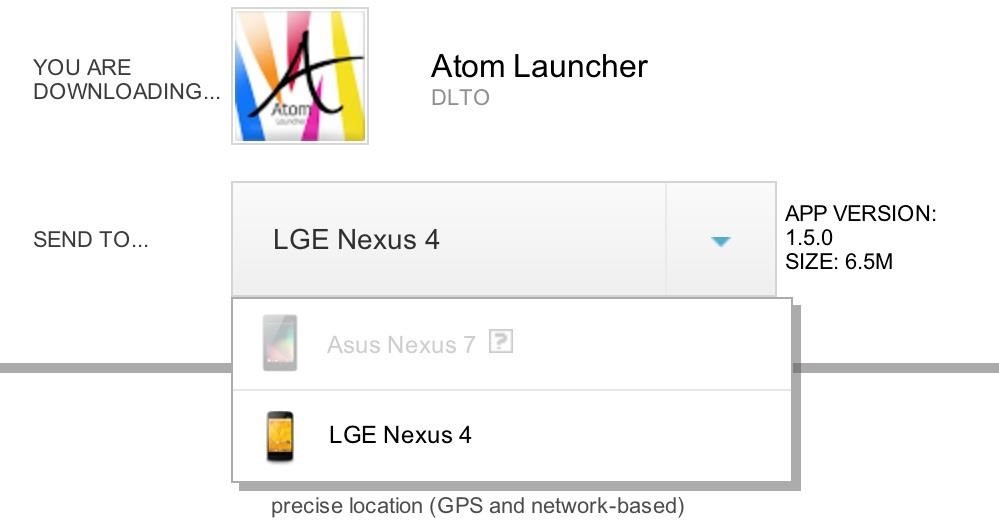
Download and Install Atom LauncherDownloading Atom Launcher on the Nexus 7 requires a bit of a workaround. Some of you might be able to to download the app, but most of you won't be able to because the app is restricted to smartphones only—tablet users are left out of the fun. This just means we'll have to manually download and install the APK file. Head over to this alternative link on your Nexus 7 and download the APK file directly to your tablet. If that link doesn't work, you can find another one here. Image via ggpht.com Make sure have to have Unknown Sources checked under Settings before doing this, so you're able to install the APK file. You'll also need to install the Atom Store and Atom All in One Widgets to get the most out of the launcher. Afterward, just launch Atom from the app drawer.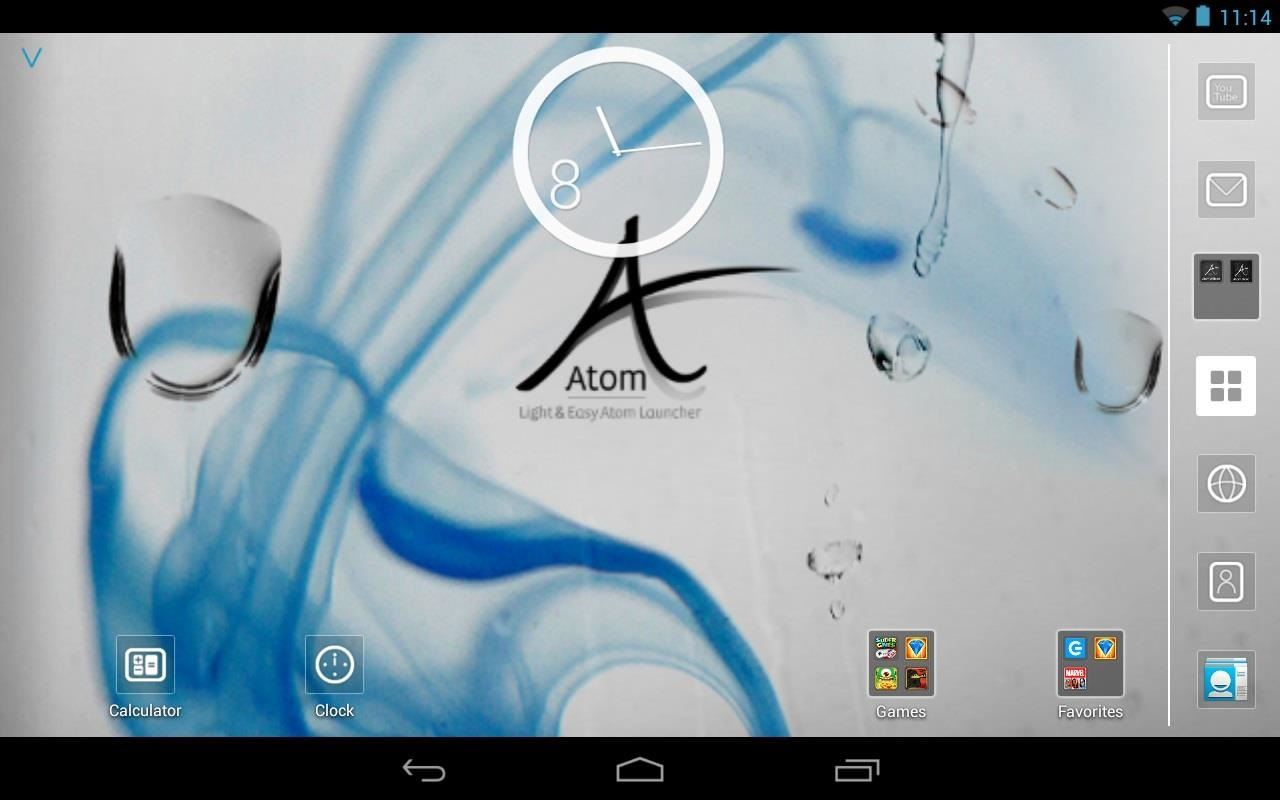
Getting Familiar with Atom LauncherAt first launch, Atom launcher will ask to import your current launcher's icon and widget layout. Here's how it looks at first glance. Atom uses its own set of icons for the stock Google apps, giving them a nice clean look. In portrait mode, a bar at the top displays the date, time, and power level of your tablet. The stock status bar can be turned off (if desired) with Atom. Long pressing anywhere on the home screen will bring up a menu to add items to the home screen or change your wallpaper, in addition to a menu for Atom. As previously mentioned, Atom has its own set of widgets. It's just as clean and minimalistic as the themed icons. Below are the calendar, note, quick settings, and favorite contacts widgets. Adding a folder is as easy as bring up the Menu, tapping Folder, then selecting the apps you want to put in the folder. App folders can also be "flipped" through or resized to show more apps to your liking. In the app drawer, tapping the small arrow icon will bring up more options. You can:Search for apps (magnifying glass) Add apps to the home screen or make a folder in the app drawer (pencil icon) Reorganize them in a specific order (blocks icon) Bring up Atom settings Here's what the app drawer looks like organized alphabetically. Be sure to check out all the different settings on Atom and configure it to your liking. Personally, I recommend setting it up so that the home screen and app drawer hold as many apps as possible with a 6x6 grid. Now, let's check out the Atom Store.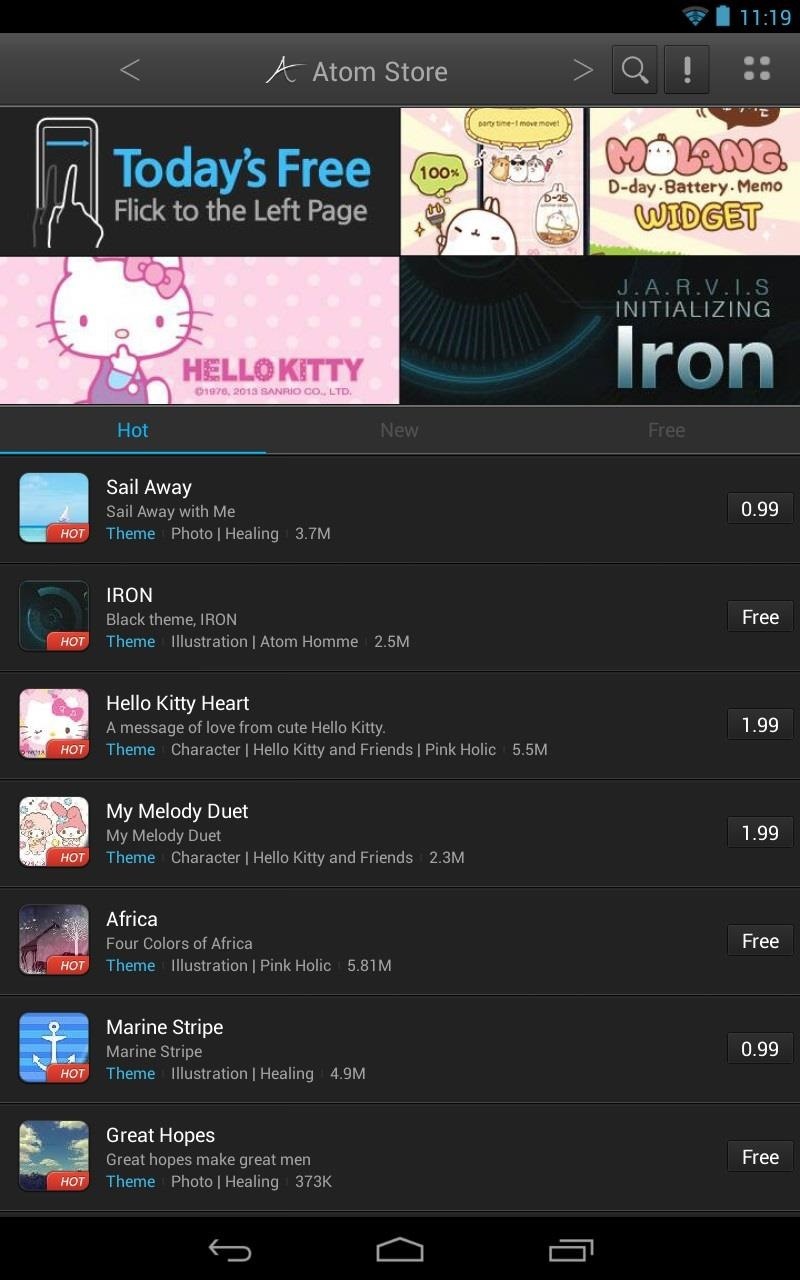
Atom Store: Free Theme of the Day!Unique to Atom is a built-in store for purchasing and downloading themes. The best part is, if you link your Facebook account, you can download the free theme they offer each day. Just flick to the left to get it. Here's the IRON theme loaded up. If you've seen Iron Man recently, you should enjoy this one! JARVIK anyone?
Closing Thoughts...Atom Launcher is a new take on Android launchers. It doesn't try to be any of the wildly popular launchers on some Android devices, and it knows not everyone wants the stock look. It tries to offer something new with its own unique feature set and throws in a theme store for good measure.It's a bummer this isn't available for tablet users without the workaround. Until it is, give Atom Launcher a try and tell us what you think in the comments!
This tutorial discusses how to group Live Tiles in Windows 10.The introduction of Windows 8 marked the beginning of an entirely new and radically different UI design philosophy for the Windows line of Operating Systems.
How to Tweak Your Tiles in Windows 10 | PCMag.com
Interview with Dvoshansky - The Creator of Flying Face — Instagram Filter Review Published on Jun 6, 2019 | Filter name: "Flying Face". Filter creator: dvoshansky In this article, I share with you an Interview with the developer of the insanely popular Instagram filter game called 'Flying Face'.
8 New Ways to Get More Instagram Followers in 2019
Editor's Note: This story was updated on 11/24 at 505 a.m. ET with new deals. Is your current smartphone starting to feel old and clunky? Don't want to break the bank on new phones for the whole
5 best Black Friday deals on wireless headphones - Yahoo
Every Android phone has a voice command feature , Though its not widely used by people , but it is surely a great way to interact with your phone and yes it does makes controlling your Android phone easier and saves your time . We have tried and tested 14 of the most useful voice commands that you can use with your android phone .
How to use voice commands on your Android phone - CNET
The same emoji vary from manufacturers. Today, I'll show you how to swap out Samsung's emoji icons on your Galaxy Note 3 or other Galaxy device with Apple's (or Google's) arguably more popular set of icons.
News: Apple Releases 'Second' iOS 12.4 Public Beta for iPhone
I take a lot of screenshots on my Pixel 2 XL, thanks to my work. Before Android P was launched, I had to press the Power and Volume down buttons simultaneously to take a screenshot. It is the
How to Take Screenshots on an Android: 6 Steps - wikiHow
A popular fix for this in the past has been to center the clock in the status bar—pulling it from the far right to the middle. Past mods, however, have been rendered obsolete by Android 5.0 Lollipop.
Center the Status Bar Clock in Android 5.0 Lollipop [How-To
Google Maps Navigation for Android. While the TomTom iPhone app is a freestanding navigation program, Google's Android navigation software lives inside the phone's Google Maps app. Originally available only on the Android 2.0-based Motorola Droid, Google Maps navigation has now made its way to Android 1.6 devices as well.
First Look: Verizon Droid with Google Maps GPS | Computerworld
In this video, I'll show you how to remove Recommended apps on the Samsung Galaxy Note 3, also known as Recommended shortcuts, also known as Page Buddy on the Galaxy Note 2.
Permanently Delete Preloaded Android Apps (Bloatware) on Your
This post will tell you how to watch movies and tv shows offline on your Android device. How to download videos on your Android device for offline viewing How to manage Samsung Galaxy Note
How to backup & restore EFS partition [IMEI] for Samsung galaxy S2/S3/Nexus/Note 1 . by KTool App Its recommended for users who like to root, flash, downgrade or install custom rom to make a
Backup & Restore EFS on Samsung Galaxy S5 All Variants [How
Free Flash based Space Invaders game. No download required.
Top 5 job search tips for Baby Boomers. Baby Boomers have been driving our economy for a few decades, now. While the youngest of this generation is turning 55, much of them in this age range have already
Gmail Tutorial and Tips — Plus, How to Get to Inbox Zero
Now you know that as long as you're using Android Oreo, Adaptive Icons will be there. You can't simply erase them from your phone in any way. But, there's a way to at least change the appearance of Adaptive Icons on your phone.
0 comments:
Post a Comment