How To: Download Maps & Navigation Routes for Offline Use in Apple Maps
Whether due to spotty cellular reception or just data that you want to save, popular navigation apps like Google Maps and Waze offer an offline feature that lets you navigate from one location to another in the absence of internet service. Apple Maps also lets you use its service offline on your iPhone, though the feature is not as straightforward as it is on its competitors.While it doesn't offer an obvious option for offline navigation outright, Apple Maps nonetheless has this feature built in, as it caches your current destination and saves it until you end your route. This means that even if you enter an area with poor cellular service, navigation will still go relatively smoothly as long as you have "Location Services" enabled. You can also pull up basic maps for locations offline.Don't Miss: How to Change Your Home or Work Address on Apple Maps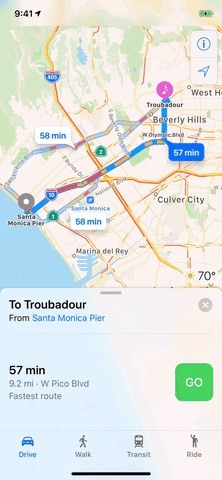
Getting Offline NavigationTo get directions, while connected to the internet, input the address you'd like to go to as you normally would in Apple Maps. Tap on "Go" once you've chosen the best route, then wait for the route to load and navigation to fully commence.With the route saved on Maps, you're free to turn off both your cellular and Wi-Fi connections. Navigation, along with alternate route selection (that saved) will still work as normal as long as "Location Services" is turned on, though, you won't be able to get additional services that require an internet connection, such as adding pit stops, in addition to traffic data and other information.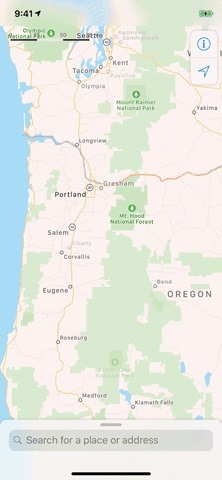
Viewing Maps OfflineAny navigation you have going will come to a standstill if both the internet connections and "Location Services" are disabled together, but you'll still be able to access the map along with any saved routes that you can use for reference. You'll still also have the ability to view points of interest like restaurants that saved within the general area of your route.If you just want to create an offline map without getting directions, all you have to do is be connected to the internet, then load the area you want in Apple Maps. I suggest zooming into as far as you can in all the areas you want to make sure it saves all of the local details. If you don't, you may be left with streets and no names or worse, blank zones. Correct way to get all the details (Portland) vs. the wrong way (Jackson). Once you go offline, a lot of the basic details will still remain depending on how much you zoomed into the map to load details. The more you zoom in before going offline, the more details will be saved. That can't be stressed enough since you may end up lost without the proper amount of details present.Apple Maps will remember these offline maps even if you force-close the app, clear your RAM, and even if your device restarts.This article was produced during Gadget Hacks' special coverage on traveling with your smartphone. Check out the whole Travel series.Don't Miss: More Apple Maps Tips & Tricks to Help Ensure You Never Get LostFollow Gadget Hacks on Pinterest, Reddit, Twitter, YouTube, and Flipboard Sign up for Gadget Hacks' daily newsletter or weekly Android and iOS updates Follow WonderHowTo on Facebook, Twitter, Pinterest, and Flipboard
Cover image, screenshots, and GIFs by Amboy Manalo/Gadget Hacks
To dismiss the floating icon at anytime, tap and hold it until it disappears, and to bring it back, re-enable the service from the Settings -> Blinq Gesture Anywhere. Unread Call Count. Those familiar with iOS will recognize these unread call badges that can be placed over a phone app of your choosing.
Scroll Better on Android Using These Gestures « Android
Bluetooth devices connect your mobile phone to a computer, car, or one of those delightfully, dorky sci-fi headsets. Your Palm Centro comes fully prepared for all those joyous Bluetooth connectivity possibilities. Watch this video cell phone tutorial and learn how to use the Bluetooth device on a
How to Connect your phone to your Mac computer via bluetooth
Launch the Photos app from your iPhone or iPad Home page. Tap the back button on the top left of your screen. The further back you go, the larger the search area (days to months to years). Tap a photo or video thumbnail to move to a smaller group. (Tapping a thumbnail in Moments view will move you to that individual photo.)
Photo Transfer App | for iPad
The Nook comes in third-place in the eReader battle. The Nook is sold by Barnes and Noble, and the eReader version of the app is similar to the Kobo and Kindle app: users have access to millions of online books and a convenient eReader. The Nook app, unlike the Kindle app, also supports ePub format, which makes it less restrictive and easier to
Posts for Barnes & Noble Nook Tablet -- XDA Developers
Relinquishing control of anything important is never easy but, in the right circumstances, doing just that can be so very worthwhile. If you don't believe me, give indoor skydiving a try. Indoor skydiving - or body flying - has all the fun of freefall, while being safely suspended in a lovingly crafted wind-tunnel.
Consumer News Archives - consumerqueen.com
【Best Sleeping Headphones for Side Sleeper】Bluetooth control module is in the middle of speakers, won't press the ears, which is very comfortable for side sleepers sleeping.
SleepPhones Comfortable Headband Headphones for Sleeping
Make a premium DIY stylus in 1.5 minutes!! for tablet/phones How to make your own stylus for your iPad. - Duration: 2:55. Handmade Stylus pen/S pen Using a pencil
Make your own PDA stylus pen | AOL.com
***** in new version they patch this now.. so i think it stop working. new video will be soon .. stay tune..***** Remove Xcon from cydia Like me O
How to Use Snapchat on Your iPhone: The Ultimate Guide
Získejte tyto Badass kruhové App ikony zaokrouhlit váš iOS 7 iPhone nebo iPad na domovské obrazovce Ikony zaobleného obdélníku jsou tak 2007. Jistě iOS 7 je trochu vylepšil, ale s čistým novým přístupem k designu, který dnes software přijímá, začínají vypadat datovaně.
Design Your Home Screen App | Review Home Decor
There are plenty of alternatives to keep your device in a working state even with a broken power button. Here is a number of easy ways and alternatives to the power button and How to restart and
How to Wake Up your Android Phone Without the Power Button
The app is a handy tool for people who are constantly required to work with different languages. Whether you are a language student or a dedicated travelling operative, Quick locale allows a quick switch to the preferred language in no time at all. The app also supports a 3×1 widget that allows you to select languages from your home screen.
0 comments:
Post a Comment