How To: Upload, Buy, Send, Receive, & Redeem Almost Any Gift Card on Your Phone
Big box stores love to sell gift cards, and as consumers, we snap them up almost as quickly as they can be printed. This industry has become rather profitable, though, because portions of the gift card balances often go unused.When we receive a gift card, we tend to tuck it away in our wallets, and sometimes forget about them altogether, only to let them expire. Some states, like California, have even passed laws that ban gift card expiration dates to combat this exact issue. Then there are times when a part of the gift card balance is used, and the remaining value just isn't enough to justify holding onto the card anymore.The development team at Gyft has soured on these trends, and created an app that hopes to put an end to gift card waste. With support for over 200 retailers, their mobile gift card wallet allows you to store your current gift cards on the cloud for safe keeping and easier use, and even buy and send gift cards to your family and friends. Please enable JavaScript to watch this video.
Step 1: Install GyftGyft is available for free on both the Google Play Store and iOS App Store. Hit the links or simply search your device's respective app store to get it installed. For the rest of this guide, I'll be using the Android version, but the process is very similar if not identical for iPhone users.
Step 2: Log in or Create an AccountWhen you first launch the app, you'll be shown a quick overview guide. Flip through this, then you'll have to either log in with Facebook or Google+, or create a new account with your email address. If you go the email route, you'll have to choose a password that contains at least 8 characters and uses at least 2 special characters. As a bonus for signing up for an account, Gyft gives you a free $5 credit for use towards purchasing gift cards. When you arrive at the app's main menu after signing up, tap this entry, then "scratch" the code, and an email with instructions for redeeming this credit will be dispatched to you.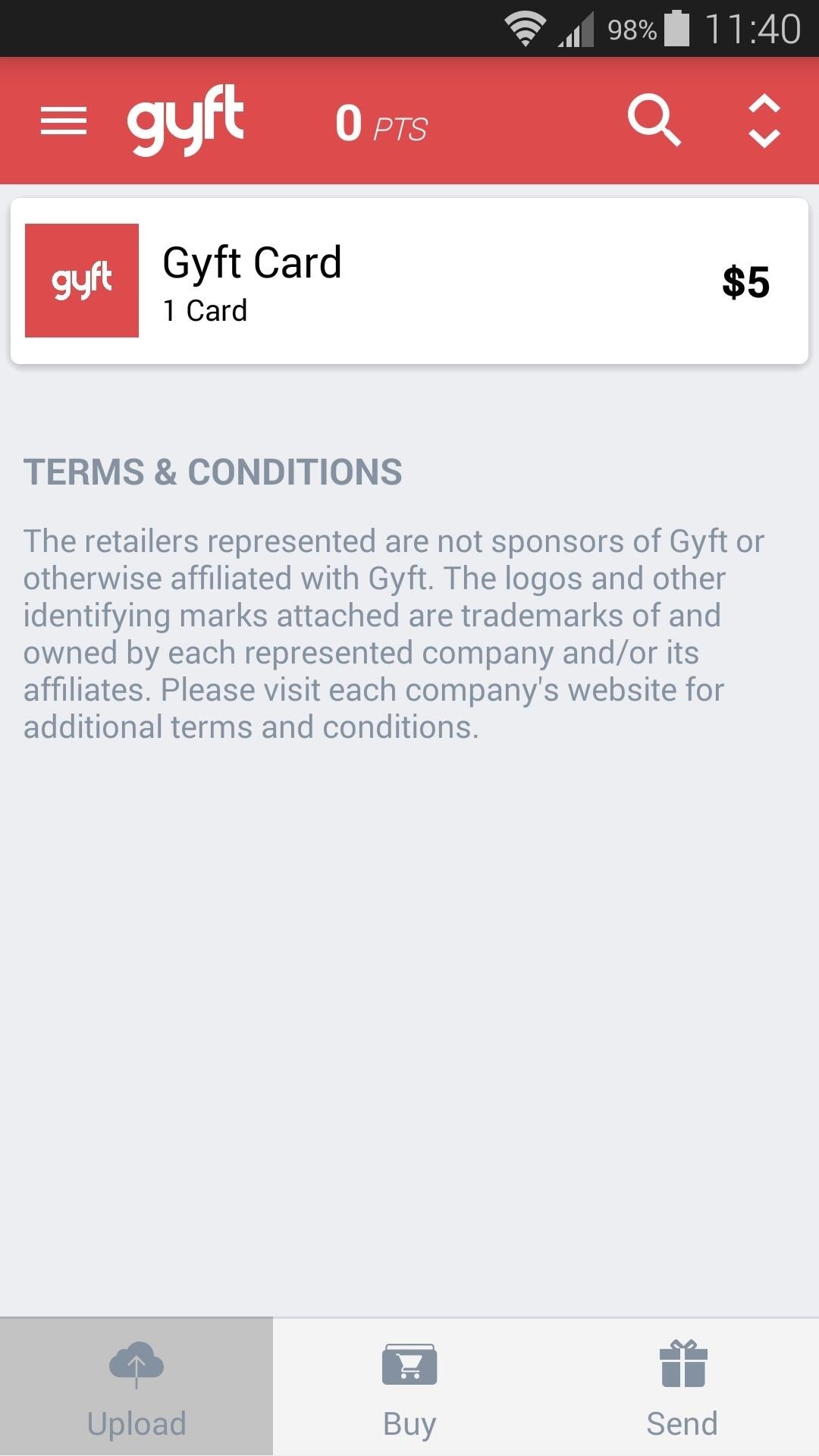
Step 3: Add Your Existing Gift CardsFrom Gyft's main menu, tap the "Upload" button to add an existing gift card to your mobile wallet. From here, either scroll through the list to find your card's retailer, or use the search button at the top of the screen to find or manually add a store. Next, enter the card number and PIN on the following screen. These can usually be found by scratching off the silver painted portion on the back of your gift card. When you're done here, tap "Add to wallet," then you'll see your gift card listed on Gyft's main screen. To redeem this gift card at the retailer later, simply tap this entry. A barcode that is capable of being scanned at most stores will be generated, and all you have to do is allow the cashier to scan this to redeem your gift card. Note that some retailers do not have scanners, so Gyft recommends that you hang on to your physical gift card just in case.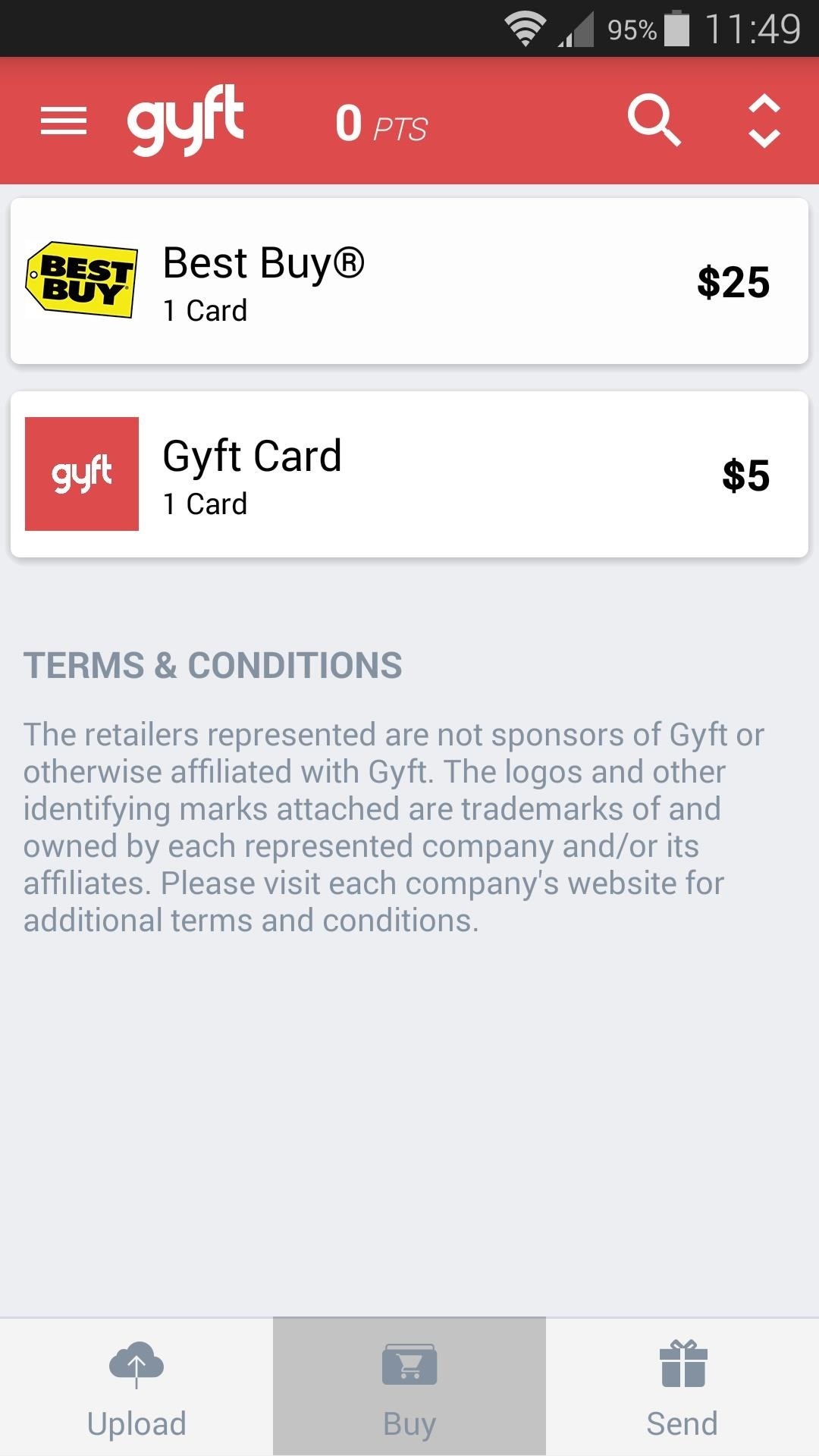
Step 4: Purchase Gift Cards & Send to Your FriendsIf you'd like to buy a gift card for yourself, tap the "Buy" button at the bottom of the screen. Next, simply select the retailer from the provided list. Noticeably missing from this list is Walmart, which was removed early last year. After that, use the popup to adjust the value for your gift card. Tap "Buy" when you're ready, then choose your payment method. Supported payment methods include Google Wallet, PayPal, credit or debit cards, and Bitcoin. To send an electronic gift card to a friend, tap the "Send" button at the bottom of Gyft's main menu. From here, choose the recipient from your contacts list. Next, select the retailer, then adjust the value for the gift card and press "Buy." You can also select to buy a Gyft card, which lets the recipient buy any gift card they want, though, they will need to use the Android or web app to redeem the code. After that, you'll get a chance to set a custom greeting—you can even record a quick video to send alongside your electronic gift card. After tapping "Proceed" here, you can choose how your recipient will be notified of their new gift card. Tap "Proceed" once more, then choose your payment method and your gift card will be sent instantly.With Gyft, we no longer have to worry about keeping track of cumbersome physical gift cards, and sending electronic gift cards is easier than ever. How many gift cards did you add to your mobile wallet? Let us know in the comment section below, or drop us a line on Facebook, Google+, or Twitter.
Don't Miss: How to Disable Apple Music's Auto-Renewal Previously, in iOS 8.3 and lower, you could go to the Songs tab in the Music app, pull down to bring up additional options, and select "Shuffle" to start a totally randomized mix of all of the songs in your library. In the iOS 8.4 version of the Music app, the Shuffle option is gone for Songs.
3 Ways to Shuffle Music on iOS 10 - wikiHow
Here are a few tips to help you improve sound quality and increase volume on Android. You can try a speaker booster or volume booster app, but plenty can be improved with a little audio know-how
The Easiest Way to Increase Audio Quality on Any Android
- Find out who started following you - Discover which of your Tweets were liked or Retweeted - Respond to replies or be alerted to Tweets you were mentioned in Messages - Chat privately with friends and followers - Share Tweets and other media - Create a group conversation with anyone who follows you Profile
Adding Music to Your Fire. You can add music to your Fire in three ways: upload it from your computer to your Amazon Cloud Drive by using the Amazon Cloud Player, transfer it to your Fire using the Fire's USB mode, or buy it from the MP3 store on the Fire.
Using your Android phone with your car stereo (How To
Hound can use follow-up questions and commands to filter, sort, or add more information to the original request. Give this a shot: "OK Hound… Find Asian restaurants rated 4 stars or more within walking distance of Times Square and exclude Chinese, Korean, and Thai" But Hound isn't limited to restaurants and coffee shops.
[GUIDE] Using android WITHOUT google account is possible
See Who's Ignoring Your Emails (And Which Ones You're
Don't Miss: The Best New Features in the Essential Phone Oreo Update We're very impressed with the Essential Phone at this point in the software support cycle. The company has pushed timely security updates and they seem to be on track for a quick release on the stable Oreo build.
Essential Phone Android 8.1 Oreo Beta update is now available
• We're listening to your requests and designing apps and features for you. The Most Advanced Features • Stop switching from one app to another and experience real multitasking with floating mini apps that make your life easier! • Do not find the right floating app for you? Turn homescreen widgets and URLs into your very own floating apps.
Polaroid's answer to the masculine-fueled GoPro comes in the form of a tiny family-friendly square, fittingly named the Polaroid CUBE. Starting at a very modest $99.99 , the water-resistant action camera comes in all different colors, shoots HD video at 1080p, allows users to take 6MP pictures, and supports a microSD card of up to 32GB.
How to Record Your Sleep Patterns with Samsung Health — No
How To: Install the Leaked KitKat Build on the Samsung Galaxy Note 2 (International Variant Only) News: KitKat Update Rolling Out Right Now for the T-Mobile Samsung Galaxy Note 3 News: KitKat Rolling Out Right Now for the Sprint & U.S. Cellular Variants of the Samsung Galaxy Note 3
Flash Android 4.4.4 DTU1ANK3 KitKat for Galaxy Note 4 N910G
If you find out your passwords have been compromised, you should change them immediately. Be sure to make a different password for every site and use a password manager to keep track of them all.
The Best Websites to Find out If You've Been Hacked | Digital
How to Enable Dark Mode on iPhone via Control Center. To use Dark Mode on your iPhone in iOS 13, open up the Control Center. Next, long-press the display brightness control, and you'll see a new "Appearance Light" button. Tap that to enable Dark Mode, which will turn the button into "Appearance Dark."
Enable Grayscale Mode on Your iPhone, iPad, or iPod - YouTube
Note* If it didnt work on the first few tries, take out your S-Pen and try it again. You also have to do it really quick. Sliding the battery out and in again instead of taking the whole thing out
How to change the screen timeout duration on my Samsung Galaxy S4
0 comments:
Post a Comment