How To: Remap the Bixby Button on Your Galaxy Note 9
Despite a very vocal distaste for Bixby, Samsung continues to push their voice assistant on customers. For many, the button is not only a waste, but placed perfectly for accidental presses. While it appears Samsung has no intention of giving up on Bixby, with the help of an excellent app, you can get rid of it yourself.When Bixby-disabling apps started appearing on the Play Store, Samsung did their best to block them. Only a few managed to circumvent this block, and continue to work, even on the latest Galaxy Note 9. Unless you are one of the few who prefers Bixby over other voice assistants, here how to remap the button to make it open a more useful app.
Be AwareAs I mentioned, Samsung has already blocked Bixby remapping apps using firmware updates in the past. So there is a chance the app below might stop working in the future. That being said, the developer of this app has a great track record for finding workarounds to Samsung's block attempts, so even if a software update blocks it, we're pretty sure Jawomo will find a way around it again.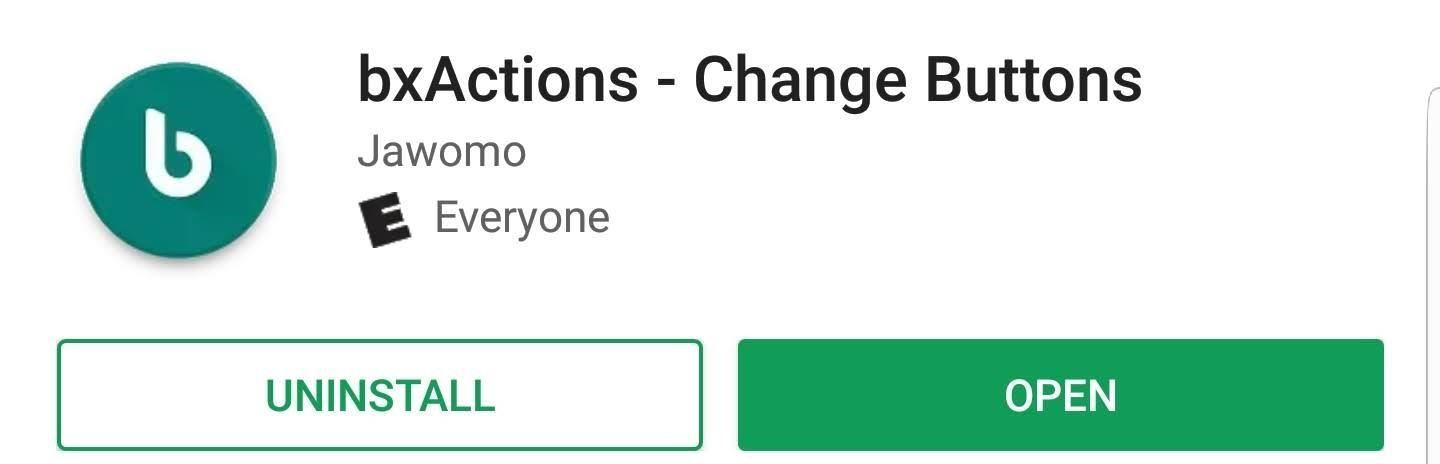
Step 1: Install bxActionsbxActions is a free to download app on the Google Play Store that allows you to remap the Bixby button on your Galaxy Note 9. Use the link below on your mobile device to grab the app.Play Store Link: bxActions - Change Buttons (free)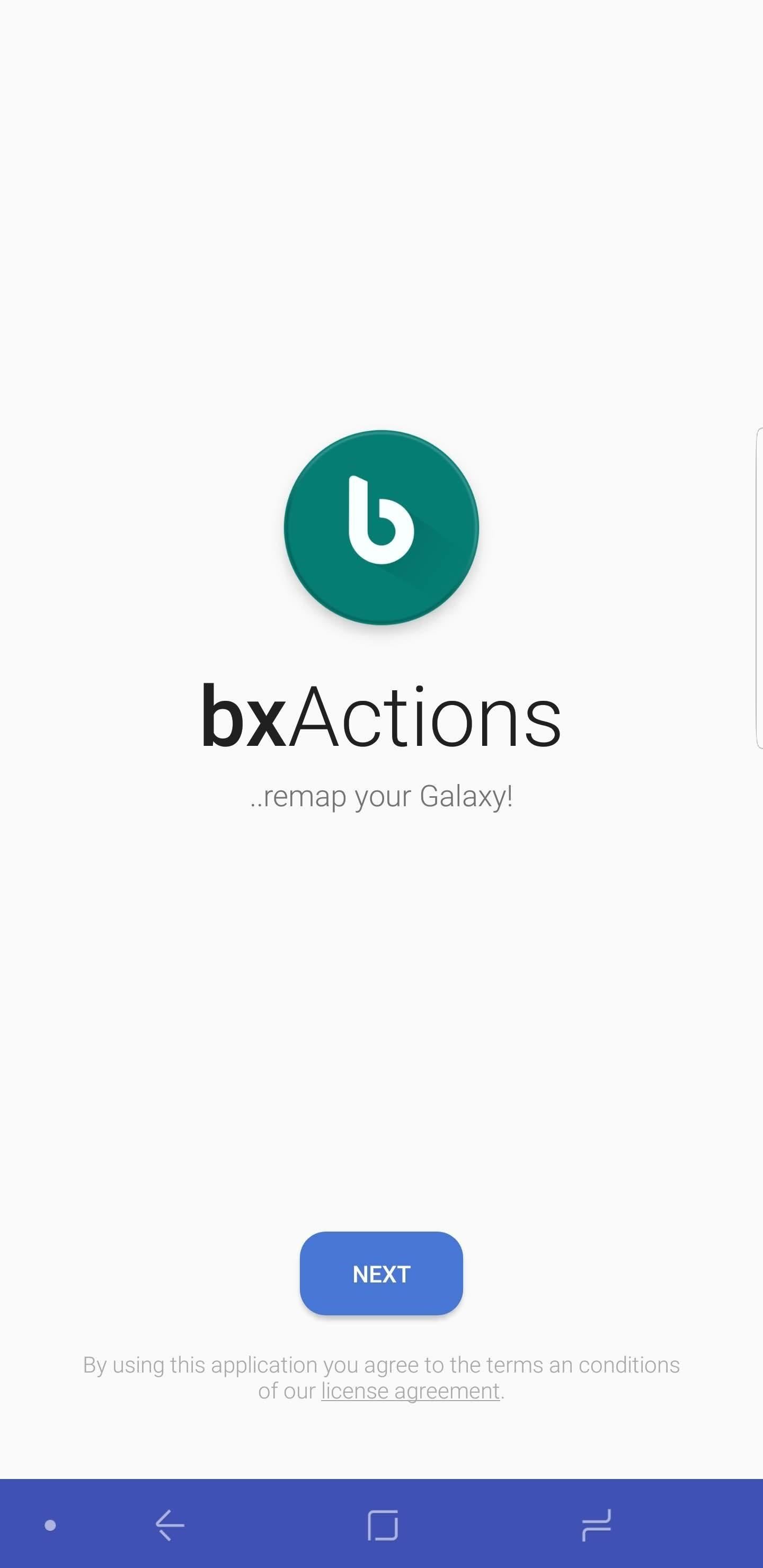
Step 2: Enable PermissionsAfter installing bxActions, open the app and tap "Next" to see a list of permissions you need to enable for the app to work. These are all required for the app's core functionality of remapping the Bixby button.Selecting the toggle "Get foreground app" will transfer you to the Usage Data Access page with a GIF. Select the button below it to dismiss the GIF, then locate bxActions on the Usage Data Access page. Select it, then enable the toggle. Once enabled, you will be transferred back to the initial page with the permission requests. Select the second toggle to be transferred to the accessibility page. Again, a GIF will be presented which can be dismissed using the button below it. Select "bxActions — Bixbi button" and enable the toggle. Choose "OK" on the popup to return to the initial permission page and select "Done."
Step 3: Remap the Bixby ButtonOn the new page, choose "Bixbi button" and select "Single Press." Under the "Choose Action" page, select how you want to remap the button. You can outright disable it if you don't want to use the button at all, make it a home or back button, launch an app, launch a Tasker task, control media, launch Google Assistant, and so much more. Find the action you are looking for and select it. Tap the back arrow in the upper-left corner of your display to save your action.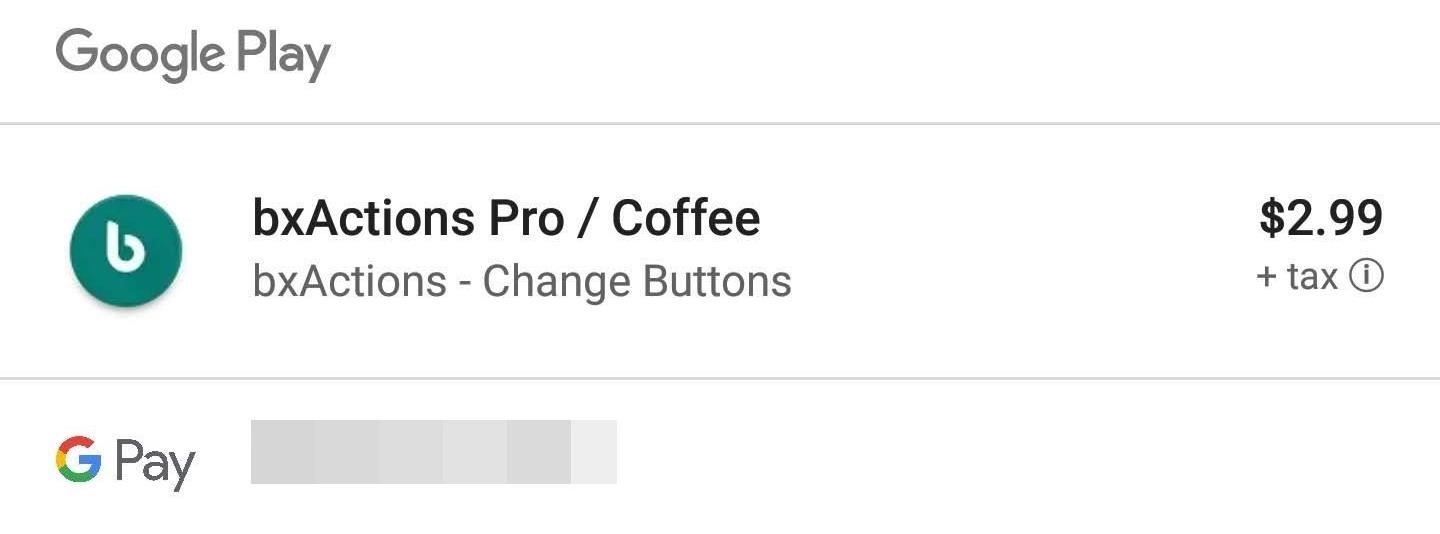
Step 4: Test Out the ButtonFrom any screen, press the Bixby button to see if your new action activates. For our devices, provided to us by Verizon, we switch the button to the camera, allowing us to capture those precious once-in-a-lifetime moments even faster with the click of a button. Besides a single press, bxActions has even more features for those willing to pay. For $2.99, you can access new features such as the ability to activate another action by long-pressing the Bixby button. Additionally, you can configure a different action when long-pressed on the lock screen. Some of the other controls require a computer to access. No longer do you have to worry about accidentally activating Bixby anymore. Instead, you can enjoy the fact that Samsung gave you another button with the Galaxy Note 9 which can be used to improve workflow on your device. Which command did you use to replace your Bixby button? Let us know in the comment below. And be sure to let us know of any issues you ran into or if an update blocks this app's functionality.Don't Miss: How To Activate Developer Options on Your Galaxy Note 9Follow Gadget Hacks on Facebook, Twitter, YouTube, and Flipboard Sign up for Gadget Hacks' daily newsletter or weekly Android and iOS updates Follow WonderHowTo on Facebook, Twitter, Pinterest, and Flipboard
Cover image and screenshots by Jon Knight/Gadget Hacks
In my video below, I'll be showing you how to make a simple, but powerful pen gun pretty much anywhere you want and with very little effort. You can make this at home, in class, or at the office in no time.
Most Powerful Pen Gun: 5 Steps - How to make anything
How To Remove Music Player From Lock Screen On iOS 11
As the tech world patiently waits for the advent of mainstream consumer smartglasses, Google is content to stick to the business world (for now). Nearly two years after refocusing Glass on the business sector with its Enterprise Edition, on Monday, Google unveiled the sequel to its smartglasses, which run on Android and Qualcomm's Snapdragon XR1 chipset designed for augmented reality wearables.
Snapdragon 835 Galaxy S8 Models Are Inferior to Exynos
When your hard drive starts to fill up, you don't have to dig through File Explorer to see what's using space. You can use a disk space analyzer to scan your drive (or just a
Gmail - Free Storage and Email from Google
A Good Reader - When it works. I've been a long time user of Kindle for Android, having purchased and read quite a few books through Amazon - but I have this reader on 5 different android devices and it works differently on all of them.
Amazon Kindle - Apps on Google Play
How to Hack a crank powered flashlight for emergency power
Firefox supports multiple Home tabs, which is how you can open multiple web pages each time you open Firefox. To set up the URLs for your Home tabs, first open the web pages you want on separate tabs.
Search across multiple open tabs on Firefox and Chrome
We got a whiff of MAKE's Daisy a while back, but now we've finally managed to get our hands on one of these open source MP3 player kits. Today we'll whip out our soldering iron and show you how
How To: Use Samsung's Hidden Hearing Test to Get Drastically Better Sound Quality from Your Galaxy How To: The Galaxy S9's 'Adapt Sound' Feature Makes Your AKG Earbuds Sound Even Better How To: Personalize Sound Quality for Headphones on Your Galaxy S6
Use Samsung's Hidden Hearing Test to Get - Samsung Galaxy S7
How To: Control Your Android Device When It's Lost or Stolen Using a Simple Find Your Missing Android Phone, Wipe It Clean, Disable USB, Capture Thief Selfies,
Change These Settings Now to Protect Your Data in Case Your
3. Allow or Block Pop-ups in Safari on iPhone and iPad. Follow the steps below to Allow or Block Pop-ups in Safari browser on iPhone and iPad. 1. From the Home screen of your iPhone, tap on the Settings icon. 2. On the Settings screen, tap on Safari. 3. On the Safari screen, move Block Pop-ups slider to ON (green) to block pop-ups in Safari
How to Disable the Pop-Up Blocker in Safari on Your iPhone
0 comments:
Post a Comment