Firefox Mobile 101: Add New Functionality to Your Browser with Extensions
Features like themes and a tab queue make Firefox an extremely versatile mobile browser. Mozilla is constantly adding bonus functionality like this to Firefox, but a long-time staple is perhaps the most powerful feature: Extensions. This system gives you the ability to add features without having to upgrade the entire app.To be clear, extensions are only available in the mobile version of Firefox if you're running Android — but if you are, it's really easy to add new functionality to your browser. Extensions range from ad blockers to video plugins, so there's one for virtually every need. No other browser on the Play Store has such a vast collection of add-ons, which really puts Firefox for Android in a league of its own.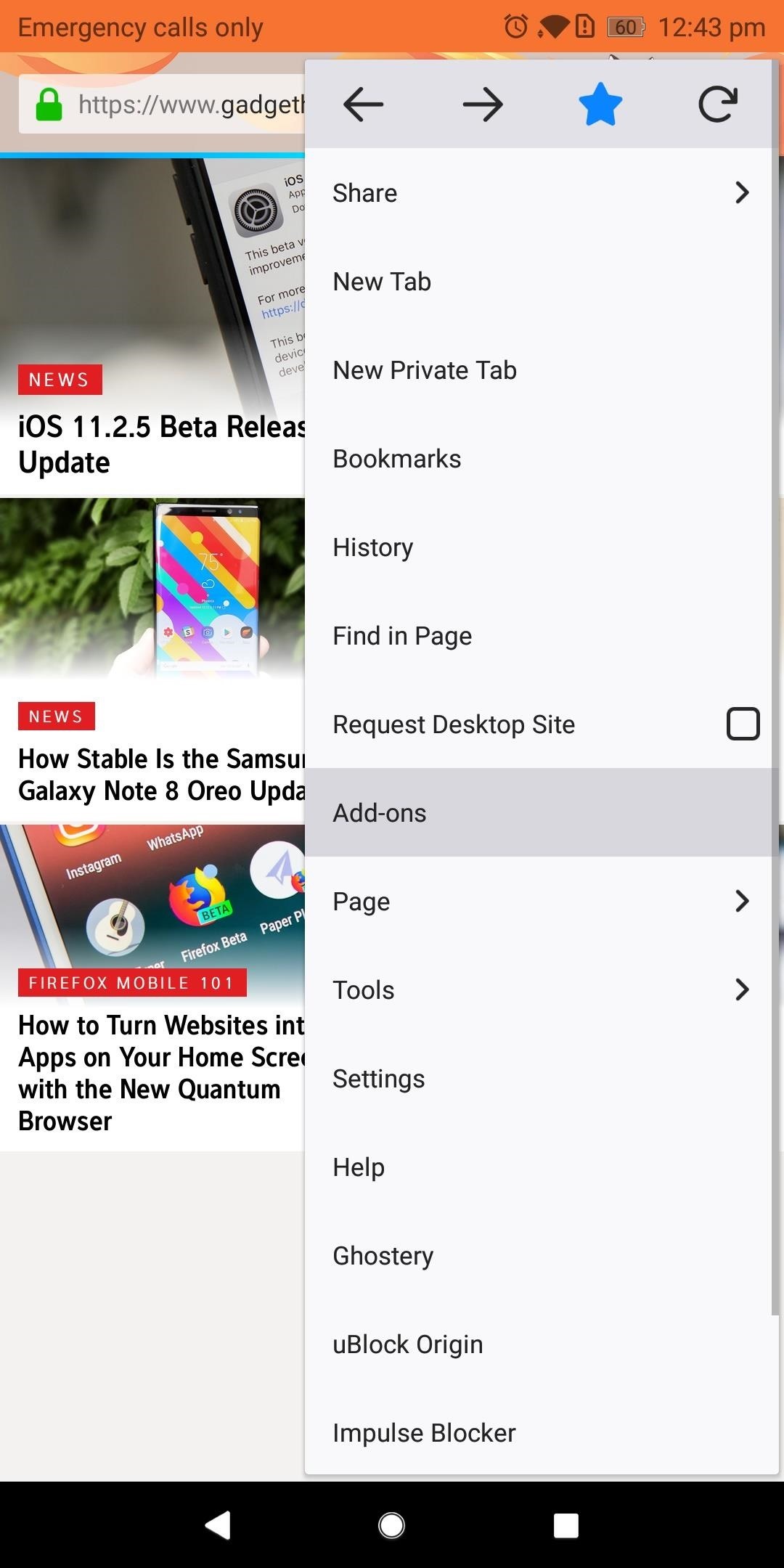
Step 1: Find New ExtensionsTo see what kind of functionality you can add to Firefox for Android, start by tapping the three vertical dots in the upper-right corner of the app's main screen. Choose "Add-ons," then "Browse all Firefox Add-ons" near the bottom of your display. Select the Extensions tab located towards the top of the next page underneath the Firefox Add-ons label. Here you'll find the collection of extensions available on Firefox for Android. Select "Explore all categories" to see a list of all the different types of extensions available. Alternatively, you can use the search field at the top of this screen to find a specific extension.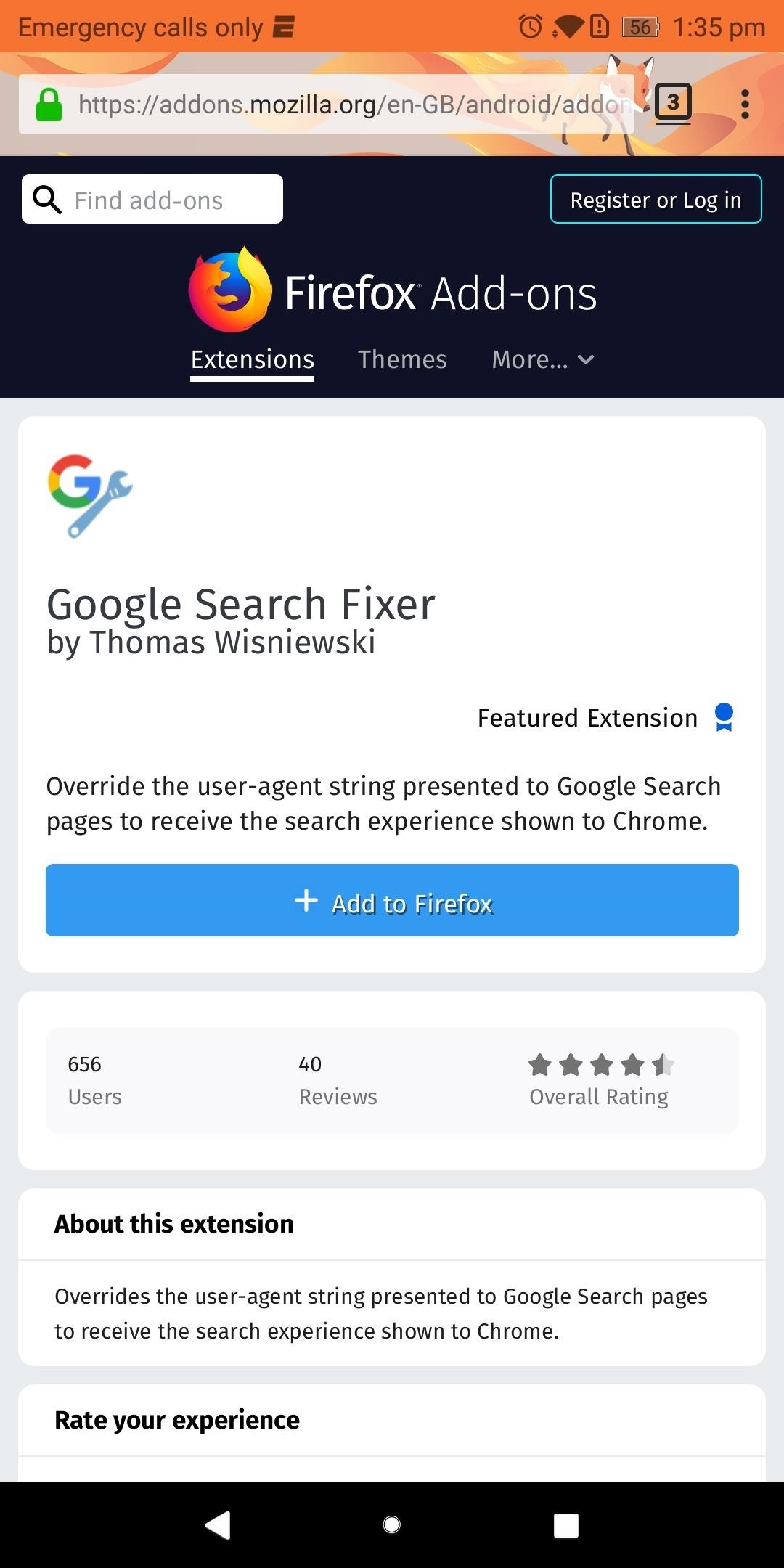
Step 2: Install Your First ExtensionOnce you've found an extension that interests you, go ahead and select it from the list. Next, you'll be provided with valuable information, such as the extension's creator, overall rating, number of downloads, and general description. As you would when installing a new app, use this information to conduct due diligence on the extension you wish to install.When you're sure the extension is right for you, select "Add to Firefox," then chose "Add" on the pop-up menu.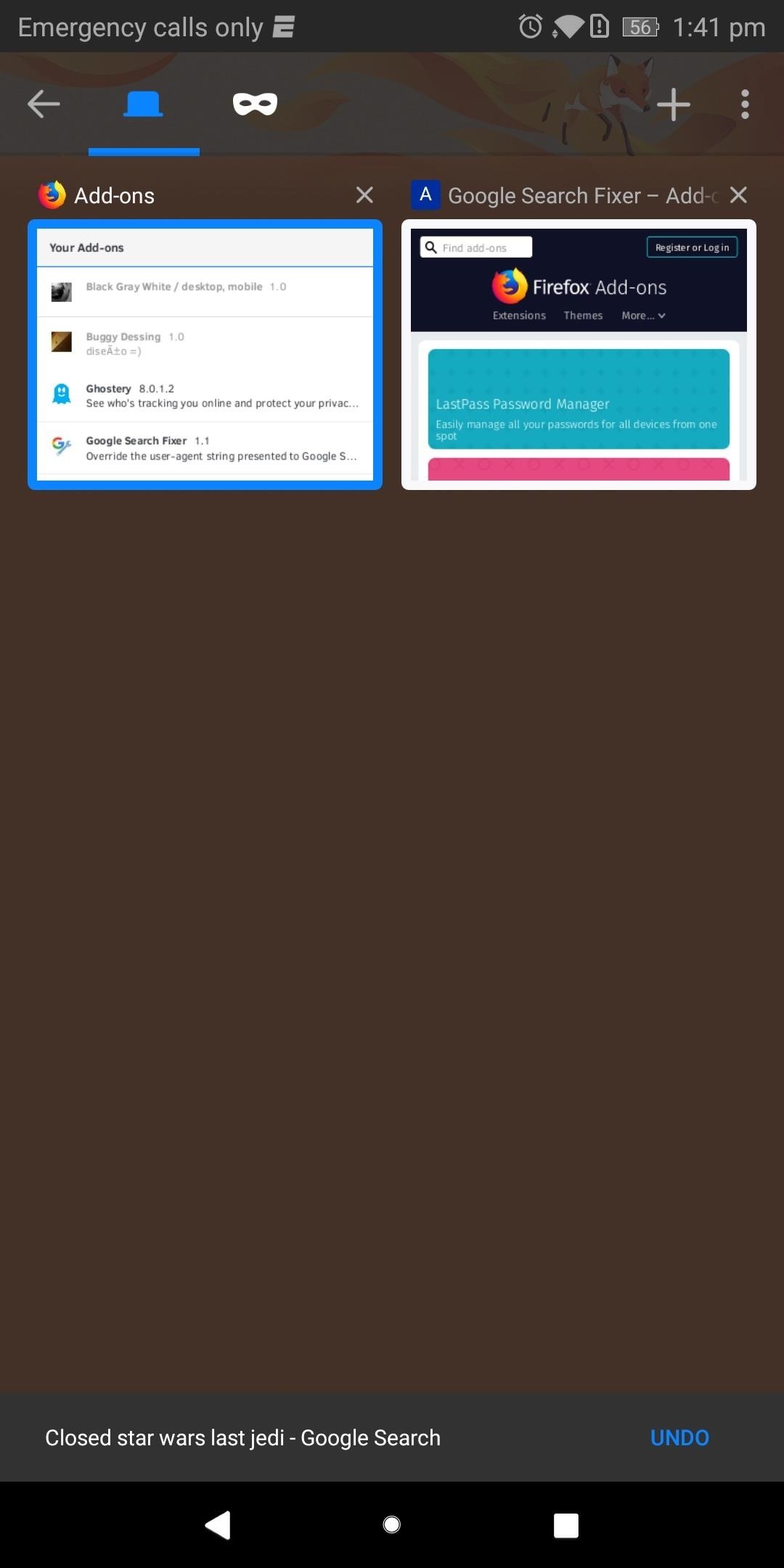
Step 3: Verify the Extension Was Properly InstalledIf you want to make sure the extension is working as intended, start by selecting the square icon located to the right of the URL to display all tabs. Select the Add-ons and locate the extension you just installed.As an example, we installed "Google Search Fixer" to get Chrome's Google search experience on Firefox. This extension should be found within the Add-ons tab and shouldn't be grayed out (which would indicate the extension is disabled or incompatible with this version of Firefox). As long as your extension meets these two requirements, it was successfully installed. Verifying that the extension actually changed what it was supposed to change isn't always possible since some extensions' features aren't very obvious. But in our example, we can easily display the effects of "Google Search Fixer."Navigate to Google.com and conduct a search. It should display the search results differently, presenting the webpage in a fashion similar to Google Chrome. Select the square icon next to the URL and choose Add-ons. Select the square icon (shown here with the number "2" inside) to navigate between tabs. Select "Google Search Fixer" and choose "Disable" to turn off the extension. Use the square icon to navigate back to your search results and reload the page. The results should look different, with smaller text and fewer animations. As you can see, "Google Search Fixer" is doing exactly what it's supposed to do. After performing this test, enable the extension again and enjoy. Extensions are a great way to add features to your browser, and since Firefox is open-source, add-ons can come from any users. This allows for truly unique extensions that address niche needs normally ignored by large developers. Which extensions have you installed so far? Let us know in the comments below.Don't Miss: 3 Reasons Firefox Quantum is the Best Browser for AndroidFollow Gadget Hacks on Facebook, Twitter, YouTube, and Flipboard Follow WonderHowTo on Facebook, Twitter, Pinterest, and Flipboard
Cover image and screenshots by Jon Knight/Gadget Hacks
The Apple Watch may be a much simpler device than your iPhone, but that doesn't mean it's free of bugs, glitches, and crashes just like your other devices. A common problem that you'll run into is a frozen screen due to a malfunctioning app. While this can be frustrating, the solution can be as simple as a quick reboot.
How to Reset iPhone Without Apple ID - safewiper.com
Have a load of games you want to play, but don't want to be seen in public playing on your old school Nintendo DS system? Play them on your Samsung Galaxy Note 2! Now, I've already covered how to play N64, GBA, and SNES games on your Galaxy Note 2, so it only makes sense to continue my gaming series with the Nintendo DS portable console.
Play N64 (Nintendo 64) Games on Your Samsung Galaxy Note 2
How do I SSH into my iPhone (Mac / Windows instructions)? When your iPhone is jailbroken many features and functions of the device can be accessed by the command line, and files can be transferred between the iPhone and your computer outside of iTunes.
ssh - How to read iPhone files without jailbreaking? - Stack
The new app is called Seeder and it significantly reduces the lag-delays and thus boosts the performance of your Android device, making apps launch faster, home screens scroll faster, and your phone more responsive. Have a Samsung Galaxy Device? How to Reduce Lag and Make TouchWiz Faster on Galaxy Devices
Boost Fortnite Performance on Android by Changing These
hello dosto android king me aap saki ko mai aaj sikhaunga ki aap apne android devaice ke liye ek achese apne pasand ka boot animation kaise bana sakte ho agar aap ye sikhna chahte hai to aap is
How to Get the Pixel's Boot Animation on Any Android
How to Share & Scan PayPal QR Codes for Faster Transactions When Receiving or Sending Money By admin On 19 aprile 2019 · There are many ways to send and receive money on PayPal.
How to Share & Scan PayPal QR Codes for Faster Transactions
Put simply, SEO = more organic traffic. And more traffic is always good for a web page / website (unless of course, you are an underground drug-dealer selling drugs worldwide via a spooky website whose URLs are as search engine unfriendly as possible, so that no one accidentally discovers your page and informs the police, sending to heaven both an exciting career opportunity and the likely Al
White Hat SEO: How to Rank Without Breaking the Rules
Not many options are worthwhile for the end user, but occasionally Google will slip a preview of an upcoming feature into these menus. You will need to be rooted to take advantage of this hack.
Enable the Hidden Debug Menus in Most Google Apps - Android
In this video I'm showing you, how you can view Instagram Profile pictures in full size. Tags: Instagram,view, profile,pictures,full,size,picture,larger,see,
How to Download Instagram Profile Pictures in Full Resolution
This Information stream feed should be compatible with any music player app, so start playing some music, then turn your screen off. From here, swipe back and forth on the right edge of your display, then swipe to the right to see your music player controls.
I Downloaded Albums and They Dont Show in My Music Player on
Use the Health app on your iPhone or iPod touch The Health app gathers health data from your iPhone, Apple Watch, and apps that you already use, so you can view all your progress in one convenient place.
The complete guide to Apple's Health app - CNET
Windows users have looked on with envy at Mac owners wrangling torrents with ease for years. Now, finally, a new Windows torrent client is making downloads easier, safer, and more customizable. Transmission, a go-to torrent client for Mac and Linux users since its creation in 2005, has finally released a Windows version.
The Best Mac Torrent Client, Transmission, Is Finally
The only downside here is the app icon must remain on your home screen if you want easy access to it. Since it's just a shortcut to a function in the bigger Google app, you won't be able to tuck the Weather icon away in your app drawer.
How to Hide iPhone Apps? - Hide and Lock iPhone Apps with
0 comments:
Post a Comment