How To: Use HTC's Zoe to Create & Share Pro-Quality Videos on Any Android KitKat Phone
In recent months, HTC has decided to start breaking its proprietary apps out of its own ecosystem and into the Google Play Store. Along with the benefit of allowing its users to update their system apps more easily, this move also means that other folks can get a glimpse of what it's like to use an HTC device.As a part of this recent initiative, Zoe—one of HTC's most sought-after features—has just been added to the Play Store. While it may not be the full camera and editing suite, the heart of Zoe is now available to all devices running Android 4.4 or higher (see Step #1 below for more info on this).This version allows users to create professional-level video compilations, and Zoe even provides a platform for you to share and discover videos (almost any modern smartphone will be capable of viewing them). Complete with filters, transitions, and even a synced soundtrack, your videos will look better than ever and you'll come off looking like a pro. Please enable JavaScript to watch this video.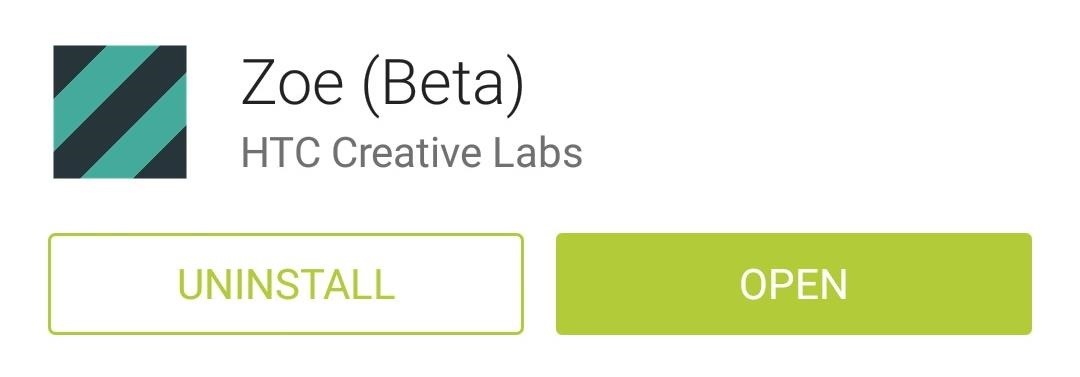
Step 1: Install ZoeTo get Zoe installed on your device, open up your Play Store app and search Zoe (Beta). If you'd rather jump straight to the install page, you can head to this link. This "official" version currently only supports Sense 6 devices, the Nexus 5, LG G2 and G2 Pro, Samsung Galaxy S4, Galaxy S5, and Note 3. If yours isn't yet supported, you can grab the app (in APK form) from our mirror here (as long as you have installation from "Unknown sources" enabled). Some features may or may not work, but it never hurts to try.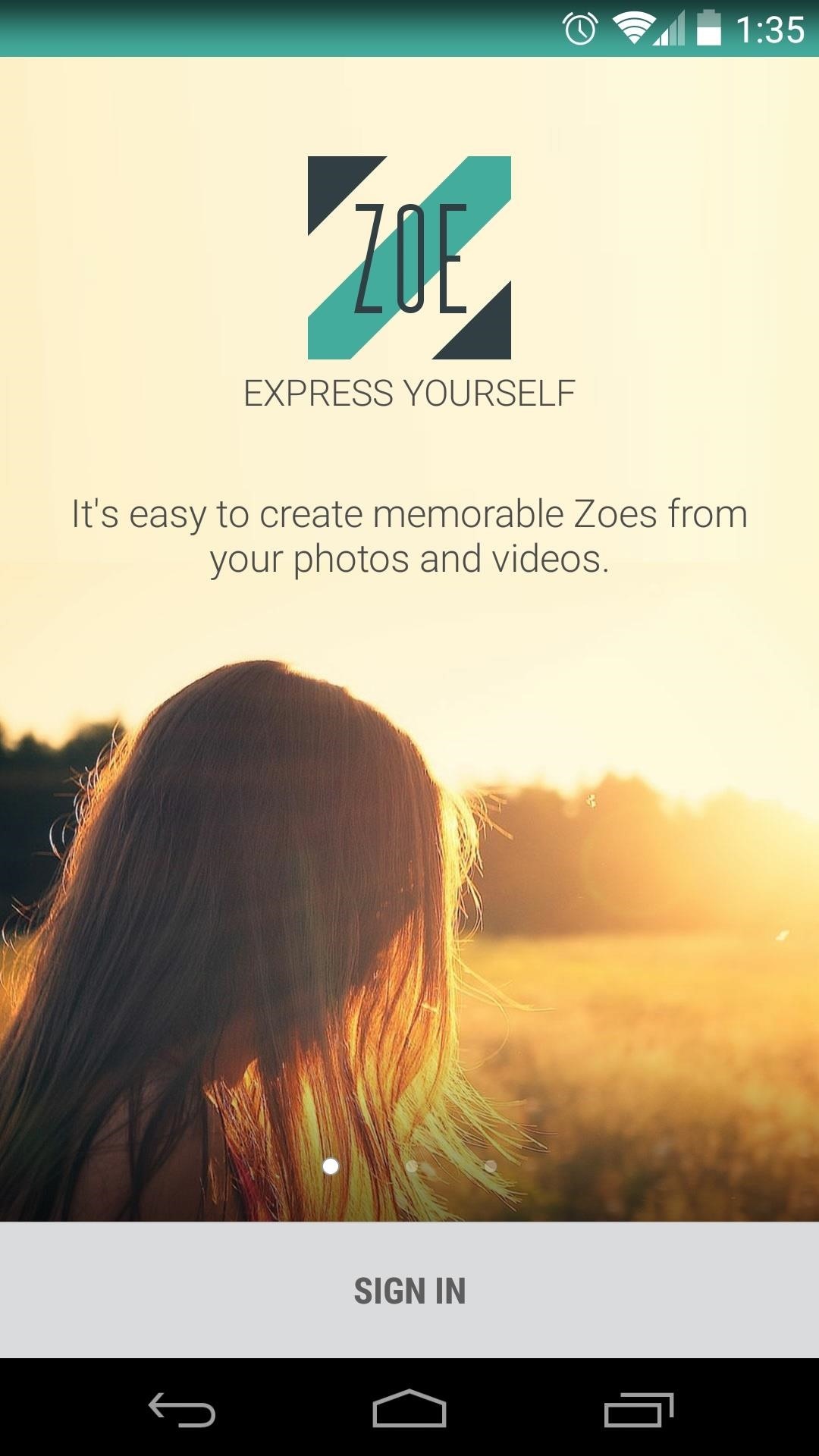
Step 2: Log into ZoeWhen you first launch Zoe, you'll be asked to log in. The choices here are Google or Facebook, so tap the one that you'd prefer to use as your login credentials, then press Sign In on the subsequent popup. Hit OK on the summary page that comes up next, then you'll be given a chance to Find Friends on the next page. If you don't know anyone who uses Zoe, just hit Skip. On the next screen, Zoe will suggest people for you to follow. This is not necessary, but it gives you a chance to see what kind of videos other folks have made with the app. So tap the Follow button next to anyone whose videos intrigue you, then hit Next and you'll be taken to Zoe's main screen.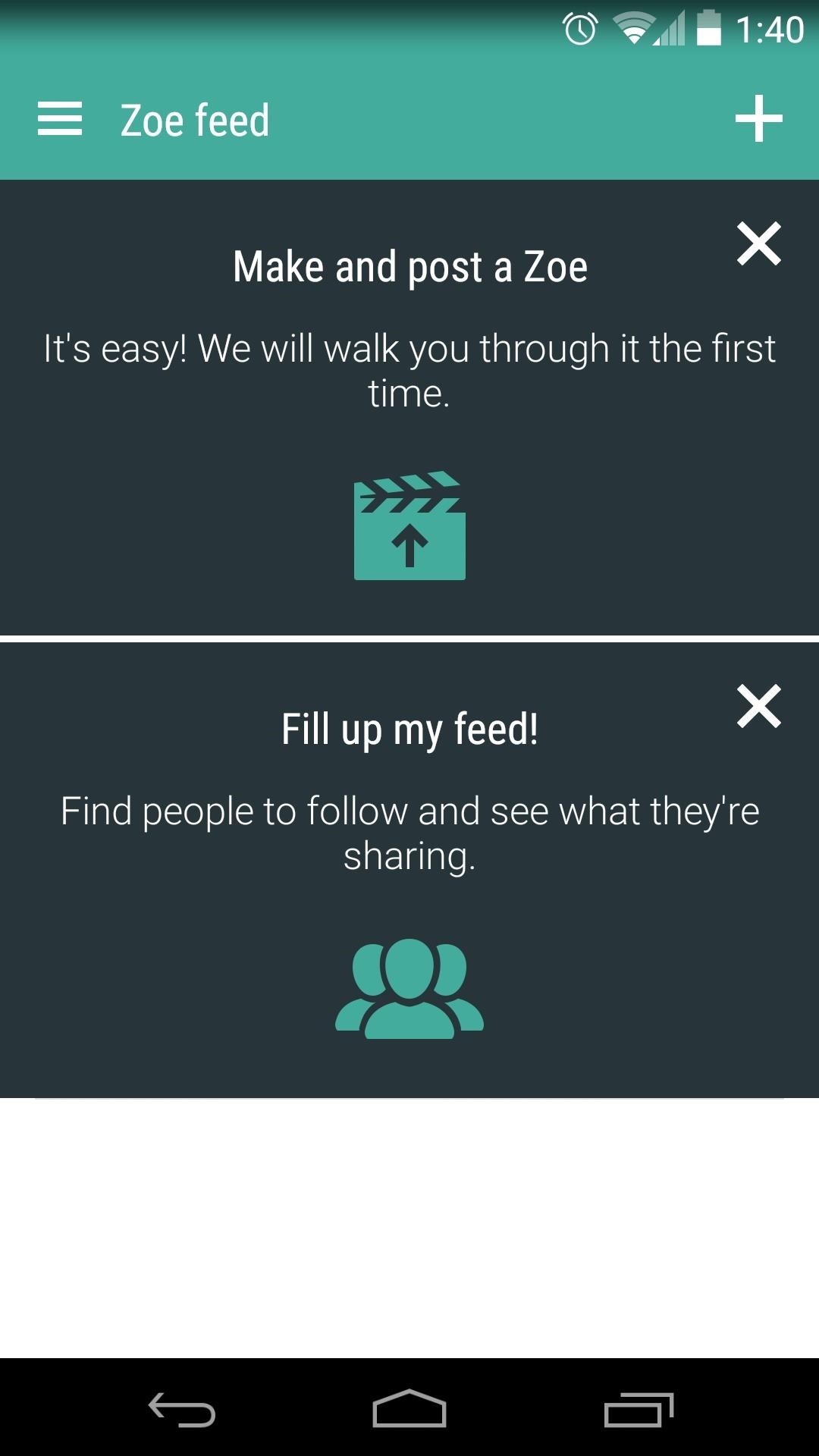
Step 3: Create a Zoe VideoFrom Zoe's main screen, tap the Plus button in the upper right-hand corner to begin creating your a compilation video. The first time you go to create a video, Zoe will automatically select a few pictures and clips to populate your compilation. If you'd like to choose other photos and videos to use in your Zoe, just browse the area beneath your video and select any media that you'd like to add. From the lower half of the screen, swipe over to the left tab to adjust the Theme your video uses. Themes are more than just filters, they also include unique transition animations. If you'd like to change the soundtrack to your video, use the Music tab to the right.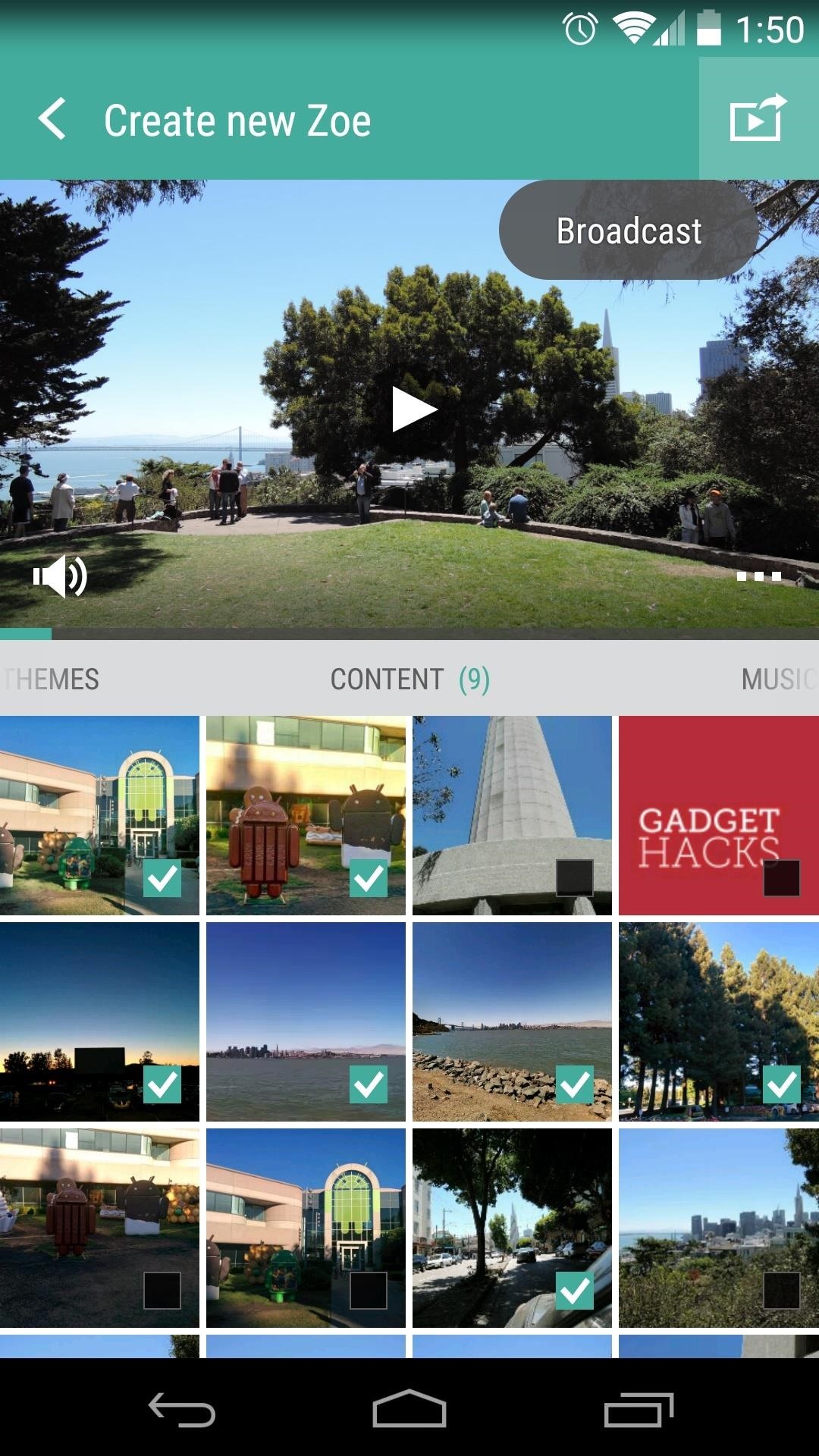
Step 4: Share Your ZoeWhen you're happy with all of your adjustments, tap the button in the upper right-hand corner to Share your video. You'll be given a chance to add a title to your video, and you can also allow your friends to remix your media from this screen. Near the bottom of the screen, you can select another app that you would like to use to share your video. When you think your video is ready for prime time, just tap the Post button at the bottom of the screen.Zoe videos are hosted on a mobile website, so anyone with a modern smartphone will be able to view your creation—they don't even need Zoe installed on their device!Let's see some of your creations. Post a link to your favorite Zoe video in the comments section below.
If you want to relive your Space Invaders days, or play other popular Atari games like Pitfall!, Adventure, Atlantis, and Missile Command, I'm going to show you right now how you can do so directly on your Samsung Galaxy Note 2 (or other Android device).
Galaxy Invaders - play free online games on ALFY.com
alfy.com/play_game.php?gameID=293
Play on ALFY.com free online Action game Galaxy Invaders! This free online game of Galaxy Invaders is an advanced version of the famous Space Invaders arcade game. Move your mouse to move your spaceship, and click your mouse to fire at the marching invaders. Press tge CTRL key to launch missiles if you have them.
Atari Space Invaders Game - Play online at Y8.com
4. Click Saved Passwords button. View Saved Passwords in Firefox. 5. A dialog box will appear showing website list and respective usernames. Now click Show Passwords button. View Saved Passwords in Firefox. 6. A new popup appears asking to confirm whether you want to really show passwords. Then Click Yes. View Saved Passwords in Firefox
How to View Stored Passwords in Firefox (Viewing someone
In the future, you can add new songs to your library by using the same "Upload music" button on Play Music's website, or using the Music Manger. And if you want to edit any information in a song file, you'll have to do that from the Play Music website; you can't edit file metadata from the mobile apps.
How to Upload Local Music to Google Play Music - Mashtips
This means that the majority of custom boot animations don't work for the GS5. But, after flashing a single ZIP, you can use the more common "bootanimation.zip" files on your GS5.
How To Remove Carrier Boot Animation On Galaxy S4 - Dory Labs
Anonymous Browsing with Tor. Tor (the Onion Router) is an online network for encrypted and anonymous communication. Tor functions similarly to internet browsers, such as Firefox, Safari, and Chrome. However, as opposed to the other browsers, Tor allows you to browse anonymously. The Tor network consists of thousands of servers worldwide.
4 Ways to Browse the Internet Anonymously on Your iPhone
You can now group iPhone notifications per app or sender. Let this article guide you. With the rolling out of iOS 12, Apple made changes to help you easily have control over your notifications. One way of having better control of your notifications is to have them grouped into topics, sender, or app types.
iOS 12 Hands-on: Grouped Notifications And Instant Tuning
Google's Motion Stills addresses one of the biggest issues faced by Apple's Live Photos: stabilization. With the app, instead of jaunty clips you get a smooth video that can be turned into
Apple's Fix Failed: In-App Purchases Still Free with This
How to pair and use Plantronics W740 (Savi 700) with your
Disable Notification Previews for All Apps with iOS 11 on iPhone Posted By: Hamza November 22, 2017 With the iPhone, you've had the ability to hide message previews when receiving a notification from Messages apps and other app notifications.
How To Disable Notification Previews For All Apps On iPhone
How To: Turn Any Magazine into an iPhone Stereo Sound Dock How To: Upgrade Your Dock to Six App Icons on the iPhone 6 or 6 Plus Four Isn't Enough: How to Add an Extra Application to Your iPhone or iPad Dock How To: Bottom Right App in Your Dock Keeps Vanishing? Here's How to Fix It
Bose Ipod Dock now a BLUETOOTH WIRELESS RECEIVER! - YouTube
How To: Turning Video Clips into High-Quality GIFs Is the Easiest Thing Ever with Imgur Raspberry Pi: Physical Backdoor Part 1 How To: Produce and mix hip hop drums in Avid Pro Tools 9 How To: Use the Transport tool in Pro Tools SE
To use SMS/MMS on an iPhone, you need a text-messaging plan. Contact your wireless carrier for more information. You can also set up your other Apple devices to send and receive messages from any Apple device. If Wi-Fi is unavailable, iMessages will be sent over cellular data. Cellular data rates might apply.
How to send iMessages on IPhone or iPad | iMore
If you're suffering from digestive distress, these tips may help you feel good again. 10 Tips for Getting Your Digestive Health Back on Track - SheKnows sheknows.com
9 Warning Signs You're On the Wrong Track
0 comments:
Post a Comment