How To: Diagnose & Prevent Performance Issues on Your Nexus 7 by Monitoring System Resources
I remember how fast my Nexus 7 was the first time I turned it on. Boy, do I miss it. Now my tablet is pretty buggy and crashes happen frequently, and I'm sure that goes for many of your Nexus 7s as well. Even if you upgrade to the new Nexus 7 next week, it will eventually develop similar issues.There is a way to find out what the problem is, though, whether it's slowdowns, wonky Wi-Fi, short battery life, or simple app crashes, and we can do this by monitoring the internal workings of our tablets. If you're familiar with the Task Manager in Windows and Activity Monitor on Macs, it's fairly easy to do, thanks to a new app called Usemon.Best of all, it's free and no root is required. Please enable JavaScript to watch this video.
Step 1: Download & Install UsemonLike mentioned, we'll be using Usemon to monitor the CPU, RAM, network connection, and disk usage of our Nexus 7 tablets. This is brand new app from developer iattilagy and has gained plenty of positive reviews from early users.To get started, download Usemon from Google Play and install it.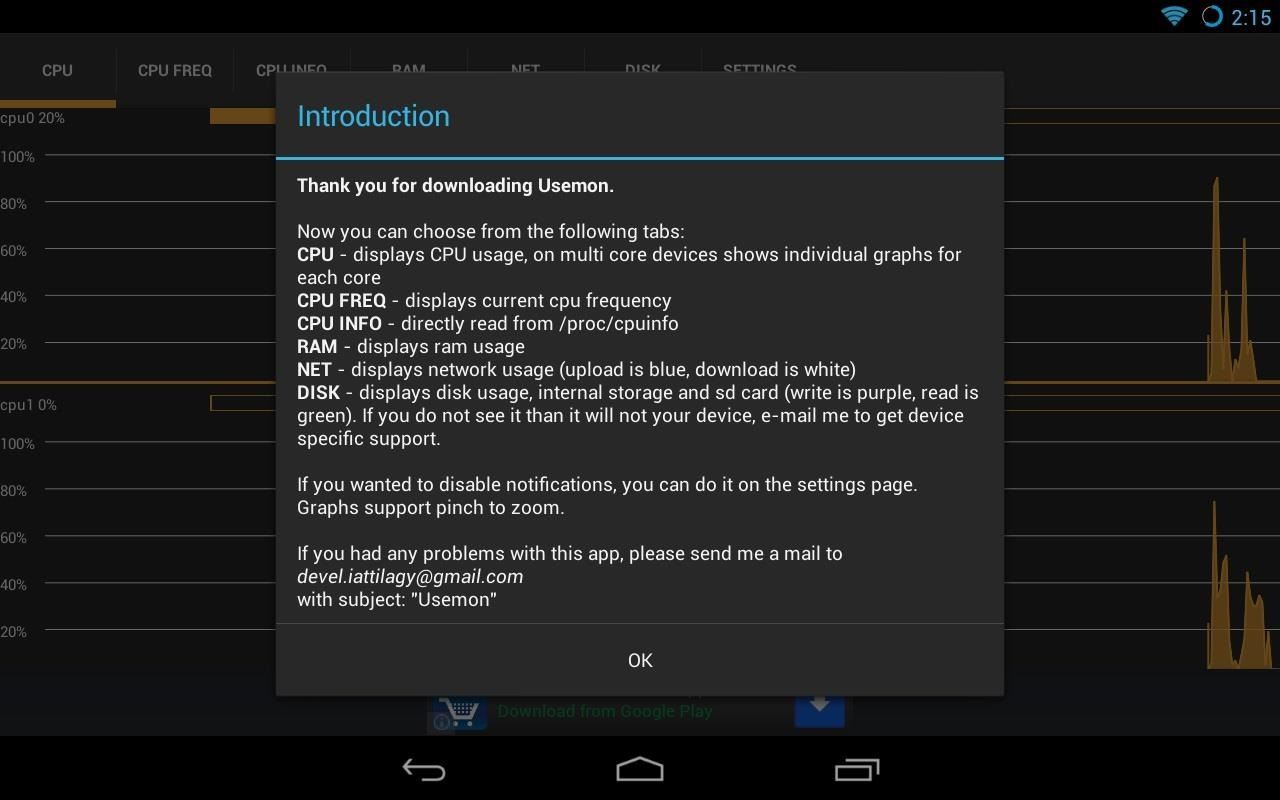
Step 2: Using UsemonAt first launch, Usemon will give you a quick rundown of all the options shown on the UI.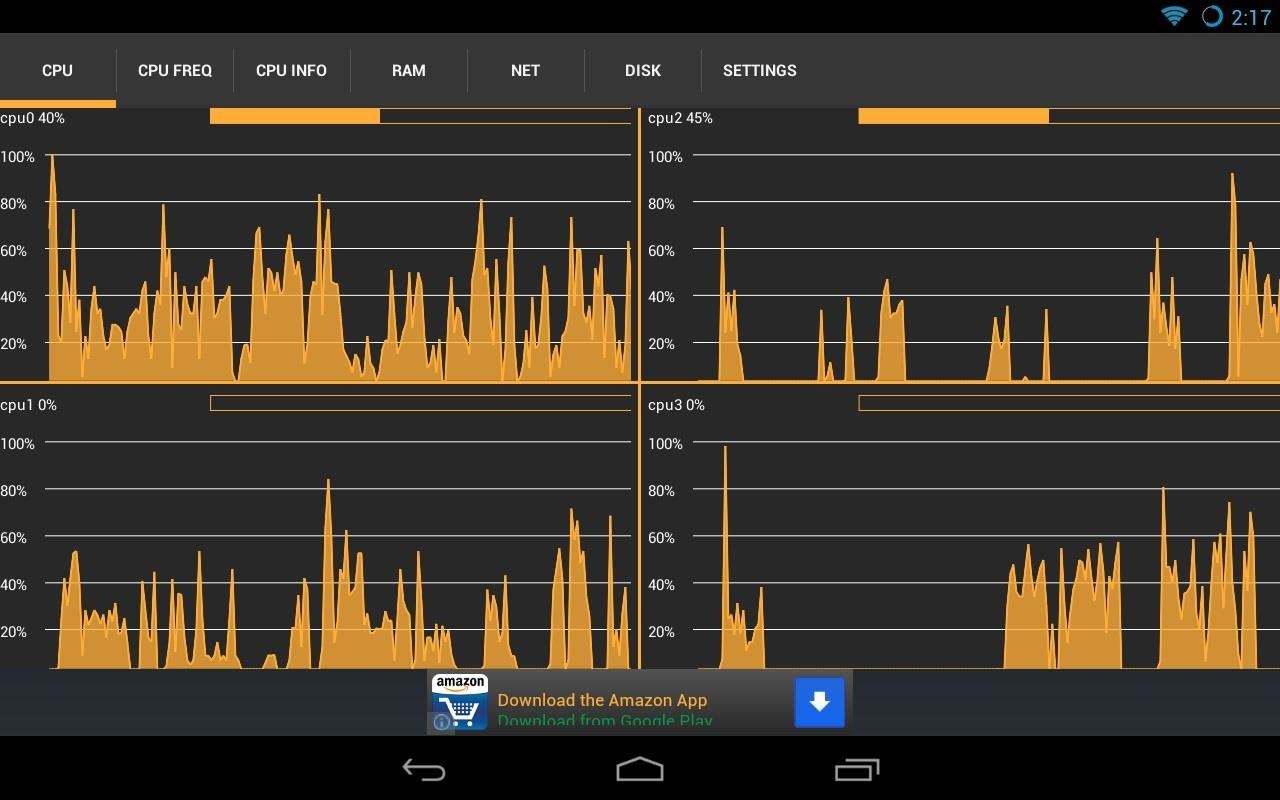
CPUThe first tab labeled CPU shows your CPU usage in real-time. If you're idling, CPU usage will be low. If you're running background tasks like a anti-virus scan, CPU usage will be high and show frequent spikes. Four graphs show each of the individual CPU cores in the Nexus 7's quad-core CPU.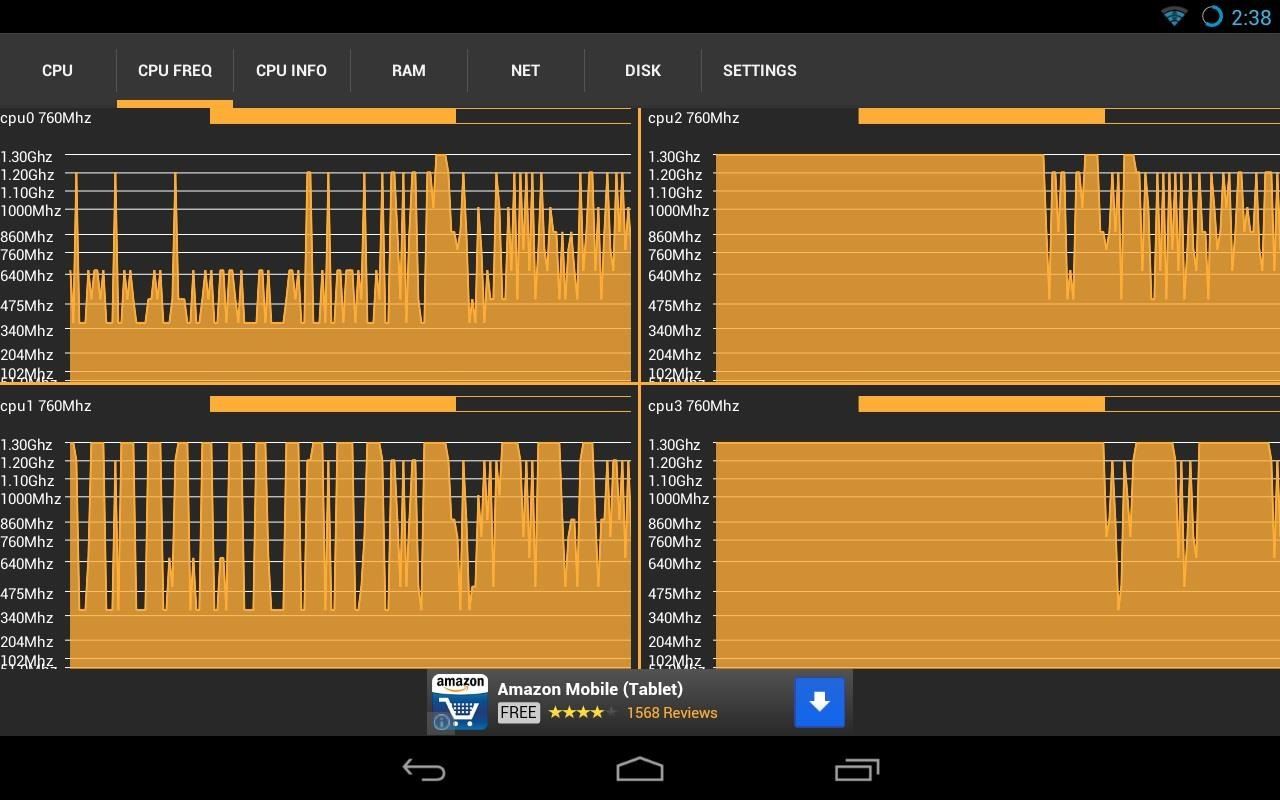
CPU FrequencyCPU FREQ shows the speed your CPU is currently running at for each core. Even if your Nexus 7 maxes out at 1.3GHz, it usually runs at a much lower speed when it isn't doing anything intensive. This ensures battery life is optimal and the CPU doesn't drain down the power too quickly.
CPU InformationCPU INFO shows basic information about the CPU inside the Nexus 7. No real-time stats are shown here.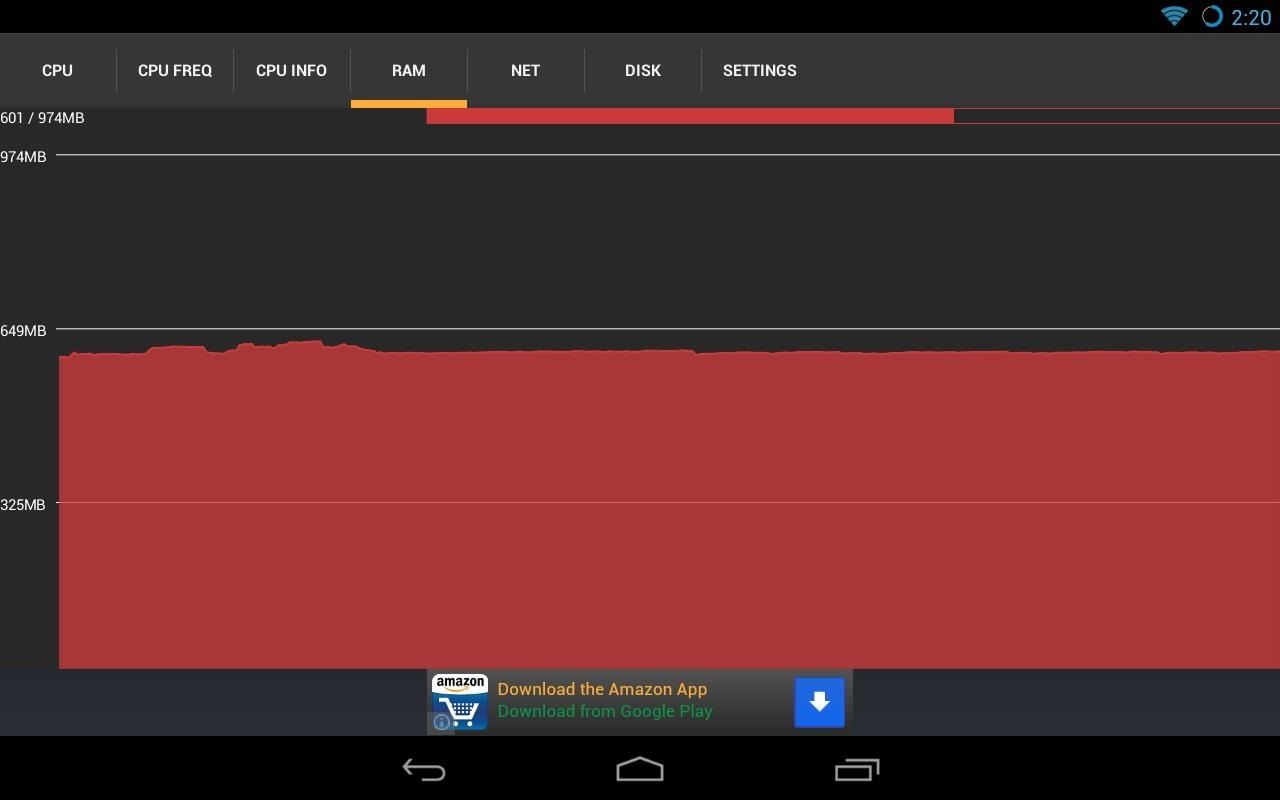
RAMRAM shows the memory usage and how much memory is currently available. Running multiple apps and multitasking will of course use up more of the system memory. App crashes can occur when there's not enough memory available for the app to run.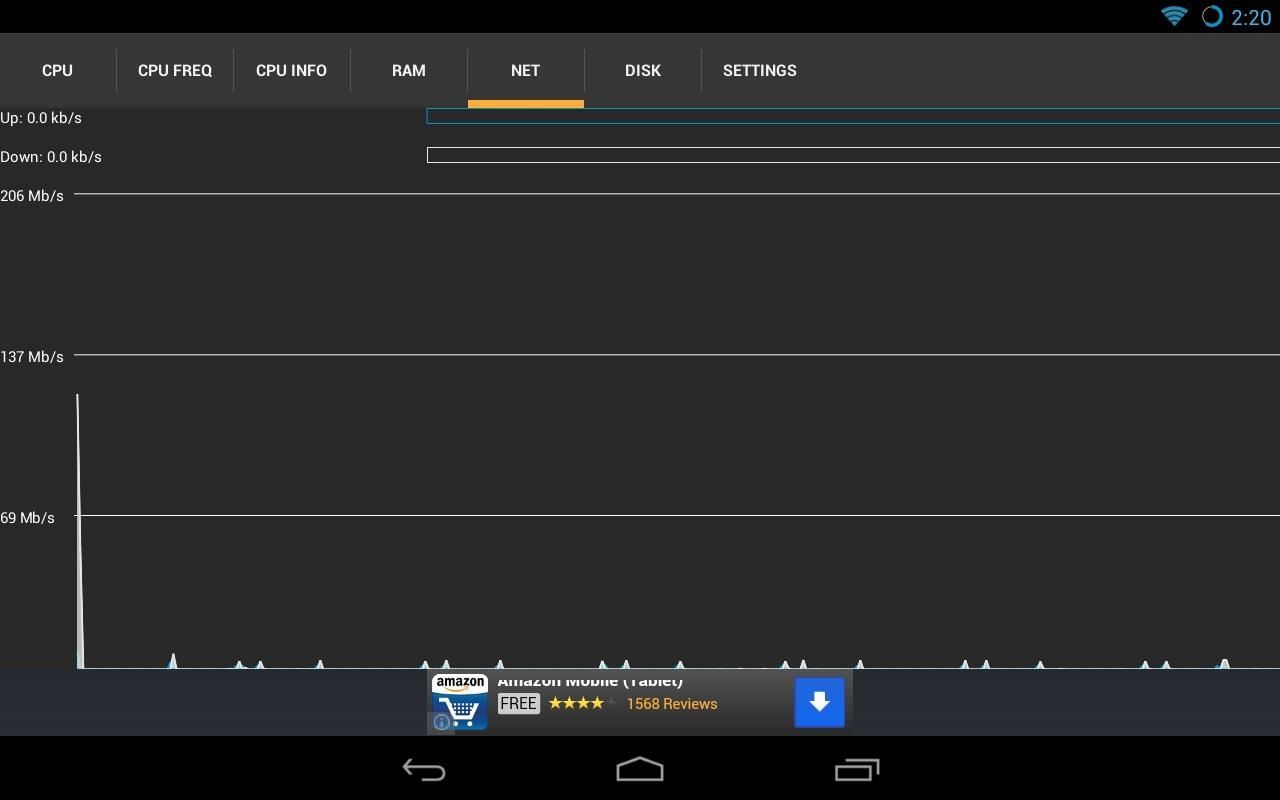
NetworkNET shows the amount of data being sent and received to and from the Nexus 7. If you have Wi-Fi problems, you can expect to see below average speeds and frequent drops in the network connection. Right now, my tablet isn't actively browsing or downloading files, so there's little to no network activity.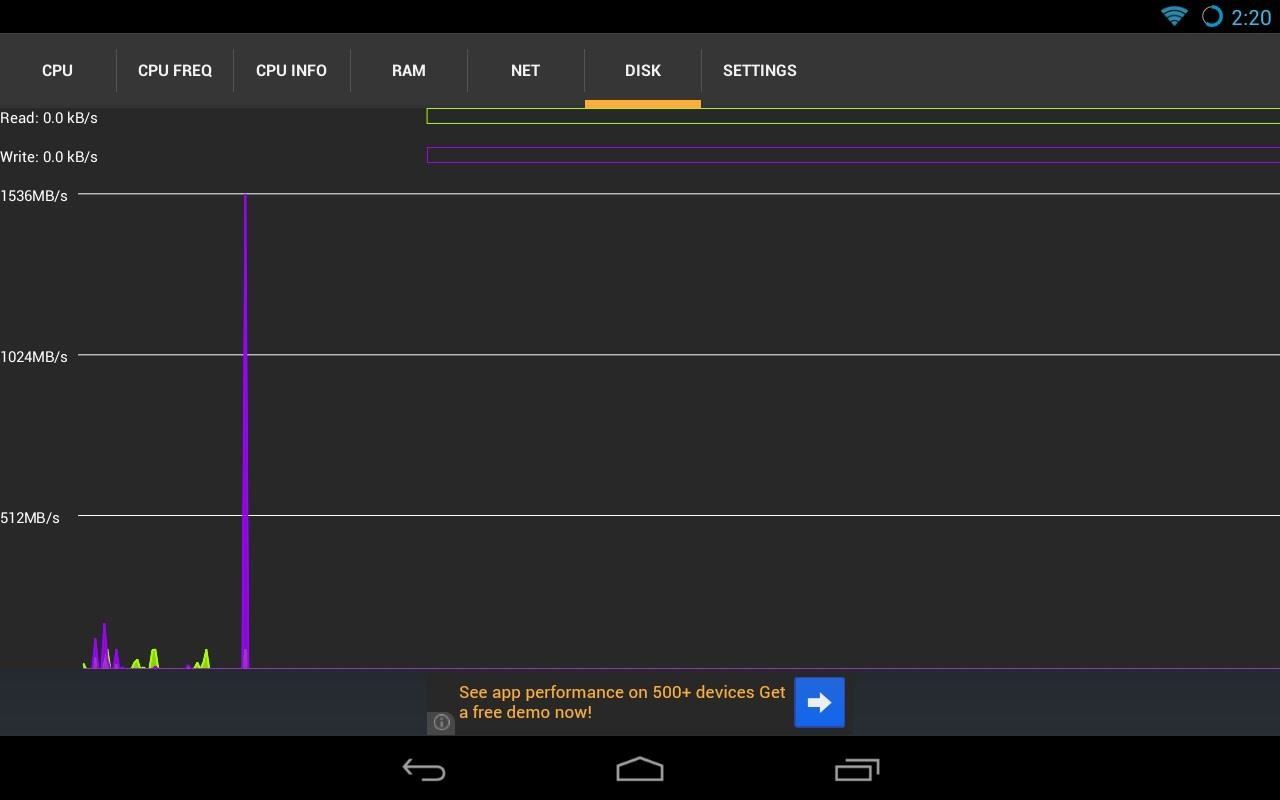
Disk ActivityDISK shows the current number of reads and writes to the system's flash storage. If you're moving, copying, or transferring files to your tablet, there will a lot of activity here.
SettingsThe last tab is for SETTINGS. The defaults were fine for me and I didn't need to go there to change much. If green is not your thing, you can choose blue for the graphs instead to match the Holo UI style of Android Jelly Bean.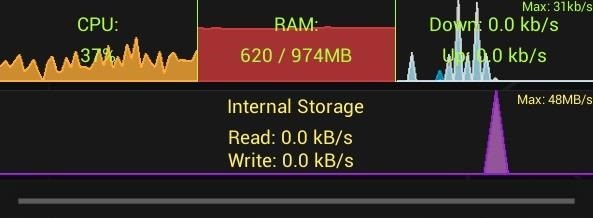
The Mini GraphLastly, pulling down on the Notification tray will bring up a mini-graph of Usemon. CPU, RAM, network activity, and disk usage are shown here for quick and easy viewing.
Closing Thoughts...Usemon is very useful for the more advanced softModder who likes to know what's happening with their tablet at a moment's glance. The app uses minimal system resources so CPU and battery life won't take a hit.Even if it's an early release, Usemon shows a lot of praise and promise. The only downside is that there are ads, but what else would you expect for a free app? They aren't bothersome, so no problem.Check out the thread on XDA to keep updated on development.
Bluetooth headsets are common accessories for modern people-on-the-go. Using a Bluetooth headset with your phone allows you to make and receive calls without needing to touch or hold a phone in your hand, which makes them super convenient for commuting, shopping, and even a morning run.
How to Use a Bluetooth Device: 6 Steps (with Pictures
Honestly, I find Internet browsing on a console to be a long-winded, drawn out and painful experience. Perhaps this is the reason why the Internet browsing feature isn't actively promoted as a feature on the console during the marketing stage.
This wikiHow teaches you how to unlock an iOS device (e.g., iPhone, iPad, or iPod Touch) in a variety of different situations. These situations include resetting a password-protected device to which you don't have access as well as unlocking a device to which you know the password.
How to Jailbreak and unlock an iPhone 4 or iPod Touch fast
4 handy options for adding storage to your iPhone or iPad but overall the experience isn't bad. The device also doubles as a external battery with a capacity of 4,640mAh for charging
iPhone or iPad Full? Try These 4 Ways to Expand Its Storage
How to Get Weather Forecasts in the Notification Shade on
Create your own Snapchat Filters and Lenses! Whether it's a Filter that frames the moments at a friend's wedding, or a Lens that makes birthdays even more hilarious, your custom creations will make any event more special.
Snapchat 101: How to Unlock Hidden Filters & Lenses
Now that feature, which allows the shape of icons to be changed across the whole operating system, can be added to folders via Action Launcher. In even better news, adaptive icon support is now
5 Action Launcher 3 Features You Should Start Using | DroidViews
Mobile Leer en español Smart credit cards are coming. Here's what you need to know. Smart cards want to replace your wallet full of debit and credit cards with one dynamic smart card.
Hacked Kinect Captures 3D Video in Real Time - Gadget Hacks
Complexity Gaming Partners with Mamba Sports Academy, HyperX for Mind Gym - The Esports Observer 2 days ago
Samsung Galaxy Note 8 receives Android Oreo update from T
Originally Posted by Rashad83. Hi guys, i was searching for a way to hide the navigation bar without any app that will require you buying it or it consuming battery and after finding a couple of threads on the topic i thought of sharing my findings and also as a reference to go back to in case i forget how to.
How to Replace the Carrier Name in Your iPhone's Status Bar
May 03, 2016 · BlackBerry brings video calls to BBM on Android and iOS; North America only for now video calling has been limited to BBM on BlackBerry 10. But for those who still use BBM and have friends
How to Make Video Calls between Android and iPhones
dr.fone - Switch. Transfer Everything from Android/iPhone to New iPhone in 1 Click. It supports all the leading iOS devices, including devices running on iOS 11.; The tool can transfer your photos, videos, contacts, messages, music, call logs, notes, bookmarks, and so much more.
How to transfer from iPhone to Android -- the ultimate guide
0 comments:
Post a Comment